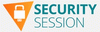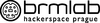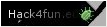Computerworld.com [Hacking News]
Anthropic’s latest version of Claude comes to Amazon Bedrock
The most up-to-date version of Anthropic’s Claude AI, Claude 3 Opus, is now available on Amazon’s Bedrock managed AI service, bringing higher performance on more open-ended tasks to enterprise developers who rely on Amazon for generative AI model access.
According to an announcement today from Amazon, Claude 3 Opus roughly doubles the accuracy of the AI’s responses to difficult, novel and open-ended questions. By offering Claude 3 Opus via Bedrock, Amazon said it is trying to enable enterprise developers to build more robust, feature-rich applications based on generative AI, like complex financial forecasting and R&D.
Task automation, research, and even high-level tasks like formulating strategy are all within the reach of Claude 3 Opus, Amazon said. “As enterprise customers rely on Claude across industries like healthcare, finance and legal research, improved accuracy is essential for safety and performance,” the statement said.
Amazon is also a direct investor in Anthropic, having announced a $2.75 billion funding contribution to the company late last month, which brings its total investment in Anthropic to $4 billion.
Claude 3 Opus was released in March, and its inclusion in Bedrock – a cloud platform designed to let developers work with a range of different generative AI models through a common API – continues the trend of Amazon bringing the latest models from Anthropic to its platform. The latest and most robust version of Claude, Opus provides fewer hallucinations, better visual processing and fewer incorrect refusals to perform harmless tasks, Anthropic said at the time.
“It exhibits near-human levels of comprehension and fluency on complex tasks, leading the frontier of general intelligence,” the company said.
Amazon’s stated strategy with generative AI is shifting, CEO Andy Jassy said last week in an annual shareholder letter, moving away from in-house, consumer-facing AI applications and towards systems like Bedrock, allowing it to sell services via the web to business users.
It’s an area where huge hyperscalers like Amazon have a key advantage, according to experts; actually operating the LLMs that underpin generative AI and its associated applications requires the type of vast computing infrastructure that only major platform providers and the largest corporations can afford.
Bedrock competes with similar offerings from other hyperscalers, including Azure AI Studio from Microsoft and Vertex AI Generative AI Studio, from Google. It lacks the same access to OpenAI models that Azure AI Studio possesses, and has fewer AI models available overall, but the costs of prompt engineering and certain types of app development tend to be lower on Amazon’s platform.
Artificial Intelligence, Cloud Computing, Generative AIWindows 10 Insider Previews: A guide to the builds
Microsoft never sleeps. In addition to its steady releases of major and minor updates to the current version of Windows 10, the company frequently rolls out public preview builds to members of its Windows Insider Program, allowing them to test out — and even help shape — upcoming features.
Windows Insiders can choose to receive preview builds in one of four channels: the Canary, Dev, Beta, or Release Preview Channel. Insiders in the Canary, Dev, and Beta Channels are now testing Windows 11 builds.
The Release Preview Channel typically doesn’t see action until shortly before a new feature update is rolled out; it’s meant for final testing of an upcoming release and is best for those who want the most stable builds. This is the only Insider channel that is currently receiving Windows 10 builds.
Below you’ll find information about recent Windows 10 preview builds. For each build, we’ve included the date of its release, which Insider channel it was released to, a summary of what’s in the build, and a link to Microsoft’s announcement about it.
Note: If you’re looking for information about updates being rolled out to all Windows 10 users, not previews for Windows Insiders, see “Windows 10: A guide to the updates.”
Releases for Windows 10 version 22H2 Windows 10 22H2 Build 19045.4353 (KB5036979)Release date: April 15, 2024
Released to: Release Preview Channel
This build introduces account-related notifications for Microsoft accounts in Settings > Home. A Microsoft account connects Windows to your Microsoft apps. This feature displays notifications across the Start menu and Settings. You can manage your Settings notifications in Settings > Privacy & security > General.
A wide variety of bugs have been fixed, including one in which when your device resumed from Modern Standby you might have gotten the stop error, “0x9f DRIVER_POWER_STATE_FAILURE, and another in which the Windows Local Administrator Password Solution’s (LAPS) Post Authentication Actions (PAA) did not happen at the end of the grace period. Instead, they occurred at restart.
(Get more info about Windows 10 22H2 Build 19045.4353.)
Windows 10 22H2 Build 19045.4233 (KB5035941)Release date: March 14, 2024
Released to: Release Preview Channel
This build adds Windows Spotlight, which displays new images as your desktop wallpaper. If you want to know more about an image, click or tap the Learn More button, which takes you to Bing. To turn on this feature, go to Settings > Personalization > Background > Personalize your background and choose Windows spotlight. The update also adds sports, traffic, and finance content to the lock screen. To turn it on, go to Settings > Personalization > Lock screen. Note that these two features will roll out to users gradually.
In addition, in Windows Hello for Business IT admins can now use mobile device management (MDM) to turn off the prompt that appears when users sign in to an Entra-joined machine. To do it, turn on the “DisablePostLogonProvisioning” policy setting. After a user signs in, provisioning is off for Windows 10 and Windows 11 devices.
A wide variety of bugs have been fixed, including one in which some applications that depend on COM+ component had stopped responding. Also fixed was a deadlock issue in CloudAP that occurred when different users signed in and signed out at the same time on virtual machines.
(Get more info about Windows 10 22H2 Build 19045.4233.)
Windows 10 22H2 Build 19045.4116 (KB5034843)Release date: February 15, 2024
Released to: Release Preview Channel
In this build, using Windows share, you can now directly share URLs to apps like WhatsApp, Gmail, Facebook, and LinkedIn. Sharing to X (formerly Twitter) is coming soon.
The build fixes several bugs, including one in which you weren’t able to use Windows Hello for Business to authenticate to Microsoft Entra ID on certain apps when using Web Access Management (WAM).
(Get more info about Windows 10 22H2 Build 19045.4116.)
Windows 10 22H2 Build 19045.3992 (KB5034203)Release date: January 11, 2024
Released to: Release Preview Channel
This update adds eye control system settings. You can back up these settings from the former device while you set up a new device. Then those settings will install automatically on the new device so you can use them when you reach the desktop.
The build fixes a wide variety of bugs, including one in which an MDM service such as Microsoft Intune might not get the right data from BitLocker data-only encryption, and another in which some single-function printers are installed as scanners.
(Get more info about Windows 10 22H2 Build 19045.3992 (KB5034203).)
Windows 10 22H2 Build 19045.3757 (KB5032278)Release date: November 20, 2023
Released to: Release Preview Channel
This update begins the rollout of the preview version of AI-powered Copilot in Windows 10. Windows Insiders in Release Preview with eligible devices running Windows 10, version 22H2 who are interested in installing it Windows as soon as possible can change their settings so that it will automatically install on their PCs. To do it, go to Settings > Update & Security > Windows Update, turn on Get the latest updates as soon as they’re available, and then check for updates. It will be a phased launch via controlled feature rollout (CFR) in the coming months.
There are three known issues in this build. In one, if you install Copilot for Windows you may see some instability after clicking the Refresh button in Copilot. Clicking links inside Copilot or closing Microsoft Edge or Copilot may cause Copilot and Edge to crash.
(Get more info about Windows 10 22H2 Build 19045.3757.)
Windows 10 22H2 Build 19045.3754 (KB5032278)Release date: November 16, 2023
Released to: Release Preview Channel
In this update, you can change your settings so that when the preview version of AI-powered Copilot in Windows is ready for Windows 10, it will automatically install on your PC. To do it go to Settings > Update & Security > Windows Update, turn on Get the latest updates as soon as they’re available and then check for updates. It will be a phased launch via controlled feature rollout (CFR) in the coming months.
The update also fixes a variety of bugs, including one in which the cursor’s movement lagged in some screen capture scenarios, and another in which the Windows LAPS PasswordExpirationProtectionEnabled policy failed to turn on the setting.
(Get more info about Windows 10 22H2 Build 19045.3754.)
Windows 10 22H2 Build 19045.3391 (KB5029331)Release date: August 10, 2023
Released to: Release Preview Channel
This update improves how Windows detects your location to give you better weather, news, and traffic information. It also expands the rollout of notification badging for Microsoft accounts on the Start menu, which gives you quick access to important account-related notifications. You can also add extra security steps to keep from being locked out of your account.
The update also fixes a variety of bugs, including one in which Group Policy Service did not wait for 30 seconds, the default wait time, for the network to be available. Because of this, policies were not correctly processed.
(Get more info about Windows 10 22H2 Build 19045.3391.)
Windows 10 22H2 Build 19045.3269 (KB5028244)Release date: July 13, 2023
Released to: Release Preview Channel
This update fixes a wide variety of bugs, including one in which certain display and audio devices were missing after your system resumed from sleep, another in which some VPN clients were unable to make connections, and one in which Windows failed when you used BitLocker on a storage medium with a large sector size.
(Get more info about Windows 10 22H2 Build 19045.3269.)
Windows 10 22H2 Build 19045.3154 (KB5027293)Release date: June 22, 2023
Released to: Release Preview Channel
This update adds many new features and improvements to Microsoft Defender for Endpoint. For details, see Microsoft Defender for Endpoint. It also lets you authenticate across Microsoft clouds. This feature satisfies Conditional Access checks if they are needed.
It also fixes a wide variety of bugs, including one that stopped the onscreen keyboard from opening after you lock the machine, and another that could have deleted all the registry settings under the Policies paths when you did not rename the local temporary user policy file during Group Policy processing.
(Get more info about Windows 10 22H2 Build 19045.3154.)
Windows 10 22H2 Build 19045.3030 (KB5026435)Release date: May 11, 2023
Released to: Release Preview Channel
This update brings back a redesigned search box on the taskbar. If you have a top, bottom, regular, or small icons taskbar, you will see the search box. It offers access to apps, files, settings, and more from Windows and the web. You will also have access to the latest search updates, such as search highlights. To restore the previous search box, use the taskbar context menu or respond to a dialog that appears when you use search.
The build also fixes a wide variety of bugs, including one that stopped you from accessing the Server Message Block (SMB) shared folder, and another that did not let you apply signed Windows Defender Application Control (WDAC) policies to the Secure Kernel when you enabled Secure Boot.
(Get more info about Windows 10 22H2 Build 19045.3030.)
Windows 10 22H2 Build 19045.2908 (KB5025297)Release date: April 13, 2023
Released to: Release Preview Channel
This build lets you change firewall settings by configuring application group rules and adds the ability to sync language and region settings when you change your Microsoft account display language or regional format.
It also fixes a wide variety of bugs, including one in Microsoft Edge IE mode in which the Tab Window Manager stopped responding, and another that caused rendering issues that affected the search box gleam (an animated icon). The issue occurred in wide, narrow, or small taskbar mode.
(Get more info about Windows 10 22H2 Build 19045.2908.)
Windows 10 22H2 Build 19045.2670 (KB5022906)Release date: March 16, 2023
Released to: Release Preview Channel
This build fixes a wide variety of bugs, including one in which lsass.exe stopped responding when it sent a Lightweight Directory Access Protocol (LDAP) query to a domain controller that had a very large LDAP filter, and another in which Windows classified USB printers as multimedia devices even though they are not.
(Get more info about Windows 10 22H2 Build 19045.2670 (KB5022906).)
Windows 10 22H2 Build 19045.2670 (KB5022906)Release date: February 16, 2023
Released to: Release Preview Channel
This build fixes a wide variety of bugs, including one that stopped hyperlinks from working in Microsoft Excel, another in which using a provisioning package for bulk provisioning Azure Active Directory (Azure AD) failed, and another in which virtual machines (VMs) stopped responding when you added a new disk to a storage pool in thin provisioning scenarios.
(Get more info about Windows 10 22H2 Build 19045.2670.)
Windows 10 Build 19045.2301 (KB5020030)Release date: November 10, 2022
Released to: Release Preview Channel
In this build, the search box now appears by default on the taskbar when the taskbar is at the top of your screen or when you turn on small taskbar button mode. The build also fixes a variety of bugs, including one that affected the reliability of app installation on some devices installed by enterprises, and another that caused some applications that run on the Windows Lock Down Policy (WLDP) to stop working.
(Get more info about Windows 10 Build 19045.2301.)
Releases for Windows 10 version 21H2 Windows 10 Insider Build 19044.2192Release date: October 18, 2022
Released to: Release Preview Channel
This build fixes a wide variety of bugs, including one in which applications stopped responding due to input queue overflows, and another in which Microsoft Azure Active Directory (AAD) Application Proxy connector was unable to retrieve a Kerberos ticket on behalf of the user. It returned the error message, “The handle specified is invalid (0x80090301).”
(Get more info about Windows 10 Insider Build 19044.2192.)
Windows 10 Build 19044.1947Release date: August 15, 2022
Released to: Release Preview Channel
The build enhances Microsoft Defender for Endpoint’s ability to identify and intercept ransomware and advanced attacks, and gives IT admins the ability to remotely add languages and language-related features.
It also fixes a wide variety of bugs, including one that generated error 0x1E when shutting down or restarting a device, another that degraded BitLocker performance, and another that prevented virtualized App-V Microsoft Office applications from opening or causes them to stop working.
(Get more info about Windows 10 Insider Preview 21H2 Build 19044.1947.)
Windows 10 Build 19045.1865 (KB5015878)Release date: July 28, 2022
Released to: Release Preview Channel
Microsoft has now released Build 19045.1865 (KB5015878) to the Release Preview Channel. The company says it is the first preview build of Windows 10 22H2 and is ready for testing by corporate IT departments. (Note that KB5016878 has been previously released via the regular Windows 10 Update channel, labeled as a Windows 10 Preview.)
Commercial devices configured for the Release Preview Channel via the Windows Insider Program Settings page or via Windows Update for Business policy, whether through Microsoft Intune or through Group Policy, will automatically be offered Windows 10, version 22H2 as an optional update. Windows 10, version 22H2 is also now available via Windows Server Update Service and Azure Marketplace.
(Get more info about KB5015878.)
Windows 10 Build 19044.1862 (21H2)Release date: July 18, 2022
Released to: Release Preview Channel
This build lets you agree to receive urgent notifications when focus assist is on. It also fixes a variety of bugs, including one that caused certain docking stations to lose internet connectivity when waking from Sleep mode, and another that could have caused Windows to stop working when you enabled Windows Defender Application Control with the Intelligent Security Graph feature turned on.
(Get more info about Windows 10 Build 19044.1862.)
Windows 10 Build 19044.1806 (21H2)Release date: June 24, 2022
Released to: Release Preview Channel
This build adds IP address auditing for incoming Windows Remote Management (WinRM) connections in security event 4262 and WinRM event 91. This addresses an issue that fails to log the source IP address and machine name for a remote PowerShell connection. The build also introduces a wide variety of Print and Scan features, including IPP over USB support.
The build also fixes a wide variety of bugs, including one that affected the Cloud Clipboard service and prevented syncing between machines after a period of inactivity.
(Get more info about Windows 10 Build 19044.1806.)
Windows 10 Build 19044.1741 (21H2)Release date: June 2, 2022
Released to: Release Preview Channel
The build fixes one bug, which prevented the file system control code (FSCTL_SET_INTEGRITY_INFORMATION_EX) from handling its input parameter correctly.
(Get more info about Windows 10 Build 19044.1741.)
Windows 10 Build 19044.1739 (21H2)Release date: May 23, 2022
Released to: Release Preview Channel
The build fixes a wide variety of bugs, including one that failed to display the Application Counters section in the performance reports of the Performance Monitor tool, a memory leak issue that affected Windows systems that are in use 24 hours each day of the week, and one that caused file copying to be slower.
(Get more info about Windows 10 Build 19044.1739.)
Windows 10 Build 19044.1679 (21H2)Release date: April 14, 2022
Released to: Release Preview Channel
The build adds improvements for servicing the Secure Boot component of Windows and fixes a wide variety of bugs, including one that caused a remote desktop session to close or a reconnection to stop responding while waiting on the accessibility shortcut handler (sethc.exe); another that caused the news and interest panel to appear when you haven’t clicked, tapped, or moused over it; and another that caused Windows to stop working when you applied a Windows Defender Application Control (WDAC) policy that doesn’t require a restart.
(Get more info about Windows 10 Build 19044.1679.)
Windows 10 Build 19044.1618 (21H2)Release date: March 14, 2022
Released to: Release Preview Channel
This build introduces search highlights, which display notable moments about each day, including holidays, anniversaries, and other events globally and in your region. To see more details at a glance, hover or click on the illustration in the search box.
There are also a variety of small new features, including a new policy that expands an app’s top three notifications by default in the Action Center for apps that send notifications using Windows notifications. It displays multiple notifications that you can interact with simultaneously.
In addition, there are a wide variety of bug fixes, including for one that stopped Microsoft Outlook’s offline search from returning recent emails, and another that prevented the User Account Control (UAC) dialog from correctly showing the application that is requesting elevated privileges
(Get more info about Windows 10 Build 19044.1618.)
Windows 10 Insider Preview Build 19044.1499 (21H2)Release date: January 14, 2022
Released to: Release Preview Channel
This build fixes a wide variety of bugs, including one that prevented the Windows Subsystem for Linux 2 (WSL2) localhost relay from starting when Fast Startup is enabled, another that prevented certain surround sound audio from playing in Microsoft Edge, and another in Microsoft UI Automation that could cause Microsoft Outlook to stop working.
(Get more info about Windows 10 Insider Preview Build 19044.1499.)
Windows 10 Build 19044.1381 (21H2)Release date: November 18, 2021
Released to: Release Preview Channel
This build includes all the changes in Windows 10 Build 19044.1379 (21H2) and also fixes an additional bug that affected devices that use Windows Hello for Business and are joined to Azure Active Directory (AD). These devices had issues when they accessed on-premises resources, such as file shares or websites.
(Get more info about Windows 10 Build 19044.1381.)
Windows 10 Build 19044.1379 (21H2)Release date: November 16, 2021
Released to: Release Preview Channel
This build fixes a wide variety of bugs, including one that failed to apply machine Group Policy objects automatically at startup or in the background to devices on a domain that have certain processors, and another that incorrectly renders some variable fonts.
(Get more info about Windows 10 Build 19044.1379.)
Windows 10 Insider Preview Build 19044.1320 (21H2)Release date: October 26, 2021
Released to: Release Preview Channel
This build includes all the features from Build 19044.1319 and also fixes a bug that prevented the successful installation of printers using the Internet Printing Protocol (IPP).
(Get more info about Windows 10 Insider Preview Build 19044.1320.)
Windows 10 Insider Preview Build 19044.1288 (21H2)Release date: October 21, 2021
Released to: Release Preview Channel and via ISO
Microsoft says that it believes “Build 19044.1288 is the final build for the November 2021 Update.” Insiders in the Release Preview Channel can go to Settings > Update & Security > Windows Update and choose to download and install Windows 10, version 21H2. It can also be downloaded via ISO. Microsoft didn’t announce any new features or bug fixes in this build.
(Get more info about Windows 10 Insider Preview Build 19044.1288.)
Windows 10 Insider Preview Build 19044.1319 (21H2)Release date: October 19, 2021
Released to: Release Preview Channel
This build fixes a wide variety of bugs, including one that prevented subtitles from displaying for certain video apps and streaming video sites, and another in which the use of App-V intermittently caused black screens to appear when signing in on the credentials page.
(Get more info about Windows 10 Insider Preview Build 19044.1319.)
Windows 10 Insider Preview Build 19044.1263 (21H2)Release date: September 23, 2021
Released to: Release Preview Channel
This build fixes several dozen bugs, including one that caused News and Interests to appear in the context menu even when you have disabled it on a device, and another that caused distortion in the audio that Cortana and other voice assistants capture.
(Get more info about Windows 10 Insider Preview Build 19044.1263.)
Windows 10 Insider Preview Build 19044.1202 (21H2)Release date: August 31, 2021
Released to: Release Preview Channel
This build fixes a bug that caused the Windows Update settings page to stop responding after you download an optional update.
(Get more info about Windows 10 Insider Preview Build 19044.1202.)
Windows 10 Insider Preview Build 19044.1200 (21H2)Release date: August 18, 2021
Released to: Release Preview Channel (only for Insiders who were moved from the Beta Channel to the Release Preview Channel because their PC did not meet the hardware requirements for Windows 11)
Note: This build is only available for those who seek it out by going to Settings > Update & Security > Windows Update and choosing to download and install 21H2.
This build adds WPA3 H2E standards support for enhanced Wi-Fi security, and a new deployment method, cloud trust, which supports simplified passwordless deployments for a deploy-to-run state within a few minutes.
It includes a wide variety of bug fixes, including for one that caused an external monitor to display a black screen after hibernation and another in Windows Defender Exploit Protection that prevented some Microsoft Office applications from working on machines that have certain processors.
(Get more info about Windows 10 Insider Preview Build 19044.1200.)
Windows 10 Insider Preview Build 19044.1147 (21H2)Release date: July 15, 2021
Released to: Release Preview Channel (only for Insiders who were moved from the Beta Channel to the Release Preview Channel because their PC did not meet the hardware requirements for Windows 11)
Note: This build is only available for those who seek it out by going to Settings > Update & Security > Windows Update and choosing to download and install 21H2.
This build focuses almost solely on a wide variety of bug fixes, including for a bug that caused File Explorer to stop working after reaching 99% completion when deleting many files on a mapped network drive, and another that caused System Integrity to leak memory.
(Get more info about Windows 10 Insider Preview Build 19044.1147.)
Releases for Windows 10 version 21H1 Windows 10 Build 19043.1381 (21H1)Release date: November 18, 2021
Released to: Release Preview Channel
This build includes all the changes in Windows 10 Build 19043.1379 (21H1) and also fixes an additional bug that affected devices that use Windows Hello for Business and are joined to Azure Active Directory (AD). These devices had issues when they accessed on-premises resources, such as file shares or websites.
(Get more info about Windows 10 Build 19043.1381.)
Windows 10 Build 19043.1379 (21H1)Release date: November 16, 2021
Released to: Release Preview Channel
This build fixes a wide variety of bugs, including one that failed to apply machine Group Policy objects automatically at startup or in the background to devices on a domain that have certain processors, and another that incorrectly renders some variable fonts.
(Get more info about Windows 10 Build 19043.1379.)
Windows 10 Insider Preview Build 19044.1320 (21H1)Release date: October 26, 2021
Released to: Release Preview Channel
This build includes all the features from Build 19043.1319 and also fixes a bug that prevented the successful installation of printers using the Internet Printing Protocol (IPP).
(Get more info about Windows 10 Insider Preview Build 19043.1320.)
Windows 10 Insider Preview Build 19043.1319 (21H1)Release date: October 19, 2021
Released to: Release Preview Channel
This build fixes a wide variety of bugs, including one that prevented subtitles from displaying for certain video apps and streaming video sites, and another in which the use of App-V intermittently caused black screens to appear when signing in on the credentials page.
(Get more info about Windows 10 Insider Preview Build 19043.1319.)
Windows 10 Insider Preview Build 19043.1263 (21H1)Release date: September 23, 2021
Released to: Release Preview Channel
This build fixes several dozen bugs, including one that caused News and Interests to appear in the context menu even when you have disabled it on a device, and another that caused distortion in the audio that Cortana and other voice assistants capture.
(Get more info about Windows 10 Insider Preview Build 19043.1263.)
Windows 10 Insider Preview Build 19043.1202 (21H1)Release date: August 31, 2021
Released to: Release Preview Channel
This build fixes a bug that caused the Windows Update settings page to stop responding after you download an optional update.
(Get more info about Windows 10 Insider Preview Build 19043.1202.)
Windows 10 Insider Preview Build 19043.1200 (21H1)Release date: August 18, 2021
Released to: Release Preview Channel
This build includes a wide variety of bug fixes, including for one that caused an external monitor to display a black screen after hibernation and another in Windows Defender Exploit Protection that prevented some Microsoft Office applications from working on machines that have certain processors.
(Get more info about Windows 10 Insider Preview Build 19043.1200.)
Windows 10 Build 19043.1147 (21H1)Release date: July 15, 2021
Released to: Release Preview Channel
Note: Windows Insiders in the Beta Channel on 21H1 will not receive this update. Microsoft says they will soon receive Windows 11 Insider Preview builds.
This build focuses almost solely on a wide variety of bug fixes, including for a bug that caused File Explorer to stop working after reaching 99% completion when deleting many files on a mapped network drive, and another that caused System Integrity to leak memory.
(Get more info about Windows 10 Build 19043.1147.)
Windows Feature Experience Pack 120.2212.3740.0Release date: June 22, 2021
Released to: Beta and Release Preview Channels
This build has a single change: It fixed a bug that didn’t allow the touch keyboard to be displayed when invoked.
Microsoft is releasing only very minor changes to its Windows Feature Experience Packs for now, because it’s testing the process of distributing them. Over time, more features will be released more frequently. Eventually the packs will be delivered via Windows update the way all other updates are delivered.
(Get more info about Windows Feature Experience Pack 120.2212.3740.0.)
Windows 10 Build 19043.1081 (21H1)Release date: June 17, 2021
Released to: Beta and Release Preview Channels
This build offers a wide variety of bug fixes, including for one that caused blurry text on the news and interests button on the Windows taskbar for some display configurations, and another in which signing into Windows using a PIN failed.
(Get more info about Build 19043.1081.)
Windows 10 Build 19043.1052 (21H1)Release date: June 8, 2021
Released to: Beta and Release Preview Channels
This build includes a variety of security updates for the Microsoft Scripting Engine, Windows App Platform and Frameworks, Windows Input and Composition, Windows Management, Windows Cloud Infrastructure, Windows Authentication, Windows Fundamentals, Windows Virtualization, Windows Kernel, Windows HTML Platform and Windows Storage and Filesystems.
For more details, see Microsoft’s Security Update Guide.
What IT needs to know: Because this is a security update, it should be applied relatively soon. Over the next few weeks, check for reports about problematic issues, and if all seems well, apply the update.
(Get more info about 21H1 Build 19043.1052.)
Windows 10 Build 19043.1023 (21H1)Release date: May 21, 2021
Released to: Beta Channel and Release Preview Channel
This build includes a wide variety of small bug fixes, including one that displayed items on the desktop after they have been deleted from the desktop, and another that caused configuration problems with devices configured using mobile device management (MDM) RestrictedGroups, LocalUsersAndGroups, or UserRights policies.
(Get more info about 21H1 Build 19043.1023.)
Windows 10 Insider Preview Build 19043.985 (21H1)Release date: May 11, 2021
Released to: Beta and Release Preview Channels
This build includes a variety of security updates for Windows App Platform and Frameworks, the Windows Kernel, Windows Media, the Microsoft Scripting Engine, and the Windows Silicon Platform. For more details, see Microsoft’s Security Update Guide.
What IT needs to know: Because this is a security update, it should be applied relatively soon. Over the next few weeks, check for reports about problematic issues, and if all seems well, apply the update.
(Get more info about Insider Preview Build 19043.985.)
Windows Feature Experience Pack 120.2212.3740.0Release date: April 28, 2021
Released to: Beta and Release Preview Channels
This build has a single change: It removes nonfunctional hyperlinks from being displayed in the Input Method Editor (IME) candidate window.
Microsoft is releasing only very minor changes to its Windows Feature Experience Packs for now, because it’s testing the process of distributing them. Over time, more features will be released more frequently. Eventually the packs will be delivered via Windows update the way all other updates are delivered.
(Get more info about Windows Feature Experience Pack 120.2212.3740.0.)
Windows 10 Insider Preview Build 19043.962 (21H1)Release date: April 19, 2021
Released to: Beta and Release Preview Channels
This build offers new personalization options for news and interests on the taskbar. A new button links to a page that lets you choose specific topics that you’re interested in. You can search for topics or publishers you want to follow, and also browse through more than a dozen categories, including different types of news, entertainment, and sports.
There are also a wide variety of bug fixes, including for one that caused blank tiles to appear on the Start menu with names such as “ms-resource:AppName” or “ms-resource:appDisplayName,” and another that caused Azure Active Directory authentication to fail after signing in on Windows Virtual Desktop machines.
(Get more info about Insider Preview Build 19043.962.)
Windows 10 Insider Preview Build 19043.928 (21H1)Release date: April 13, 2021
Released to: Beta and Release Preview Channels
This build includes a variety of security updates for Windows App Platform and Frameworks, Windows Apps, Windows Input and Composition, Windows Office Media, Windows Fundamentals, Windows Cryptography, the Windows AI Platform, Windows Kernel, Windows Virtualization, Internet Explorer, and Windows Media. For more details, see Microsoft’s Security Update Guide website.
There are several security updates in addition to those, including fixing a potential elevation of privilege vulnerability in the way Azure Active Directory web sign-in allows arbitrary browsing from the third-party endpoints used for federated authentication.
What IT needs to know: Because this is a security update, it should be applied relatively soon. Over the next few weeks, check for reports about problematic issues, and if all seems well, apply the update.
(Get more info about Insider Preview Build 19043.928.)
Windows 10 Insider Preview Build 19043.899 (21H1)Release date: March 15, 2021
Released to: Beta Channel
This update fixes a wide variety of bugs, including one that caused Remote Desktop sessions to end unexpectedly, another that caused systems to stop working when no Trusted Platform Module (TPM) was present, and another that froze devices if files or folders that OneDrive syncs were deleted.
(Get more info about Insider Preview Build 19043.899.)
Windows 10 Insider Preview Build 19043.867 (21H1)Release date: March 9, 2021
Released to: Beta Channel
This update includes a wide variety of security updates for the Windows Shell, Windows Fundamentals, Windows Management, Windows Apps, Windows User Account Control (UAC), Windows Virtualization, the Windows Kernel, the Microsoft Graphics Component, Internet Explorer, Microsoft Edge Legacy, and Windows Media. For details, see the Microsoft Security Update Guide.
What IT needs to know: Because this is a security update, it should be applied relatively soon. Over the next few weeks, check for reports about problematic issues, and if all seems well, apply the update.
(Get more info about Insider Preview Build 19043.867.)
Windows Feature Experience Pack 120.2212.3030.0Release date: February 23, 2021
Released to: Beta Channel
This build has a single change: It improves the reliability of the handwriting input panel.
Windows Feature Experience Pack updates are delivered to Insiders in the Beta Channel via Windows Update just like builds and cumulative updates. If you want to install one, go to Settings > Update & Security > Windows Update and check for updates. You’ll have to reboot to enable it. To check your Windows Feature Experience Pack version, go to Settings > System > About.
(Get more info about Windows Feature Experience Pack 120.2212.3030.0.)
Windows 10 Insider Preview Build 19043.844 (21H1)Release date: February 17, 2021
Released to: Beta Channel
This build is the first version of the next Windows 10 feature update, version 21H1. In order to get it, Insiders in the Beta Channel need to go to Settings > Update & Security > Windows Update and choose to download and install 21H1. Once you’ve installed 21H1, you’ll receive preview builds for 21H1 moving forward; those who don’t install it will continue to receive 20H2 builds for the time being.
The build includes all the fixes in Insider Build 19042.844 for version 20H2 as well as several minor bug fixes and tweaks. Bug fixes include resolving an issue that caused a one-minute or more delay when you opened a Microsoft Defender Application Guard (WDAG) Office document. Feature tweaks include having Windows Hello multicamera support set the default as the external camera when both external and internal Windows Hello cameras are present.
For more details about 21H1, see this blog post from John Cable, Vice President, Program Management, Windows Servicing and Delivery.
(Get more info about Insider Preview Build 19043.844.)
Releases for Windows 10 version 20H2 Windows Feature Experience Pack 120.2212.3740.0Release date: June 22, 2021
Released to: Beta and Release Preview Channels
This build has a single change: It fixed a bug that didn’t allow the touch keyboard to be displayed when invoked.
Microsoft is releasing only very minor changes to its Windows Feature Experience Packs for now, because it’s testing the process of distributing them. Over time, more features will be released more frequently. Eventually the packs will be delivered via Windows update the way all other updates are delivered.
(Get more info about Windows Feature Experience Pack 120.2212.3740.0.)
Windows 10 Build 19042.1081 (20H2)Release date: June 17, 2021
Released to: Release Preview Channel
This build offers a wide variety of bug fixes, including for one that caused blurry text on the news and interests button on the Windows taskbar for some display configurations, and another in which signing into Windows using a PIN failed.
(Get more info about Build 19042.1081.)
Windows 10 Insider Preview Build (20H2) Build 19042.1023Release date: May 21, 2021
Released to: Release Preview Channel
This build, for Insiders on 20H2, includes a wide variety of small bug fixes, including one that displayed items on the desktop after they have been deleted from the desktop, and another that caused configuration problems with devices that were configured using mobile device management (MDM) RestrictedGroups, LocalUsersAndGroups, or UserRights policies.
(Get more info about (20H2) Build 19043.1023 (KB5003214).
Windows 10 Insider Preview Build 19042.962 (20H2)Release date: April 19, 2021
Released to: Release Preview Channel
This build offers new personalization options for news and interests on the taskbar. A new button links to a page that lets you choose specific topics that you’re interested in. You can search for topics or publishers you want to follow, and also browse through more than a dozen categories, including different types of news, entertainment, and sports.
There are also a wide variety of bug fixes, including for one that caused blank tiles to appear on the Start menu with names such as “ms-resource:AppName” or “ms-resource:appDisplayName,” and another that caused Azure Active Directory authentication to fail after signing in on Windows Virtual Desktop machines.
(Get more info about Insider Preview Build 19042.962.)
Windows Feature Experience Pack 120.2212.3030.0Release date: February 23, 2021
Released to: Beta Channel
This build has a single change: It improves the reliability of the handwriting input panel.
Windows Feature Experience Pack updates are delivered to Insiders in the Beta Channel via Windows Update just like builds and cumulative updates. If you want to install one, go to Settings > Update & Security > Windows Update and check for updates. You’ll have to reboot to enable it. To check your Windows Feature Experience Pack version, go to Settings > System > About.
(Get more info about Windows Feature Experience Pack 120.2212.3030.0.)
Windows 10 Insider Preview Build 19042.844 (20H2)Release date: February 17, 2021
Released to: Release Preview and Beta Channels
This update fixes a wide variety of bugs, including one that caused video playback to flicker when rendering on certain low-latency capable monitors, and another that prevented certain Win32 apps from opening as a different user when you use the runas command.
There are also a few minor feature tweaks, including enabling Windows to retrieve updated printer capabilities to ensure that users have the proper set of selectable print options.
(Get more info about Insider Preview Build 19042.844.)
Windows 10 Insider Preview Build 19042.804 (20H2)Release date: February 9, 2021
Released to: Release Preview and Beta Channels
This release fixes a bug and includes a variety of security updates. The bug fixed could damage the file system of some devices and prevent them from starting up after running chkdsk /f.
Security updates are provided for Windows App Platform and Frameworks, Windows Apps, Windows Input and Composition, Windows Cloud Infrastructure, Windows Management, Windows Authentication, Windows Fundamentals, Windows Cryptography, Windows Virtualization, Windows Core Networking, and Windows Hybrid Cloud Networking. For details, see the Microsoft Security Update Guide.
What IT needs to know: Because this is a security update, it should be applied relatively soon. Over the next few weeks, check for reports about problematic issues, and if all seems well, apply the update.
(Get more info about Insider Preview Build 19042.804.)
Windows 10 Insider Preview Build 19042.789 (20H2)Release date: February 2, 2021
Released to: Release Preview and Beta Channels
This update includes all the fixes in Windows 10 Insider Preview Build 19042.782 (20H2), plus three additional ones:
- One fixes an issue with Microsoft Exchange accounts and some Surface Hub devices that occurred after updating to Windows 10 version 20H2. The message “Something went wrong” appeared, with error code 0x80131500.
- Another fixes an issue with Windows Update scans that occurred when an authenticated proxy was used as a fallback for the sync service after the previous proxy setting fails.
- The third fixes an issue that caused an update from Windows 10, version 1703 to Windows 10, version 20H2 to fail on a Surface Hub device. The message “Getting ready…” remained on the screen indefinitely.
(Get more info about Insider Preview Build 19042.789.)
Windows Feature Experience Pack 120.2212.2020.0Release date: January 26, 2021
Released to: Beta Channel
Microsoft says this build improves the reliability of screen snipping, particularly for apps that often access the clipboard. It also removes the ability to copy and paste a screen snip directly into a folder in File Explorer. That feature was removed because of a bug. Microsoft plans to turn the feature back on in a future update.
Windows Feature Experience Pack updates are delivered to Insiders via Windows Update just like builds and cumulative updates. If you want to install one, go to Settings > Update & Security > Windows Update and check for updates. Note that Insiders in the Beta Channel will need to have 20H2 Build 19042.662 or higher installed if they want to get it. You’ll have to reboot to enable it. To check your Windows Feature Experience Pack version, go to Settings > System > About.
This Experience Pack build contains barely any new features because Microsoft is still testing out the process of delivering new features outside of major Windows 10 feature updates. Microsoft expects to expand the scope and the frequency of releases in the future. Eventually, Windows Feature Experience Pack updates will be folded into the existing servicing process for Windows 10 and delivered through Windows Update.
(Get more info about Windows Feature Experience Pack 120.2212.2020.0.)
Windows 10 Insider Preview Build 19042.782 (20H2)Release date: January 21, 2021
Released to: Release Preview and Beta Channels
This update includes fixes for a wide variety of bugs, including one that prevented you from opening a document on the Windows desktop and generates the error “The directory name is invalid,” another that sometimes caused Alt-Tab to switch to the wrong window, and another that caused the upload of diagnostic logs to a management service, such as Microsoft Intune, to fail.
It also includes a few minor new features, including one that allows administrators to disable standalone Internet Explorer using a Group Policy while continuing to use Microsoft Edge’s IE Mode, and another that lets you configure certain policies that support Microsoft Edge IE Mode using mobile device management (MDM).
(Get more info about Insider Preview Build 19042.782.)
Windows 10 Build 19042.746 (20H2)Release date: January 12, 2021
Released to: Beta and Release Preview Channels
This build fixes a variety of security vulnerabilities, including one with HTTPS-based intranet servers, and a security bypass vulnerability in the way the Printer Remote Procedure Call (RPC) binding handles authentication for the remote Winspool interface.
There are also security updates to Windows App Platform and Frameworks, Windows Media, Windows Fundamentals, Windows Kernel, Windows Cryptography, Windows Virtualization, Windows Peripherals, and Windows Hybrid Storage Services. For details, see the Microsoft Security Update Guide.
There are two known issues in this update, including one in which system and user certificates might be lost when updating a device from Windows 10 version 1809.
What IT needs to know: Because this is a security update, it should be applied relatively soon. Over the next few weeks, check for reports about problematic issues, and if all seems well, apply the update.
(Get more info about Build 19042.746.)
Windows 10 Insider Preview Build 19042.685 (20H2)Release date: December 8, 2020
Released to: Release Preview and Beta Channels
This build fixes a security vulnerability by preventing applications that run as a SYSTEM account from printing to “FILE:” ports. It also has security updates for the legacy version of Microsoft Edge, the Microsoft Graphics Component, Windows Media, Windows Fundamentals, and Windows Virtualization. For details, see the Microsoft Security Update Guide.
What IT needs to know: Because this is a security update, it should be applied relatively soon. Over the next few weeks, check for reports about problematic issues, and if all seems well, apply the update.
(Get more info about Insider Preview Build 19042.685.)
Windows 10 Feature Experience Pack 120.2212.1070.0Release date: November 30, 2020
Released to: Beta Channel
This is the first build of a Microsoft Experience Pack, which offers a set of new features to Windows users outside the normal twice-yearly Windows 10 feature updates. This first early build was done more to test the process of releasing experience packs than to add any significant new features. Microsoft notes, “By testing this process first with Windows Insiders, we hope to expand the scope and the frequency of releases in the future.”
There are only two, minor new features in the build:
- You can now use Windows 10’s built-in screen snipping tool (press Windows key + Shift + S) to create a screenshot and save it in the folder you choose in File Explorer.
- Split keyboard mode is now supported when you use the touch keyboard in portrait orientation on a 2-in-1 touch device.
To receive this update, Insiders in the Beta Channel must have 20H2 Build 19042.662 installed. To get the update, they’ll have to go to Settings > Update & Security > Windows Update and check for updates. Once they’ve installed the update, they’ll have to reboot to turn on the new features. They can check their Windows Feature Experience Pack version by going to Settings > System > About.
(Get more info about Feature Experience Pack 120.2212.1070.0.)
Windows 10 Insider Preview Build 19042.662 (20H2)Release date: November 23, 2020
Released to: Release Preview and Beta Channels
This build has a wide variety of minor bug fixes and updates, including fixing an issue that caused a system to stop working during startup when the CrashOnAuditFail policy is set to 1 and command-line argument auditing is turned on, and fixing another issue that caused the Microsoft Management Console (MMC) Group Policy application to stop working when you are editing the Group Policy Security settings.
(Get more info about Insider Preview Build 19042.662.)
Windows 10 Insider Preview Build 19042.630 (20H2)Release date: November 10, 2020
Released to: Release Preview and Beta Channels
This build updates the 2020 DST start date for the Fiji Islands to December 20, 2020 and includes security updates to the Microsoft Scripting Engine, Windows Input and Composition, Microsoft Graphics Component, the Windows Wallet Service, Windows Fundamentals, and the Windows Kernel. For details see the release notes for November 2020 Security Updates.
What IT needs to know: Because this is a security update, it should be applied relatively soon. Over the next few weeks, check for reports about problematic issues, and if all seems well, apply the update.
(Get more info about Insider Preview Build 19042.630.)
Windows 10 Insider Preview Build 19042.610 (20H2)Release date: October 29, 2020
Released to: Release Preview and Beta Channels
This update for insiders on the 20H2 Windows 10 October 2020 Update includes all the fixes in the 20H2 Build 19042.608 build, plus one minor additional fix. It fixes a bug that caused the Docker pull operation to fail due to a Code Integrity (CI) Policy that blocks the import of a Windows container image.
(Get more info about Insider Preview Build 19042.610.)
Windows 10 Insider Preview Build 19042.608 (20H2)Release date: October 22, 2020
Released to: Release Preview and Beta Channels
This update makes it easier to connect to others in Skype, using Meet Now from the taskbar. In addition, there are a wide variety of bug fixes, including for a bug that displayed the incorrect CPU frequency for certain processors, and another that displayed nothing on the screen for five minutes or more during a Remote Desktop Protocol (RDP) session.
(Get more info about Insider Preview Build 19042.608.)
Windows 10 Insider Preview Build 19042.572 (20H2)Release date: October 13, 2020
Released to: Beta and Release Preview Channels
This build for Insiders who are on version 20H2 (the October 2020 Update) fixes a few minor bugs and includes a variety of security updates. Among the items fixed are an issue with creating null ports using the user interface, and another issue with a possible elevation of privilege in win32k.
Security updates were issued for Windows App Platform and Frameworks, Microsoft Graphics Component, Windows Media, Windows Fundamentals, Windows Authentication, Windows Virtualization, and Windows Kernel. For details, see the Release Notes for October 2020 Security Updates.
What IT needs to know: Because this is a security update, it should be applied relatively soon. Over the next few weeks, check for reports about problematic issues, and if all seems well, apply the update.
(Get more info about Insider Preview Build 19042.572.)
Windows 10 Insider Preview Build 19042.546 (20H2)Release date: September 30, 2020
Released to: Beta and Release Preview Channels
This build for Insiders who are on version 20H2 (the Windows 10 October 2020 Update) includes all of the fixes included as part of 20H2 Build 19042.541, plus two minor bug fixes, one that had prevented a device from entering Modern Standby, and the other a reliability issue in Microsoft Edge that occurs when you open multiple windows or tabs.
(Get more info about Insider Preview Build 19042.546.)
Windows 10 Insider Preview Build 19042.541 (20H2)Release date: September 22, 2020
Released to: Beta and Release Preview Channels
This build for Insiders who are on Windows 10 20H2 (the October 2020 Update) fixes a wide variety of bugs, including one in which the Windows Subsystem for Linux (WSL) failed to start with an “Element not found” error, another that caused random line breaks when you redirected PowerShell console error output, and another that prevented Microsoft Intune from syncing on a device using the virtual private network version 2 (VPNv2) configuration service provider (CSP).
(Get more info about Insider Preview Build 19042.541.)
Windows 10 Insider Preview Build 19042.508 (20H2)Release date: September 18, 2020
Released to: Release Preview Channel
Microsoft says this build, previously released to the Beta Channel on Sept. 8., will be the final build for the Windows 10 October 2020 Update, barring unforeseen consequences. To get it, Insiders in the Release Preview Channel need to go to Settings > Update & Security > Windows Update and choose to download and install 20H2.
(Get more info about Build 19042.508.)
Windows 10 Insider Preview Build 19042.508 (20H2)Release date: September 8, 2020
Released to: Beta Channel
This build includes security updates for Windows App Platform and Frameworks, Microsoft Graphics Component, Windows Input and Composition, Windows Media, Windows Shell, Windows Cloud Infrastructure, Windows Fundamentals, Windows Management, Windows Kernel, Windows Virtualization, Windows Storage and Filesystems, the Microsoft Scripting Engine, and the Microsoft JET Database Engine.
For details, see the Release Notes for September 2020 Security Updates.
The build also fixes a security vulnerability issue with user proxies and HTTP-based intranet servers, and addresses an issue with a possible elevation of privileges in windowmanagement.dll.
What IT needs to know: Because this is a security update, it should be applied relatively soon. Over the next few weeks, check for reports about problematic issues, and if all seems well, apply the update.
Note: Microsoft is releasing 20H2 to commercial customers in the Beta Channel and Release Preview Channel for pre-release validation. Get details in this blog post.
(Get more info about Insider Preview Build 19042.508.)
Windows 10 Insider Preview Build 19042.487 (20H2)Release date: August 26, 2020
Released to: Beta and Release Preview Channel (commercial customers)
The build fixes a wide variety of bugs, including one in which add-ins caused Microsoft Outlook to become unresponsive, another in which a black screen was displayed to Windows Virtual Desktop (WVD) users when they attempted to sign in, and another in which Dynamic Data Exchange (DDE) caused a memory leak when multiple clients connected to the same server.
Note: Microsoft is releasing this build to commercial customers in the Beta Channel and Release Preview Channel for pre-release validation. Get details in this blog post.
(Get more info about Insider Preview Build 19042.487.)
Windows 10 Insider Preview Build 19042.450 (20H2)Release date: August 11, 2020
Released to: Beta Channel
This build includes security updates for the Microsoft Scripting Engine, Internet Explorer, Windows Graphics, Microsoft Graphics Component, Windows Kernel, Windows Input and Composition, Windows Media, Windows Shell, the Windows Wallet Service, Microsoft Edge Legacy, Windows Cloud Infrastructure, Windows Authentication, the Windows AI Platform, Windows Fundamentals, Windows Storage and Filesystems, Windows Update Stack, Windows File Server and Clustering, Windows Hybrid Storage Services, Windows App Platform and Frameworks, the Microsoft JET Database Engine, and Windows SQL components.
For details, see the Release Notes for August 2020 Security Updates.
The build also fixes an issue in Universal Windows Platform (UWP) apps that allows single sign-on authentication when an app does not have the Enterprise Authentication capability.
What IT needs to know: Because this is a security update, it should be applied relatively soon. Over the next few weeks, check for reports about problematic issues, and if all seems well, apply the update.
(Get more info about Insider Preview Build 19042.450.)
Windows 10 Insider Preview Build 19042.423 (20H2)Release date: August 5, 2020
Released to: Beta Channel
This build is a re-release of 20H2 19042.421 (see below), released on July 24 to the Beta Channel. It was released in order to bring it to parity with the KB4568831 update for Windows 10 version 2004.
(Get more info about Insider Preview Build 19042.423.)
Windows 10 Insider Preview Build 19042.421 (20H2)Release date: July 24, 2020
Released to: Beta Channel
The update includes a minor change to the look of the Start menu, removing the solid color backplates behind the logos in the apps list and giving a partially transparent background to the tiles. In addition, all of your open tabs in Microsoft Edge will appear when you use Alt-Tab, not just the active one in each browser window.
The update also includes a new feature for Microsoft Edge, in which when you pin a web site to the taskbar, when you click it, all the open tabs for the site will display in Edge. Note that existing sites on your taskbar will not use this new behavior until you remove and re-pin them.
New users of Windows will also get a more personalized, less cluttered taskbar. The taskbar will automatically adjust itself to the way in which you use Windows. You can also now more easily dismiss notifications, by clicking the X at the upper right of their screens.
More settings information has been moved from Control Panel into the Settings app. Links that used to open the System page in Control Panel now direct you to About in Settings.
There are also many bug fixes, including one that could cause Microsoft browsers to incorrectly bypass proxy servers, and another that caused the Settings page to close unexpectedly, preventing default applications from being set up properly.
There are no known issues in this build.
(Get more info about Insider Preview Build 19042.421.)
Windows 10 Insider Preview Build 19042.388 (20H2)Release date: July 14, 2020
Released to: Beta Channel
This update offers a few minor bug fixes and multiple security updates. It fixes an issue that can cause certain games and applications to have visual distortions when resizing in windowed mode or switching from full screen to window mode, and another that might prevent some older devices with older apps and legacy file system drivers from connecting to OneDrive using the OneDrive app.
This build has security updates for Microsoft Scripting Engine, Windows App Platform and Frameworks, the Microsoft Store, Windows Graphics, Windows Input and Composition, Windows Media, Windows Shell, Windows Fundamentals, Windows Management, Windows Kernel, Windows Hybrid Cloud Networking, Windows Storage and Filesystems, Windows Update Stack, Windows MSXML, Windows File Server and Clustering, Windows Remote Desktop, Internet Explorer, Microsoft Edge Legacy, and the Microsoft JET Database Engine. For details, see this page about the July 2020 Security Updates.
What IT needs to know: Because this is a security update, it should be applied relatively soon. Over the next few weeks, check for reports about problematic issues, and if all seems well, apply the update.
(Get more info about Insider Preview Build 19042.388.)
Windows 10 Insider Preview Build 19042.330 for 20H2Release date: June 16, 2020
Released to: Beta Channel (formerly called the Slow ring)
This is the first Windows Insider Preview build for the next Windows 10 upgrade, code-named 20H2. It includes fixes from the KB4557957 (OS Build 19041.329) build for the Windows 10 May 2020 Update, as well as the new Microsoft Edge based on Chromium.
In order to get the build, you’ll have to go to Settings > Update & Security > Windows Update and choose to download and install 20H2. Once you’ve updated your PC to 20H2, you will continue to receive 20H2 updates through Windows Update.
(Get more info about Insider Preview Build 19042.330.)
Preview builds for the Dev Channel Windows 10 Insider Preview Build 21390Release date: May 26, 2021
Released to: Dev Channel
This build primarily fixes a number of minor issues, including one in which when using dark mode, the text in the File Explorer search box was black on a black background, and another in which Task Manager showed the incorrect icon for some processes.
There are several known issues in this build, including one in which the Windows Camera App does not respect the default brightness setting set via the new Camera Settings page, and another in which search results are no longer following the dark theme.
(Get more info about Insider Preview Build 21390.)
Windows 10 Insider Preview Build 21387Release date: May 21, 2021
Released to: Dev Channel
This build has more than a dozen bug fixes, including one that caused the Windows Update page becoming unresponsive after Pause Updates was clicked, and two that caused problems when printing to USB printers.
The build has a number of known issues, including one in whichthe Windows Camera App does not use the default brightness setting set via the new Camera Settings page, and another in which elements of Search (including the search box in File Explorer) are no longer displaying correctly in the dark theme.
(Get more info about Insider Preview Build 21387.)
Windows 10 Insider Preview Build 21382Release date: May 14, 2021
Released to: Dev Channel
This build includes a feature that lets creative and artistic apps that use International Color Consortium (ICC) display color profiles, such as Adobe Photoshop, Adobe Lightroom Classic, and CorelDraw, get accurate color and access the full gamut of HDR displays.
There are more than a dozen fixes, including one that caused pixilation when a colored mouse pointer was set to be a large size, and another that caused some devices to be listed twice on the Printers and Scanners page in Settings.
The build has a number of known issues, including one in which Windows Camera App does not use the default brightness setting set via the new Camera Settings page, and another in which elements of search (including the search box in File Explorer) no longer display correctly in the dark theme.
(Get more info about Insider Preview Build 21382.)
Windows 10 Insider Preview Build 21376Release date: May 6, 2021
Released to: Dev Channel
This build makes several small updates to improve the drag-and-drop default cursor design in scenarios like dragging and dropping into Outlook, among other minor tweaks.
There are more than two dozen fixes, including for a bug in which the Windows Update icon would not display in the notification area when an update was pending reboot, and another that could result in apps hanging after the user pressed Alt-Shift.
The build has a number of known issues, including one in which Windows Camera App does not use the default brightness setting set via the new Camera Settings page, and another in which elements of Search (including the search box in File Explorer) are no longer displaying correctly in the dark theme.
(Get more info about Insider Preview Build 21376.)
Windows 10 Insider Preview Build 21370Release date: April 29, 2021
Released to: Dev Channel
This build makes Bluetooth audio streaming easier, tweaks icons in File Explorer’s address bar, and improves the touch keyboard launch animation to make it smoother.
There are more than a dozen fixes, including for a bug in which broken characters appeared in text across Settings, and another in which Cortana didn’t launch from the taskbar after its icon was clicked.
The build has a number of known issues, including one in which the update process hangs for extended periods of time when attempting to install a new build, and another in which elements of Search (including the search box in File Explorer) are no longer displaying correctly in dark theme.
(Get more info about Insider Preview Build 21370.)
Windows 10 Insider Preview Build 21364Release date: April 21, 2021
Released to: Dev Channel
This build offers the first preview of support for GUI applications in the Windows Subsystem for Linux. You’ll be able to run GUI editors, tools, and applications in order to develop, test, build, and run Linux apps.
Task Manager now supports process classification to identify resource consumption under Microsoft Edge. Task Manager also gets a new, experimental Eco mode that lets you throttle apps that use high system resources so you can give priority to other apps, leading to faster foreground responsiveness and better energy efficiency.
There are more than two dozen fixes, including for a bug in which the About page in Settings sometimes appeared blank, and another in which Windows Firewall unexpectedly reported an error when updating existing rules to Block.
The build has a number of known issues, including one in which the update process hangs for extended periods of time when attempting to install a new build, and another in which elements of Search (including the search box in File Explorer) no longer display correctly in the dark theme.
(Get more info about Insider Preview Build 21364.)
Windows 10 Insider Preview Build 21359Release date: April 14, 2021
Released to: Dev Channel
This build has a new option under the Start menu’s Power menu to restart apps after signing in when you reboot your device.
There are more than two dozen bug fixes, including one in which Windows Update Settings might unexpectedly display two separate strings saying that updates are managed by your organization, and another in which after upgrading to recent builds you couldn’t connect using remote desktop until you rebooted your PC.
The build has a number of known issues, including one in which the update process hangs for extended periods of time when attempting to install a new build, and another in which the Windows Camera App does not use the default brightness setting set via the new Camera Settings page.
(Get more info about Insider Preview Build 21359.)
Windows 10 Insider Preview Build 21354Release date: April 7, 2021
Released to: Dev Channel
This build offers new personalization options for news and interests on the taskbar. A new button links to a page that lets you choose specific topics that you’re interested in. You can search for topics or publishers you want to follow, and also browse through more than a dozen categories, including different types of news, entertainment, and sports.
In addition, you can now turn off content adaptive brightness control (CABC), which improves battery performance but decreases image quality. There’s also a new camera settings page so you can easily add and remove cameras and configure the default image settings of each one.
There are also more than two dozen bug fixes, including for one in which all folders pinned to Quick Access in File Explorer disappeared, and another in which the tooltip text for items in Start’s Power button menu wasn’t displaying correctly.
The build has a number of known issues, including one in which the update process hangs for extended periods of time when attempting to install a new build, and another in which elements of Search (including the search box in File Explorer) are no longer displaying correctly in the dark theme.
(Get more info about Insider Preview Build 21354.)
Windows 10 Insider Preview Build 21343Release date: March 24, 2021
Released to: Dev Channel
This build introduces colorful new icons for File Explorer and improves Windows Sandbox and Microsoft Defender Application Guard (MDAG).
There are also a half dozen bug fixes, including for an issue that caused some devices with Realtek network adapters running driver version 1.0.0.4 to experience an intermittent loss of network connectivity, and another that caused a memory leak when interacting with the Recycle Bin.
The build has a number of known issues, including one in which the update process hangs for extended periods of time when attempting to install a new build, and another in which all folders pinned to Quick Access in File Explorer disappear.
(Get more info about Insider Preview Build 21343.)
Windows 10 Insider Preview Build 21337Release date: March 17, 2021
Released to: Dev Channel
This build includes new capabilities for controlling virtual desktops, including reordering and customizing the backgrounds for each virtual desktop. File Explorer also gets some minor design changes.
There are also nearly two dozen bug fixes, including for one that caused the Windows Security icon in the taskbar to become unresponsive, and another in which Search didn’t open after clicking the search box in the taskbar.
The build has a number of known issues, including one in which the update process hangs for extended periods of time when attempting to install a new build, and another in which some devices with Realtek network adapters running driver version 1.0.0.4 may experience intermittent loss of network connectivity.
(Get more info about Insider Preview Build 21337.)
Windows 10 Insider Preview Build 21332Release date: March 10, 2021
Released to: Dev Channel
This build has nearly two dozen bug fixes, including fixing an issue in which clipboard history did not update to display the latest entries, and another in which some Settings search results were missing.
The build has a number of known issues, including one in which the update process hangs for extended periods of time when attempting to install a new build, and another in which some devices with Realtek network adapters running driver version 1.0.0.4 may experience intermittent loss of network connectivity.
(Get more info about Insider Preview Build 21332.)
Windows 10 Insider Preview Build 21327Release date: March 3, 2021
Released to: Dev Channel
With this build, the news and interest feature on the taskbar gets a new design. It includes more color and more frequent updates, as well as “cards” that let you see article text at a glance.
There are more than a dozen bug fixes, including fixing an issue that made Start and certain apps less reliable, and another that caused some upgrades to get stuck at 88%.
The build has a number of known issues, including one in which the update process hangs for extended periods of time when attempting to install a new build, and another in which “up to date” status is not displayed under Settings > Update & Security > Windows Update.
(Get more info about Insider Preview Build 21327.)
Windows 10 Insider Preview Build 21322Release date: February 24, 2021
Released to: Dev Channel
This build has only a few minor changes, including one in which the 3D Objects folder will no longer be shown as a special folder in File Explorer. If you need to access this folder, you can do so by typing %userprofile% in File Explorer or through the navigation pane option Show all folders.
There are ten bug fixes, including for a bug that caused your PC to bug check when switching between users, and another that caused deleted files to unexpectedly remain visible on the desktop until the desktop was refreshed.
The build has a number of known issues, including one in which the update process hangs for extended periods of time when attempting to install a new build, and another in which the Start menu layout may reset.
(Get more info about Insider Preview Build 21322.)
Windows 10 Insider Preview Build 21318Release date: February 19, 2021
Released to: Dev Channel
With this build, you can copy text-based entries in your clipboard history in plain text, without formatting such as font, color, or size. That will allow an entry to match the formatting of the destination document.
In addition, the notification when pairing supported Bluetooth devices will now stay on the screen a little longer, giving you the chance to interact with it before it goes away.
There are also a wide range of bug fixes, including for one in which the right side of the quick actions area of the Action Center was truncated, and another in which Reset my PC with the “Keep my files” option selected was failing.
The build has a number of known issues, including one in which the update process hangs for extended periods of time when attempting to install a new build, and another in which domain networks appear with the wrong firewall profile, which may block some local network services.
(Get more info about Insider Preview Build 21318.)
Windows 10 Insider Preview Build 21313Release date: February 12, 2021
Released to: Dev Channel
In this build the Chromium version of Microsoft Edge replaces the previous version of the browser (which Microsoft calls Microsoft Edge Legacy). All future Windows 10 Insider builds will come with the Chromium version of Edge rather than Microsoft Edge Legacy. Those who are interested in trying out new features in the Chromium version of Edge before they are officially released can sign up for it in the Microsoft Edge Insider website.
The build includes a wide variety of bug fixes, including for one in which some Insiders experienced an IRQL_NOT_LESS_OR_EQUAL bug check when attempting to upgrade to a newer build, and another in which the text on the taskbar button could look pixelated on high-resolution screens.
The build has a number of known issues, including one in which the update process hangs for extended periods of time when attempting to install a new build, and another in which Domain networks appear with the wrong firewall profile, which may block some local network services.
(Get more info about Insider Preview Build 21313.)
Windows 10 Insider Preview Build 21301Release date: January 27, 2021
Released to: Dev Channel
This build improves the touch keyboard in several minor ways. When the keyboard is undocked, it now switches to the Small keyboard layout, making it easier to move the keyboard around using the gripper region at the top of the keyboard. Small and split layouts now feature an updated symbol’s view based on the default layout. And the settings menu now has a nested structure for improved clarity and less clutter.
Note that this feature is being rolled out initially only to a subset of Insiders in the Dev Channel, to test it for performance and reliability. Eventually, it will be rolled out to all Insiders in the Dev channel.
In addition, there are several small overall changes, including one in which when you right-click locally saved files displayed in jump lists, you now have an Open File Location option, in addition to Open.
There are also more than a dozen bug fixes, including for one that could result in VPN repeatedly connecting and disconnecting in a loop, and another that caused Task Manager to crash when switching to the Details tab.
There are more than a dozen known issues, including one in which Miracast users may experience very low frame rates, and another in which the update process hangs for extended periods of time when attempting to install a new build.
(Get more info about Windows 10 Insider Preview Build 21301.)
Windows 10 Insider Preview Build 21296Release date: January 21, 2021
Released to: Dev Channel
This build rolls out changes to clipboard history first detailed in Windows 10 Insider Preview Build 20206 and the ability to manage and create Storage Spaces from Settings described in Windows 10 Insider Preview Build 21286.
In addition, there are nine bug fixes, including for a bug that caused the Program Compatibility Assistant to unexpectedly use up a large amount of CPU resources, and another in which the Windows Security app showed both a “check for updates” button and link at the same time.
The build has more than a dozen known issues, including the update process hanging for extended periods of time when attempting to install a new build and another in which some 32-bit systems may lose network connection after installing the build. If you are running a 32-bit version of Windows, Microsoft says you may wish to pause updates until the issue is resolved.
(Get more info about Insider Preview Build 21296.)
Windows 10 Insider Preview Build 21292 (RS_PRERELEASE)Release date: January 13, 2021
Released to: Dev Channel
This build adds fixes a wide variety of bugs in a feature introduced in Build 21286 that lets you get a customizable feed of news, weather and other updates via the taskbar.
In addition, there are several other bug fixes, including for an issue in which explorer.exe was hanging and or crashing, particularly after interacting with audio/video, and another in which it wasn’t possible to sort processes in Task Manager by status.
The build has nearly two dozen known issues, including rendering and graphic issues after resizing certain app windows, and the update process hanging for extended periods of time when attempting to install a new build.
(Get more info about Insider Preview Build 21292.)
Windows 10 Insider Preview Build 21286 (RS_PRERELEASE)Release date: January 6, 2020
Released to: Dev Channel
This build introduces a feature that lets you get a customizable feed of news, weather, and other updates via the taskbar. In addition, you can now manage all of your storage locations via the Settings app. There’s also a new tool named DiskUsage that lets you get information about your disk usage via the command line.
The build has a wide variety of bug fixes, including for a bug that caused some printers to get stuck when connecting via Settings, and another that could unexpectedly sign you out of apps and websites after rebooting your PC.
The build has more than two dozen known issues, including rendering and graphic issues after resizing certain app windows, as well as the update process hanging for extended periods of time when attempting to install a new build.
(Get more info about Insider Preview Build 21286.)
Windows 10 Insider Preview Build 20279 (FE_RELEASE)Release date: December 14, 2020
Released to: Dev Channel
This build is, in the words of Microsoft, is “largely the same as Build 20277” (see below). Microsoft released it in order to test its ability to quickly follow one build with another. Windows Insiders who updated to Build 21277 (RS_PRERELEASE) are not being offered this build because they are on a newer build.
(Get more info about Insider Preview Build 20279.)
Windows 10 Insider Preview Build 21277 (RS_PRERELEASE)Release date: December 10, 2020
Released to: Dev Channel
For now, Microsoft is automatically pushing FE_RELEASE builds to Windows Insiders in the Dev Channel. Build 20277 (see below) is an FE_RELEASE. All Dev Channel Insiders will be moved to the RS_PRERELEASE branch sometime after the holidays.
If you want to move to the RS_PRERELEASE branch now, however, you can choose to install Build 21277, which is being offered as an optional update through the “seeker” experience in Windows Update. Once you install Build 21277, you will continue to receive RS_PRERELEASE builds.
Note that once you to install a RS_PRERELEASE build, you cannot move back to the FE_RELEASE branch. However, you will still have the option to roll back to a previous version for up to 10 days or until you take another build.
Build 21277 introduces x64 emulation in preview for Windows 10 on ARM PCs and adds support for Unicode Emoji 12.1 and 13.0. There are also a wide variety of bug fixes, including for a bug that caused Microsoft Edge windows to be unexpectedly grouped with File Explorer in the taskbar, and another in which limiting a search in File Explorer to a specific folder was unexpectedly returning results from the subfolders.
There are also a number of minor changes and improvements, including a smoother animation when opening or closing a window and the ability to uninstall the Snipping Tool.
There are five known issues in the build, including one in which the update process may hang for extended periods of time when attempting to install a new build, and another in which no drives appear under Settings > System > Storage > Manage Disks and Volumes. As a workaround, you can manage your disks using the classic Disk Management tool.
(Get more info about Insider Preview Build 21277.)
Windows 10 Insider Preview Build 20277 (FE_RELEASE)Release date: December 10, 2020
Released to: Dev Channel
Build 20277 is being offered to Windows Insiders in the Dev Channel as part of the FE_RELEASE branch. You may alternatively seek out and install Build 21277 (see above), which is from the RS_PRERELEASE branch. If you do, you will continue to receive RS_PRERELEASE builds. If you choose to remain in the FE_RELEASE branch, you will continue to receive automatic FE_RELEASE updates until sometime after the holidays, when all Dev Channel Insiders will be moved to the RS_PRERELEASE branch.
The build fixes two issues, one that could result in the WinRE volume label being lost after multiple upgrades and another that could result in apps failing to update with error code 0x80073D02.
There are five known issues in the build, including one in which the update process may hang for extended periods of time when attempting to install a new build, and another in which no drives appear under Settings > System > Storage > Manage Disks and Volumes. As a workaround, you can manage your disks using the classic Disk Management tool.
(Get more info about Insider Preview Build 20277.)
Windows 10 Insider Preview Build 20270Release date: December 3, 2020
Released to: Dev Channel
This build lets those who sign into Cortana with their corporate credentials use Cortana to open and search for files by natural-language spoken and typed queries, such as “Hey Cortana, find my recent PDFs.”
The build also fixes several minor issues, including one in which some dialog boxes, such as Properties, displayed black text on dark backgrounds, and another in which certain apps unexpectedly closed when clicking the Maximize button.
There are five known issues with this build, including one in which the update process may hang for extended periods of time when attempting to install a new build, and another in which no drives appear under Settings > System > Storage > Manage Disks and Volumes. As a workaround, you can manage your disks using the classic Disk Management tool.
(Get more info about Insider Preview Build 20270.)
Windows 10 Insider Preview Build 20262Release date: November 18, 2020
Released to: Dev Channel
This build has 10 minor bug fixes, including for a bug in which certain apps unexpectedly launched transparently, with no content visible, and another in which Settings could crash when navigating to Storage Sense.
There are six known issues with this build, including one in which the update process may hang for extended periods of time when attempting to install a new build, and another in which no drives appear under Settings > System > Storage > Manage Disks and Volumes. As a workaround, you can manage your disks using the classic Disk Management tool.
(Get more info about Insider Preview Build 20262.)
Windows 10 Insider Preview Build 20257Release date: November 11, 2020
Released to: Dev Channel
This build makes changes to the Your Phone app, which now lets you run multiple Android mobile apps side by side on your Windows 10 PC on supported Samsung devices. Apps launch in separate windows, allowing you to interact with multiple apps at the same time even if the Your Phone app is not open. You can pin your apps to Favorites, the Windows 10 taskbar, or the Start menu for easy access to them. You can also search for your previously pinned apps via Windows search from within your Start app list.
There are also a variety of minor bug fixes, including for a bug in which the windows.old folder was not completely deleted when performing disk cleanup, and another in which apps wouldn’t launch from browser links.
There are six known issues with this build, including one in which the update process may hang for extended periods of time when attempting to install a new build, and another in which no drives appear under Settings > System > Storage > Manage Disks and Volumes. As a workaround, you can manage your disks using the classic Disk Management tool.
(Get more info about Insider Preview Build 20257.)
Windows 10 Insider Preview Build 20251Release date: November 4, 2020
Released to: Dev Channel
This update has nine minor bug fixes, including for one that caused the background of some dialogs to unexpectedly appear gray instead of white, another that could cause the Settings app to hang when checking for updates right after an upgrade, and another that sometimes caused the Settings app to send a notification that just said “new notification.”
There are eight known issues with this build, including one in which the update process may hang for extended periods of time when attempting to install a new build, and another in which Arm PCs such as the Surface Pro X won’t allow Windows PowerShell to launch. As a workaround, you can use “Windows PowerShell (x86)” or “Windows PowerShell ISE (x86)” from the Start menu, or else download the new PowerShell 7, which runs natively on Arm.
(Get more info about Insider Preview Build 20251.)
Windows 10 Insider Preview Build 20246Release date: October 29, 2020
Released to: Dev Channel
This update temporarily removes several features that debuted in earlier Dev Channel builds, including an emoji picker, a redesigned touch keyboard, and voice typing. The update adds a new automatic Linux distro installation to the wsl.exe –install command; typing wsl.exe –install into the command line now installs a fully set-up Windows Subsystem for Linux instance ready to go, including a Linux distro of choice.
The build includes a variety of bug fixes, including for one that caused Settings to crash sometimes when clicking the Update and Security category, another that caused Storage Settings to unexpectedly show incorrect category sizes (a higher number than what was visible in File Explorer), and another in which some devices experienced a KMODE_EXCEPTION bugcheck when using certain virtualization technologies.
There are seven known issues with this build, including one in which the update process may hang for extended periods of time when attempting to install a new build, and another that could cause a crash when disconnecting certain audio devices while playing audio.
(Get more info about Insider Preview Build 20246.)
Windows 10 Insider Preview Build 20241Release date: October 21, 2020
Released to: Dev Channel
This update introduces theme-aware splash screens for Universal Windows Platform (UWP) apps. When an app is launched, the splash screen color will match your default app mode. So if you have the light theme turned on, you’ll see a light theme splash screen, and if you have the dark theme turned on, you’ll see a dark theme splash screen.
In addition, when you defragment your hard drives (Settings > System > Storage > Optimize Drives), there are several new options, including the ability to see all volumes, including hidden ones.
There are also a variety of bug fixes, including for one in which robocopy wouldn’t preserve the directory dates when using the move command, and another in which the System Information window (msinfo32) crashed on launch.
There are 10 known issues with this build, including one in which the update process may hang for extended periods of time when attempting to install a new build, and another in which some devices experience a KMODE_EXCEPTION bug check when using certain virtualization technologies.
(Get more info about Insider Preview Build 20241.)
Windows 10 Insider Preview Build 20236Release date: October 14, 2020
Released to: Dev Channel
This update lets you change the refresh rate of your display, via Settings > System > Display > Advanced display settings. It also tweaks the Windows Search Box in several ways, including showing the last four items that you’ve searched for and opened, including apps, files, settings, and direct-nav URLs (for example, “computerworld.com”).
There are also many bug fixes, including for an issue in which some Office applications were crashing or missing after updating to a new build, and another in which File Explorer sometimes crashed when renaming a file.
There are 11 known issues with this build, including one in which the update process may hang for extended periods of time when attempting to install a new build, and another in which some devices experience a KMODE_EXCEPTION bug check when using certain virtualization technologies.
(Get more info about Insider Preview Build 20236.)
Windows 10 Insider Preview Build 20231Release date: October 7, 2020
Released to: Dev Channel
This update gives enterprise customers the ability to modify file associations on a per-user or per-device basis. That means IT administrators can use Group Policy to set which apps will automatically open various file types or links. The feature is first being rolled out to a subset of Insiders in the Dev Channel, to help Microsoft identify issues that may impact performance and reliability. It will gradually roll out to everyone in the Dev Channel.
The update also has a wide variety of fixes, including for a bug that caused Action Center and notification buttons to vanish after switching between High Contrast Black and High Contrast White, and another in which Settings hung at launch for some Insiders.
There are 10 known issues with this build, including one in which the update process may hang for extended periods of time when attempting to install a new build, and another in which some Office applications crashed or were missing after updating to a new build.
(Get more info about Insider Preview Build 20231.)
Windows 10 Insider Preview Build 20226Release date: September 30, 2020
Released to: Dev Channel
This update adds a new feature, Storage health monitoring, which is designed to detect hardware abnormalities for NVMe SSDs and notify users with enough time for them to act on them. Click the notification or go to the drive properties page in Storage Settings (Settings > System > Storage > Manage disks and volumes > Properties) for more details about any issue.
There is also a new settings page for the Your Phone app that lets you link a new device, remove an old device, and switch between active devices.
There are also a variety of small changes, including one in which in File Explorer if you right-click on a zipped OneDrive file set to online-only, you’ll now see an Extract All option, the same as if the file was available locally on the PC. In addition, there are several bug fixes, including for one that impacted taskbar performance and reliability on 2-in-1 convertible devices.
There are eight known issues with this build, including one in which the update process may hang for extended periods of time when attempting to install a new build, and another in which some Office applications crash or go missing after updating to a new build.
(Get more info about Insider Preview Build 20226.)
Windows 10 Insider Preview Build 20221Release date: September 23, 2020
Released to: Dev Channel
This update adds a “Meet Now” feature to the taskbar, allowing you to quickly connect to others via Skype. The Your Phone app also lets you pin notifications from your phone to Windows 10.
There are also a variety of bug fixes, including for one in which the new Manage Disks and Volumes section in Settings wasn’t blocking the ability to change the drive letter of the system volume, and another in which the Start menu and Action Center became transparent when certain apps were open in the background.
There are eight known issues with this build, including one in which the update process may hang for extended periods of time when attempting to install a new build, and another in which some Office applications crashed or were missing after updating to a new build.
(Get more info about Insider Preview Build 20221.)
Windows 10 Insider Preview Build 20215Release date: September 16, 2020
Released to: Dev Channel
This update adds dark theme search results to Windows 10 search. It also has a small number of bug fixes, including for one that could cause the Windows Security app to hang, and another that impacted voice typing reliability.
There are 10 known issues with this build, including one in which the update process may hang for extended periods of time when attempting to install a new build, and another in which some Office applications crash or are missing after updating to a new build.
(Get more info about Insider Preview Build 20215.)
Windows 10 Insider Preview Build 20211Release date: September 10, 2020
Released to: Dev Channel
This update allows you to search the lists of file types, protocols, and apps when setting a default app for a certain task — a feature that was previously made available to some Windows Insiders and is now rolling out to all Insiders in the Dev Channel.
The update also allows users of the Windows Subsystem for Linux (WSL) to attach and mount a physical disk inside of a WSL 2 distro. This enables them to access file systems that aren’t natively supported by Windows (such as ext4). And the update also lets the Your Phone app to drag and drop files between your PC and Samsung smartphones that include the smart screen feature.
The build fixes several bugs, including one that could result in Start menu tiles continuing to display an “app update in progress” progress bar after an app had already finished updating, and another that could result in the lock screen hanging.
There are 11 known issues with this build, including one in which the update process may hang for extended periods of time when attempting to install a new build, and another in which some Office applications crashed or were missing after updating to a new build.
(Get more info about Insider Preview Build 20211.)
Windows 10 Insider Preview Build 20206Release date: September 2, 2020
Released to: Dev Channel
This update makes changes to the Windows Emoji Picker by introducing an updated design in keeping with Fluent Design principles, improving searching for emojis, and offering animated GIF support.
The update also introduces voice typing, an enhanced version of Windows dictation. It’s optimized for touch keyboards and has an updated back end that Microsoft says will improve accuracy. Some people will also get a new design of Windows’ touch keyboard with new animations and sounds, more labels and an easy way to use voice typing.
The build also fixes several bugs, including one that sometimes resulted in the Narrator Home crashing when using the back button, and another that could cause Task Manager to erroneously indicate that a non-UWP app had been suspended.
There are seven known issues with this build, including one in which the update process may hang for extended periods of time when attempting to install a new build, and another in which some Office applications crashed or were missing after updating to a new build.
(Get more info about Insider Preview Build 20206.)
Windows 10 Insider Preview Build 20201Release date: August 26, 2020
Released to: Dev Channel
This minor update has several bug fixes, including for a bug in which the min/max/close buttons were stuck in their original positions after resizing a UWP app, and another in which HDR monitors appeared black when HDR was enabled.
There are 10 known issues with this build, including one in which the update process may hang for extended periods of time when attempting to install a new build, and another in which pinned sites don’t show all open tabs for a domain.
(Get more info about Insider Preview Build 20201.)
Windows 10 Insider Preview Build 20197Release date: August 21, 2020
Released to: Dev Channel
With this update, you can now manage your hard disks in the Settings app. You’ll be able to view disk information, create and format volumes, and assign drive letters. To do it, go to Settings > System > Storage and click Manage Disks and Volumes.
There are also a variety of very small changes, including the way Alt + Tab works with Microsoft Edge tabs. It now has a default of displaying at most five tabs. You can change that by going to Settings > System > Multitasking.
There are also a number of bug fixes, including one in which pinned File Explorer folders in Start appeared with a darker background than other tiles in light mode, and another in which Font Settings and Themes Settings were displaying the old style of Microsoft Store icon.
There are seven known issues with this build, including one in which the update process may hang for extended periods of time when attempting to install a new build, and another in which pinned sites don’t show all open tabs for a domain.
(Get more info about Insider Preview Build 20197.)
Windows 10 Insider Preview Build 20190Release date: August 12, 2020
Released to: Dev Channel
This update tweaks the Graphics section of Settings to let you specify a default high-performance GPU and to pick a specific GPU on a per-application basis.
In addition, there are eight bug fixes, including for one that could result in explorer.exe being unresponsive on touch-capable devices after resuming from hibernation, and another in which when Narrator was enabled it could result in the on-screen PIN pad unexpectedly appearing when focus was set to the login screen.
There are nine known issues with this build, including one in which the update process may hang for extended periods of time when attempting to install a new build, and another in which some Microsoft Store games protected with Easy Anti-Cheat may fail to launch.
(Get more info about Insider Preview Build 20190.)
Windows 10 Insider Preview Build 20185Release date: August 5, 2020
Released to: Dev Channel
The build makes several changes to the Network section in Settings, including making DNS settings more accessible and letting you configure encrypting DNS controls in Settings. In addition, the Your Phone app can now run your Android applications on your PC from your phone.
The build also includes a wide variety of bug fixes, including for one in which the “close all windows” action in the taskbar didn’t always close all of the open tabs for pinned sites, and another in which dragging and dropping an app from Start menu’s “all apps” list over to the tile grid to pin it wasn’t working for certain apps.
There are nine known issues in this build, including one in which some Microsoft Store games protected with Easy Anti-Cheat may fail to launch, and another in which Alt + Tabbing to a browser tab sometimes moves the previously active browser tab to the front of the Alt + Tab list.
(Get more info about Insider Preview Build 20185.)
Windows 10 Insider Preview Build 20180Release date: July 29, 2020
Released to: Dev Channel
This update turns on new features first announced in the 20161 Insider build on July 1, including theme-aware tiles on the Start menu. Until now, only a small subset of Insiders have received those features.
Aside from that, the build it has only a few fixes and changes, including one that shrinks the new folder icon in the Start menu’s “All apps” list so it better aligns with the size of the other icons, another that fixes issues that could cause crashes when using Alt-Tab to switch to browser tabs.
There are ten known issues in this build, including one in which some Microsoft Store games protected with Easy Anti-Cheat may fail to launch, and another in which Alt-Tabbing to a browser tab sometimes moves the previously active browser tab to the front of the Alt-Tab list.
Note: Insider Preview Builds 20161 and below will expire on July 31st. To avoid the expiration, update to Insider Preview Build 20170 or newer.
(Get more info about Insider Preview Build 20180.)
Windows 10 Insider Preview Build 20175Release date: July 22, 2020
Released to: Dev Channel
This update includes a new feature for Microsoft Edge, in which when you pin a web site to the taskbar, clicking it displays all the open tabs for the site in Edge. Note that existing sites pinned to your taskbar will not use this new behavior until you remove and re-pin them. The build also includes new icons for Sticky Notes and Snip & Sketch.
There are also a number of bug fixes, including for one in which tiles sometimes flashed unexpectedly in the Start menu when animating, and another in which Search didn’t close after selecting certain items in the search results.
There are ten known issues in this build, including one in which the update process may hang for extended periods of time when attempting to install a new build, and another in which live preview doesn’t work for pinned site tabs.
Note: Insider Preview Build 20161 and earlier builds will expire on July 31st. To avoid the expiration, update to Insider Preview Build 20170 or newer.
(Get more info about Insider Preview Build 20175.)
Windows 10 Insider Preview Build 20170Release date: July 15, 2020
Released to: Dev Channel
This update makes changes to the Windows search bar. There’s a new two-column layout that lets you do searches more quickly and offers easier access to Quick Searches, which display local weather, top news, and other information.
In addition, you can now manage your sound devices in Settings, rather than in Control Panel. Go to Settings > System > Sound > Manage sound devices to see which sound device is the default and to set up a new default device or default communication device.
There are also a number of bug fixes, including for one in which the master volume slider in Sound Settings wouldn’t work after removing and re-pairing certain Bluetooth devices, and another in which modifier keys like Shift and Ctrl sometimes were dropped over a remote desktop connection.
There are six known issues with this build, including one in which the update process may hang for extended periods of time when attempting to install a new build, and another in which Task Manager reports 0.00 GHz CPU usage in the Performance tab.
The notes about the build also include a link to the just-released Microsoft Launcher v6, a launcher app for Android phones. Download it here.
Note: Windows Insiders with PCs that have AMD processors are not being offered this build because of a bug that affects the overall usability of these PCs. Microsoft expects the issue will be resolved by the time the next build is released.
(Get more info about Insider Preview Build 20170.)
Windows 10 Insider Preview Build 20161Release date: July 1, 2020
Released to: Dev Channel
This update offers a variety of new features, including what Microsoft calls “freshening up the Start menu.” The colors behind app logos in the apps list have been removed, and tiles now have partially transparent backgrounds. In addition, in Microsoft Edge all open tabs will now appear when you use Alt + Tab. Microsoft is also taking information previously shown only in the Control Panel and displaying it in System > Settings > About.
There are a variety of bug fixes, including for one that caused some games and applications to crash at launch or fail to install, and another that caused some Bluetooth devices to no longer show their battery level in Settings.
There are seven known issues with this build, including one in which the update process may hang for extended periods of time when attempting to install a new build, and another in which Task Manager reports 0.00 GHz CPU usage in the Performance tab.
(Get more info about Insider Preview Build 20161.)
Preview builds prior to June 2020 Windows 10 Insider Preview Build 19645Release date: June 10, 2020
Released to: Fast ring
This minor update fixes seven very minor bugs, including one in which some devices booting from eMMC storage bug checked when resuming from hibernate, another in which taskbar preview thumbnails weren’t rendering consistently (showing a blank area), and another in which Windows Hello Setup would crash if facial recognition was already set up and you chose the Improve Recognition button.
There are two known issues with this build, one in which the update process may hang for extended periods of time when attempting to install a new build, and the other in which under Settings > Privacy, the Documents and Downloads sections show a broken icon next to their page name.
(Get more info about Insider Preview Build 19645.)
Windows 10 Insider Preview Build 19640Release date: June 3, 2020
Released to: Fast ring
This extremely minor update disables the option to have Storage Sense automatically clear out your Downloads folder on a cycle if your Downloads folder is synced to a cloud provider. It also updates Windows’ login logic, so if your PC is set up so you need to type in your username when logging in, accidentally starting your username with a space will no longer result in an error.
There are several known issues with this build, including one in some devices booting from eMMC storage may bug check when resuming from hibernate, and another in which under Settings > Privacy the Documents and Downloads sections show a broken icon next to their page name.
(Get more info about Insider Preview Build 19640.)
Windows 10 Insider Preview Build 19635Release date: May 28, 2020
Released to: Fast ring
This extremely minor update fixes several issues, including one that caused constant display flashing on certain devices, and another that caused Settings to crash when changing the display orientation or resolution.
There are several known issues with this build, including one in which some devices booting from eMMC storage may bug check when resuming from hibernate, and another in which under Settings > Privacy, the Documents and Downloads sections show a broken icon next to their page name.
(Get more info about Insider Preview Build 19635.)
Windows 10 Insider Preview Build 19631Release date: May 21, 2020
Released to: Fast ring
This extremely minor update fixes several issues, including one that caused a device’s IIS configuration to be set to default after installing a new build, and another that made Remote Desktop less reliable.
There are several known issues with this build, including one in which some devices booting from eMMC storage may bug check when resuming from hibernate, and another in which in Settings > Privacy, the Documents and Downloads sections show a broken icon next to their page name.
(Get more info about Insider Preview Build 19631.)
Windows 10 Insider Preview Build 19628Release date: May 13, 2020
Released to: Fast ring
This extremely minor update adds a new feature that lets you opt in to have Windows use encryption when making DNS queries. It also fixed an issue that caused some devices to fail to update with error code 0xc0000409.
There are several known issues with this build, including one in which Narrator and NVDA users who seek the latest release of Microsoft Edge based on Chromium may experience some difficulty when navigating and reading certain web content, and another in which the update process may hang when a new build is installed.
(Get more info about Insider Preview Build 19628.)
Windows 10 Insider Preview Build 19624Release date: May 6, 2020
Released to: Fast ring
This minor build offers a variety of small changes and bug fixes, including fixing an issue that caused unexpected flickering across Windows shell surfaces and apps in the last two builds, and another that resulted in certain Bluetooth mice being very slow to reconnect to devices after they have been asleep.
There are several known issues in this build, including one in which Narrator and NVDA users who seek the latest release of Microsoft Edge based on Chromium may experience some difficulty when navigating and reading certain web content, and another in which Windows Security’s Core Isolation doesn’t work on some devices.
(Get more info about Insider Preview Build 19624.)
Windows 10 Insider Preview Build 19619Release date: April 29, 2020
Released to: Fast ring
This minor build lets you control your music and audio from inside the Your Phone app and makes it easy to keep up with the latest news about the coronavirus pandemic using Windows Search. To do keep updated, select “View interactive map” or “See headlines” to get local, national and international news about the pandemic.
The build also offers a variety of fixes, including for a bug that had caused Insiders to have bug checks with the error DPC WATCHDOG VIOLATION, and another that resulted in some unexpected characters showing up in the text strings of intl.cpl’s Additional Settings > Currency.
There are six known issues in this build, including one in which Narrator and NVDA users that seek the latest release of Microsoft Edge based on Chromium may experience some difficulty when navigating and reading certain web content, and another in which the Documents and Downloads sections under Privacy show a broken icon next to their page name.
(Get more info about Insider Preview Build 19619.)
Windows 10 Insider Preview Build 19613Release date: April 22, 2020
Released to: Fast ring
This minor build turns on Bing Answers in Cortana for a wide variety of regions and languages. It also has nine fixes, including for a bug that caused app icons in the taskbar to display incorrectly, including defaulting to the .exe icon. This issue also caused some Insiders to have more reliability issues with explorer.exe.
There are six known issues in this build, including one in which Narrator and NVDA users that seek the latest release of Microsoft Edge based on Chromium may experience some difficulty when navigating and reading certain web content, and another in which Settings crashes when installing a font.
(Get more info about Insider Preview Build 19613.)
Windows 10 Insider Preview Build 19608Release date: April 15, 2020
Released to: Fast ring
This build includes a new feature for the Your Phone app that lets your drag and drop files between a PC and a phone. For now, it only works on certain Samsung smartphones.
In addition, when you’re setting default apps for your PC, you can now search by file types, protocols, and apps.
There are half a dozen bug fixes in the build, including for one in which Sticky Notes windows couldn’t be moved, and another that caused the Snip & Sketch App to launch in the background instead of the foreground (and be on top of all windows) when the app was invoked via pen click.
There are seven known issues in this build, including one in which Narrator and NVDA users that seek the latest release of Microsoft Edge based on Chromium may experience some difficulty when navigating and reading certain web content, and another in which the Documents and Downloads sections under Privacy show a broken icon next to their page name.
(Get more info about Insider Preview Build 19608.)
Windows 10 Insider Preview Build 19603Release date: April 8, 2020
Released to: Fast ring
This build integrates File Explorer with the Windows Subsystem for Linux (WSL). When you launch File Explorer, you’ll see a Linux folder, which you can browse. There’s also a new feature in Storage Settings that displays your unused files and apps, so you can more easily clean your hard disk.
The build also introduces the beta of a new Windows 10 app, Microsoft News Bar, which displays the latest news and stock information. Eventually, weather and sports information will be added as well.
A wide variety of bugs were fixed, including one in which some devices experienced a bug check (GSOD) during the reboot to install an update, and another in which files could not be dragged and dropped onto the root of a network share folder.
There are nine known issue in this build, including one in which the Documents section under Privacy has a broken icon and another in which Narrator and NVDA users that seek the latest release of Microsoft Edge based on Chromium may experience some difficulty when navigating and reading certain web content.
(Get more info about Insider Preview Build 19603.)
Windows 10 Insider Preview Build 19592Release date: March 25, 2020
Released to: Fast ring
The primary improvement in this build gives people with 2-in-1 convertibles a tweaked desktop interface, primarily designed for touch. It includes these changes:
- The taskbar icons are spaced out
- The Search box on the taskbar is collapsed into icon-only mode
- The touch keyboard auto invokes when you tap a text field
- File Explorer elements have a little more padding, to make them comfortable to interact with using touch
There are also eight bug fixes in the release, including for one that could have resulted in the Optional Features page in Settings appearing blank, and another in which the corruption repair (DISM) process stopped at 84.9%.
There are several known issue in this build, including one in which the update process hangs for extended periods of time when attempting to install a new build, another in which the Documents section under Privacy has a broken icon, and another in which Narrator and NVDA users that seek the latest release of Microsoft Edge based on Chromium may experience some difficulty when navigating and reading certain web content.
(Get more info about Insider Preview Build 19592.)
Windows 10 Insider Preview Build 19587Release date: March 18, 2020
Released to: Fast ring
This build has a small number of minor bug fixes and changes. Your PC’s volume now won’t unmute when using the hardware keyboard volume keys until you raise the volume (or manually unmute). Among the bugs fixed are one in which the new icon next to “Scan with Microsoft Defender” in File Explorer’s context menu didn’t have a transparent background, and another that could result in the search box being missing from some apps.
There are several known issue in this build, including one in which the update process hangs for extended periods of time when attempting to install a new build, and another in which Narrator and NVDA users that seek the latest release of Microsoft Edge based on Chromium may experience some difficulty when navigating and reading certain web content.
(Get more info about Insider Preview Build 19587.)
Windows 10 Insider Preview Build 19582Release date: March 12, 2020
Released to: Fast ring
This build has new settings pages for Eye Control, which lets you control Windows with eye movements. In addition, a variety of features have been added to the Your Phone app for Samsung Galaxy S20 and Galaxy Z Flip, including Rich Communication Service messaging and copying and pasting text and images between devices.
There are also a variety of fixes, including for an issue caused some attempts to update to a build to result in error 0x8007042, and another that caused Task Manager to show “Unavailable” DPI Awareness for all processes.
There are seven known issues in this build, including one in which Narrator and NVDA users who use the Chromium version Microsoft Edge may experience difficulty when navigating and reading certain web content.
(Get more info about Insider Preview Build 19582.)
Windows 10 Insider Preview Build 19577Release date: March 5, 2020
Released to: Fast ring
This build makes a minor change to how commercial customers can customize any diagnostic Windows data they opt to send Microsoft. They now have more granular controls over the data they can choose to share. The build also includes an updated version of PowerToys with minor changes, including almost 300 additional unit tests to increase stability and prevent regressions.
There are also a wide variety of fixes, including for an issue in which input stopped working in some places if clipboard history was dismissed without pasting anything, and another in which when using Storage Sense to clean up Windows.old, not all of the data was removed.
There are 10 known issues in this build, including one in which Narrator and NVDA users that use the Chromium version Microsoft Edge may experience difficulty when navigating and reading certain web content, and another in which the Documents section under Privacy has a broken icon.
(Get more info about Insider Preview Build 19577.)
Windows 10 Insider Preview Build 19569Release date: February 20, 2020
Released to: Fast ring
This build updates the icons for built-in apps including Alarms & Clock, Calculator, Mail, and Calendar, an initial step toward updating all Windows icons. For more details, see this post from the Microsoft Design Team.
The build also fixes several issues and bugs, including one that affected Start menu reliability, and another that stopped OneDrive from working and also using an unexpectedly high amount of CPU for some users.
There are a number of known issues in this build, including one in which Narrator and NVDA users may experience difficulty when navigating and reading certain web content in the new Chromium version of Microsoft Edge, and another in which the Documents section under Privacy has a broken icon.
(Get more info about Insider Preview Build 19569.)
Windows 10 Insider Preview Build 19564Release date: February 12, 2020
Released to: Fast ring
This build offers a preview of a new version of the Windows 10 Calendar app. The app has more than 30 new themes; adds an agenda pane to the month view, letting you see a day’s events at a glance; a simpler way to create a new event; and a smaller account navigation pane, so there’s more room to see a day’s events. To see the new app preview, go to the Calendar app and toggle it on. You can toggle it off when you want to go back to the old version of the app.
The build also has an updated Graphics settings page, giving you more control over which GPU apps run on.
There are also nearly two dozen bug fixes, including for one that caused some devices to not sleep on idle and another that could result in a deadlock (in which everything freezes) when using your PC.
There are seven known issues in this build, including one in which the Documents section under Privacy has a broken icon (just a rectangle), and another in which the update process hangs for extended periods of time when attempting to install a new build.
(Get more info about Insider Preview Build 19564.)
Windows 10 Insider Preview Build 19559Release date: February 5, 2020
Released to: Fast ring
This minor build has only small bug fixes, including for one that resulted in explorer.exe crashing when backing out of folders containing .heic or RAW files, and another that caused some people to get a green screen with the error message KMODE EXCEPTION NOT HANDLED.
There are 10 known issues in this build, including one in which the Documents section under Privacy has a broken icon (just a rectangle), and another in which some devices are no longer sleeping on idle.
(Get more info about Insider Preview Build 19559.)
Windows 10 Insider Preview Build 19555Release date: January 30, 2020
Released to: Fast ring
This minor build has only small bug fixes, including for one in which when certain external USB 3.0 drives are attached, they stopped responding with Start Code 10, and another that resulted in the Start menu and apps not opening until explorer.exe had been restarted after locking and then unlocking a computer while listening to music.
There are eight known issues in this build, including one in which the Documents section under Privacy has a broken icon and another in which some devices are no longer sleeping on idle.
(Get more info about Insider Preview Build 19555.)
Windows 10 Insider Preview Build 19551Release date: January 23, 2020
Released to: Fast ring
This minor build has only small bug fixes, including for one in which snipping was not working on secondary monitors, one in which Remote Desktop Connection was crashing when attempting to connect to multiple sessions, and another in which the Optimize Drives Control Panel was incorrectly showing that optimization hadn’t run on some devices.
There are nine known issues in this build, including one in which when certain external USB 3.0 drives are attached, they stop responding with Start Code 10, and another in which the Documents section under Privacy has a broken icon (just a rectangle).
(Get more info about Insider Preview Build 19551.)
Windows 10 Insider Preview Build 19546Release date: January 16, 2020
Released to: Fast ring
This build introduces graphing mode for Windows Calculator. Previously, the calculator didn’t have the ability to create graphs. Graphing mode allows one or more equations to be plotted on a graph, lets you add equations with secondary variables, and allows you to analyze graphs.
There are also four minor bug fixes in the build, including for a bug that had resulted in Timeline not showing any activities, and another in which Outlook wasn’t working for some people.
There are nearly a dozen known issues in this build, including one in which when certain external USB 3.0 drives are attached, they stop responding with Start Code 10, and another in which Remote Desktop Connection crashes when attempting to connect to multiple sessions.
(Get more info about Insider Preview Build 19546.)
Windows 10 Insider Preview Build 19541Release date: January 8, 2020
Released to: Fast ring
This build lets you set timers with Cortana and adds Bing’s Instant Answers capabilities to Cortana; for instance, you can ask when Seattle’s Space Needle was built and receive an answer instantly in Cortana without being taken to a web search. In addition, an icon now appears in the Notification Area when an app is using your location.
The build also fixes a number of problems, including one that made Systems Settings less reliable and another that could cause the update speed in Task Manager to unexpectedly be set to Paused.
There are nine known issues in this build, including one in which when certain external USB 3.0 drives are attached, they stop responding with Start Code 10, and another that doesn’t allow Timeline to show any activities.
(Get more info about Insider Preview Build 19541.)
Windows 10 Insider Preview Build 19536Release date: December 16, 2019
Released to: Fast ring
This build lets those with Android phones see all of their phone’s pictures on their Windows 10 PCs. You can now also more easily find new hardware drivers and update them. Instead of having to go the Device Manager, you can ask Windows Update to keep your drivers up to date.
The build also introduces a consumer-oriented feature called “People in my family” that makes it easier to set up devices that can be used by multiple family members. Not everyone who gets the build will have the feature enabled.
The build also offers a variety of bug fixes, changes and improvements. It fixed an issue that resulted in Task Manager’s icon not appearing in the notification area of the taskbar even though if it had been enabled in Settings. In addition, an issue was fixed that caused the Bluetooth battery level displayed in Settings to get stuck, reducing its accuracy.
There are five known issues in this build, including one in which when certain external USB 3.0 drives are attached, they stop responding with Start Code 10.
(Get more info about Insider Preview Build 19536.)
Preview builds for Windows 10 May 2020 Update (20H1, version 2004) Windows 10 Insider Preview Build 19041.264Release date: May 12, 2020
Released to: Slow and Release Preview rings
This cumulative update fixes several minor bugs and includes many security updates. It fixes a performance issue in Windows Mixed Reality (WMR) that prevented it from working correctly for many users, and another issue that prevented cleaning tools, such as Disk Cleanup, from removing previously installed updates.
The security updates are for Internet Explorer, the Microsoft Scripting Engine, Windows App Platform and Frameworks, Microsoft Graphics Component, Windows Input and Composition, Windows Media, Windows Shell, Microsoft Xbox, Microsoft Edge, Windows Fundamentals, Windows Cryptography, Windows Authentication, Windows Kernel, Windows Virtualization, Windows Update Stack, Windows Core Networking, Internet Information Services, Windows Network Security and Containers, Windows Active Directory, Windows Server, and the Microsoft JET Database Engine. For details, see the Release Notes for May 2020 Security Updates.
There is one known issue in this build, in which Narrator and NVDA users who seek the latest release of Microsoft Edge based on Chromium may experience some difficulty when navigating and reading certain web content.
What IT needs to know: Because this is a security update, it should be applied relatively soon. Over the next few weeks, check for reports about problematic issues, and if all seems well, apply the update.
(Get more info about Insider Preview Build 19041.264.)
Windows 10 Insider Preview Build 19041.208Release date: April 30, 2020
Released to: Release Preview ring
This is the same build that Microsoft released to the Slow ring last week; the company expects it will be the final build of the Windows 10 May 2020 Update. Previously, Microsoft had thought that 10 Insider Preview Build 19041.207 would be the final, but it decided to make one more fix. The only change from the previous build is the fix of an issue that failed to send NPLogonNotify API notifications from the credential provider framework.
There are several known issue in this build, including one in which Windows Mixed Reality may not work correctly for many users. Because of that, Microsoft recommends that people who regularly use Mixed Reality should hold off installing this build.
(Get more info about Insider Preview Build 19041.208.)
Windows 10 Insider Preview Build 19041.208Release date: April 22, 2020
Released to: Slow ring
This cumulative update includes all the fixes from Build 19041.207, plus one additional fix, an issue that failed to send NPLogonNotify API notifications from the credential provider framework.
(Get more info about Insider Preview Build 19041.208.)
Windows 10 Insider Preview Build 19041.20Release date: April 17, 2020
Released to: Release Preview ring
This build is likely the final one for the Windows 10 May 2020 Update. The cumulative update includes all the new features in that update, as well as a variety of small fixes and security updates, including fixing an issue that caused the Remote Procedure Call (RPC) service (rpcss.exe) to close unexpectedly and stop the device from working, and an issue that might prevent the rear camera flash from functioning as expected on devices that have a rear camera.
There are also security updates for the Microsoft Scripting Engine, Windows Kernel, Windows App Platform and Frameworks, Microsoft Graphics Component, Windows Media, Windows Shell, Windows Management, Windows Cloud Infrastructure, Windows Fundamentals, Windows Authentication, Windows Virtualization, Windows Core Networking, Windows Storage and Filesystems, Windows Update Stack, and the Microsoft JET Database Engine. For details, see the Release Notes for April 2020 Security Updates.
What IT needs to know: Because this is a security update, it should be applied relatively soon. Over the next few weeks, check for reports about problematic issues, and if all seems well, apply the update.
(Get more info about Insider Preview Build 19041.20.)
Windows 10 Insider Preview Build 19041.207Release date: April 14, 2020
Released to: Slow ring
This cumulative update includes several small bug fixes and security updates, including for a bug that caused the Remote Procedure Call (RPC) service (rpcss.exe) to close unexpectedly and stopped your device from working, and another that could prevent the rear camera flash from functioning as expected.
The security updates are for the Microsoft Scripting Engine, Windows Kernel, Windows App Platform and Frameworks, Microsoft Graphics Component, Windows Media, Windows Shell, Windows Management, Windows Cloud Infrastructure, Windows Fundamentals, Windows Authentication, Windows Virtualization, Windows Core Networking, Windows Storage and Filesystems, Windows Update Stack, and the Microsoft JET Database Engine. For more details, see the April 2020 Security Updates Release Notes.
There is one known issue in this build, in which Narrator and NVDA users who seek the latest release of Microsoft Edge based on Chromium may experience some difficulty when navigating and reading certain web content.
What IT needs to know: Because this is a security update, it should be applied relatively soon. Over the next few weeks, check for reports about problematic issues, and if all seems well, apply the update.
(Get more info about Insider Preview Build 19041.207.)
Windows 10 Insider Preview Build 19041.173Release date: April 9, 2020
Released to: Slow ring
This build includes the fix previously released in Build 19041.172 (see below) plus several other fixes, including for a bug that failed to allocate resources during device initialization, which caused some USB mass storage devices to stop working, and another that prevented the mute button from working on certain devices with the Your Phone app.
There is one known issue in this build, in which Narrator and NVDA users who seek the latest release of Microsoft Edge based on Chromium may experience some difficulty when navigating and reading certain web content.
(Get more info about Insider Preview Build 19041.173.)
Windows 10 Insider Preview Build 19041.172Release date: March 26, 2020
Released to: Slow ring
This build fixes a single issue that prevented the Windows logo key + J keyboard shortcut from giving focus to certain Windows tips.
There is one known issue in this build, in which Narrator and NVDA users who seek the latest release of Microsoft Edge based on Chromium may experience some difficulty when navigating and reading certain web content.
(Get more info about Insider Preview Build 19041.172.)
Windows 10 Insider Preview Build 19041.153Release date: March 13, 2020
Released to: Slow ring
This Cumulative Update includes a variety of minor bug fixes and fixes security holes throughout Windows. Among the issues fixed are one that can cause Microsoft browsers to bypass proxy servers and another that might prevent ActiveX content from loading.
The build includes security updates for Windows Server, the Microsoft Scripting Engine, Windows App Platform and Frameworks, Windows Graphics, Windows Input and Composition, Windows Media, Windows Silicon Platform, Microsoft Edge, Windows Fundamentals, Windows Authentication, Windows Cryptography, Windows Kernel, Windows Core Networking, Windows Storage and Filesystems, Windows Peripherals, Windows Network Security and Containers, and Windows Update Stack. For details, see the March 2020 Security Updates Release Notes.
There is one known issue in this build, in which Narrator and NVDA users that seek the latest release of Microsoft Edge based on Chromium may experience some difficulty when navigating and reading certain web content.
What IT needs to know: Because this is a security update, it should be applied relatively soon. Over the next few weeks, check for reports about problematic issues, and if all seems well, apply the update.
(Get more info about Insider Preview Build 19041.153.)
Windows 10 Insider Preview Build 19041.113Release date: February 27, 2020
Released to: Slow ring
This build has a variety of minor updates and bug fixes, including fixing an issue that prevented some users from signing out because the user session stops responding, and another issue that caused some systems to stop responding at sign-in because several background services were being hosted in the same service host process.
(Get more info about Insider Preview Build 19041.113.)
On February 26, Microsoft released Windows 10 Insider Preview Build 19041.84, detailed below, to Windows Server Update Services (WSUS). The build includes all updated features, fixes, and security updates previously announced for 20H1 and is designed to help organizations prepare for releasing Windows 10 version 2004 in their organizations. See below for more information on Build 19041.84.
Windows 10 Insider Preview Build 19041.84Release date: February 11, 2020
Released to: Slow ring
This cumulative update includes security updates for Microsoft Edge, Internet Explorer, Windows App Platform and Frameworks, Microsoft Graphics Component, Windows Input and Composition, Windows Media, Windows Shell, the Microsoft Scripting Engine, Windows Fundamentals, Windows Management, Windows Virtualization, Windows Peripherals, Windows Network Security and Containers, Windows Storage and Filesystems, and Windows Server. For details, see the February 2020 Security Updates Release Notes.
The build also fixes an issue an issue in which in certain cases, after Windows runs a scheduled task during a maintenance window, a PC may get into an unbootable state after installing Build 19041.21.
There is one known issue in this build, in which Narrator and NVDA users that use the Chromium version Microsoft Edge may experience difficulty when navigating and reading certain web content.
What IT needs to know: Because this is a security update, it should be applied relatively soon. Over the next few weeks, check for reports about problematic issues, and if all seems well, apply the update.
(Get more info about Insider Preview Build 19041.84.)
Windows 10 Insider Preview Build 19041.21Release date: January 14, 2020
Released to: Slow ring
This build includes security updates to Windows App Platform and Frameworks, Windows Input and Composition, Windows Graphics, Microsoft Scripting Engine, .NET Framework, Windows Cryptography, Windows Subsystem for Linux, Windows Peripherals, Windows Storage and Filesystems, and Windows Server. For details, see the January 2020 Security Updates Release Notes.
What IT needs to know: Because this is a security update, it should be applied relatively soon. Over the next few weeks, check for reports about problematic issues, and if all seems well, apply the update.
(Get more info about Insider Preview Build 19041.21.)
Windows 10 Insider Preview Build 19041 for 20H1Release date: December 10, 2019
Released to: Fast and Slow rings
This minor build brings the Fast Search feature from Build 19018 to multiple countries (not just the U.S.), including Australia, China, India and others. It also includes a handful of minor bug fixes, including fixing an issue that caused some win32 apps to cause an unexpected increase in CPU usage if left idle after having opened the Common File Dialog.
There are four known issues in this build, including one in which when certain external USB 3.0 drives are attached, they stop responding with Start Code 10.
(Get more info about Insider Preview Build 19041.)
Windows 10 Insider Preview Build 19037 for 20H1Release date: December 6, 2019
Released to: Fast and Slow rings
This minor build includes only one change — Windows PowerShell ISE is now a Feature on Demand and installed by default.
There are five known issues in this build, including one in which when certain external USB 3.0 drives are attached, they stop responding with Start Code 10.
(Get more info about Insider Preview Build 19037.)
Windows 10 Insider Preview Build 19035 for 20H1Release date: December 4, 2019
Released to: Fast and Slow rings
This minor build fixes a variety of issues, including one that prevented some apps from starting the first time you tried to launch them after resetting the app via Settings, and another that prevented Fingerprint from being offered as a sign-in option after waking a fingerprint-enabled device from sleep.
There are five known issues in this build, including one in which when certain external USB 3.0 drives are attached, they stop responding with Start Code 10.
(Get more info about Insider Preview Build 19035.)
Windows 10 Insider Preview Build 19033 for 20H1Release date: November 27, 2019
Released to: Fast and Slow rings
This minor build fixes a variety of minor issues, including one that caused the Start menu to crash on launch if a Windows update was pending restart, and another in which some paired Bluetooth audio devices unexpectedly displayed a cellphone icon in Bluetooth Settings.
In the notes for this build, Microsoft confirmed that the 20H1 Windows update will be officially known as version 2004.
There are four known issues in this build, including one in which when certain external USB 3.0 drives are attached, they stop responding with Start Code 10.
(Get more info about Insider Preview Build 19033.)
Windows 10 Insider Preview Build 19030 for 20H1Release date: November 22, 2019
Released to: Fast ring
This build introduces several changes to Cortana. The beta of the Cortana app has now been undocked from the taskbar and can be moved or resized like any other app, and has several new skills, including better ways to create and query about meetings. Go here for more details about the Cortana beta.
There are also a handful of small changes and fixes, including fixing an issue that caused certain apps to not fully fill the screen.
There are five known issues in this build, including one in which when certain external USB 3.0 drives are attached, they stop responding with Start Code 10 or 38.
(Get more info about Insider Preview Build 19030.)
Editor’s note: On Nov. 20, Microsoft released Insider Preview Build 19025 for 20H1 to Insiders in the Slow ring; it had previously released the same build to the Fast ring. See our writeup below for more information on Build 19025.
Windows 10 Insider Preview Build 19028 for 20H1Release date: November 19, 2019
Released to: Fast ring
This minor build includes only a handful of small bug fixes, including for a bug in which Settings crashed when docking or undocking a device and another in which Windows Update history in Settings reported a Cumulative Update required a reboot, despite it already being installed.
There are five known issues in this build, including one in which when certain external USB 3.0 drives are attached, they stop responding with Start Code 10 or 38.
(Get more info about Insider Preview Build 19028.)
Windows 10 Insider Preview Build 19025 for 20H1Release date: November 15, 2019
Released to: Fast ring
This build was also released to the Slow ring on Nov. 20, 2019.
This build improves search by cut down on its disk and CPU usage and speeding it up. The build also has a variety of minor bug fixes, including for one that could cause could cause VPN Settings to hang and another that caused certain modern UI components (including notifications and the network flyout) to scale either too large or too small after attaching an external monitor or remoting into the machine from a monitor with a different DPI.
There are four known issues in this build, including one in which when certain external USB 3.0 drives are attached, they stop responding with Start Code 10 or 38.
(Get more info about Insider Preview Build 19025.)
Editor’s note: On Nov. 11, Microsoft released Insider Preview Build 19013 for 20H1 to Insiders in the Slow ring; it had previously released the same build to the Fast ring. See our writeup below for more information on Build 19013.
Windows 10 Insider Preview Build 19018 for 20H1Release date: November 5, 2019
Released to: Fast ring
This build introduces four pre-built, quick searches into Windows Search: Weather, Top News, Today in History, and New Movies, which shows movies playing near your location. Search also gets a slightly tweaked web preview in search results.
The build also has a variety of bug fixes, including for one in which Cortana didn’t respond to “Hey, Cortana,” another in which the Settings app was hanging or crashing when accessing the System or Ease of Access sections, and another in which if a new account profile picture synced from the cloud, your old one might not be listed in the picture history in Accounts Settings.
There are four known issues in this build, including one in which Settings isn’t available outside of being launched via the URI (ms-settings:) for some Insiders, and another in which after some people successfully install printer drivers from the Optional Updates section, the same driver is still showing as being available for installation.
Note that with this build, Windows Insiders who have opted into Skip Ahead are being migrated back into the Fast ring. So Skip Ahead will no longer be reflected under Settings > Update & Security > Windows Insider Program. Going forward, Microsoft will not for the time being offer Skip Ahead as an option for Insiders.
(Get more info about Insider Preview Build 19018.)
Windows 10 Insider Preview Build 19013 for 20H1Release date: October 29, 2019
Released to: Fast ring
This build was also released to the Slow ring on Nov. 11, 2019.
This build introduces more kaomoji and special characters, which you can get to by pressing either the Windows key + . or Windows key + ; keyboard shortcuts. It also tweaks the Your Phone app for Android phones by removing the dependency the Phone screen has on Bluetooth connectivity.
The build also has a variety of minor bug fixes, including for an issue in which some Bluetooth devices didn’t reconnect after closing and then reopening their lids, and another in which Wi-Fi Settings got stuck saying “Connecting,” even though the network flyout (correctly) indicated that the user was connected.
There are three known issues in this build, including one in which if you use the remote desktop connection and the target PC is on this build, within about an hour or sooner, DWM may start crashing and the session window will go black or experience black flashes, or you may get signed out of the remote desktop session altogether.
Microsoft also announced that PowerToys v0.12 is now available on GitHub.
(Get more info about Insider Preview Build 19013.)
Windows 10 Insider Preview Build 19008 for 20H1Release date: October 22, 2019
Released to: Fast ring
This build fixes several minor bugs, including one in which when optional updates were available, Insiders with the Settings header might see the Windows Update indicator in a warning state, even though the main page of Windows Update Settings showed that everything was up to date.
There are seven known issues in this build, including one in which Bluetooth devices may not reconnect as expected after closing the device lid for certain devices, and another in which initiating “Reset this PC” with the cloud download option isn’t working on this build or the previous one when started from Windows RE.
(Get more info about Insider Preview Build 19008.)
Windows 10 Insider Preview Build 19002 for 20H1Release date: October 17, 2019
Released to: Fast ring
This minor build has only small changes, improvements and bug fixes, including fixing an issue that could result in the brightness getting stuck at 0% or 100% and requiring a reboot before it can be changed, and another that could result in upgrades failing with error 0x8007042b.
There seven known issues in this build, including one in which older versions of anti-cheat software used with games may crash some PCs after updating to the latest 19H1 Insider Preview build, and another in which when using the dark theme, the hardware keyboard text prediction candidate window is unreadable due to black text on a dark gray background.
(Get more info about Insider Preview Build 19002.)
Windows 10 Insider Preview Build 18999 for 20H1Release date: October 8, 2019
Released to: Fast ring
This build introduces the new Calls feature to the Your Phone app for Android phones. Calls lets you answer incoming calls on your PC, initiate calls on your PC, decline calls on your PC, access your recent call history on your PC and transfer calls between your phone and PC.
There are two dozen bug fixes and minor changes in the build, including improving the reliability of the VPN, fixing an issue in the Search bar in either Control Panel or File Explorer where the box becomes grey and prevents input, and fixing another in which the text cursor indicator did not adjust to show in the correct location after content was scrolled.
There is one known issue in this build, in which older versions of anti-cheat software used with games may crash some PCs after updating to the latest 19H1 Insider Preview build.
(Get more info about Insider Preview Build 18999.)
Windows 10 Insider Preview Build 18995 for 20H1Release date: October 3, 2019
Released to: Fast ring
This build adds Windows Hello PIN sign-in support to Safe mode, so that you no longer have to use a password when troubleshooting your device. It also includes several minor improvements to the Windows Subsystem for Linux (WSL). And it introduces several new features to users of some Samsung Galaxy phones and Samsung Fold devices, including Link to Windows, which lets you easily send messages, manage notifications, sync photos, and mirror your phone on your PC.
There are several dozen bug fixes and minor changes, including for an issue in which some users frequently saw a notification saying their account needed to be fixed, but the Settings page that opened showed no action was necessary, and another in which calendar events created from the taskbar clock and calendar flyout didn’t have a default 15-minute reminder set.
There are nine known issues in this build, including one in which certain 2D apps (like Feedback Hub, Microsoft Store, 3D Viewer) are incorrectly being treated as having protected content within Windows Mixed Reality, and another in which when using the Search bar in either Control Panel or File Explorer, its box becomes gray and prevents input.
(Get more info about Insider Preview Build 18995.)
Windows 10 Insider Preview Build 18990 for 20H1Release date: September 24, 2019
Released to: Fast ring
This minor build allows you to have Universal Windows Platform apps (a.k.a. Metro apps) automatically restart from the previous session when you log into Windows. Minor improvements have also been made to the Xbox Game Bar and the Windows Subsystem for Linux (WSL).
There are also several dozen bug fixes and minor changes, including fixing an issue in which right-clicking on File Explorer’s search box didn’t bring up a context menu that could be used to paste clipboard contents, and a change that improves the legibility of Magnifier’s reading highlighting rectangle.
There are four known issues in this build, including one in which certain 2D apps (like Feedback Hub, Microsoft Store, and 3D Viewer) are incorrectly treated as having protected content within Windows Mixed Reality, and another in which when you view optional drivers in the new section on the Windows Update page, older drivers show as being available for download. If you choose to update to them, they will attempt to install and fail to do so.
(Get more info about Insider Preview Build 18990.)
Windows 10 Insider Preview Build 18985 for 20H1Release date: September 19, 2019
Released to: Fast ring
This build makes Bluetooth pairing simpler and faster by cutting down on the number of notifications during the pairing process and eliminating the need to go to the Settings app to finish pairing. You can now also see all of your Windows 10 updates, including driver updates, in one place. Previously, in order to see driver updates, you had to browse the Device Manager.
In addition, there are a nine bug fixes, including one in which the Reset this PC cloud download option did not calculate the correct amount of space you needed to free up if you did not have enough disk space to proceed, and another in which Task Manger unexpectedly showed 0% CPU usage in the Performance tab.
There are four known issues in this build, including one in which certain 2D apps (like Feedback Hub, Microsoft Store, 3D Viewer) are incorrectly being treated as having protected content within Windows Mixed Reality, and another in which when you view optional drivers in the new section on the Windows Update page, older drivers show as being available for download. If you choose to update to them, they will attempt to install and fail to do so.
(Get more info about Insider Preview Build 18985.)
Also note: Separately from Build 18985, version 10.1907 of the Snip & Sketch app is being rolled out to Insiders in the Release Preview ring. It lets you zoom in on screenshots so you can annotate them and closes the previous snip when you click New.
Windows 10 Insider Preview Build 18980 for 20H1Release date: September 11, 2019
Released to: Fast ring
This minor build introduces a new Cortana icon and adds small changes to the Windows Subsystem for Linux (WSL). In addition, there are a wide variety of bug fixes, including fixing an issue that could result in certain app thumbnails going unexpectedly blank when you right-clicked them in Task View, and another fix that helps improve performance of the Apps & Features page in Settings when searching.
There are seven known issues in this build, including one in which some Realtek SD card readers are not functioning properly, and another in which the Reset this PC cloud download option doesn’t calculate the correct amount of space you need to free up if you do not have enough disk space to proceed. To work around it until a fix is available, Microsoft says you should free up an extra 5GB beyond what is prompted.
(Get more info about Insider Preview Build 18980.)
Windows 10 Insider Preview Build 18975 for 20H1Release date: September 6, 2019
Released to: Fast ring
This build introduces PowerToys for Windows 10, a version of the utility suite that was popular with power users of Windows 95 through Windows XP. In this early version, there are only two utilities, one that gives you a set of new keyboard shortcuts that are suited for open windows and the desktop, and another called FancyZones that makes it easy to arrange open windows into pre-set layouts, and snap them into place — for example, arranging multiple windows into columns, rows, grids and so on. Get more details about PowerToys here.
The build also lets you move the Cortana window wherever you’d like (previously, it was only in one specific location). You can also now rename virtual desktops. And there are a variety of reliability improvements for the Windows Subsystem for Linux.
The build also has a long list of bug fixes and minor changes, including fixing an issue that caused the minimize, maximize, and close title bar buttons to not work for certain apps, and another in which the “Bluetooth and Other Devices” and “Printers and Scanners” didn’t render correctly in the last two builds.
There are nine known issues in this build, including one in which some Realtek SD card readers are not functioning properly, and another in which the Reset this PC cloud download option doesn’t calculate the correct amount of space you need to free up if you do not have enough disk space to proceed. To work around it until a fix is available, Microsoft says you should free up an extra 5GB beyond what is prompted.
(Get more info about Insider Preview Build 18975.)
Windows 10 Insider Preview Build 18970 for 20H1Release date: August 29, 2019
Released to: Fast ring
This build introduces some changes in the tablet interface for 2-in-1 convertible PCs. In the new interface, the Search box on the taskbar has been collapsed into an icon, there is greater spacing between taskbar icons, File Explorer switches to a touch-optimized layout, and when you tap a text field, the touch keyboard launches. Also, when you fold back your keyboard, the device automatically launches into tablet mode.
There’s also a new option for resetting your PC. You can now choose to speed up the reset process by downloading Windows from the cloud and installing it that way, rather than using a compressed backup Windows copy in a hidden partition on your PC.
The build also has a number of bug fixes and minor changes, including fixing two issues that could result in Settings crashing when interacting with options on the Search page, and fixing a DWM memory leak that affected the previous two builds.
There are several known issues in this build, including one in which some Realtek SD card readers are not functioning properly, and another in which text on Devices pages in Settings for “Bluetooth and Other Devices” and “Printers and Scanners” isn’t rendering correctly.
(Get more info about Insider Preview Build 18970.)
Windows 10 Insider Preview Build 18965 for 20H1Release date: August 21, 2019
Released to: Fast ring
This minor build lets you control which apps will be automatically restarted every time you sign into Windows 10. There are also a handful of bug fixes, including for one in which the taskbar sometimes unexpectedly hid when you launched the touch keyboard, and another that caused background tasks to stop working in certain apps.
There are several known issues in this build, including one in which some Realtek SD card readers are not functioning properly, and another in which text on Devices pages in Settings for “Bluetooth and Other Devices” and “Printers and Scanners” isn’t rendering correctly.
(Get more info about Insider Preview Build 18965.)
Windows 10 Insider Preview Build 18963 for 20H1Release date: August 16, 2019
Released to: Fast ring
This build introduces several new features, including giving Task Manager the ability to monitor and display the temperature of a dedicated GPU card. Other new features include letting you rename virtual desktops, and minor improvements to the Optional Features page in Settings.
You can also now set your mouse cursor speed from inside Settings. The spell checker in Windows Search can now detect and fix more typing errors when you type in a search —
for example, “powerpiont” or “exce.”
There are also more than a dozen bug fixes, including one in which the Network status would show that some users connected via cellular or ethernet were not connected, even though they were.
There are several known issues in this build, including one in which some Realtek SD card readers are not functioning properly.
(Get more info about Insider Preview Build 18963.)
Windows 10 Insider Preview Build 18956 for 20H1Release date: August 7, 2019
Released to: Fast ring
This build introduces a new Network Status page in Settings, which offers more information at a glance about your device’s connectivity in a single location rather than being spread out over several pages. All available connections are shown on the page. It shows how much data is being used by a network, and other important details.
In addition, the Calculator app has been updated, notably with a new ability to put the calculator in Always on Top mode.
There are also a variety of minor fixes, changes and improvements, including fixing an issue that caused the taskbar search to crash right after login for some users. Also, Tamper Protection is being turned on by default for all Insiders. This change will take several weeks to roll out for everyone.
There are four known issues with the build, including one in which Some Realtek SD card readers are not functioning properly.
(Get more info about Insider Preview Build 18956.)
Windows 10 Insider Preview Build 18950 for 20H1Release date: July 31, 2019
Released to: Fast ring
This build includes minor improvements to the Snip & Sketch screen capture and markup program. When you retake snips multiple times to get the right one, you can now save them in your current window, instead of opening each in its own separate window, making it easier to manage them. You still have the choice to have each snip in its own window. And you can also now zoom in on snips. Note that these features won’t be immediately available to everyone; they’re being implemented in a phased rollout.
There are also a few minor bug fixes, including for one that that caused the OneNote app to intermittently act as if the Ctrl key was pressed when it wasn’t. There are several known issues, including one in which Tamper Protection may be turned off for some people in Windows Security after updating to this build. It can be turned back on.
(Get more info about Insider Preview Build 18950.)
Windows 10 Insider Preview Build 18945 for 20H1Release date: July 26, 2019
Released to: Fast ring
This build includes a beta of a new Cortana chat-based interface that lets you speak or type natural language when asking Cortana questions. Cortana now also has both light and dark themes, and sports a smaller, less-intrusive screen than previously. Microsoft also claims that Cortana’s new speech and language models have improved their performance and reliability.
Also in the build are accessibility improvements, including one that makes it easier for Narrator to read newsletters and marketing content. File Explorer gets a new search interface in which a drop-down box appears with suggestions as you type.
There are also more than a dozen bug fixes, including for one in which the Performance tab of Task Manager wouldn’t expand from a collapsed state if you double-clicked on the text, and another that could cause Windows to hang after resuming from hibernation.
There are several known issues in the build, including one in which Tamper Protection may be turned off for some people in Windows Security after updating to this build. It can be turned back on.
(Get more info about Insider Preview Build 18945.)
Windows 10 Insider Preview Build 18941 for 20H1Release date: July 18, 2019
Released to: Fast ring
This extremely minor build updates the Korean and Chinese Input Method Editors (IMEs), and has only few minor bug fixes, including one in which explorer.exe crashed if you started a File Explorer search while in a OneDrive folder, and another in which some users experienced a great deal of lag when using the previous build.
There are five known issues in the build, including one in which people experience installation failures with the error code c1900101 when trying to install Build 18936 or Build 18941, and another in which Tamper Protection may be turned off for some people in Windows Security after updating to this build. It can be turned back on.
(Get more info about Insider Preview Build 18941.)
Windows 10 Insider Preview Build 18936 for 20H1Release date: July 10, 2019
Released to: Fast ring
With this build, you can turn on passwordless sign-in on your Microsoft accounts, using Windows Hello face, fingerprint, or PIN. (Note that this feature is being rolled out slowly to Insiders, so may not be available yet on your PC.)
You can also now create an event quickly from the taskbar. Clicking the date in the taskbar brings up a form that lets you create the event.
And this build makes the phone screen feature of the Your Phone app, in which a PC mirrors the display of an Android phone, available to more PCs via a driver update. The feature is now available for Microsoft’s Surface Laptop, Surface Laptop 2, Surface Pro 4, Surface Pro 5, Surface Pro 6, Surface Book, and Surface Book 2.
There are a variety of bug fixes, including for an issue that caused failures when installing games via the Xbox app, and another in which the emoji panel crashed when high contrast was enabled.
There are several known issues in the build, including one in which older versions of anti-cheat software used with games may cause some PCs to crash, and another in which some Realtek SD card readers do not function properly.
(Get more info about Insider Preview Build 18936.)
Windows 10 Insider Preview Build 18932 for 20H1Release date: July 3, 2019
Released to: Fast ring
This build has a variety of minor improvements and new features, including for Eye Control accessibility capabilities. You can now perform drag-and-drop operations using Eye Control, and the Pause feature has been improved. New settings let you customize more Eye Control features.
In addition, the build makes it easier to turn off and fine-tune Windows notifications. Also, the Your Phone app now lets you interact with your phone using a single tap and a long press if you have a touch-enabled Windows 10 device. Windows notifications now also integrate with Your Phone.
The build also has a wide variety of fixes and small changes, including fixing an issue that caused Task Manager to show 0% CPU usage in the Performance tab, and another that could result in a black remote desktop window for a few seconds when disconnecting from a remote desktop session.
There are four known issues in the build, including one in which older versions of anti-cheat software used with games may cause some PCs to crash, and another in which some Realtek SD card readers do not function properly.
(Get more info about Insider Preview Build 18932.)
Windows 10 Insider Preview Build 18922 for 20H1Release date: June 19, 2019
Released to: Fast ring
This build includes only minor changes and bug fixes. Changes to Language Settings makes it easier to see the state of your language settings in a single glance. The interface of Windows Ink Workspace also gets tweaked slightly.
There are also a variety of bug fixes and small improvements, including fixing an issue in which the Action Center background was unexpectedly opaque in the quick action section, and another in which some Insiders received Windows Update error 0x80010105 when updating to recent builds.
There are half-a-dozen known issues in this build, including one in which in the Home edition, some devices might not be able to see the “download progress %” change on the Windows Update page. In addition, some Realtek SD card readers don’t work properly, and there’s also a noticeable lag when dragging the emoji and dictation panes. In addition, you may get an error code when you download this build.
(Get more info about Insider Preview Build 18922.)
Windows 10 Insider Preview Build 18917 for 20H1Release date: June 12, 2019
Released to: Fast ring
This build includes several new features, notably new control over download throttling options for delivery optimization, which allows you to control the bandwidth used to download Windows builds in order to reduce the impact on a network. The throttling options are already available for IT Pros who use Group Policies or MDM policies to configure Delivery Optimization. Now, though, they can be more easily set, using Settings > Update & Security > Delivery Optimization > Advanced Options.
A new version of the architecture that powers the Windows Subsystem for Linux has been released, Windows Subsystem for Linux 2. And Windows Ink Workspaces has been slightly revamped to take up less screen real estate, and to have a direct link to the Microsoft Whiteboard app.
There are also a variety of bug fixes and small improvements, including fixing an issue where some users experienced a 0x8007000E error code while downloading the build due to high RAM consumption, and updating the new File Explorer search to be dark when used in dark theme.
There are eight known issues in this build, including one in which in the Home edition, some devices might not be able to see the “download progress %” change on the Windows Update page. In addition, some Realtek SD card readers don’t work properly, and there’s also a noticeable lag when dragging the emoji and dictation panes. In addition, you may get an error code when you download this build.
(Get more info about Insider Preview Build 18917.)
Windows 10 Insider Preview Build 18912 for 20H1Release date: June 5, 2019
Released to: Fast ring
This build includes only one extremely minor improvement: The Narrator can now read out the title of the page to which a hyperlink goes, so that you can know the page’s title before deciding whether to visit it.
In addition, there are a dozen Windows bug fixes, including for a bug in which the Settings application crashed when you navigate to the Graphics Setting page, and another in which double-clicking the update icon in the taskbar launched Settings, which would then immediately crash.
There are eight known issues in this build, including one in which in the Home edition, some devices might not be able to see the “download progress %” change on the Windows Update page. In addition, some Realtek SD card readers don’t work properly and there’s also a noticeable lag when dragging the emoji and dictation panes. In addition, you may get an error code when you download this build.
(Get more info about Insider Preview Build 18912.)
Windows 10 Insider Preview Build 18908 for 20H1Release date: May 29, 2019
Released to: Fast ring
This build brings a variety of new features to the Your Phone app. Included are new accessibility capabilities for screen reading and keyboard and mouse input. You can now also send and receive MMS messages, as well as sync mobile data with your PC – including photos, messages, and notifications – without having to connect your Android phone to your Wi-Fi network.
There are also several Windows bug fixes, including one in which certain devices with fast startup enabled color profiles/gamma wouldn’t turn on until after a restart, and another in which Microsoft Paint selection moved in unexpectedly large steps per keypress when using the arrow keys.
There are 11 known issues in this build, including one in which in the Home edition some devices might not be able to see the “download progress %” change on the Windows Update page. In addition, some Realtek SD card readers don’t work properly, and there’s also a noticeable lag when dragging the emoji and dictation panes.
(Get more info about Insider Preview Build 18908.)
Windows 10 Insider Preview Build 18898 for 20H1Release date: May 15, 2019
Released to: Fast ring
This build includes a minor new feature: You can now see the disk type (SSD, for example) for each disk listed in Task Manager’s performance tab. In addition, there are several minor bug fixes, including one in which a pcshell.dll issue in recent builds resulted in explorer.exe crashing.
There are ten known issues in this build, including one in which some Realtek SD card readers don’t work properly and another in which there’s a noticeable lag when dragging the emoji and dictation panes.
(Get more info about Insider Preview Build 18898.)
Windows 10 Insider Preview Build 18895 for 20H1Release date: May 10, 2019
Released to: Fast ring
This build includes only one minor fix: The Your Phone app now works. There are nearly a dozen known issues in this build, including one in which some Realtek SD card readers don’t work properly and another in which there’s a noticeable lag when dragging the emoji and dictation panes.
(Get more info about Insider Preview Build 18895.)
Windows 10 Insider Preview Build 18894 for 20H1Release date: May 8, 2019
Released to: Fast ring
This build introduces improvements to File Explorer, including integrating it with Windows Search and OneDrive online files. When you type into File Explorer’s search box, you’ll see a drop-down list with files you might be looking for. Click any to open it.
There are also a variety of bug fixes, including for one in which Narrator read at a low volume that could not be increased, and another in which the mouse wheel and touchpad were not working reliably.
There are more than half a dozen known issues in this build, including one in which the Your Phone app won’t work, and another in which there’s a noticeable lag when dragging the emoji and dictation panes.
(Get more info about Insider Preview Build 18894.)
Windows 10 Insider Preview Build 18890 for 20H1Release date: May 1, 2019
Released to: Fast ring
This build has only minor bug fixes, including one that could cause the desktop to refresh slowly, and another in which you would not be able to access network shares if you booted into Safe Mode with Networking.
There are more than half a dozen known issues in this build, including one in which scrolling with the mouse wheel or touchpad may stop working in certain places, and another in which on certain devices with fast startup enabled, night light doesn’t turn on until after a restart.
(Get more info about Insider Preview Build 18890.)
Windows 10 Insider Preview Build 18885 for 20H1Release date: April 26, 2019
Released to: Fast ring
This build includes changes to the Your Phone app that links Windows 10 to Android devices. A new Notifications feature has been added to it that will allow Android notifications to appear on Windows devices. Additionally, the dictation feature has been expanded to support more languages and regions.
There are also a variety of changes, improvements and bug fixes, including for a bug in which USBs and SD cards were assigned a different drive letter after upgrading. There are more than half a dozen known issues with this build, including one in which some Realtek SD card readers don’t function properly.
(Get more info about Insider Preview Build 18885.)
Windows 10 Insider Preview Build 18875 for 20H1Release date: April 10, 2019
Released to: Fast ring
With this build, Microsoft merged the Skip Ahead group back in with the Fast ring and began releasing 20H1 previews to Insiders in the Fast ring.
This build only has minor changes and bug fixes, including fixing an issue that could result in a freeze on the lock screen if you interacted with the touch keyboard and then switched keyboard layouts, and another in which Settings sporadically crashed. There are more than half a dozen known issues, including one in which some Realtek SD card readers don’t function properly.
(Get more info about Insider Preview Build 18875.)
Windows 10 Insider Preview Build 18865 for 20H1Release date: March 27, 2019
Released to: Skip Ahead group
The build only has minor changes and bug fixes, including for an issue in which duplicate empty copies of certain folders were created for some users, and another in which Narrator read “has finished loading” multiple times when loading a new page in Chrome. There are three known issues, including one in which launching games that use anti-cheat software may trigger a bug check (GSOD).
(Get more info about Insider Preview Build 18865.)
Windows 10 Insider Preview Build 18860 for 20H1Release date: March 20, 2019
Released to: Skip Ahead group
The build expands support for SwiftKey to 39 languages. It also has a variety of minor changes and bug fixes, including one in which Microsoft Edge crashed when interacting with combo boxes in PDF forms, and another in which night light was skipping the fade transition when it was turned off.
It has four known issues, including one in which when performing Reset this PC and selecting Keep my files on a device that has Reserved Storage enabled, you will need to initiate an extra reboot to ensure Reserved Storage is again working properly.
(Get more info about Insider Preview Build 18860.)
Windows 10 Insider Preview Build 18855 for 20H1Release date: March 13, 2019
Released to: Skip Ahead group
The build only has a handful of minor changes and bug fixes, including enabling the microphone in Windows Sandbox and fixing an issue that caused Explorer.exe to crash for some Insiders when Jump list content was updated. It has half a dozen known issues, including one in which launching games that use anti-cheat software may trigger a bug check (GSOD).
(Get more info about Insider Preview Build 18855.)
Windows 10 Insider Preview Build 18850 for 20H1Release date: March 6, 2019
Released to: Skip Ahead group
The build tweaks and fixes bugs in the Snip & Sketch screen capture and markup app, including fixing an issue that could result in snips being blurry after saving or copying to the clipboard, and adding Narrator (screen reader) confirmations when a snip is copied to the clipboard.
The build also fixes more than dozen bugs, including one in which Microsoft Edge sometimes crashed when editing or tabbing through PDFs. The build has more than half a dozen known issues, including one in which the mouse pointer color was switched to white after signing out and signing back in.
(Get more info about Insider Preview Build 18850.)
Windows 10 Insider Preview Build 18845 for 20H1Release date: February 28, 2019
Released to: Skip Ahead group
The build hooks up keywords to Emoji 12.0 emoji. It also fixes more than dozen bugs, including one that caused the Bluetooth Hands-Free audio driver to hang, and another that caused DWM to crash after enabling high contrast. The build also has more than half a dozen known issues, including one in which launching games that use anti-cheat software may trigger a bug check (GSOD).
(Get more info about Insider Preview Build 18845.)
Windows 10 Insider Preview Build 18836 for 20H1Release date: February 14, 2019
Released to: Skip Ahead group
The build fixes than dozen bugs, including one in which turning off Location from the Action Center might take multiple clicks to react, and another in which newly installed apps might not show up in search results.
(Get more info about Insider Preview Build 18836.)
Preview builds for the Windows 10 November 2019 Update (19H2, version 1909) Windows 10 Insider Preview Build 18363.418 for 19H2Release date: October 8, 2019
Released to: Release Preview ring
Microsoft says in an announcement that this is the final build for the upcoming November 2019 Update (version 1909) for Windows 10. The build combines the security updates in KB4517389 (OS Build 18362.418) for the Windows 10 May 2019 Update (version 1903) with the changes that have already been released to Insiders for the November 2019 Update.
Microsoft notes that if you are in the Insider Slow ring, you will soon start receiving builds for 20H1 instead of 19H2. If you’d like to remain on 19H2, switch to the Release Preview ring now, and you will be moved to Build 18363.418 “in the coming weeks.”
(Get more info about Insider Preview Build 18363.418.)
Windows 10 Preview Build 18362.10022 for 19H2Release date: September 25, 2019
Released to: Slow ring
This build has the improvements and fixes from KB4515384 (OS Build 18362.356), which was released to users of Windows 10, version 1903 (also called 19H1). It also has, in Microsoft’s words, “general improvements to the overall quality of 19H2.”
(Get more info about Insider Preview Build 18362.10022.)
Windows 10 Insider Preview Build 18362.385 for 19H1 and 18363.385 for 19H2Release date: September 23, 2019
Released to: Release Preview ring
This build is being used to test Microsoft’s throttled approach for rolling out 19H2 once it’s ready; it contains no new features. It will be automatically installed on 10% of PCs in the Release Preview ring. Windows Insiders in the Release Preview ring who are on 19H1 Build 18362.329 will get 19H1 Build 18362.385, and Windows Insiders in the Release Preview ring who are on 19H2 Build 18363.329 will get 19H2 Build 18363.385.
Those in the Release Preview ring who do not get it automatically installed can go to Settings > Update & Security > Windows Update and see if the update is available for them to install.
(Get more info about Insider Preview Build 18362.385 and 18363.385.)
Windows 10 Insider Preview Build 18362.10019 for 19H2Release date: September 5, 2019
Released to: Slow ring
This build contains a variety of minor features, including allowing third-party digital assistants to voice activate above the Lock screen, the ability to create an event straight from the Calendar flyout on the taskbar, and a new “Manage notifications” button at the top of the Action Center that launches the main “Notifications & actions” Settings page.
Those who received Build 18362.10014 with 19H2 features turned off by default will receive Build 18362.10019 with all 19H2 features turned on. Those who received Build 18362.10015 with 19H2 features turned on by default will also receive Build 18362.10019 with all 19H2 features turned on. And those on the Windows 10 May 2019 Update just joining their PCs into the Slow ring to take 19H2 updates will also receive Build 18362.10019 with all 19H2 features turned on.
(Get more info about Insider Preview Build 18362.10019.)
Windows 10 Insider Preview Build 18363.327 for 19H2Release date: August 26, 2019
Released to: Release Preview ring
This build is available only for about 10% of the Windows Insiders in the Release Preview ring, and is being used only to test out Microsoft’s throttled approach for rolling out 19H2 once it’s ready. Insiders in the Release Preview ring can go to Settings > Update & Security > Windows Update to see if there is a Windows 10, version 1909 update available. They can then choose to install it or ignore it. If they install it, they will be on 19H2 Build 18363.327.
19H2 Build 18363.327 contains no new features, and in fact has fewer features than the current latest version of 19H2 in the Slow ring.
(Get more info about Insider Preview Build 18363.327.)
Windows 10 Insider Preview Builds 18362.10014 & 18362.10015 for 19H2Release date: August 19, 2019
Released to: Slow ring
These two builds are nearly identical, except that 18362.10014 has new features turned off and 18362.10015 has them turned on. Microsoft did that because it’s testing its ability to turn on features via a controlled feature rollout. So over time, users who download 18362.10014 will eventually see the new features. Whether you’ll download 18362.10014 or 18362.10015 depends on your current build. Those on 19H2 Build 18362.10012 will receive 18362.10014 (which has the features turned off) and those on 19H2 Build 18362.100013 will get 18362.10015, which has them turned on.
There are only a few very minor changes in these builds. The search box in File Explorer is now powered by Windows Search. Enterprises can supplement the Windows 10 in S Mode policy to allow traditional Win32 (desktop) apps from Microsoft Intune. Windows Defender Credential Guard for ARM64 devices now has additional protection against credential theft for enterprises deploying ARM64 devices in their organizations.
(Get more info about Insider Preview Builds 18362.10014 and 18362.10015.)
Windows 10 Insider Preview Builds 18362.10012 and 18362.10013 for 19H2Release date: August 8, 2019
Released to: Slow ring
These two builds are nearly identical, except that 18362.10012 has new features turned off and 18362.10013 has them turned on. Microsoft did that because it’s testing its ability to turn on features via a controlled feature rollout. So over time, users who download 18362.10012 will eventually see the new features. Whether you’ll download 18362.10012 or 18362.10013 depends on your current build. Those on 19H2 Build 18362.10005 will receive 18362.10012 (which has the features turned off) and those on 19H2 Build 18362.10006 will get 18362.10013, which has them turned on.
The primary new feature is the ability to create an event straight from the Calendar flyout on the taskbar. There are other minor changes as well, including that the navigation pane on the Start menu now expands when you hover over it with your mouse, so you can better see where clicking goes. In addition, general battery life and power efficiency improvements have been made for PCs with certain processors.
(Get more info about Insider Preview Builds 18362.10012 and 18362.10013.)
Windows 10 Insider Preview Build 18362.10005 for 19H2Release date: July 15, 2019
Released to: Slow ring
This build includes all the fixes released in KB4507453 for the Windows 10 May 2019 Update (version 1903) as well as a handful of very minor changes, including a new feature called Key-rolling or Key-rotation for MDM-managed AAD devices that will help prevent accidental recovery password disclosures as part of manual BitLocker drive unlocks done by users. There is also a change that will let third-party digital assistants voice-activate above the lock screen.
Note that the changes in this build are turned off by default, so users will not see them immediately. Microsoft will turn them on in controlled rollouts at some point.
(Get more info about Insider Preview Build 18362.10005.)
Windows 10 Insider Preview Build 18362.10000 for 19H2Release date: July 1, 2019
Released to: Slow ring
This first build for the 19H2 version of Windows 10, the update due sometime this fall, is being released only to the Insider Slow ring. (Those in the Fast ring will continue to get builds for 20H1, due the first half of 2020.)
Insiders will see no changes in this build. Instead, the update contains what Microsoft calls “two behind-the-scenes changes designed for OEMs.” It is being used, according to Microsoft, “to test our process and servicing pipeline for delivering these updates to customers.”
Although Insiders won’t see changes, there is significant news in the Microsoft announcement. Reading between the lines of the Microsoft description of the build and a blog post about 19H2 in general, it appears that the upcoming fall update will contain very few new features, and will be more like what Microsoft used to call a Service Pack — a rollup of multiple changes, delivered in a single build rather than in multiple ones.
In addition, the update won’t be delivered as the company’s twice-annual feature updates have been up until now. Instead, it will be delivered in the same way as a Windows 10 monthly update.
(Get more info about Insider Preview Build 18362.10000.)
Preview builds for the Windows 10 May 2019 Update (19H1, version 1903) Windows 10 Insider Preview Build 18362Release date: March 20, 2019
This minor build has a single fix, for an issue in which the Connect app crashed on launch for some Insiders.
There are fewer than a half-dozen known issues in this build, including one in which launching games that use anti-cheat software may trigger a bug check (GSOD), and another in which Creative X-Fi sound cards do not work properly.
(Get more info about Insider Preview Build 18362.)
Windows 10 Insider Preview Build 18358Release date: March 15, 2019
This minor build has only minor fixes. Among the bugs fixed are one in which Game Mode degraded game streaming and recording quality, and another in which some Insiders had green screens with the error KERNEL_SECURITY_VIOLATION.
There are fewer than a half-dozen known issues in this build, including one in which launching games that use anti-cheat software may trigger a bug check (GSOD), and another in which Creative X-Fi sound cards do not work properly.
Separate from this build, Microsoft also is releasing Windows Defender Application Guard extensions for Google Chrome and Mozilla Firefox. Get the Google Chrome extension here, and the Mozilla Firefox extension here.
(Get more info about Insider Preview Build 18358.)
Windows 10 Insider Preview Build 18356Release date: March 12, 2019
This minor build adds a new feature to Windows 10’s Your Phone app: the ability to mirror your Android phone’s screen directly to your PC. You’ll get access to your phone apps from your PC, such as for getting rides, checking social updates and so on. Note that it may take a few days for every Insider to get this feature.
There are also a variety of minor fixes and small improvements. Among the fixes is for a bug in which Microsoft Edge crashed when interacting with combo boxes in PDF forms, and another in which using the slider to adjust the night light strength could result in the night light getting stuck on.
There are fewer than a half-dozen known issues in this build, including one in which launching games that use anti-cheat software may trigger a bug check (GSOD), and another in which Creative X-Fi sound cards do not work properly.
(Get more info about Insider Preview Build 18356.)
Windows 10 Insider Preview Build 18353Release date: March 8, 2019
This minor build includes only small fixes and improvements. One fix is for an issue in which bug checks were launched when a laptop lid was closed or a monitor was plugged into a PC or unplugged from it. The small improvements are all related to Windows Sandbox, including one that turns on the Ctrl + Alt + Break key sequence in Windows Sandbox to allow a PC to enter or exit full-screen mode.
There are fewer than a half-dozen known issues in this build, including one in which launching games that use anti-cheat software may trigger a bug check (GSOD), and another in which Creative X-Fi sound cards do not work properly.
(Get more info about Insider Preview Build 18353.)
Windows Insider Preview Build 18348Release date: March 1, 2019
This minor build has only one new feature, a first look at Emoji 12.0 emoji. Press WIN+(period) or WIN+(semicolon), all and you’ll be able to search keywords to find the emoji you want. Keywords include otter, sloth, waffle, ballet shoes and many other.
In addition, there are a variety of fixes, including for a bug in which in Microsoft Edge sometimes crashed when users edited or tabbed through PDFs, and another in which if high contrast mode was enabled during Windows setup, that state wouldn’t persist after the first logon.
There are fewer than a dozen known issues in this build, including one in which launching games that use anti-cheat software may trigger a bug check (GSOD), and another in which the mouse pointer color might be incorrectly switched to white after signing out and signing back in.
(Get more info about Insider Preview Build 18348.)
Windows 10 Insider Preview Build 18346Release date: February 26, 2019
This extremely minor build offers only small fixes, including one for a bug in which the Bluetooth hands-free audio driver would hang and another in which the taskbar search box text became a black background.
There are fewer than a dozen known issues in this build, including one in which launching games that use anti-cheat software may trigger a bug check (GSOD), and another in which navigating to the Narrator settings in Windows Sandbox crashes the Settings app.
(Get more info about Insider Preview Build 18346.)
Windows 10 Insider Preview Build 18343Release date: February 22, 2019
This extremely minor build has only one notable feature: It allows PCs with Intel64 Family 6 Model 142 and Intel64 Family 6 Model 158 processors to get insider builds. PCs with those processors could not download the previous build, 18342.
The build also fixes an issue that required an additional reboot when performing Reset this PC and selecting Keep my files on a device that has Reserved Storage enabled.
There are fewer than a dozen known issues in this build, including one in which in which if you try to navigate to the Narrator settings In Windows Sandbox, the Settings app crashes.
(Get more info about Insider Preview Build 18343.)
Windows 10 Insider Preview Build 18342Release date: February 20, 2019
This build fixes a variety of bugs in Windows gaming technology and offers fixes and workarounds for the game State of Decay. In addition, the build also lets people access Linux files in a WSL distro from Windows. The files can be accessed through the command line. Windows apps including File Explorer, VSCode and others can also interact with the Linux files.
The build includes an assortment of fixes and small changes, including fixing an issue in which Windows Sandbox would not start on localized builds, and another in which right-clicking the desktop would bring up a light-colored context menu in dark theme.
The build has fewer than a dozen known issues, including one in which launching games that use anti-cheat software may trigger a bug check (GSOD), and another in which if you try to navigate to the Narrator settings in Windows Sandbox, the Settings app crashes.
Microsoft also says that the features for what it calls inbox apps — the Windows 10 apps that ship with the next Windows 10 upgrade — are now set and will not change any further. So you may notice some differences in those apps compared to previous versions, notably that some features have disappeared.
Note that PCs with certain processor model numbers (Intel64 Family 6 Model 142 and Intel64 Family 6 Model 158) will not receive this build because of an issue with Connected Standby. To check the model number of your processor, take the following steps:
- Open Device Manager by right-clicking on the Start button on your taskbar.
- Open the Processors group and right-click on one of the processors listed. (You will see “multiple” for each core of the processor in your PC.)
- Click Properties and go to the Details tab.
- Choose “Hardware Ids” in the property drop-down. This will give you the model number of your processor.
(Get more info about Insider Preview Build 18342.)
Windows 10 Insider Preview Build 18329Release date: February 1, 2019
This minor build allows desktop (Win32) applications run in Windows Mixed Reality in the same way that Microsoft Store apps can, although the feature is likely to be buggy. Also included are small changes to Mail and Calendar, including the ability to run in dark mode. And when you open Search Home on the Start screen, you’ll find icons for the apps you run most frequently.
There are also an assortment of fixes and small changes and improvements, including fixing an issue in which video playback went black after rotating a device from landscape to portrait, and fixing another issue in which Win32 apps had unexpectedly long launch times.
The build has more than a dozen known issues, including one in which the Windows Security app shows an unknown status for the “Virus & threat protection” area or doesn’t refresh properly and others in which Windows Sandbox may launch to a black screen and in which launching games that use anti-cheat software may trigger a bug check.
(Get more info about Insider Preview Build 18329.)
Windows 10 Insider Preview Build 18323Release date: January 24, 2019
This minor build improves Windows 10’s support for the RAW image format used by digital cameras. You’ll now be able to view RAW image thumbnails, previews and camera metadata of previously unsupported RAW files from inside File Explorer. You can also view your RAW images at full resolution in any Windows app that uses Windows Imaging Component framework to decode raw images, such as the built-in Photo app.
Windows 10’s Light Theme gets a variety of fixes and small tweaks, including solving an issue in which the text in the battery flyout can become unreadable in the Light Theme because the text is white.
There’s also the usual assortment of fixes and small changes and improvements, including fixing an issue in which closing an open Excel window from the taskbar might cause Excel to become non-responsive, and another in which the quick actions section of Action Center was sometimes missing.
The build has more than a dozen known issues, including one in which launching games that use anti-cheating software may trigger a bug check, another in which the Windows Security app shows an unknown status for the “Virus & threat protection” area, or doesn’t refresh properly, and another in which Windows Sandbox may launch to a black screen.
(Get more info about Insider Preview Build 18323.)
Windows 10 Insider Preview Build 18317Release date: January 16, 2019
This build makes one major change to Windows 10 — Cortana and Windows’ search capabilities have now been separated. When you do a search by typing into the search box, it no longer activates and uses Cortana. Instead, it uses Windows’ basic search. If you want to use Cortana, you instead click a new Cortana button to the right of the search bar.
The build also improves font handling with new options in Settings, including the ability to drag and drop font files from File Explorer to Settings > Fonts in order to install them. Microsoft also claims it has improved Start reliability. And Windows Console has received a variety of small fixes, including fixing an issue in which consoles grow in height if scroll-forward is disabled.
There are also a variety of other fixes, including for a bug in which Windows Sandbox wouldn’t launch on PCs with multiple GPUs, and another in which File Explorer locked USB drives when trying to safely eject them.
The build has more than a dozen known issues, including one in which the quick actions section may be missing from Action Center, another in which launching games that use anti-cheating software may trigger a bug check, and another in which the Windows Security app shows an unknown status for the “Virus & threat protection” area, or doesn’t refresh properly.
(Get more info about Insider Preview Build 18317.)
Windows 10 Insider Preview Build 18312Release date: January 9, 2019
This build makes a significant change in how Windows 10 manages disk space — a move Microsoft says it’s making to improve Windows performance and reliability. With this build, Windows sets aside reserved storage space to be exclusively used by updates, apps, temporary files, and system caches. Without enough disk space, when a PC’s storage is used up, applications and Windows itself can be unreliable. (For more information about PC performance and disk space, see the Microsoft blog post, “Reserving disk space to keep Windows 10 up to date.”)
Note that this feature will only be turned automatically on in PCs that come with the next version of Windows 10 (which Microsoft refers to as 19H1) pre-installed or on PCs in which 19H1 was clean installed. However, Windows Insiders can go here and follow the instructions, and reserved storage will be turned on in the next insider preview build.
Apart from that, there are only very minor changes in this build, including improvements to the Windows Subsystem for Linux command line such as importing a distribution for easy sideloading including to non-system drives.
There are also a variety of fixes, including for a bug that made the Edge browser unreliable and another in which the Network shares page in File Explorer used black text in dark theme.
The build has more than a dozen known issues, including one in which launching games that use anti-cheating software may trigger a bug check, and another in which the Windows Security app shows an unknown status for the Virus & threat protection area or doesn’t refresh properly.
(Get more info about Insider Preview Build 18312.)
Windows 10 Insider Preview Build 18309Release date: January 3, 2019
This minor build has only a few new features. It’s now easier to reset your Windows Hello PIN, and you can sign into Windows with a phone number rather than a password. Both of these features were in the previous build for Windows 10 Home users only, but now work with all Windows 10 editions. In addition, the Narrator has gotten a few small improvements, including additional voices.
There are also a variety of small improvements and fixes, including fixing an issue that caused explorer.exe to crash when right-clicking a network printer, and fixing another in which changes to Mouse Keys settings in Settings would not persist.
Known issues in this build include the Windows Security app showing an unknown status for the Virus & threat protection area, or not refreshing properly.
(Get more info about Insider Preview Build 18309.)
Windows 10 Insider Preview Build 18305Release date: December 19, 2018
This build includes a wide variety of new features and changes. The biggest change to the interface is a new, simplified default Start layout for new devices, new user accounts, and clean installs. It’s now a one-column design with fewer top-level tiles and is sleeker-looking than the existing layout. Note that the new layout won’t immediately appear when updating to this build. Instead, it will default to whatever you’ve already been using.
Windows Clipboard also gets a facelift, notably making it far more compact than the version introduced in the October 2018 Windows 10 Update.
This build also introduces a new security feature, Windows Sandbox, which can run desktop applications in isolation so they can’t harm your PC if they’re malicious or have been infected with malware. Microsoft describes it as “an isolated desktop environment where you can run untrusted software without the fear of lasting impact to your device. Any software installed in Windows Sandbox stays only in the sandbox and cannot affect your host. Once Windows Sandbox is closed, all the software with all of its files and state are permanently deleted.”
The Windows Security app has also gotten a tweak, mainly by revamping its protection history listings, offering more details about each action, as well as new information such as controlled folder access blocks.
Windows will now automatically recommend troubleshooting to keep your PC running more smoothly, for example by recommending turning off a setting than can cause an app to crash. And symbols and Kaomoji (faces created with only text characters) can now be inserted with a hotkey.
With this build, Microsoft continues to work on eliminating passwords and using other means of account verification. In this build, if your Microsoft account has a phone number, you’ll be able to use an SMS code to sign in and set up your Windows 10 account. You can then use a variety of ways to sign into Windows 10, including using Windows Hello facial recognition, a fingerprint, or a PIN.
For enterprises, Microsoft introduces Automatic Restart and Sign On (ARSO), which automatically signs in a user after an update to finish setting up and then locks the PC. It’s only available on PCs that have these security requirements:
- BitLocker enabled and is not suspended during the upgrade
- TPM 2.0
- SecureBoot
Cortana also gets a little bit smarter in this build: It can add your reminders and tasks to your Microsoft To-Do lists. All lists and reminders in Microsoft To-Do, Cortana, and tasks in Outlook are now available in the Microsoft To-Do app. The app can be accessed on Android phones, iPhones, Cortana, the web and your PC.
The build also introduces a new Office app that lets you see all of your Microsoft Office files and launch any Office application. Check out this Office 365 blog post for more details.
There are also a wide variety of small improvements and fixes, including adding shadows throughout the user interface following Microsoft’s Fluent Design guidelines, a slightly revamped Settings homepage, and a new default date format in Windows Explorer.
Known issues in this build include Windows Security showing an unknown status for the Virus & threat protection area, or not refreshing properly, and USB printers appearing twice in the Devices and Printers under Control Panel. Reinstalling the printer resolves the issue.
(Get more info about Insider Preview Build 18305.)
Windows 10 Insider Preview Build 18298Release date: December 10, 2018
This build includes a variety of minor additions throughout Windows. You can now set up a security key for signing into Windows in the Settings app, and the default sorting display for downloaded files has been changed to the most recently downloaded. There’s also a new context menu choice for unpinning groups and folders on the Start menu.
The touch keyboard received several improvements, including one that those with errant fingers will appreciate: The “hit target” of each key (where the key is typically pressed) will change based on prediction of what letter will most likely be typed next. This is expected to result in more accurate typing.
The Notepad gets several small changes, including one in which it shows an asterisk in the title bar in front of the document’s name to indicate that the document has unsaved changes. The Narrator has also seen several improvements, including the new Narrator Home, a one-stop shop for Narrator instructions, tips and settings. Users are sent to Narrator Home every time Narrator is started. And Snip & Sketch gets several bug fixes and reliability improvements, including fixing an issue in which the bottom of a snip gets truncated.
There are also a wide variety of small improvements and fixes, including fixing an issue in which Settings crashed when clicking “Check for Updates,” and another in which the handwriting panel might crash when a pen was used for input into win32 apps.
Known issues in this build include the Settings page crashing when users click on the “View storage usage on other drives” option under System > Storage, and another in which USB printers may appear twice in the Devices and Printers under Control Panel. Reinstalling the printer resolves the issue.
(Get more info about Windows 10 Insider Preview Build 18298.)
Windows 10 Insider Preview Build 18290Release date: November 28, 2018
This build includes only relatively minor additions, such as incorporating Microsoft’s Fluent design guidelines into the Start menu with the use of new icons. You can now also tell which app is using your microphone by hovering your mouse over the microphone icon in the taskbar. There’s also a new landing page for when you perform searches. Microsoft To-Do has also been added to Mail & Calendar.
There are also a wide variety of small improvements and fixes, including fixing an issue in which PDFs opened in Microsoft Edge did not display correctly, and making Narrator more compatible with Chrome.
Known issues in this build include the Settings page crashing after the account password or PIN is changed. Settings will also crash when opening Speech Settings or clicking on the “View storage usage on other drives” option under System > Storage.
Note that the builds previous to this one have a built-in expiration date that Microsoft calls a “timebomb.” The timebomb is set to go off on December 14, after which those builds will no longer work. Insiders need to update to Build 18290 or later before then to avoid that.
(Get more info about Windows 10 Insider Preview Build 18290.)
Windows 10 Insider Preview Build 18282Release date: November 14, 2018
This build adds a new light theme, created to provide more contrast to the Windows dark theme. In the new light theme, the taskbar, Start menu, Action Center, touch keyboard and other interface elements are light instead of dark. Additionally, the OneDrive flyout now supports the Windows dark theme.
There are also new features added to the Snip & Sketch screen capture tool, including a delayed mode and the ability to capture individual windows. Windows Update has received minor improvements, including making it easier to pause updates and having Windows detect the best hours to perform updates. And Narrator has gotten a variety of additions, including making read-by-sentence commands available via a braille display.
There are also a variety of small improvements and fixes, including fixing an issue that caused File Explorer to freeze when interacting with video files, and another in which x86 apps and games had blurry text rendering.
Known issues in this build include the Settings page crashing after changing the account password or PIN, and PDFs opened in Microsoft Edge not displaying correctly – they’re too small, instead of using the entire space.
(Get more info about Windows 10 Insider Preview Build 18282.)
Windows 10 Insider Preview Build 18277Release date: November 7, 2018
This build includes only minor changes, including the ability to customize the way Action Center works from directly within it instead of having to go through Settings, and the ability to use Focus Assist, which lets you turn off alerts, while you’re in full screen mode. The build also shows off the emoji Microsoft has designed so far in preparation for the release of Emoji 12.
There are also a variety of small improvements and fixes, including fixing an issue that resulted in Timeline crashing explorer.exe if you pressed Alt-F4 while it was visible, and another that affected Emoji Panel reliability.
Known issues in this build include the Settings page crashing after changing the account password or PIN, and PDFs opened in Microsoft Edge not displaying correctly — they’re too small, instead of using the entire space.
(Get more info about Insider Preview Build 18277.)
Windows 10 Insider Preview Build 18272Release date: October 31, 2018
This build will please fans of Windows Hello, a feature that lets people sign into Windows using a fingerprint, facial recognition or a PIN instead of a password. Microsoft admits in its note on the build that the sign-in screen for Windows Hello had been cluttered and confusing. So it’s redesigned it, by condensing sign-in options into a list that explains what each option does, and its next step for setup.
The Snip & Sketch screen capture and markup tool has been improved in a variety of ways, including an option to add borders to a screenshot so that it stands out when copied into a document. You can also now print screenshots, and you can save screenshots in .jpg and .gif formats.
There are also several small improvements and fixes, including for an issue that could result in Settings crashing when navigating to Data Usage, and one in which enhancements selected under Speaker Properties > Enhancements wouldn’t persist on upgrade.
Known issues in this build include Task View failing to show the + button under New Desktop after creating two Virtual Desktops, and PDFs opened in Microsoft Edge not displaying correctly — they’re too small instead of using the entire space.
(Get more info about Insider Preview Build 18272.)
Windows 10 Insider Preview Build 18267Release date: October 24, 2018
This minor build adds a new enhanced mode for the search indexer. You can now tell Windows to search all your folders and drives, instead of limiting the search to Documents, Pictures, Videos, and Desktop by default. Beyond that, there are a few small accessibility improvements, including Narrator working better with Chrome. In addition, there are several small improvements and fixes, including for an issue that caused Settings to crash when invoking actions in certain places, including under Windows Security.
There are a handful of known issues in this build, including one in which when you change Task Manager settings, the next time Task Manager is opened it will revert to the default.
(Get more info about Insider Preview Build 18267.)
Windows 10 Insider Preview Build 18262Release date: October 17, 2018
This minor build adds a new optional column to the Details tab of Task Manager so you can find out the DPI awareness per process. DPI awareness properly displays fonts and applications when the resolution of a monitor changes. The build also allows users to easily uninstall some preinstalled Windows applications such as Calendar, Mail and Calculator via the context menu.
There are a variety of other changes, improvements and fixes, including a fix for a bug in which Task Manager’s icon in the notification area of the taskbar did not stay visible while Task Manager was open. There are several known issues with the build, including one in which Settings crashes when taking actions on certain pages.
(Get more info about Insider Preview Build 18262.)
Windows 10 Insider Preview Build 18252Release date: October 3, 2018
This minor build has only a few small changes. For instance, you can now configure advanced Ethernet IP settings in the Settings app, including support for a static IP address and configuring a preferred DNS server. Previously, you could only make these changes in Control Panel. It’s part of Microsoft’s ongoing effort to consolidate settings in one location rather than several.
There’s also the usual variety of fixes, including for a bug that caused Task Manager to report inaccurate CPU usage, and another where the arrows to expand “Background processes” in Task Manager used to “blink constantly and weirdly,” in Microsoft’s words.
In its description of the build, Microsoft warned, “As is normal with builds early in the development cycle, builds may contain bugs that might be painful for some…If this makes you uncomfortable, you may want to consider switching to the Slow ring.”
Among the known issues with this build are one in which Settings crashes when invoking actions on certain pages.
(Get more info about Insider Preview Build 18252.)
Windows 10 Insider Preview Build 18247Release date: September 26, 2018
This build has only a handful of small fixes, including one for a bug in which app icons sometimes became invisible in the taskbar and another in which WebView controls did not respond to the keyboard.
There are also several known issues, including one in which File Explorer’s context menu has an unexpectedly thick white border. The problem in the previous build with arrows that expand “Background processes” in Task Manager “blinking constantly and weirdly” remains in this build as well.
(Get more info about Insider Preview Build 18247.)
Windows 10 Insider Preview Build 18242Release date: September 18, 2018
This build has only small fixes, including for a bug in which the back button in Settings and other apps became white text on a white background if you hovered over it, and another that caused some apps to crash when you tried to save a file from the app.
There are three known issues in this build, including one in which Task Manager is not reporting accurate CPU usage, and another in which the arrows used to expand “Background processes” in Task Manager “are blinking constantly and weirdly,” in Microsoft’s words.
(Get more info about Insider Preview Build 18242.)
Windows 10 Insider Preview Build 18237Release date: September 12, 2018
This build adds the acrylic translucent texture from Microsoft’s Fluent Design to the Windows sign-in screen. There’s also a wide variety of fixes, including for an issue where Task Manager couldn’t be resized, and another where if you opened one of the taskbar flyouts (like network or volume), and then quickly tried to open another, it wouldn’t work.
There are three known issues in this build, including one in which Narrator sometimes does not read in the Settings app when you navigate using Tab and arrow keys.
(Get more info about Insider Preview Build 18237.)
Windows 10 Insider Preview Build 18234Release date: September 6, 2018
This build adds support for handwritten input into the Microsoft To-Do app. There’s also an update to the Sticky Notes app, which syncs notes across devices, among other improvements. The Snip & Sketch screen capture and annotation tool gets new options, including the ability to delay screen capture a certain amount of time.
Aside from that, there are several dozen fixes and changes, including for an issue in which logging out of your user profile or shutting down your PC would cause the PC to perform a bug check (GSOD), and another that caused Start to be unreliable.
There are half-a-dozen known issues in this build, including one in which the background of notifications and the Action Center lose color and become transparent, and another in which when you use the Ease of Access Make Text bigger setting, you might see text clipping issues or find that text is not increasing in size everywhere.
(Get more info about Insider Preview Build 18234.)
Windows 10 Insider Preview Build 18219Release date: August 16, 2018
This build includes improvements to the Narrator, including increased reliability and improved Braille usage. There’s also a variety of changes and fixes, including for an issue in which the icons in the Microsoft Edge extension pane were drawing unexpectedly close to the toggles and one in which minimized apps had squished thumbnails in Task View.
There are 11 known issues in this build, including one in which the taskbar flyouts (network, volume, etc.) no longer have an acrylic background.
(Get more info about Insider Preview Build 18219.)
Windows 10 Insider Preview Build 18214Release date: August 10, 2018
This build includes the Your Phone app introduced with the Windows 10 October 2018 update. Aside from that, it only has minor fixes, such as fixing an issue in which Timeline’s scrollbar didn’t work with touch and one in which the Windows Security icon in the taskbar system tray would become a little bit blurrier every time there was a resolution change.
There are more than a dozen known issues in this build, including one in which in Narrator’s automatic dialog reading the title of the dialog is spoken more than once.
(Get more info about Insider Preview Build 18214.)
Windows 10 Insider Preview Build 18204Release date: July 25, 2018
This is the first preview for 19H1. It includes no new features — it’s the same as the Preview Build 17723 for Redstone 5.
(Get more info about Insider Preview Build 18204.)
Preview builds for the Windows 10 October 2018 Update (Redstone 5, version 1809) Windows 10 Insider Preview Build 17763Release date: September 18, 2018
This minor build has no new features and offers fixes for a half-dozen small issues. Among them are one in which touching a Flash element in Microsoft Edge with two or more fingers may result in the tab crashing, and another where thumbnails and icons might not be rendered if there were any video files saved to the desktop.
There are two known issues in this build: Task Manager does not report accurate CPU usage, and the arrows that expand “Background processes” in Task Manager are, in Microsoft’s words, “blinking constantly and weirdly.”
(Get more info about Insider Preview Build 17763.)
Windows 10 Insider Preview Build 17760Release date: September 14, 2018
This minor build has no new features and offers fixes for a half-dozen small issues. Among them are rendering issues in certain types of PDFs in Microsoft Edge, crashes that occurred when using swipe to navigate back in Microsoft Edge, and apps that use .NET 4.7.1 not working correctly.
There are no known issues in this build.
(Get more info about Insider Preview Build 17760.)
Windows 10 Insider Preview Build 17758Release date: September 11, 2018
This minor build has no new features; it offers fixes for a handful of small issues. Among them are an issue that caused the back button in Settings and other apps to become white text on a white background if you hovered over it, and another in which certain apps crashed when you tried to save a file from the app.
In the description of this build, Microsoft announced that starting with Build 17720, it updated the Storage Sense feature by letting it automatically free up disk space by turning older, unused, locally available files in OneDrive into online-only files. The “What’s new in Storage Sense?” blog post has more details.
There is one known issue in this build, in which Narrator sometimes does not read in the Settings app when you navigate using Tab and arrow keys.
(Get more info about Windows 10 Insider 17758.)
Windows 10 Insider Preview Build 17755Release date: September 7, 2018
This minor build has no new features and only three fixes for problems: One that had resulted in slower resume from hibernation on some devices, another that had caused HDR video being unexpectedly clipped in certain situations, and a third in which Windows Hello spent more time in the “Getting Ready” state in recent builds.
There are two known issues in this build, including one in which when you use the Ease of Access Make Text bigger setting, you might see text clipping issues or find that text is not increasing in size everywhere. The two issues are the same as in the previous build, 17754.
(Get more info about Insider Preview 17755.)
Windows 10 Insider Preview Build 17754Release date: September 5, 2018
This minor build has a variety of fixes for small problems, another sign that the Windows 10 October 2018 Update is close to being done. Among the issues fixed are one that caused the Action Center to work with reduced reliability, another in which clicking on web links in progressive web apps such as Twitter didn’t open the browser, and a third in which using the pen to ink in Microsoft Edge’s web notes caused crashes.
There are two known issues in this build, including one in which when you use the Ease of Access Make Text bigger setting, you might see text clipping issues or find that text is not increasing in size everywhere.
(Get more info about Insider Preview Build 17754.)
Windows 10 Insider Preview Build 17751Release date: August 31, 2018
This build is a minor one and shows that Microsoft is coming closer to finalizing the code for the Windows 10 October 2018 Update, as the upcoming release is now officially named. The main thing you’ll notice is that there’s no longer a watermark on the lower right-hand corner of the desktop. That doesn’t mean it’s the final build, but it does mean that Microsoft is “beginning the phase of checking in final code to prepare for the final release,” in Microsoft’s words.
Apart from that, the build has only minor fixes and changes. Among the issues fixed are one in which you would get an error saying no supported app is installed after clicking some activities in Timeline, even though a supported app was installed, and another in which explorer.exe crashed if you were in Tablet Mode and opened Task View while in portrait orientation.
There are three known issues in this build, including one in which clicking on web links in progressive web apps such as Twitter doesn’t open the browser.
(Get more info about Insider Preview Build 17751.)
Windows 10 Insider Preview Build 17746Release date: August 24, 2018
This build, as is the case with the last several builds, is a very minor one with only a handful of small changes, improvements and fixes. Expect it to be that way for most, if not all, of the remaining builds before final release of Redstone 5. There are only five small changes and fixes in this build, including for a bug in which Narrator would incorrectly report some standard combo boxes as “editable combo box” instead of “combo box,” and another in which Windows Mixed Reality caused motion controllers to need to be re-paired after the initial setup before appearing in the headset.
There are three known issues in this build, including one in which you may experience a bug check (GSOD) when logging out of your user profile or shutting down your PC.
(Get more info about Insider Preview Build 17746.)
Windows 10 Insider Preview Build 17744Release date: August 21, 2018
This very minor build includes only a handful of small changes, improvements and fixes, including resolving an issue in which the contents of the Microsoft Edge window became offset from its window frame, and another in which certain apps crashed when they sent their Timeline activities.
There are four known issues in this build, including one in which you may experience a bug check (GSOD) when logging out of your user profile or shutting down your PC, and another in which after setting up a Windows Mixed Reality headset for the first time with motion controllers, the controllers may need to be paired a second time before appearing in the headset.
(Get more info about Insider Preview Build 17744.)
Windows 10 Insider Preview Build 17741Release date: August 17, 2018
This very minor build includes a new desktop icon that, when clicked, launches the Your Phone app for Android phones, which lets people see and copy photos from Android phones to their PCs. The app was introduced back in build 17730; only the desktop icon for launching it is new in this build.
Apart from that, there are more than a dozen minor changes, improvements and bug fixes, including fixing an issue which caused PCs to bug check (GSOD) when deleting a local folder that was synced to OneDrive, and another issue in which when Settings was open to “Bluetooth & Other Devices” and then minimized to the taskbar, when you tried to resume the app, Settings would crash.
There are three known issues in this build, including one in which after setting up a Windows Mixed Reality headset for the first time with motion controllers, the controllers may need to be re-paired before appearing in the headset.
(Get more info about Insider Preview Build 17741.)
Windows 10 Insider Preview Build 17738Release date: August 14, 2018
This very minor build introduces no new features. It has more than a dozen bug fixes and minor changes and improvements, including fixing an issue that hurt the Start menu’s performance and reliability, and another in which Microsoft Edge’s Settings and More menu became truncated when the option to increase text size was enabled in Settings.
There are a half-dozen known issues in this build, including one in which a PC will perform a bug check (GSOD) when deleting a local folder that is synced to OneDrive, and another in which after setting up a Windows Mixed Reality headset for the first time with motion controllers, the controllers may need to be paired a second time before appearing in the headset.
(Get more info about Insider Preview Build 17738.)
Windows 10 Insider Preview Build 17735Release date: Aug. 10, 2018
This very minor build introduces no new features, and has fewer than a dozen bug fixes and minor changes and improvements, including fixing an issue in which links that launched one app from another app were not working, and another in which in Windows Mixed Reality the voice command, “Flashlight on,” would fail to activate the flashlight feature.
There are a number of known issues in this build, including your PC performing a bugcheck (GSOD) when deleting a local folder that is synced to OneDrive, and another in which the taskbar flyouts (network, volume, etc.) no longer have an acrylic background.
(Get more info about Insider Preview Build 17735.)
Windows 10 Insider Preview Build 17733Release date: Aug. 8, 2018
This very minor build introduces only one very small feature, a dark theme in File Explorer. In addition, Narrator received more than a dozen fixes, including one in which Narrator couldn’t access all the emoji in the Touch Keyboard’s emoji panel, and another in which Narrator couldn’t read the label of the Word document recovery dialog. A few overall fixes were also made for Windows 10 itself, including one in which the touch keyboard became invisible on the screen, and another in which – if you reset certain devices and chose to keep files – the Sound Settings page would be unresponsive after logging back into Windows.
There are a number of known issues in this build, including potential Start reliability and performance issues, and one in which after setting up a Windows Mixed Reality headset for the first time with motion controllers, the controllers may need to be re-paired a second time before appearing in the headset.
(Get more info about Insider Preview Build 17733.)
Windows 10 Insider Preview Build 17730Release date: Aug. 3, 2018
This build introduces the new Your Phone App that will let people with Android phones see and copy photos from those phones to their PCs. To install it, click the Your Phone app icon, and you’ll then get an app that has to be installed on the phone. The iOS version links an iPhone to a PC, so that when you surf the web on your phone, you’ll be able to send the webpage to your PC and pick up where you left off on the phone.
The build also lets the Edge browser take advantage of HTTP/2 as supported in Windows Server 2019. For details, see Top 10 Networking Features in Windows Server 2019: #8 A Faster, Safer Internet.
In addition, there are the usual small changes and fixes, including resolving an issue that caused the volume slider in certain apps to perform poorly with touch, and another in which in certain apps, including Twitter, stopped rendering content when navigating after a while.
There are a number of known issues in this build, including one in which clicking a link to launch one app from another app may not work, and potential Start reliability and performance issues.
(Get more info about Insider Preview 17730.)
Windows 10 Insider Preview Build 17728Release date: July 31, 2018
This minor build makes a number of changes to the Narrator, including better reading and navigating in Scan mode, improved reliability, and better use of Braille commanding when using the Narrator key from the Braille display.
Microsoft also announced that in the next few weeks, Windows Insiders will be able to use the new Your Phone App to let people with Android devices see content from those devices on their PCs. It will do things such as let someone take pictures on an Android phone and then view the photos on a PC. The app will let users with iOS devices link their phones to their PCs to do things such as surf the web on their phones, then send the webpage to their PCs so they can pick up where they left off.
In addition, there are the usual small changes and fixes, including an issue in which the Clock & Calendar flyout sometimes did not appear until the Start or the Action Center was clicked, and another in which Find on Page in Microsoft Edge would stop working for open PDFs once the PDF was refreshed.
There are a number of known issues in this build, including one that affects WDAG, Remote Desktop and Hyper-V. In it, Remote Desktop Client (mstsc.exe) users will see a misleading error dialog warning about low virtual memory when a connection is being established.
(Get more info about Insider Preview 17728.)
Windows 10 Insider Preview Builds 17723 and 18204Release date: July 25, 2018
This build serves double-duty. It’s both a preview (17723) for Redstone 5 as well as the first build for testers (18204) who have opted into Skip Ahead for Redstone 6.
Emoji fans will be pleased to see that there are now 157 new emoji, including superheroes, redheads, a softball, a pirate flag and a llama. That’s because Unicode 11 has been incorporated into the build. Access them via the Emoji Panel (WIN + .) or the touch keyboard.
Also new is what Microsoft is calling a mixed reality flashlight, which lets you easily bypass the mixed reality world when you’re wearing a mixed reality headset, and instead look at the real world. So no longer will you have to remove your headset when you want to peek at something nearby or reach for a drink or phone, for example. You’ll be able to do it via the Start menu, a button shortcut or a voice command.
Microsoft Edge has gotten a few tweaks, including new Group Policies and MDM settings for IT administrators to manage it. There’s also an easier way for device administrators to set up their PCs as a kiosk or digital sign.
In addition, there are a variety of small changes and fixes, including one in which some laptops underwent a CRITICAL PROCESS DIED bug check when the PC was put to sleep by closing the lid and the connected power disconnected. There are also a variety of known issues, including one in which the clock & calendar flyout may not appear until bringing up Start or Action Center, and they will then both appear at the same time. The same issue may result in notifications not appearing until Start or Action Center is opened.
(Get more info about Insider Preview Build 17723 and 18204.)
Windows 10 Insider Preview Build 17711Release date: July 6, 2018
No big news in this build. Microsoft Edge gets a few minor additions, including new themes and a new consent box for saving autofill data. Microsoft also continues to add new Fluent design elements throughout Windows, including shadows for popup controls. There’s also a new Windows HD Color page, available under Display Settings. The Registry Editor has been improved with more useful input tools.
There is also a wide variety of very small fixes, including for a bug in which attempting to pin Settings categories to the Start menu would either crash Settings or do nothing, and another in which creating a system image from backup and restore in the control panel would fail on x86 machines.
(Get more info about Insider Preview Build 17711.)
Windows 10 Insider Preview Build 17704Release date: June 27, 2018
The big news in this build is that the Sets feature, which lets you group documents, web pages, files and apps in tabs, and then work with them, has been pulled — with no word about when it might be reinstated. This means that it may not ship with Redstone 5.
Sets was originally scheduled to be released as part of the Windows 10 April 2018 Update (Redstone 4), but Microsoft pulled it due to a variety of problems. The company included Sets in Redstone 5 builds starting with Build 17618 on March 7, 2018 — even before the Windows 10 April 2018 Update was released. And now, in Build 17704, Microsoft has pulled it again.
Microsoft explained the decision this way in its description of this latest build: “Starting with this build, we’re taking Sets offline to continue making it great. Based on your feedback, some of the things we’re focusing on include improvements to the visual design and continuing to better integrate Office and Microsoft Edge into Sets to enhance workflow. If you have been testing Sets, you will no longer see it as of today’s build, however, Sets will return in a future WIP flight.”
No date was set for the feature’s return, so there’s no guarantee it will be included in Redstone 5, due this fall. If you’ve been following the build notes for Redstone 5, you might not be that surprised about what Microsoft has done, because Microsoft has continually reported issues with the feature in its notes about each build.
Aside from pulling Sets, Microsoft has done a fair amount of work on Microsoft Edge in this build, including incorporating more Fluent Design elements into it, adding redesigned settings and the ability to customize the toolbar, as well as giving users control over whether media should automatically play on web pages.
The Skype for Windows 10 app gets a serious update with a variety of new features, including easier screen sharing, a new layout making it easier to find contacts, customizable themes and more. Check here for more details from Microsoft.
The Diagnostic Data Viewer, available as a separate download, has gotten tweaks, including the ability to view problem reports that have been or will be sent to Microsoft. However, it remains an extremely difficult-to-use tool that even programmers will struggle to understand.
There have also been a several improvements to Windows Security, including new protections and settings such as to block suspicious behaviors and to manage the various types of anti-malware, firewall and other security software running on your PC.
Other changes include allowing non-admin users to install fonts, and new columns for Task Manager that show power usage and power trends. There is also a long list of fixes, including for a bug that caused the lock screen to crash in a loop when Picture Password was selected, and another in which when Cortana search results were clicked, nothing would happen.
And there are a small number of known issues, including one in which Windows Mixed Reality might get stuck after going to sleep and display an error message in Mixed Reality Portal or a “Wake up” button that doesn’t work.
(Get more info about Insider Preview Build 17704.)
Windows 10 Insider Preview Build 17692Release date: June 14, 2018
This build introduces an easier way to use the Windows 10 touchscreen keyboard with the addition of SwiftKey, which lets you enter text by dragging your fingers. SwiftKey, previously available only for iOS and Android, also improves the accuracy of autocorrections and text-input predictions.
In addition, there have been improvements to a number of Windows features. You can now search for text using Narrator’s new Find feature, and Narrator will also automatically read the contents of a dialog box when brought to the foreground, among other additions. New audio controls have been added to the Game Bar that let you change your default audio output device and mute or adjust the volume of games and apps running. Windows Mixed Reality has gotten several improvements, including the ability to stream audio to both a headset and PC speakers simultaneously.
There are the usual variety of minor changes and fixes, including for a bug that resulted in audio glitching on systems with lots of firewall rules, and another in Microsoft Edge where if both images and text were selected, right-clicking on the image and selecting copy wouldn’t work.
There is a long list of known issues with this release, including one in which launching Start causes reliability and performance issues, and another in which some settings in Settings may be unexpectedly missing and/or missing their labels. The Game Bar may also crash on x86 machines.
(Get more info about Insider Preview Build 17692.)
Windows 10 Insider Preview Build 17686Release date: June 6, 2018
This minor build makes several minor improvements to Windows Mixed Reality, including adjustments to the mixed reality video capture experience to make it easier to stop videos from the Start menu. Also, the Windows Settings app gets a new Region page that lets you override default regional format settings such as Calendar, First day of the week, Dates, Times, and Currency. To use it, go to Settings > Time & Language > Region.
There are the usual variety of minor changes and fixes, including one in which Paint and WordPad settings and recent files weren’t migrated during upgrades, and another in which taskbar flyouts (network, volume, etc.) didn’t have a shadow. There are also a number of known issues that haven’t been fixed, including increased reliability and performance issues when launching Start. The new Sets feature continues to have problems working with Microsoft Office; for instance, there’s a bug in which tiling and cascading windows, including features like “View Side by Side” in Word, will not work for inactive tabs.
(Get more info about Insider Preview Build 17686.)
Windows 10 Insider Preview Build 17682Release date: May 31, 2018
This build includes several minor changes, notably to the new Sets feature. Microsoft has tweaked Sets’ tab page to make it more obvious that apps can be launched from it. Now, when you click the plus button in a Sets window, apps will be included in the frequent destinations list. The “all apps” list has also been integrated into the page so you can browse your apps, instead of having to use the search box.
Microsoft Edge now includes a preview of the new Web Authentication API for developers, which provides an open, scalable and interoperable solution for authentication, and replaces passwords.
Wireless projection gets some tweaks designed to help you know when you’re wirelessly projecting and how to disconnect, particularly if your session was begun in File Explorer or an app. A new control banner at the top of the screen tells you the state of your connection and allows you to quickly disconnect or reconnect. You can also use it to tune the connection based on what you are doing.
There’s the usual variety of minor changes and fixes, including fixing an issue that resulted in some apps missing pinned and recent items when you right-clicked their icons in the taskbar. There are also a number of known issues that have yet to be fixed, including reliability and performance issues when launching Start. The new Sets feature continues to have a variety of problems working with Microsoft Office, many of which have also been present in past builds, including one in which the top of some Win32 desktop app windows may appear slightly underneath the tab bar when maximized. To work around the issue, restore and re-maximize the window.
(Get more info about Insider Preview Build 17682.)
Windows 10 Insider Preview Build 17677Release date: May 24, 2018
This build includes a variety of minor changes. Microsoft Edge’s “Settings and more” menu has been reorganized into groups to make options easier to find, and with icons placed next to each menu option. You can now also see your most visited sites on the Windows taskbar or Start menu. Right-click the Microsoft Edge icon to see a list of most visited sites and pin any you want. Right-click on an entry to remove it from the list. You can also more easily organize groups of tabs. In addition, new options (“Show in folder” and “Copy link”) have been added to the right-click menu for downloads in the “Downloads” pane.
The Windows Narrator has been improved and supports selecting content in Edge, Word, Outlook, Mail and most text applications. Mobile Broadband (LTE) connectivity on Windows gets a makeover in this build, and includes a new, more reliable network driver model. In addition, Task Manager’s memory reporting has been improved, and the Windows kernel now has support for IPv6 to KDNET.
There are several minor fixes, including for a bug in which the Home and End keys did not work in Edge. The build also has a variety of known issues, including one in which if you right-click apps in the taskbar, you might find that the jump list is missing pinned and recent items. And the new Sets feature has a variety of problems working with Microsoft Office, including one in which the top of some Win32 desktop app windows may appear slightly underneath the tab bar when maximized. To work around the issue, restore and re-maximize the window.
(Get more info about Insider Preview Build 17677.)
Windows 10 Insider Preview Build 17672Release date: May 16, 2018
This build has only very minor changes and fixes. In it, the Windows Security Center (WSC) service now requires that third-party antivirus programs run as protected processes, or else they won’t show up in the Windows Security interface, and Windows Defender Antivirus will run side by side with them. You can, however, disable the behavior by creating the following registry key and rebooting:
HKLMSOFTWAREMicrosoftSecurity CenterFeature DisableAvCheck (DWORD) = 1
Note that the key won’t work when the next version of Windows 10 is closer to being released.
There’s also a variety of minor changes and fixes, including one in which PCs appeared to be stuck at “Preparing to install…” between 80% and 100% in Windows Update when attempting to install a new build.
The build has a variety of known issues, including one in which Narrator reads extra text when Alt + Tab is pressed. And the new Sets feature has a variety of problems working with Microsoft Office, including one in which tiling and cascading windows will not work for inactive tabs.
(Get more info about Insider Preview Build 17672.)
Windows 10 Insider Preview Build 17666Release date: May 9, 2018
This build adds a variety of new features, including additions to the Sets feature. Sets now uses more Fluent Design standards, including an acrylic title bar. You can also mute web pages in Sets that play audio. And using Alt -Tab will show all recent Edge tabs when you switch between apps, not just the active one.
Windows Clipboard has been powered up. You can now paste previous items from the Clipboard’s history. And your Clipboard will roam across all of your devices, so you can clip items from a device other than the one you’re currently using.
There are a variety of other improvements, including the addition of a dark theme to File Explorer and improved search. A variety of bugs have been fixed, including one in which the VPN wasn’t working, and another in which a .dll would cause explorer.exe to crash every few minutes. There are, however, a number of known issues, including one in which your PC appears to be stuck on “Preparing to install” when it gets to 80% to 100% of updating. It will take 30 minutes or more to complete the installation from that point.
(Get more info about Insider Preview Build 17666.)
Windows 10 Insider Preview Build 17661
Release date: May 3, 2018
This build adds a variety of new features, including tweaks to screen capture in Windows 10. Screen Sketch, which lets you annotate screen captures and was originally part of Windows Ink, is now its own app. In addition, pressing WIN + Shift + S brings up a toolbar that lets you capture a rectangle, free-form snip or the entire screen. (In the current version of Windows, that key combination only lets you capture a rectangle.) You’ll also get a notification that, when clicked on, lets you open the snip in Screen Sketch for annotation and sharing.
There are a number of other minor improvements, including one in which Microsoft’s Fluent Design is being extended to Task View, whose background gets a new soft blur look. This build also adds to support for the High Efficiency Image File Format (HEIF), introduced in Build 17623, and lets you do things such as rotate HEIF images.
There’s also the usual assortment of changes and fixes, including fixing an issue in which using arrow and Page Up / Page Down keys didn’t work to scroll webpages in Microsoft Edge. There are a number of known issues with this build, including one in which some notifications from Action Center may cause regular Explorer.exe crashes.
(Get more info about Insider Preview Build 17661.)
Windows 10 Insider Preview Build 17655Release date: April 25, 2018
This extremely minor build has only one new feature: Mobile Broadband (LTE) connectivity on Windows is getting a makeover. Microsoft says that its new Net Adapter framework “introduces a new, more reliable, network driver model that inherits the goodness of the Windows driver framework while bringing an accelerated data path.” Only PCs that support Mobile Broadband — that is, use cellular networks — will use the new framework.
Aside from that, there are only two changes and fixes. The brightness toggle in the Battery flyout in the Notification Area of the taskbar has been removed. Microsoft says that will make for an improved user experience. The build also fixes in issue in which Microsoft Edge didn’t work when dragging a favorite from one folder to another.
There are a variety of known issues in this build, including one in which the mouse cursor may disappear when hovering over certain user interface elements and text fields, and another in which the arrow and Page Up / Page Down keys don’t work to scroll web pages in Microsoft Edge. There are also a variety of issues with the new Sets feature, and with Microsoft Office working properly with this build.
(Get more info about Insider Preview Build 17655.)
Windows 10 Insider Preview Build 17650Release date: April 19, 2018
This very minor build gives the Windows Defender Security Center a design refresh using Microsoft’s Fluent Design elements, including adjusting the spacing and padding around it and dynamically sizing the categories on the main page if more room is needed for extra info. In addition, the Windows Defender Firewall now supports Windows Subsystem for Linux (WSL) processes.
There’s also the usual assortment of changes and fixes, including an issue in which File Explorer would always open with the Ribbon minimized, rather than remembering how you’d left it. There are a number of known issues with this build, including one in which when a PC resumes from sleep, the desktop may be momentarily visible before the lock screen displays as expected.
(Get more info about Insider Preview Build 17650.)
Windows 10 Insider Preview Build 17643Release date: April 12, 2018
This minor build introduces integration between the Microsoft Office and the new Sets feature that lets you group documents, web pages, files and apps in tabs, and then work with them. In addition, if you use a SIM on a mobile device, it will tell you how much data you use while you’re roaming. There are also the usual improvements and fixes, including fixing an issue in which Reveal would sometimes not appear if you moved your mouse over and off an element repeatedly, and another in which there was noticeable screen flicker when the screen adjusts after a device is rotated.
There are number of known issues with this build, including one in which if you open Settings and click on any links to the Microsoft Store or links in tips, Settings will crash, and another in which when a computer resumes from sleep, the desktop may be momentarily visible before the Lock screen displays as expected.
(Get more info about Insider Preview Build 17643.)
Windows 10 Insider Preview Build 17639Release date: April 4, 2018
The big news in this build is the new features added to the Sets tool that let you group documents, web pages, files and apps in tabs, and then work with them. You can now drag and drop apps between tabs and use Alt + Tab to switch between tabs. Sets also gets its own section in Settings, available via Settings > System > Multitasking. There are also new context menu options when you right-click on a tab set, including “close other tabs,” “move to new window” and “close tabs to the right.”
Beyond that there’s an assortment of changes, improvements and fixes, including a fix for an issue that caused duplicate entries in Disk Management, and one in which some Windows apps silently terminated when minimized.
There are several known issues with this build, including one in which if you open the Settings app and click any links to the Microsoft Store or links in tips, Settings will crash.
(Get more info about Insider Preview Build 17639.)
Windows 10 Insider Preview Build 17634Release date: March 29, 2018
In this build, search is now available in the Windows 10 calendar. You can search by name, location, people included, or words in the event body. It works for Outlook, Hotmail, Live and Office 365 accounts, but not yet Exchange Server, Gmail, Yahoo or other IMAP calendars. In the build, Cortana Show Me supports voice commands, such as for updating Windows, uninstalling an app, discovering Bluetooth devices and more. There is also an assortment of minor fixes and improvements, including for a bug in which Microsoft Edge could crash when certain extensions were turned off, and another in which typing in the Microsoft Edge URL bar immediately after opening a new tab sometimes resulted in the letters appearing out of order.
(Get more info about Insider Preview Build 17634.)
Windows 10 Insider Preview Build 17627Release date: March 21, 2018
This very minor build includes only small bug fixes, including for one in which an emoji panel wasn’t working, and another where if you tried to open an online-only file from OneDrive that hadn’t been previously downloaded to your PC, your PC might perform a bug check.
(Get more info about Insider Preview Build 17627.)
Windows 10 Insider Preview Build 17623Release date: March 16, 2018
This build rolls out the High Efficiency Image File Format (HEIF), a container that uses modern codecs like HEVC to improve image quality, compression and capabilities compared to earlier formats like JPEG, GIF and PNG. In addition to single images, HEIF supports encoding image sequences, image collections, auxiliary images like alpha or depth maps, live images and video, audio, and HDR. The Windows Defender Application Guard (WDAG) also gets performance improvements.
There are also the usual minor changes and fixes, including for an issue that crashed the touch keyboard when focus was moved to certain password fields, and another in which touch couldn’t be used to interact with the Timeline scrollbar.
(Get more info about Insider Preview Build 17623.)
Windows 10 Insider Preview Build 17618Release date: March 7, 2018
This preview reintroduces a major new Windows 10 feature, Sets, that lets you group webpages, documents, files and applications on individual tabs in Windows Explorer. (Sets made a brief appearance in the preview builds for the April 2018 Update but was pulled because it wasn’t ready for general release.) Apps such as Mail, Calendar, OneNote, MSN News, Windows and Microsoft Edge can be grouped. Microsoft says support for more apps will come in the future.
Windows Mixed Reality is buggy in this build. Microsoft notes that it “runs at a very low frame rate (8-10fps) that could result in some physical discomfort. And there are multiple crashes at startup that will cause Windows Mixed Reality to not work.”
There are also the usual minor changes, improvements and fixes, including for a bug in which three- and four-finger gestures on the touchpad were unresponsive, and another in which navigating to Themes Settings crashed Settings.
(Get more info about Insider Preview Build 17618.)
Windows 10 Insider Preview Build 17604Release date: February 14, 2018
This is the first preview for Redstone 5, and includes no new features — it’s essentially the same as the Preview Build 17101 for Redstone 4. However, Microsoft warns that this and other early Redstone 5 builds may be buggy, and adds, “So, things will likely be a little rough as they normally are at the beginning of the development cycle for a new Windows 10 release. If this concerns you or makes you uncomfortable, you may want to consider opting out of Skip Ahead.”
(Get more info about Insider Preview Build 17604.)
Preview builds for the Windows 10 April 2018 Update (Redstone 4, version 1803) Windows 10 Insider Preview Build 17134Release date: April 16, 2018
This build fixes problems Microsoft discovered just prior to its planned rollout of Redstone 4. According to Dona Sarkar, head of the Windows Insider Program, the company discovered reliablity issues that could have led to Blue Screens of Death in some cases. “Instead of creating a Cumulative Update package to service these issues, we decided to create a new build with the fixes included,” Sarkar wrote in a blog post.
(Get more info about Insider Preview Build 17134.)
Windows 10 Insider Preview Build 17133Release date: March 27, 2018; updated April 10, 2018
Note: The final version of Redstone 4 was expected to begin rolling out to the public on April 10, but that didn’t happen. Industry watchers believe the company discovered a bug severe enough to prevent the release.
Instead, Microsoft on April 10 released an update to 17133, called Insider Preview Build 17133.73, to Insiders in the Fast, Slow, and Release Preview rings. The build issues security updates to Internet Explorer, Edge, Microsoft scripting engine, Windows kernel, Microsoft graphics component, Windows Server, Windows cryptography, and Windows datacenter networking and squashes a final few bugs, including a PDF security issue in Edge and a glitch in IE’s identification of custom controls, before the spring feature update is released.
The scarcity of changes in this latest build shows that the release of Redstone 4 is likely very close. It has fixes for only three small issues: One in which certain devices with BitLocker enabled unexpectedly booted into BitLocker recovery; another in which the display resolution couldn’t be changed when there were four or more monitors connected; and another in which clicking suggested search terms when typing in the Microsoft Edge URL bar didn’t do anything. There are no known issues in this build. Microsoft notes: “We are in the phase of checking in final code to prepare for the final release.”
(Get more info about Insider Preview Build 17133.)
Windows 10 Insider Preview Build 17128Release date: March 23, 2018
With this build, Microsoft seems to be getting exceedingly close to the final version of the next major update to Windows 10. The only difference between it and the previous build, 17127, is that the watermark at the lower right-hand corner of the desktop has disappeared. This is frequently a sign that a build is the final one, but Microsoft says that’s not the case this time, noting that “This does not mean this is the final build as we are not done yet…we’ve got more fixes being checked in for the next flight.” However, Microsoft also writes that “We’re just now beginning the phase of checking in final code to prepare for the final release.”
(Get more info about Insider Preview Build 17128.)
Windows 10 Insider Preview Build 17127Release date: March 20, 2018
The main additions in this build are some minor changes to Cortana. It now has a profile page where you can add and edit your favorite places. When you add a place, you’ll get traffic updates for your commutes, and be able to quickly set reminders for when you arrive at or leave places. Microsoft also claims that Cortana’s notebook feature has been sped up. Also, when you want to add new skills to Cortana, you’ll get suggested questions on the best ways to add them.
There are also the usual variety of changes, improvements and fixes, although this time around it’s a small list. Included is fixing a problem that caused Microsoft Edge to crash when turning off certain extensions, and another in which the page up and page down keys weren’t working when using Microsoft Edge in Reading View.
(Get more info about Insider Preview Build 17127.)
Windows 10 Insider Preview Build 17123Release date: March 16, 2018
Little has changed with this latest build, as the release of the next major update to Windows 10 gets closer. The Windows 10 Photos app now supports the High Efficiency Image File Format (HEIF), which uses new codecs such as HEVC and which Microsoft says offers superior compression and features than older formats such as JPEG, GIF and PNG. To see it in action, you’ll have to join the Windows App Preview Program for the Photos app and be running the March release of the Photos app (Version 2018.18022.13740.0 or newer).
Microsoft continues to squash bugs with Windows Mixed Reality, including making sure that launching the Microsoft Store from Movies & TV no longer crashes either app. It’s also trying to fix other problems with Windows Mixed Reality, including looking into whether it experiences a performance regression on hybrid laptops.
In addition, there are a few very minor changes and fixes, including for a bug in which some older drives didn’t load properly.
(Get more info about Insider Preview Build 17123.)
Windows 10 Insider Preview Build 17120Release date: March 13, 2018
The march towards the release of the Windows 10 Spring Creators Update (the likely name for the next big Windows 10 upgrade) continues with another minor build. It includes some small changes to Windows Defender Application Guard (WDAG). Microsoft says its performance has been significantly improved, including faster loading times. It also now allows enterprise users to download files when using the Edge browser in a WDAG browsing session.
The notes for the release also point out that new Windows Mixed Reality features added in the previous build, 17115, have a variety of bugs, including poor performance on hybrid laptops and the 360 viewer failing to launch from the Store app when you click on the “Launch” button after installing the 360 Viewer Edge extension.
In addition, there are a variety of very minor changes and bug fixes, including for one in which the UAC dialog did not render correctly in the last several builds, and another in which the touch keyboard crashed when focus was moved to certain password fields.
(Get more info about Insider Preview Build 17120.)
Windows 10 Insider Preview Build 17115Release date: March 6, 2018
This minor build includes a redesign of the privacy settings screen, including two new settings for Inking & Typing and Find my device. For details about the changes, see the blog post “Windows Insiders get first look at new privacy screen settings layout coming to Windows 10.”
In addition, there are a variety of very minor changes and bug fixes, including for one in which the Microsoft Store might be completely broken or gone after upgrading, and another in which at the first user-prompted reboot or shut-down after installation, in a small number of devices Windows 10 didn’t load properly and entered a reboot loop state.
(Get more info about Insider Preview Build 17115.)
Windows 10 Insider Preview Build 17112Release date: March 2, 2018
This build is another in Microsoft’s sprint towards the final release of the next major Windows update. It includes no new features, only a variety of minor bug fixes, including for one in which you got a permanently black window if you dragged a tab out of a Microsoft Edge window, pulled it to the top edge of the screen, moved it back down and then released it.
Be warned, however: The build introduces serious problems with running Windows Mixed Reality. Microsoft reports that in this build, “Windows Mixed Reality runs at a very low frame rate (8-10fps) that could result in some physical discomfort. And there are multiple crashes at startup that will cause Windows Mixed Reality to not work.” Microsoft suggests that those who want to pause Insider Builds until the issues are fixed should go to Settings > Update & Security > Windows Insider Program, click the “Stop Insider Preview builds” button and choose “Pause updates for a bit.”
Other known issues with this build include one in which the Microsoft Store may disappear or be completely broken. Microsoft has posted a workaround to fix the problem.
(Get more info about Insider Preview Build 17112.)
Windows 10 Insider Preview Build 17110
Release date: February 27, 2018
This build focuses primarily on minor improvements for enterprise customers. In it, enterprises can now run custom actions during Windows 10 feature updates, allowing them to customize installations. Setup allows the actions to be run during the pre-install phase, which happens before all the system and device compatibility scans run, and also during the pre-commit phase, just before the system reboots into the offline phase. Setup will also migrate the scripts for future updates.
In addition, in this build /postrollback scripts can be run in an admin context or a system context. This is useful because in some enterprises most employees don’t have admin privileges. So users can now run /postrollback scripts, even if they don’t have admin privileges.
There are also the usual minor changes, improvements and fixes, including one in which pressing and holding on a card in the new Timeline feature would open the corresponding app, rather than bringing up a context menu.
(Get more info about Insider Preview Build 17110.)
Windows 10 Insider Preview Build 17107Release date: February 23, 2018
As Microsoft continues its sprint to release the next big Windows upgrade, it has stopped introducing new features, and new builds include mainly bug fixes. So this update is a minor one. It tweaks Windows Update behavior so that when an update is being installed on a PC with AC power, it stops the PC from going to sleep when not being used actively for up to 2 hours when receiving an update, so that the update proceeds more smoothly.
Beyond that are a variety of minor changes, improvements and fixes, including for a bug in which Settings crashed when users tried to open Themes, and another in which the Windows Defender offline scan had stopped working in recent builds. This update has a number of known issues, including the buttons on the Game bar not being properly centered.
(Get more info about Insider Preview Build 17107.)
Windows 10 Insider Preview Build 17101Release date: February 14, 2018
The big news with this build is that it marks that the next upgrade to Windows 10 is likely now largely feature-complete. As Microsoft explains in its announcement about the build: “Right now our focus is on stabilization … we intend to release new RS4 builds [previews of the next upgrade to Windows, code-named Redstone 4] to Insiders more quickly to both the Fast and Slow rings as these builds include mostly bug fixes.”
Microsoft is also “forking” its Windows Insider builds with this release — one fork is the one for the next upgrade to Windows 10, due to be released this spring, and the other fork is for what Microsoft calls “Skip Ahead” builds, previews of the Windows upgrade that will be released approximately six months after that, codenamed Redstone 5. This 17101 build serves double duty — it’s both for previews of Redstone 4 and the first Skip Ahead build for Redstone 5. However, the Skip Ahead build gets the build number 17604 instead of 17101.
Note that the Skip Ahead queue for accepting users is closed. People who signed up for the Skip Ahead RS4 builds starting in July 2017 and have remained in the Skip Ahead ring will get the Skip Ahead builds. But no new signups will get them at this point.
As for what’s in the build, it’s a relatively minor one. Some emojis have been updated and some Windows apps are being given broad file access permissions, although you’ll be able to turn that off if you want. In addition, the new edition of Windows called Windows 10 Pro for Workstations that in Microsoft’s words is “designed for demanding mission-critical scenarios targeting advanced users,” gets a few new features. The most important is a new power scheme called Ultimate Performance that gives as much power to PCs as possible but uses more power than other power schemes. Because of that, it’s not yet available on battery-powered PCs.
There’s also the usual assortment of tweaks, improvements and bug fixes, including an issue in which three- and four-finger touchpad gestures were unresponsive, and another in which Start didn’t work for Insiders who had added HomeGroup as a folder to appear on Start.
(Get more info about Insider Preview Build 17101.)
Windows 10 Insider Preview Build 17093Release date: February 7, 2018
This build offers a wide variety of relatively minor new features. If you have a multi-GPU PC, you’ll be able to fine-tune how the GPUs are used, for example, to assign “power saving” GPUs to simple tasks like running your browser and using high-performance processing to run games. To do it, go to Settings > System > Display and scroll down to the “Advanced graphics settings” link. The build also lets more PCs play HDR video.
The build also tweaks the Diagnostic Data Viewer released in the previous build — Microsoft says it will now allow you to delete all the diagnostic data associated with a device. However, if you read closely enough, you’ll find that’s not the case. You’ll be able to navigate to a Delete button, but Microsoft notes that, “The backend cloud system is currently under development and will be available to complete the Delete requests prior to public release of RS4.” In other words, click all you want, but for now, the data won’t actually be deleted.
The “eye control” feature released in the Windows 10 Fall Creator’s Update gets some tweaks, so you’ll be able to use it more easily to scroll through content, navigate more quickly, pause and so on. Also improved is Windows 10’s Bluetooth capabilities, so you can pair with Bluetooth devices in a single click.
The build also tweaks the Edge browser a bit, so that in full-screen mode you can use the address bar, navigate to other sites, add favorites and more. New security features have been added to Windows, including account protection when signing into Windows. And the Game Bar has been given a makeover to make it easier to access all of its features, including new icons for muting a microphone, toggling recording and more.
In addition, users of Windows S, the stripped-down version of Windows designed for schools but available for everyone, will be able to log into the operating system without using passwords.
Aside from that are the usual assortment of tweaks, improvements and bug fixes, including updating the Windows Subsystem for Linux, redoing the Privacy Settings page and fixing an issue in which the Advanced display settings link was missing from Display Settings.
(Get more info about Insider Preview Build 17093.)
Windows 10 Insider Preview Build 17083Release date: January 24, 2018
The big news in this release is a new set of privacy tools that let people see all the diagnostic data their devices send to Microsoft. The new Diagnostic Data Viewer lists all of the diagnostic information gathered, including Windows version, the ID of the device, connectivity information, performance and reliability data, app usage, installed software and more. You can scroll through each “diagnostic” event, as Microsoft calls them, or else search through them and filter them. You’ll also be able to fine-tune the level of data that Microsoft gathers.
To use the viewer, go to Settings > Privacy > Diagnostics & feedback. Turn on the Diagnostic Data Viewer toggle and click the button below it to launch the app. One warning about the viewer: The information it shows is extremely difficult to decipher and will be difficult for anyone other than programmers to understand. So the tool sounds more impressive than it really is. For a full description, check out the blog post “Microsoft introduces new privacy tools ahead of Data Privacy Day” from Marisa Rogers, the Windows Device Group’s Privacy Officer.
There’s a variety of other improvements as well, including a new Fonts page in Settings that makes it easier to choose and use fonts. You’ll be able to see previews of each font, get more details about each font, fine-tune and uninstall them. Web developers and typographers get a variety of tools for tweaking fonts. In addition, in this build, you’ll be able to get new fonts from the Microsoft Store.
The Timeline feature has been changed as well. In this build, you can more easily delete activities from your Timeline. And Windows 10’s ease of access features get a variety of changes, including the ability to automatically turn on or turn off scrollbars.
Beyond that is an assortment of tweaks, improvements and bug fixes, including fixing an issue that could cause Windows to get stuck on the rebooting screen for a long time, and another in which Settings would crash if you tried to change the state of the microphone or camera permissions in Privacy Settings.
(Get more info about Insider Preview Build 17803.)
Windows 10 Insider Preview Build 17074Release date: January 11, 2018
This build offers a variety of new features. Most of them focus on Microsoft Edge. Edge’s ebook reader gets a number of improvements, including a new look and feel based on Microsoft’s Fluent Design guidelines. The reader now provides a consistent interface whether you’re reading a PDF, EPUB book, or web content in Reading View. There’s also a new full-screen view. New grammar tools can highlight different parts of speech as well as break words down into individual syllables. And if you’re reading books purchased from the Microsoft Store, your reading progress, notes, bookmarks and annotations will more quickly sync across the devices on which you read them. If you’re having Edge read a book to you, it highlights words as they’re read.
Edge now stores credit card information and can autofill information on payment forms on the web. It also now supports CSS extensions for OpenType Font Variations, among other new features.
Windows 10’s Quiet Hours feature has been slightly tweaked. In the current version of Windows 10, Quiet Hours lets you turn off notifications between the hours of 12 a.m. and 6 a.m. In this build, you can customize the hours it works. Quiet Hours will also automatically turn on when you play games.
The Windows Settings app has been updated. In an attempt to consolidate settings of different kinds, the Disk Cleanup feature now can be found in Storage Settings, and the Sound Settings page has gotten a variety of minor tweaks.
Microsoft continues to work on better integrating pen input into Windows 10. In this update, you can tap a pen on any text field, and you’ll be able to input text using the pen. What you write is converted to text via handwriting recognition.
Beyond that are the usual assortment of tweaks, improvements and bug fixes, including fixing an issue where Settings sometimes crashed if the window was too small, and one in which Microsoft Edge sometimes crashed when deleting favorites.
(Get more info about Insider Preview Build 17074.)
Windows 10 Insider Preview Build 17063Release date: December 19, 2017
This is a major build with significant new features. The main one is Timeline, which was supposed to be part of the Fall Creators Update but which Microsoft delayed because it couldn’t get it working properly in time. Timeline is a kind of time machine that lets you see what apps and work you’ve been doing in the past, then jump back to them at the point you left off. It will work across devices, so that if you start work on a desktop PC, when you move to your laptop, you’ll be able resume work without missing a beat. Eventually it will work with iOS and Android devices as well, according to Microsoft.
Timeline works as an extension of Task View, with past tasks shown onscreen in addition to your current ones. You’ll be able to switch among them by clicking on the appropriate thumbnails. You can look at past tasks from the current day or previous days, and move through them all with a scrollbar on the right side of the screen. You can also search for a particular activity. To control how Timeline works, go to the new activity history page in the Settings app. Cortana also works hand in glove with Timeline, recommending activities you can resume using the feature.
Timeline works as an extension of Task View.
All of Timeline’s features aren’t yet enabled. For now, it works with activities done in Microsoft Edge, Microsoft Office including Word, Excel, PowerPoint and OneNote, and updated versions of Maps, News, Money, Sports and Weather. It likely works with other apps as well, although not necessarily all of them, and Microsoft hasn’t provided a list of which work with Timeline and which don’t. To use Timeline, click a new Task View icon on the task bar, or else press the Windows logo key + Tab, which is how your normally run Task View.
Developers can customize how their apps work with Timeline, including how the thumbnails work. (For details, see this blog post from Microsoft.)
Microsoft has been busy in this build; there’s more than just Timeline on tap. Also new is Sets, which add tabs to applications as a way for you to have various pieces of information in one place directly in the application itself. For example, if you’re in Excel, you could have a tab for your worksheet, another for a web page that has data you want to copy into the spreadsheet, and so on. Microsoft’s Dona Sakar describes it this way: “The concept behind Sets is to make sure that everything related to your task: relevant webpages, research documents, necessary files and applications, is connected and available to you in one click.”
Sets isn’t being delivered to all Insiders who get this update. Microsoft says it’s being released as a “controlled study,” but doesn’t provide details about how many people will receive it. Also, the name of the feature may change, and the way it works may change as well.
Microsoft Edge also gets improvements. Using Microsoft’s Fluent Design guidelines, it now supports a dark theme and has a variety of other minor user interface changes. Edge also supports the new Service Workers and the Push and Cache APIs Web standards, which let web pages send push notifications to the Action Center and refresh data in the background, even when Edge is closed.
Cortana, meanwhile, has gotten a few changes. The Notebook gets a new look, including a feature called Organizer that easily find your lists and reminders. Cortana now also lets you control Spotify using “natural language” to do things such as playing your weekly Spotify playlist, play specific tracks and more.
Fluent Design is being incorporated into more places throughout the Windows Shell, by applying its acrylic feature to the taskbar, Share UI, Clock & Calendar flyout, Network flyout, Volume flyout, and Input flyout. Acrylic lets developers add physical texture and depth to apps. Fluent Design also has been used to tweak the Settings app.
My People gets a variety of new features, including the ability to drag and drop contacts and rearrange them on the taskbar. You can also now decide how many contacts you want displayed on the taskbar — any number between one and ten. In the Fall Creators Update, you were limited to three.
There have also been a number of other minor changes throughout Windows, including the ability to use Paint 3D on screens you capture with the Snipping Tool. Emoji lovers will be pleased to know they can use the Emoji Panel in more languages. There are new privacy settings as well, notably one that lets you set global options for every privacy-related setting for microphone, camera and location access. That will let you disable apps and Windows from accessing these features on a device.
What IT needs to know: The build also has additions aimed at enterprises. The Windows Defender Application Guard (WDAG) will be included in Windows 10 Professional when the next version of Redstone ships. Currently, it’s available only in the Windows 10 Enterprise version.
IT will get some new features for optimizing the delivery of Windows 10, including new policies for Group Policy and MDM to let system administrators throttle bandwidth at specific times of the day, as well as being able to “restrict peer selection to the same subnet, automatically join devices into peer groups by using a DHCP server’s User option or the connection’s DNS suffix as well as the ability to increase the usage of peers by delaying the use of the HTTP source,” in Microsoft’s words.
The Windows Subsystem for Linux (WSL) gets a number of updates, including the ability to run background tasks and run when connected via OpenSSH, VPN, Enter-PSSession and/or other similar Windows remote tools.
(Get more info about Insider Preview Build 17063.)
Windows 10 Insider Preview Build 17046Release date: November 22, 2017
This build includes minor feature changes, primarily improvements to the Windows Shell, including a simpler way to get to advanced options in Settings and an update to the way emojis are handled so that more of them appear when you type words related to them on the touch keyboard. In addition, Microsoft Edge can now save and automatically fill in preferred information in addresses and related forms. There are also many bug fixes, including restoring the Properties dialog for This PC in File Explorer to functionality.
(Get more info about Insider Preview Build 17046.)
Windows 10 Insider Preview Build 17040Release date: November 16, 2017
This minor build includes only a few new features. Additions to Settings include one that lets you adjust the brightness of SDR content on an HDR display. Also new is the ability to use shape-writing input on the wide virtual keyboard. (Shape-writing for the one-handed keyboard was introduced in the Fall Creators Update.) The handwriting panel has also been improved, with a change to the insertion gesture and a new commit gesture. There’s also a long list of bug fixes, including an issue where network profiles had changed from Private to Public after upgrading to the previous build.
(Get more info about Insider Preview Build 17040.)
Windows 10 Insider Preview Build 17035Release date: November 8, 2017
This build is the first in Redstone 4 to introduce a variety of new features. There’s a new sharing feature called Near Share, which lets you share URLs and files with nearby PCs via Bluetooth. Both PCs need to have Build 17035 or above, and both the Near Share setting and Bluetooth need to be turned on in both PCs. Microsoft Edge also gets several new features, including the ability to mute tabs playing audio, and new context-menus options for EPUB books. The touch keyboard now uses Microsoft’s Acrylic design standards, and there are also more than 190 new kinds of keyboards, including more languages and keyboard layouts. The handwriting panel can now better recognize words.
Included are also many bug fixes and minor additions, including updating Cortana collections to support light themes, and fixing an issue in which Store download errors were displaying on the Windows Update history page.
(Get more info about Insider Preview Build 17035.)
Windows 10 Insider Preview Build 17025Release date: October 25, 2017
This minor build, an early one in the Redstone 4 release cycle, includes very few new features and changes. Ease of Access settings, such as for the Narrator, which reads onscreen text, have been regrouped and made simpler. Microsoft has also made changes to the Microsoft Yahei font used to display Windows user interface text in the Chinese (Simplified) Language so that it’s easier to read. Beyond that are the usual wide-ranging fixes, including one for not being able to scroll to the very bottom of the Start menu using touch when you are in tablet mode on small devices.
(Get more info about Insider Preview Build 17025.)
Windows 10 Insider Preview Build 17017Release date: October 13, 2017
Because this is an early build in the Redstone 4 release cycle, there aren’t many new features or changes. Cortana gets a few new tricks, including what Microsoft calls Cortana Collections, which are things you’ve already expressed interest in, including restaurants, recipes, things you shop for, movies, TV shows and more. Cortana puts them into organized lists so you can choose any of them easily. The build also simplifies actions taken between Cortana and Action Center. There is also a wide variety of fixes, including an issue where changing time zones made the lock screen clock incorrect until logging out and back in.
(Get more info about Insider Preview Build 17017.)
Windows 10 Insider Preview Build 17004Release date: September 27, 2017
This build is the first one to feature the 17xxx numbering system. Microsoft notes that the jump forward “is what we do normally at the beginning of development of a new feature update for Windows 10.” The build was done while Microsoft was getting the Windows 10 Fall Creators Update ready, so there are very few changes or new features. It shows off some of Microsoft’s Fluent Design look-and-feel, including Reveal, a lighting effect which is supposed to “bring depth and focus” to interactive elements. You’ll see it on the Start Menu.
Beyond that, there are a variety of minor improvements and bug fixes, including for one in Microsoft Edge where the tab previews for PDFs were black with a white bar on each side.
(Get more info about Insider Preview Build 17004.)
Windows 10 Insider Preview Build 16362Release date: September 13, 2017
This build, as with the previous one, was created while Microsoft was getting the Windows 10 Fall Creators Update ready, so there are very few changes or new features. Bootup has been changed slightly, so you can see lock-screen customizations, such as whether you get status information from Cortana, before you log in. There have also been the usual miscellaneous bug fixes and minor improvements.
(Get more info about Insider Preview Build 17362.)
Windows 10 Insider Preview Build 16353Release date: August 31, 2017
This build, the first en route to the Redstone 4 version of Windows 10, is an exceedingly minor one, with no new features. It fixes a very small number of minor bugs, including one in which the taskbar is unexpectedly thick if you booted up the PC while plugged in to an external monitor with a different DPI.
(Get more info about Insider Preview Build 16353.)
Preview builds for the Windows 10 Fall Creators Update (Redstone 3, version 1709) Windows 10 Insider Preview Build 16299Release date: September 26, 2017; updated October 2, 2017
Note: On October 2, Microsoft released an update to 16299, called Insider Preview Build 16299.15, that appears to be the Release to Manufacturing (RTM) version of the Windows 10 Fall Creators Update. From this point on, updates will be made via Cumulative Updates with Windows Update, rather than through the Windows Insider program.
As with all the builds over the last several weeks, 16299 focuses on bug fixes. In this case they’re all minor. They include one in which Microsoft Edge might crash when scrolling embedded PDFs, and another in which some Insiders’ optical drive wouldn’t be listed under This PC after upgrading to a recent build.
(Get more info about Insider Preview Build 16299.)
Windows 10 Insider Preview Build 16296Release date: September 22, 2017
The bug-fix builds are coming fast and furious before the release of the Windows 10 Fall Creators Update. As with all the builds over the last several weeks, and all Redstone updates until the Windows 10 Fall Creators Update is released, this build focuses on bug fixes. This one is the smallest yet: It has only three very minor fixes.
One takes care of a problem in which Hyper-V couldn’t create a VM on third-party network storage. Another fixes an issue in which for the first few minutes after clean installing a non-English build, many inbox app names might unexpectedly appear with English app names. And the third fixed a problem in which gaming apps using WebView with heavy use of HTML canvas might have unexpectedly had very low frame-per-second (FPS) rates.
(Get more info about Insider Preview Build 16296.)
Windows 10 Insider Preview Build 16291Release date: Sept. 19, 2017
Here’s yet another bug-fix build in preparation for the release to the Windows 10 Fall Creators Update. Note that there’s a serious bug with this build and a previous release, Build 16288.1, in which a Surface Pro 3 becomes essentially “bricked” — it gets stuck on a “spinning dots” screen with no apparent way to get out of it. Microsoft has posted a fairly complex workaround, which the company claims will fix the problem. Microsoft also claims, “We will have a permanent fix with no required workaround steps in our next flighted build that is 16294 or greater.”
As with the last several builds over the last few weeks, and all Redstone updates until the Windows 10 Fall Creators Update is released, this build focuses mainly on minor bug fixes. One small new feature has been added: Cortana users can now resume articles [and] news from their iPhones and Android phones to their PCs from within the Cortana app.
Aside from that, there are very few bug fixes, including one in which Microsoft Edge crashes if you add a Favorite to a Favorites folder and then immediately sort that folder by name.
What IT needs to know: Given the serious issue with this build on Surface Pro 3 devices, you may want to skip installing it and wait for Build 16294 or later.
(Get more info about Insider Preview Build 162891.)
Windows 10 Insider Preview Build 16288Release date: Sept. 12, 2017
Here’s yet another small, incremental build in preparation for the release to the Windows 10 Fall Creators Update. As with the last several builds and all Redstone updates until the Windows 10 Fall Creators Update is released, this build only has minor bug fixes, with no new features introduced. You may notice that the usual watermark in the lower-right-hand corner of the desktop has vanished. That usually indicates a build is a final one. But don’t be fooled: In this case it isn’t.
Microsoft notes: “This is NOT the final build as we’re not done yet. We’re just now beginning the phase of checking in final code to prepare for the final release. So we will have more builds to release to Windows Insiders between now and then. And the desktop watermark may re-appear in these builds.”
The fixes include a variety of improvements to Edge, including an issue where the tab preview for PDFs was just black with two white stripes, and another in which website tooltips could end up displaying behind the Microsoft Edge window after opening a link in new tab in the background. A variety of other minor changes were made to input, the Windows shell, gaming, devices, and a host of other unrelated ones.
(Get more info about Insider Preview Build 16288.)
Windows 10 Insider Preview Build 16281Release date: Sept. 1, 2017
Here’s one more minor build en route to the Windows 10 Fall Creators Update. As with the last several builds – and all Redstone updates until the Windows 10 Fall Creators Update is released – this build focuses only on bug fixes, with no new features introduced. Those bug fixes are all minor, including one in which the Train Simulator 2017 game wouldn’t launch and another in which you couldn’t use your mouse because of sudden, brief CPU spikes.
(Get more info about Insider Preview Build 162781.)
Windows 10 Insider Preview Build 16278Release date: Aug. 29, 2017
Microsoft is accelerating its sprint to release the Windows 10 Fall Creators Update — this newest build is the third in less than a week. As with the previous builds in the last week, and with all Redstone updates until the release of the Windows 10 Fall Creators Update, this build is all about, and only about, bug fixes. The fixes in this build are all relatively minor, such as one in which Microsoft Edge crashed after you pinned certain websites to Start, and another in which the battery flyout sometimes incorrectly displayed “PC not charging” while the device was, in fact, charging.
(Get more info about Insider Preview Build 16278.)
Windows 10 Insider Preview Build 16275Release date: Aug. 25, 2017
The pace of updates is being picked up, with some coming as soon as two days after another. As with all Redstone 3 updates from now until the Windows 10 Fall Creators Update is released, this build focuses on bug fixes. No new features are in it.
There are no major fixes, either, only very minor ones, including taking care of an issue that caused minimized per-monitor DPI-aware windows to miss DPI changes and end up with a mix of DPI scaling upon restoring. Also fixed was an issue that caused in the taskbar to be unexpectedly thick if you booted up the PC while plugged in to an external monitor with a different DPI.
(Get more info about Insider Preview Build 16275.)
Windows 10 Insider Preview Build 16273Release date: Aug. 23, 2017
With this build, Microsoft starts to make a sprint toward releasing the Windows 10 Fall Creators Update. The builds have been branched into their own “fork,” called RS3_RELEASE — the exact same thing Microsoft did when it began to get close to releasing the Windows 10 Creators Update, when it branched into RS2_RELEASE.
Dona Sarkar, software engineer with Microsoft’s Windows and Devices Group, explains, “We are now at the point of the development cycle for the Windows 10 Fall Creators Update where our focus is now on stabilization for release to the world. This means that we intend to release these builds to Insiders more quickly to both the Fast and Slow rings as these builds [will] include mostly bug fixes.”
So don’t expect many feature changes, and expect those that are released to be minor. This build shows that. It has a new font called Bahnschrift, but apart from that, it’s mainly bug fixes, including one in which the Action Center icon showed it had a number of notifications that weren’t really there. Quite a few bugs were squashed in the Edge browser, including one in which some websites did not render correctly in inPrivate mode.
What IT should know: If you want to get a peek at what the Windows 10 Fall Creators Update will look like, this is a good build to try, although of course it can be buggy. Also see our story “Windows 10 Fall Creators Update: 9 key enterprise features.”
(Get more info about Insider Preview Build 16273.)
Install Windows S: In other Redstone news, you can now install a preview version of Windows S, Microsoft’s stripped-down version of Windows. To do it, download the setup tool — but you should check out the information at the following links before installing:
Windows 10 Insider Preview Build 16237Release date: July 7, 2017
This build makes a variety of miscellaneous changes throughout Windows, including Microsoft Edge, the Windows shell, gaming, the Task Manager, and improvements to input. Microsoft Edge gets a read-aloud feature, which will read the contents of a web page. It can also read PDFs out loud. Edge also gets a variety of bug fixes and very minor interface tweaks.
In the Windows shell, you no longer have to log out and back into Windows to fix the problem of blurry desktop applications after docking, undocking or using remote access. In addition, the Action Center gets a variety of small improvements. Notification buttons now span the entire bottom of the notification, instead of being justified to the right. You can also expand the first notification in each notification group in the Action Center, so you can easily eyeball emails, snooze reminders, and accomplish other tasks without having to individually expand every notification.
As for input improvements, Microsoft continues its devotion to emojis by supporting Emoji 5.0. You can also hover your mouse over any emoji in the Emoji Panel and see its exact Unicode character name. The touch keyboard gets minor fixes, notably several that make it more accurate.
In this build, Microsoft updates the Task Manager yet again, this time with very minor changes to the layout of the new GPU performance tracker introduced in Build 16226. More Task Manager changes are on the way in future builds.
There have also been the usual bug fixes and exceedingly minor changes, including correcting a bug that sometimes caused the Network & Internet Status Settings page to indicate that a network was public even though it had been set to be private in the Control Panel.
What IT needs to know: IT staff who like to participate in the regular Bug Bashes that Microsoft holds will be pleased to know that the next one will start at 12:00 a.m. Pacific Daylight Time on Friday, July 14th and end a little over a week later at 11:59 p.m. Pacific Daylight Time on Sunday, July 23rd.
This build offers the first hands-on look at some of the new end-to-end security features to be officially released in the Windows 10 Fall Creators update, and so is well worth examining. To get a fuller picture of the security changes in store, go to “Announcing end-to-end security features in Windows 10” on Microsoft’s Windows 10 blog.
(Get more info about Insider Preview Build 16237.)
Windows 10 Insider Preview Build 16232Release date: June 28, 2017
This build is all about security, and includes a host of new features designed to harden Windows against attack. Many of them were previously announced by Microsoft in a blog post outlining the new security features it will build into Windows 10 in the upcoming Windows 10 Fall Creators Update.
Windows Defender Application Guard, which integrates with the Microsoft Edge browser to protect against online malicious attacks and malware, has been updated so that favorites, cookies and saved passwords will be carried across Application Guard sessions.
With this build, you can also audit, configure and manage Windows system and application exploit mitigation settings from inside Windows Defender Security Center. Expect there to be potential issues with this right now; as Microsoft warns, “remember that Exploit Protection is a work-in-progress and might not be fully functional just yet.”
The build also has a new feature called “Controlled folder access” in Windows Defender, which protects data against attacks, including ransomware. This feature monitors changes that applications make to files in protected folders. When an application tries to make a change to the files, and the application has been blacklisted by the feature, you’ll get a notification about the attempt, and the files won’t be allowed to be modified.
In addition to the security changes, there are a variety of bug fixes in this build, including one that caused Word 2016 to crash if you attempted to ink in it, and one where auto-complete in the URL bar of Microsoft Edge failed on some devices.
What IT needs to know: This build offers the first hands-on look at some of the new end-to-end security features to be officially released in the Windows 10 Fall Creators update, and so is well worth examining. To get a fuller picture of more security changes in store, go to “Announcing end-to-end security features in Windows 10” in Microsoft’s Windows blog.
(Get more info about Insider Preview Build 16232.)
Windows 10 Insider Preview Build 16226Release date: June 21, 2017
This build offers a variety of changes throughout Windows, particularly in Microsoft Edge. You can now more easily close tabs in Edge, because the X for closing them is always available, even if a JavaScript dialog such as an alert is showing. There are also a host of changes to Edge’s EPUB reader, including better integration with Cortana so that you can, for example, do research while reading an EPUB book. If you have a touch device, you can write notes in a book. The build also tweaks Edge’s Favorites feature in several ways, including letting you view favorites as a directory tree.
Emoji fans will be pleased to see that the build support the latest Unicode updates, including new snacks, actions, dinosaurs and fantasy characters like genies, fairies and zombies. All are accessible from the touch keyboard and Emoji Panel.
The touch keyboard now supports “shape writing” for more languages. In shape writing, you can swipe your fingers across letters instead of tapping them, which makes for faster text input. The keyboard also adds text predictions for more languages.
Those who use Task Manager to track the performance of their PC get a new feature to obsess over: It tracks your GPU use. Find it on the Performance tab, where you’ll see GPU utilization information for each GPU component (such as 3D and Video encode/decode) and graphics memory usage statistics. If you head over to the Details tab, you’ll see GPU utilization information for each process. (Note: Microsoft warns that this feature might be buggy, so expect some problems with it.)
The overall Windows shell gets a few tweaks, including the ability to share a file in File Explorer via the right-click context menu. Beyond that, there are small tweaks in the Calculator, Settings, ease of access and other places. There is also a long list of bug fixes, including for one that prevented PDFs from opening in Microsoft Edge on some devices with enterprise configurations.
What IT needs to know: IT admins can now configure Edge favorites by using group policy and mobile device management, including defining and locking preconfigured favorites in addition to the user’s favorites.
For security reasons, Microsoft is continuing its several-year process of removing the SMB1 networking protocol from Windows by default, in order to reduce the “attack surface” of Windows 10. All Enterprise and Education editions now have SMB1 uninstalled by default. In Home and Professional editions, though, only the SMB1 server component is uninstalled by default, but the SMB1 client remains installed. Note that the removal of SMB1 means the legacy Computer Browser service is being removed as well, because it cannot function without SMB1.
(Get more info about Insider Preview Build 16226.)
Windows 10 Insider Preview Build 16215Release date: June 8, 2017
Addendum: As of June 13, a new feature called OneDrive Files On-Demand is being made available to Windows Insiders in the Fast Ring who are on Build 16215. With Files On-Demand, OneDrive users can see and access all of their files in the cloud, even if those files aren’t on their local computers. The online files can be opened in the same way as any local file, by using desktop applications, Windows Store apps or File Explorer.
OneDrive Files On-Demand is being rolled out in waves over several days to Windows Insiders in the Fast Ring who are on Build 16215. It can also be downloaded and installed from Microsoft.
June 8 release: This build offers many minor changes throughout Windows. It shows off a new user interface for the Start menu and the Action Center, which use some elements of Microsoft’s new Fluent Design System, a design language which the company announced at its Build 2017 event in May. The Start menu can now be resized diagonally, and it’s easier to resize it because you can more easily “grip” the edge of the frame. The Action Center’s new interface separates information more clearly and better differentiates categories of information.
Microsoft Edge has received minor improvements. Favorite websites can be pinned to the taskbar, e-books can be annotated in Microsoft Edge, and PDFs get more highlight colors. Cortana has received small improvements as well, including the ability to use your computer’s camera to perform actions such as taking a picture of a flier for an upcoming event and creating a reminder based on it.
In addition, improvements to the touchscreen handwriting recognition feature make it easier to write longer pieces of text and correct handwritten mistakes within the handwriting panel. And anyone who has ever misplaced a pen for their touchscreen will welcome the new Find my Pen feature, which shows you where you were the last time you used it on your computer.
It’s also now easier to enter emoji on your keyboard. And a new touch keyboard was introduced on the Desktop, which offers improved text prediction and a new settings menu.
The Windows shell has seen new work as well, including making it easier to share links in the Share user interface. Settings gets several deeper features, notably new video playback settings and a new context menu for Wi-Fi networks.
A host of other overall improvements focus on Narrator, the Gaming bar, ease of access, and fonts. There are also the usual assortment of minor changes, improvements and fixes to bugs, such as Microsoft Edge crashing when enabling or disabling extensions.
What IT needs to know: This build improves the ability of Task Manager to accurately show resource attribution, resource management, and fault tolerance. You can now run Bash on Windows without having to use Developer Mode. And when you’re using Hyper-V, you can now see your machine’s battery status.
(Get more info about Insider Preview Build 16215.)
Windows 10 Insider Preview Build 16199Release date: May 17, 2017
This minor build includes several new features for the My People app. You can pin your favorite contacts to the taskbar and see emoji from your pinned contacts. Pinned contacts also display counters for messages you haven’t yet read from them. And you can now share files with contacts by dragging and dropping files onto pinned contacts, which creates an email message to the contact with the file attached.
The build also includes several minor changes to settings, notably the addition of a health section that pulls information from the Windows Defender Security Center, making it easier to see the overall health of your PC in a quick glance.
Beyond that are the usual assortment of minor changes, improvements and bug fixes, such as Windows Defender Security Center not flagging disabled drivers as issues.
(Get more info about Insider Preview Build 16199.)
Windows 10 Insider Preview Build 16193Release date: May 11, 2017
The big news in this build is the release of Story Remix, a major upgrade for the Windows 10 Photos app. It lets you mix together photos, videos, music, transitions, inking and 3D objects to create “stories” — essentially, screen shows on steroids. It does more than that, though: It also will create these stories itself, at your bidding. So, for example, you can click the Remix button for a collection of photos or videos, and Remix will put together a suitable soundtrack, transitions, and so on. You can then edit what Remix has done.
Story Remix uses what Microsoft says is “deep learning and AI” to tag people, places and things, so they’re easier to find via search.
Beyond that, this release offers the usual assortment of minor changes, improvements and bug fixes, such as making the Settings app more stable so it doesn’t crash when navigating to Settings > Personalization > Lock screen.
(Get more info about Insider Preview Build 16193.)
Windows 10 Insider Preview Build 16188Release date: May 4, 2017
This build features several improvements for Microsoft Edge’s PDF reader. The reader now lets you fill in PDF forms and annotate PDFs. The app’s navigation has also been improved, and you can also finally rotate PDFs.
Edge also gets a security improvement: The Windows Defender Application Guard, which offers increased protection against malware and Zero Day attacks. There’s also a related change that anyone who has ever been confused about Cortana’s settings will be pleased to see: Cortana settings are now available in the Settings app, rather than separately.
This build also includes a variety of minor changes, improvements and bug fixes.
(Get more info about Insider Preview Build 16188.)
Windows 10 Insider Preview Build 16184Release date: April 28, 2017
This build introduces a new feature called My People that Microsoft promised was on the way last October, but that was delayed until after the Creators Update. My People is a social app that lets you pin your favorite people to the taskbar, and makes it easy to contact them in a variety of ways, including the ability to share files and photos, chat, and include emojis. The app remembers the way you’ve shared with each person previously and uses that method each time afterwards, unless you decide to change it.
There are also a variety of minor changes, improvements and bug fixes for the OS, including the ability to disable the Night Light feature (which reduces the amount of blue light produced by your display).
(Get more info about Insider Preview Build 16184.)
Windows 10 Insider Preview Build 16179Release date: April 19, 2017
This early build has few changes in it. A new feature introduces automatic checkpoints to Hyper-V for developers so that they can easily undo mistakes by being able to always revert to the last time they started a virtual machine. Power throttling, which can save up to 11% in CPU power consumption, has been turned on. There are also a variety of minor changes, improvements and bug fixes.
(Get more info about Insider Preview Build 16179.)
Windows 10 Insider Preview Build 16176Release date: April 14, 2017
Because this is an extremely early build of the next upgrade to Windows, there are no noticeable new features. Microsoft has mainly worked on OneCore, which is the heart of the operating system that works not just on the PC version of Windows 10, but also on Windows 10 Mobile, Windows Server, Xbox 10, Windows 10 IoT and the HoloLens operating system. There are some very minor changes and bug fixes. The Narrator, which had been broken in the build 16170, now works, for example.
(Get more info about Windows 10 Insider Preview Build 16176.)
Windows 10 Insider Preview Build 16170Release date: April 7, 2017
Well, that didn’t take long, did it? Even before the official rollout of Windows Creators Update, Microsoft released the first preview build update for the next upgrade to Windows 10, due out by the end of the year.
Given that it’s the earliest public build of the next upgrade, there’s very little new here, only the most minor of bug fixes, such as an update to the share icon in File Explorer. However, there are a number of known issues with the build. Narrator doesn’t work in it, for example, and some apps and games may crash. So if you decide to try it, proceed with caution.
(Get more info about Insider Preview Build 16170.)
Preview builds for the Windows 10 Creators Update (Redstone 2, version 1703) Windows 10 Insider Preview Build 15063Release date: March 20, 2017
This build offers only two minor changes and bug fixes: one in which Edge would become unresponsive and another that affected language packs.
Windows 10 Insider Preview Build 15061Release date: March 17, 2017
This build offers only a few minor changes and bug fixes, including one in which some VPN connections don’t show up in Network Connections.
Windows 10 Insider Preview Build 15060Release date: March 16, 2017
This build offers only a few minor changes and bug fixes, including one in which Microsoft Edge would not launch several minutes after it crashed.
Windows 10 Insider Preview Build 15058Release date: March 14, 2017
This build offers a few minor changes and bug fixes, including one that caused some Windows apps such as the Windows Store to fail to launch, and one in which people could not get to the Wi-Fi settings page.
Windows 10 Insider Preview Build 15055Release date: March 10, 2017
This build offers only minor changes and bug fixes. There are 10 fixes for Microsoft Edge, including one for circumstances in which touchpad and keyboard input periodically stops working for a few seconds at a time when using an Edge window.
For the first time, the Windows version number displayed is 1703, which likely indicates the next update to Windows — called Creator’s Update — is close to final. The version number usually indicates when the final build will be compiled, which in the case of “1703” would mean March 2017. If that’s the case here, it would mean that the Creator’s Update would likely be compiled some time this month.
It has been reported that the official availability date of the Creators Update will be April 11. Not uncommonly, it takes several weeks between when an update is compiled and when it’s generally available to the public, so the time frame seems right.
Windows 10 Insider Preview Build 15048Release date: March 3, 2017
This build offers only very minor changes and fixes for bugs such as: LastPass password manager extension for Microsoft Edge sometimes failed to show autofill buttons; the mouse wheel would not work properly; some games minimized to the taskbar as soon as they were launched.
Windows 10 Insider Preview Build 15046Release date: Feb. 28, 2017
This build offers a variety of minor changes that will be released to the general public in the Creators Update, which is expected in April. Windows Defender Security Center has several modifications, including the addition of an icon in the notification area so you can easily see your protection status. Cortana now displays apps, files and websites that appeared in Microsoft Edge when you last used it. There are also a variety of small changes, improvements and bug fixes.
Windows 10 Insider Preview Build 15042Release date: Feb. 24, 2017
This minor build offers new animation for Cortana, a new animation for the Edge URL bar which shows when Flash content is being blocked, and a few minor improvements to Edge’s ebook-reading capabilities. There are also various small changes, improvements and bug fixes.
Note: This build only works with PCs running 64-bit versions of Windows, not 32-bit versions.
Windows 10 Insider Preview Build 15031Release date: Feb. 8, 2017
The main feature of this minor build is the introduction of the Compact Overlay window feature, which lets developers write apps that display in a thumbnail above other windows so they’re always visible — for example, for watching a video. The Windows 10 Movies & TV app and Skype Preview app will eventually make use of it. There’s also a new Share icon, and a variety of minor bug fixes and changes.
Windows 10 Insider Preview Build 15025Release date: Feb. 1, 2017
The main new feature in this minor build is braille support for the Narrator screen reader. There are also several small improvements and bug fixes. The build is aimed primarily at the upcoming Windows 10 Creators Update and is the primary build for the second Windows 10 Creator’s Update Bug Bash, during which users and developers identify as many bugs as possible; it started on Feb. 3 and will end on Feb. 11.
Windows 10 Insider Preview Build 15019Release date: Jan. 27, 2017
This minor build focuses in large part on adding features to Xbox gaming. Included is the ability to broadcast your gaming play by streaming it over the internet, as well as a new Game Mode that optimizes your PC for gaming. Scott Henson, Xbox Partner Group Program Manager, has provided a list of all new gaming features on his blog. Even though this build is, to a great extent, targeted at gamers, Dona Sarkar, Software Engineer, Windows and Devices Group, noted in the announcement that, “This build does have some platform-related bugs that will impact the ability to play popular games on your PC.”
There are a variety of other minor changes, such as giving Microsoft Edge the ability to read e-books aloud, and being able to stop app and game download progress in the Action Center. There are also several small improvements and bug fixes.
Windows 10 Insider Preview Build 15014Release date: Jan. 19, 2017
This build adds a handful of minor new features, and fixes a variety of bugs, many of which have been pointed out by users in Microsoft’s Feedback Hub. With it, you can now buy e-books from the Windows Store and read them in Microsoft Edge. There’s also a new custom color option in the Color settings, the Wi-Fi settings have been simplified, and there is a new Storage setting for letting you automatically delete files you don’t need any longer.
Windows 10 Insider Preview Build 15007Release date: Jan. 12, 2017
This minor build focuses on several small improvements to the Edge browser. You can now share tabs with other apps on your PC; you can also more easily import favorites, browsing history and passwords from other browsers. Microsoft has updated the web notes feature so it uses Windows Ink, among other features.
There are also non-Edge improvements; for example, when you switch from one PC to another, Cortana will display (in the Action Center) links to the Edge websites and the SharePoint or OneDrive documents you most recently used on the original PC. There are several other small changes and a variety of bug fixes.
Windows 10 Insider Preview Build 15002Release date: Jan. 9, 2017
This build makes a fair number of changes to the Edge browser and adds a few tweaks to the overall interface.
Edge now features a useful tab preview bar that pops up at the top of the screen when you click a small down arrow to the right of the + next to your tabs. You can then scroll through the tab preview bar by clicking an arrow on its right side, or by using a mousewheel, touchpad, or swiping on a touch screen.
Edge also gets two new buttons for managing tabs: one of them closes all your tabs; the other one thumbnails the tabs you’ve closed and lets you restore them all, or each individually. Edge also blocks untrusted Flash content and gives you the choice of whether you play it or not. The Microsoft Edge changelog lists all the changes to Edge.
People who are fans of the Start menu will welcome a new feature that lets you group Start tiles into folders. This build also addresses a complaint that some people have had about windows resizing not being smooth enough — according to Microsoft, it’s now smoother on both desktop applications and Windows apps.
The build also includes minor improvements to Windows Ink, Cortana, Windows Defender, accessibility features and the Settings app. And, as always, there are a variety of bug fixes.
Windows 10 Insider Preview Build 14986Release date: Dec. 7
This build focuses on several system changes, including improvements to Cortana. By speaking to Cortana, you can now turn off, restart, lock, or put your PC to sleep, and raise and lower your system volume. You can also control the iHeartRadio and TuneIn Radio music apps using voice commands.
Windows Ink has gotten some new features — for example, it’s more difficult to accidentally delete sketches. There are several new Microsoft Edge extensions, including for the Ebates cash-back service. There are lesser improvements, such as the addition of a Windows Defender dashboard and improvements to Narrator. And, as always, there are a variety of bug fixes.
Windows 10 Insider Preview Build 14971Release date: Nov.17
This minor build adds several minor features. You can now read unprotected e-books in the EPUB file format with Microsoft Edge. The Paint 3D Preview app is included as part of Windows for the first time — previously it was a separate download. PowerShell becomes the default command line for Windows. There are also a variety of minor bug fixes, such as improving the reliability of the protractor and inking in Sketchpad, and fixing an issue with the Magnifier’s keyboard shortcuts.
Windows 10 Insider Preview Build 14965Release date: Nov. 9
This minor build adds minor features. The Sticky Notes app has been updated to include more languages, improved text input while typing and a few bug fixes. Windows Ink Workspace gets some minor improvements, including an upgraded protractor and faster loading of Sketchpad. It’s also now easier to connect to an external monitor from a tablet — you can do it from the virtual touchpad instead of a mouse. There are also the usual host of bug fixes and small improvements, including one that stops Internet Explorer from crashing right after loading.
Windows 10 Insider Preview Build 14955Release date: Nov. 3
This minor build is the first to use a new Microsoft platform for publishing updates, called the Unified Update Platform (UUP), although only the mobile build is delivered with UUP — it will still be a while before PC updates will be delivered using it. Microsoft says that UUP will lead to smaller update download sizes — 35% smaller from one major update to another. Aside from that, build 14959 can support an app that runs on just-announced Microsoft hardware, including the Surface Studio: Paint 3D Preview, which adds 3D modelling tools to Microsoft Paint. (The app isn’t in the new build; it has to be downloaded separately.)
The build also includes a variety of bug fixes and small improvements, such as better controlling of scaling of virtual machines in Hyper-V Virtual Machines, and squashing a bug related to Windows’ automatic brightness setting.
Windows 10 Insider Preview Build 14955Release date: Oct. 25
This minor build includes updates to Windows’ built-in Mail and Calendar apps. You can now open mail messages in a new window. You can also use @mentions: When you type the @ symbol in the body of an email and follow it with your contact’s name, Windows pulls the contact’s email address from your contact list and adds it to the To: field. The build also includes a variety of fixes. For example, it fixes a bug which wouldn’t allow people to sign into some apps — such as MSN News and Groove — with their Microsoft account.
Windows 10 Insider Preview Build 14951Release date: Oct. 19
This minor build adds new features for users who have a precision touchpad. It allows you to record your favorite keyboard combinations and assign them to gestures; you can also change the audio volume with a gesture. Windows Ink gets some improvements as well, including the addition of stencils and the ability to use Windows Ink in the Photos app. The camera interface has been simplified and there are a variety of bug fixes and minor improvements.
Windows 10 Insider Preview Build 14946Release date: Oct. 13
This minor build lets you customize how your touchpad works, notably by letting you customize three- and four-finger gestures and taps. To do it, go to Settings > Devices > Touchpad and look for the “Other gestures” section. The Wi-Fi settings page has been redesigned, and includes a new setting that lets you have a turned-off Wi-Fi turn back on automatically after a certain amount of time elapses. The build also includes a variety of bug fixes.
Windows 10 Insider Preview Build 14942Release date: Oct. 7
This minor build updates the Photos app, including a horizontal bar that makes it easier to navigate and view photos. The build also lets you collapse the app list on the Start menu by going to Settings > Personalization > Start and turning on “Hide app list in Start menu.” Windows Update gets a new icon. There are also a variety of bug fixes and minor improvements.
Windows 10 Insider Preview Build 14936Release date: Sept. 28
This minor build adds several new extensions to Microsoft Edge, including the Microsoft Personal Shopping Assistant, which lets you save products from several web sites in one location, along with price alerts and comparison shopping. Also new is the Turn off the Lights extension that lets you turn a web page black around a video you’re watching, so you can more easily focus on the video. The build also includes a variety of bug fixes for problems such as Explorer.exe crashing frequently.
Windows 10 Insider Preview Build 14931Release date: Sept. 21
This minor build focuses mainly on small bug fixes. In addition, you can now track traffic in the Maps app by tapping the traffic icon in the app bar. You can also send SMS and MMS messages using Skype on a Windows 10 PC if you have a Windows 10 phone with Skype and Skype is set as the default messaging app.
Windows 10 Insider Preview Build 14926Release date: Sept. 14
This minor build adds a “Snooze” feature to Edge so that you can set Cortana reminders on pages you’re viewing. The Cortana reminder appears as a notification and in Action Center, which lets you open that site in Edge. This is helpful for people who keep tabs open as a way to remind them to do something on a site.
Insiders will appreciate another change: If you’ve uninstalled an app, that app won’t be reinstalled when you upgrade to the newest Preview build. So, for example, if you uninstall the Amazon Kindle app, it won’t be re-installed when you go to a new Preview build.
There are also a number of bug fixes in the build as well.
Windows 10 Insider Preview Build 14915Release date: Aug. 31
This minor build has only one new feature: It enables Windows Insiders to download their Insider preview builds, OS updates and app updates from other PCs on their network and from PCs on the internet. This should lead to faster downloads and updates. It needs the Windows Update Delivery Optimization feature to be turned on (it’s turned on by default). If you want, you can turn off the feature entirely and just download your updates the usual way, straight from Microsoft.
There are also a variety of bug fixes — for example, to make the power button on the Start menu work and to correct an issue that had turned off Cortana’s text-to-speech capabilities.
Windows 10 Insider Preview Build 14901Release date: Aug. 11
This first public preview build of Redstone 2 included no new significant features; instead, it focused on Windows 10’s plumbing. An announcement about the preview build on Microsoft’s Insider Hub (accessible only to those who are running Windows 10) noted that in the first Redstone 2 build, “You won’t see any big noticeable changes or new features just yet…we are focusing on making some structural improvements to OneCore.”
OneCore, the announcement went on to note, “is the shared core of Windows across PC, tablet, phone, IoT, Hololens and Xbox. It is essentially the heart of Windows.”
The announcement warned that the build might be buggy.
Computers, Small and Medium Business, Windows, Windows 1020 iPhone tips you might not have seen
Most iPhone users know that to delete the last number you typed in Calculator you must swipe a finger right or left in the number display. (And I hope it’s understood that you can easily share Wi-Fi passwords with Apple devices by getting the recipient to open their Wi-Fi settings and moving your iPhone alongside.)
Here are 20 more handy iPhone tips you might not have come across before; most aren’t new, but many are not widely known either.
Power Plus in MessagesWhen you are writing a Message, you can tap the plus button to raise a suite of options, such as opening the camera to take a snap, sharing audio or location and more. But you can also long press the plus button to go directly to the photo-sharing page.
Dual SIMIf you use Dual SIM on your iPhone, it’s possible you aren’t aware that since iOS 17 arrived, you’ve been able to set different ringtones for each SIM. Do this in Settings>Sounds & Haptics>Ringtone to set up a different tone to each line.
LumosUsing Siri, Daniel Radcliffe fans can say “Lumos” to turn their torch on and “Nox” to turn it off again. It’s kind of fun.
Shazam secretsYou can long press the icons in Control Center to reach additional options. This is particularly useful in Shazam, as it will provide you with a scrollable list of all the songs you’ve ever Shazammed.
Make Haptic Touch faster.Open Accessibility in Settings and then choose Haptic Touch. You will be able to make Haptic Touch faster or slower and test the speed to find the one that most suits you.
Summary and FocusIf you’re too easily distracted by notifications, you should use Notification Summary (Settings>Notifications>Scheduled Summary). Use this to schedule notifications from less important apps so you only receive them at specific times of the day; this one move can dramatically reduce interruptions.
Back tapBack Tap is a useful tool available in Settings>Accessibility>Touch>Back Tap. When enabled, it adds two new interfaces to your iPhone: double- or triple-tap the back of the device to trigger any of 30+ actions and any of your Shortcuts. I use one of these for Shake (to undo errors in typing) and the other to switch on the torch function.
Back buttonsMost Apple apps have a back button of some kind at the top left of the screen. Long press these to surface various functions, including getting back to the top menu in Settings.
Easy app switchingYou probably know that you can swipe up and over in the home bar at the bottom of the screen to swipe between apps. You can also just swipe to move between apps there.
Guided AccessLending someone your iPhone for some reason and don’t want them to snoop around? Open the app you want them to use, and triple click the Side Button, then choose Guided Access where you can limit what they can do.
Swipe in SafariIn any Safari window, just pinch to see all your available Safari windows in preview mode. You also get to this by tapping the bottom right square icon.
Share your screen(shot)Quick way to share your screenshot? Tap and hold the small preview thumbnail that appears lower left and you’ll be taken directly to the Share sheet.
Screenshot a web pageYou can take a screenshot of a full web page. When grabbing the shot just tap the small preview thumbnail to reach the full-screen annotation view, and then tap Full Page top right to get the entire web page in one image.
Scanner in your pocketI make a lot of use of two great scanning features on iPhone:
- Open a new note in Notes and tap the Camera icon, then choose Scan Documents.
- Take a Photo in Photos.
- Either way, the text in whatever you have scanned can now be recognized, selected, and pasted into another document or app.
To zip between Home screen pages, just touch and hold the three dots above the dock and swipe to and fro; this seems to be the fastest way to navigate between these pages.
Photo to videoIf you press and hold the camera button while in Photo mode you will begin capturing video. Even better, keeping the button depressed you can swipe up and down to zoom in and out on that video — and slide it to the lock icon on the right for continuous recording.
Crop readyGot a picture and want to crop it the easy way? Just open the image in Photos, zoom in to get to the detail you need, and then tap the Crop button that appears at the top right. You’ll also see useful tools to improve the image more, including rotation, markup and more.
Volume controlWhy use the up and down buttons to set volume when you can just press either of those once or use your finger to choose the right volume in the scroll bar?
MannersAccidentally answered a call and too polite to just hang up? Try switching on AirPlane mode and the call will be cut off as if it had failed. So useful for annoying marketing calls when they manage to get through.
Chef’s kissMany recipes use measurements that don’t travel well internationally, such as the US “cups.” You can convert these easily, here’s how: When reading the recipe, select the measure you want to convert, and the contextual menu should appear. Tap the right-facing arrow to reveal a range of different conversions, all while staying on the same page and in the same app.
Want more. Take a look at some older collections here, here, and here.
Please follow me on Mastodon, or join me in the AppleHolic’s bar & grilland Apple Discussions groups on MeWe.
Apple, iOS, iPhoneAMD’s new mobile and desktop chips push hard into AI
AMD’s latest desktop and laptop processors put the company squarely in the emerging AI PC market with the integration of generative-AI (genAI) technology into some of its most popular chip lines.
The idea of an AI PC is relatively straightforward, with hardware makers like Intel, Nvidia and AMD building dedicated AI chips into processors for desktop and laptop use, delivering substantive improvements on AI-specific tasks such as text-to-image generation, content creation, and image and video processing.
The first new chips, AMD said in a briefing last week, are part of the popular Ryzen line of desktop processors, with updates in the Ryzen 7 PRO, 5 PRO and 3 PRO designs designated as the 8000 series. The larger 8-core Ryzen 7 PRO, as well as one variant of the Ryzen 5 PRO lines, will now feature dedicated neural processing units (NPUs).
Similar AI-focused upgrades are coming to AMD’s main laptop chipsets in the new 8040 series processors. Available in several configurations, with varying numbers of cores and clock speeds, all but the 8540U variant will get access to Ryzen AI.
AMD said the basic idea is to increase productivity by enabling AI to help in four key enterprise areas:
- Automation and efficiency, abstracting away repetitive tasks, summarizing information quickly and providing translation and transcription for video calling.
- Optimization and predictive maintenance, with genAI tools being able to understand potential device failure and catching performance drop-offs early.
- NPU integration to help content creators with common tasks and the localized ability to do faster video editing, optimization and “stable diffusion” text-to-image tasks.
- And advantages in security, including automated threat detection and faster diagnosis and resolution of security issues.
AMD is not alone in moving to integrate NPUs, and their associated AI capabilities, into endpoint chipsets. Dell announced in February that it would partner with Intel to use the latter’s Core Ultra NPU-equipped chipsets, saying it hoped to bring energy efficiency to its desktops and laptops, as well as local AI performance improvements.
The hype around the AI PC movement is rising, but some experts say the reality of what customers can expect to see is limited by several factors. First, most popular genAI applications are likely to run almost exclusively in large public clouds for the foreseeable future. GenAI designed to run on a new generation of NPU-equipped endpoints is much more likely to be limited in scope, and feature more feature-light versions of popular tools. Another limiting factor is Microsoft, or more specifically, Windows. The company is more focused on providing its own AI features via the cloud, as mentioned, and hasn’t really outlined a cohesive vision for local AI.
Nevertheless, the AI PC concept clearly has believers, and it seems evident that there is a demand for the technology, according to TIRIAS Research principal analyst Jim McGregor. He sees several AI-based improvements coming to desktops and laptops.
“I think the best thing is going to be enhanced capabilities in the productivity apps, and I think we’re going to see digital systems,” he said. “I’d want it scanning my emails and being able to summarize them and tell you what’s important.”
The true holy grail of the technology, McGregor said, is in personalization — making AI use seamless and tailored to individual users, rather than a relatively anonymous interaction with a chatbot.
“The real pot of gold is the application that can really personalize it,” he said. “If AI knows the type of information that you track or the sources you trust, it’s going to be more intelligent around you.”
The new Ryzen chips will cost between $200 and $360 each, depending on their specific capabilities, and will be available via OEMs such as HP and Lenovo within the next couple of months, AMD said.
AMD, CPUs and Processors, Generative AIAdobe Premiere Pro to get Firefly genAI video features
Adobe will bring its Firefly generative AI (genAI) video model to its Premiere Pro video editing app later this year, and plans to provide access to third-party AI video creation tools such as OpenAI’s Sora, too.
Adobe offered a glimpse of the Firefly video AI model in action on Monday, with new features planned for Premiere Pro.
There’s “object addition and removal,” which lets users replace or remove items from a scene. Here, an AI “smart masking” tool lets users select objects that can then be modified — such as changing the color of an actor’s tie — or taken out of a shot altogether, such as removing a mic boom or a branded coffee mug in a medieval fantasy show.
A text-to-video tool enables the creation of new content in Premiere Pro, which can be useful for creating supplementary B-roll footage, said Adobe.
Finally, the generative extend feature will add new frames to a clip, allowing an editor to hold a shot longer. “You can use the extra media to fine tune your edits, hold for that extra beat, or cover a transition,” an Adobe spokesperson said during a briefing ahead of the announcement.
The genAI features for Premiere Pro will be available in beta by the end of this year, when the Firefly AI video model launches, Adobe said.
“Generative AI models are increasingly becoming multi-modal — incorporating modalities such as images, speech and video — in both input and output,” said Arun Chandrasekaran, Gartner distinguished vice president analyst. Although existing text-to-video capabilities are “quite nascent today,” the potential is “immense.”
With other AI video creation models also drawing attention, most notably Sora, Adobe appears eager to build out its own capabilities. According to a recent Bloomberg report, Adobe is paying photographers and artists around $3 per minute of content for video content that can be used to train its AI models.
While Adobe will face competition from the likes of OpenAI and others, it will also benefit from its status as incumbent in the market, said Forrester senior analyst Nikhil Lai.
“I anticipate demand from editors to access Adobe’s AI features because many have indelible muscle memory for the look and feel of Adobe’s tools,” said Lai.
Adobe also unveiled plans to partner with other vendors, with plans to incorporate third-party models in Premiere Pro. This includes Sora, as well as models from Pika Labs and Runway. These are just the start, said Adobe’s spokesperson during the briefing call.
“Customers told us that they want choice, and we see a future in which thousands of different customized models are going to emerge, each strong in their own niche,” he said.
Adobe said it will apply its existing “content credentials” feature to assets generated by third-party models. This provides information on how a video was modified using AI, and which models were used.
The use of multiple third-party tools could increase the risk of generating assets trained on copyright material, however. To help Premiere Pro users avoid adding copyright-infringing content to videos, a green checkmark will be visible in a menu of available third-party modes to show those deemed commercially safe. But customers will still need to do their own due diligence when accessing AI models from other vendors, an Adobe spokesperson said.
Work to integrate third-part tools is at this point “exploratory,” Adobe said, with no launch date yet set.
Adobe Systems, Generative AI, Video EditorsYou’re not really still using Windows XP, are you?
I don’t know whether to be amazed or horrified at how much out-of-date technology we’re still using. Maybe both. Both is good.
It’s been 10 years since Windows XP support expired. That’s a whole decade, people! But when I recently posted a meme “celebrating” the occasion, I started hearing from people who — God help them — are still using XP.
One person told me he believes XP still lives on at NASA’s Goddard Space Flight Center on old systems still running Windows XP Embedded (XPe). Why? Because their manufacturers wouldn’t (couldn’t?) update their systems. Of course, NASA could replace them… but at a six-figure price for new gear, no one has the budget to do it.
I can believe that — I used to work at Goddard in the late 1980s, and one of my projects was running an online system to track the real-time status of NASA Space Shuttle communication links. Among the systems I ran herd on was a tertiary Shuttle data connection that was a 110-baud Telex line to Bermuda dating to the 1950s. It worked, but that’s all you could say about it.
Then, as now, we kept it going because NASA didn’t have the money to replace it. (NASA, by the way, has never had anything like the budget it needs since the 1960s and the Apollo moon landings.)
But I digress.
NASA’s not the only one stuck with running XP. Several people told me their medical facilities are still running XPe systems, too. Yet another tells me his engineering lab is doing the same thing. The reason? Once more, it works and there’s no money to replace the equipment.
But, you say, those are corner cases, oddball situations. No one is really running XP on a PC anymore are they? ARE THEY?
Yes, in fact, they are.
According to StatCounter, as of March 2024, 0.39% of desktops are still running Windows XP. Let’s do a little math. Microsoft claims there are 1.4 billion Windows PCs in the world, so that means we still have not quite 5.5 million XP computers up and running dsomewhere. And since StatCounter gets its numbers from systems connected to the Internet, that means we have about 5.5 million compromised PCs around the globe.
Eek!
The classic justification is that, “It’s working just fine! Why should I spend any money on it!?” My 1991 Toyota MR-2 worked just fine for decades, too, but I still wouldn’t drive in a demolition derby without brakes or a seat belt.
It’s not just XP though. There’s a lot of archaic systems still out there in production.
For example, if you think XP is way too old to run for work, consider the German railroad company that was recently looking for a Windows for Workgroups 3.11 administrator! It turns out this software runs the “driver’s cab display system on high-speed and regional trains [which] shows the driver the most important technical data in real-time.”
I love trains, but I think I might avoid German ones.
There’s another ancient system still “driving” public transportation. In San Francisco, the San Francisco Municipal Transportation Agency (SFMTA), still uses 5.25-in. floppy disks to run the city’s Muni Metro light rail. Every morning, the system boots up three floppy disks to load the Automatic Train Control System (ATCS) software. ATCS enables the human train operators to supervise while the train drives itself.
This takes “If it ain’t broke, don’t fix it” to scary new levels.
At least San Francisco is upgrading its system — if officials can get the budget.
Now, I use old technology all the time. Under my main work desk, I keep my 1982 vintage KayPro II computer. It still boots from its floppy drives. But I haven’t used it for work this century. I keep it purely out of nostalgia since it was my first PC.
But I’m sensible about it. I keep all the other computers at hand up to date with the latest patches and updates. You should, too. Doing otherwise is just asking for trouble.
But, before I leave you, color me curious. What’s the oldest system you’re still using for real work?
Microsoft, Windows, Windows PCsUS grants Samsung $6.4 billion to boost local chip production
The US has committed $6.4 billion in grants to help Samsung expand its semiconductor manufacturing facilities in Texas in a bid to strengthen America’s position in chip production.
The funding, under the CHIPS and Science Act, will construct a comprehensive semiconductor manufacturing ecosystem in Taylor and expand an existing facility in Austin, the Department of Commerce said in a statement.
Samsung is expected to invest more than $40 billion in the region in the coming years, which could create over 20,000 jobs.
“Because of investments like Samsung’s, the United States is projected to be on track to produce roughly 20 percent of the world’s leading-edge logic chips by 2030,” the statement said.
The announcement follows an $8.5 billion grant given to Intel and $6.6 billion to Taiwan’s TSMC earlier this year to boost local production. Adding Samsung to the cohort could help support the supply chains of local tech firms.
“Samsung’s expanded chip production in the US is set to bolster the supply chains of US tech firms, particularly in aerospace, defense, automotive, and other industries,” said Charlie Dai, VP and principal analyst at Forrester. “This move will enhance supply chain resilience against global disruptions, improve security through closer collaboration with defense contractors, and reduce costs and shipping times.”
Danish Faruqui, CEO of Fab Economics, pointed out that although the direct funding grant awarded to Samsung is lower than those awarded to Intel and TSMC, it is the largest relative to the size of the company’s promised investment. TSMC’s investment is expected to exceed $65 billion. Intel anticipates its investments will surpass $100 billion over the next five years.
Investing in two separate locationsThe proposed investment to Samsung is planned for two separate locations in Central Texas.
In Taylor, the funds will help establish a comprehensive, advanced manufacturing ecosystem. This will include two advanced logic foundry fabs dedicated to the mass production of 4nm and 2nm process technologies, an R&D fab for the development of future technology generations, and an advanced packaging facility focused on 3D High Bandwidth Memory and 2.5D packaging, both critical for AI applications.
In Austin, the investment will expand existing facilities to enhance the production of fully depleted silicon-on-insulator (FD-SOI) process technologies. This expansion aims to support crucial US industries, including aerospace, defense, and automotive, by upgrading their technological capabilities and innovation potential.
Challenges to overcomeWhile analysts agree that this move could potentially stimulate the domestic tech industry, becoming a leader in chip manufacturing may not be easy for the US.
Faruqui said that a significant challenge is the non-competitive Fab/ATP site-level Total Cost of Ownership (TCO), which aggregates all Capex and Opex cost structures for each year of construction and high-volume operation.
This becomes a crucial point as US faces stiff competition from Asian countries who have, for long, held a monopoly in advanced chip manufacturing.
“Challenges may arise in competing with Asian manufacturers, who have established cost advantages and a mature ecosystem for semiconductor manufacturing,” Dai said. “The US will need to address these challenges by focusing on developing a skilled workforce and offering competitive incentives to ensure the sustainability and growth of its domestic tech sector.”
CPUs and Processors, Technology IndustryApple’s iPhone slumps as consumers wait for AI
IDC’s latest preliminary data on the smartphone market suggests Apple’s traditionally weakest smartphone quarter might be a little weaker than usual this year as political tension gnaws away at the company.
If IDC is correct, this unravelling has lopped a few more hairs from Apple’s Big Tech scalp, with Q1 iPhone sales down as much as 9.6%. That means Samsung is once again the temporary King of the Hill, even as China’s Xiaomi also makes gains. Comparative market share only tells part of the story, of course: Apple still allegedly sold 50 million iPhones in the first quarter of 2024, according to IDC.
Morgan Stanley has a more optimistic view. In a client note received by Computerworld, analyst Erik Woodring wrote: “Contrary to market expectations, our Greater China Tech Hardware colleagues just raised their June quarter iPhone builds.”
Specifically, Woodring tells us analysts bumped up their “iPhone build expectations by 5%, or 2 [million] units, to 39 [million] units (-5% Y/Y) citing checks with Hon Hai and reflecting strength of legacy iPhone models in emerging markets, and relative stability elsewhere.”
Apple’s weakest quarter is weak, says IDCWhen it comes to the overall market, IDC has a slightly rosy outlook. “The smartphone market is emerging from the turbulence of the last two years both stronger and changed,” said Nabila Popal, research director with IDC’s Worldwide Tracker team.
The big trend is that global political realignment is evidencing itself in a new wave of smartphone competitors. “There is a shift in power among the Top 5 companies, which will likely continue as market players adjust their strategies in a post-recovery world,” said Popal.
It is inevitable US business will be affected by international political polarization. Indeed, as things continue to unravel, it is tempting to believe the architects of division on all sides will not rest until ordinary humans are once again reduced to speaking to each other using tin cans and string.
Hopefully we can avoid that outcome.
What can Apple do?It’s never good to see an almost 10% decline in sales of a company’s most important product, but there are other reasons for provide optimism. Not only is Apple now actively engaged in developing new business plans for a more regulated industry, it’s also practicing its next pivot to pirouette around the twin themes of AR and AI.
Claims Apple AI will run directly on the device should translate into an accelerant for iPhone sales, particularly among privacy/security conscious consumers and enterprise professionals. But there are other people who will welcome incredibly productive smartphones capable of handling complex tasks.
The value of new marketsAccurate recognition of the true value of growing markets remains a challenge for analysts looking to enumerate potential sales data in terms of specific company achievements. There is a possibility that Apple’s continued moves to build bigger business in India and elsewhere might not yet have been accurately baked into expectations.
However, even if the IDC data is accurate, it’s worth reflecting that Apple’s move to make iPhones in India has been met by strong gains in local share — and there may be longer legs to find. Apple’s anticipated plan for more powerful iPhones with on-device edge AI will appeal to customers in growing markets, some of whom may have almost entirely skipped personal ownership of computers. These smart devices might yet turn out to be all the computer an even greater number of consumers need. They should be capable of replacing PCs for even more tasks.
Bicycle or hype cycle?Indeed, while there’s plenty of excitement around AI/Generative AI (genAI) across mature markets (evidenced if by nothing else by the vast number of “Get Rich Quick” scams festooned across Twitter/X), it’s plausible to think that the true liberation of human potential will come from the democratization of access to computing these things represent. This, of course, is central to Apple’s core DNA, which has always described computers as “bicycles of the mind.”
The company won’t be alone, of course. Every tech firm is running to climb aboard the AI hype machine, in part to build big market slices in advance of inevitable regulation. But for Apple, if you also factor in second user and refurbished devices and think about actual devices in use, that means hundreds of millions will gain access to these new tools in a few months for no extra cost.
In fact, as consumers choose to use their handsets longer, the only thing that really matters when it comes to smartphone sales this year is the extent to which Apple’s forthcoming AI iOS upgrade is backwards compatible. Because today’s happy customers will become repeat customers in tomorrow’s upgrade cycle. That’s how this river flows.
Please follow me on Mastodon, or join me in the AppleHolic’s bar & grilland Apple Discussions groups on MeWe.
Apple, Generative AI, iOS, iPhone, Smartphones, Vendors and ProvidersDo cloud-based genAI services have an enterprise future?
While generative artificial intelligence (genAI) models are expected to shrink down in size to fit more defined needs and corporate budgets, a large number of service providers are still plotting their revenue course based on delivering AI cloud services.
In his annual letter to shareholders last week, Amazon CEO Andy Jassy said the company will focus less on building consumer-facing genAI applications and more on delivering AI models it can sell via web services to enterprise customers.
“Sometimes, people ask us, ‘What’s your next pillar? You have Marketplace, Prime, and AWS, what’s next?,’” Jassy wrote. “If you asked me today, I’d lead with generative AI. We’re optimistic that much of this world-changing AI will be built on top of AWS.”
Jassy’s expectations for revenue streams from AI services are not misplaced. Organizations plan to invest 10% to 15% more on AI initiatives over the next year and a half compared to calendar year 2022, according to an IDC survey of more than 2,000 IT and line-of-business decision makers.
Last fall, Amazon launched Bedrock, which delivers a variety of large language models (LLMs) via the AWS cloud through which organizations can build genAI applications. The company also recently launched Amazon Q, a cloud-based AI-assisted software coding assistant.
Amazon’s Bedrock offers AI “foundational models” from AI21 Labs, Anthropic, Cohere, Meta, Mistral AI, Stability AI, along with Amazon’s own LLM via a single API.
Amazon’s list of AI cloud clients now includes ADP, Delta Air Lines, GoDaddy, Intuit, Pfizer, and Siemens.
Currently, cloud computing leads all other methods for delivering genAI applications to enterprises; that’s because of the high cost of building out proprietary infrastructure. Amazon Web Services, Google, IBM, Microsoft and Oracle have invested billions of dollars in AI cloud offerings since OpenAI set off a firestorm of adoption with the launch of ChatGPT in November 2022.
“No one but the hyperscalers and mega large companies can afford to train and operate the very large LLMs and foundation models,” said Avivah Litan, Gartner distinguished vice president analyst. “The costs are in the hundreds of millions of dollars.”
By “large” Litan was referring to models with hundreds of billions of parameters, as opposed, to say, those with fewer than 100 billion parameters. The costs to use LLMs supplied over cloud services, however, “are relatively manageable by enterprises and for now are also subsidized by the hyperscalers,” Litan said.
However, as enterprises continue to grow their pilots of genAI applications, the cost of cloud services can become a limiting factor. Instead, many organizations are looking to deploy smaller, on-premises LLMs aimed at handling specific tasks.
Smaller domain-specific models trained on more data will eventually challenge the dominance of today’s leading LLMs, including OpenAI’s GPT 4, Meta AI’s LLaMA 2, and Google’s PaLM 2. Smaller models would also be easier to train for specific use cases, according to Dan Diasio, Ernst & Young’s Global Artificial Intelligence Consulting Leader.
Through 2025, 30% of genAI projects will be abandoned after proof of concept (POC) due to poor data quality, inadequate risk controls, escalating costs, or unclear business value, according to Gartner Research. And by 2028, more than half of enterprises that have built their own LLMs from scratch will abandon their efforts due to costs, complexity and technical debt in their deployments.
Current vendor pricing models that pass on the high cost of innovation and developing, training and running LLMs could also mean enterprises won’t see ROI for their AI projects, according to a recent report by Gartner. Even when pricing is subsidized by vendors hoping to gain early market share, it’s often not enough to produce a quick payback, Gartner said. Instead, organizations should take the long approach to productivity gains and ROI from genAI.
Lee Sustar, a principal analyst at Forrester Research, said AI services via cloud will continue to grow as products such as AWS Bedrock, Azure AI and Google Cloud Vertex lower the barrier to entry.
“Given the data gravity in the cloud, it is often the easiest place to start with training data. However, there will be a lot of use cases for smaller LLMs and AI inferencing at the edge. Also, cloud providers will continue to offer build-your-own AI platform options via Kubernetes platforms, which have been used by data scientist for years now,” Sustar said. “Some of these implementations will take place in the data center on platforms such as Red Hat OpenShift AI. Meanwhile, new GPU-oriented clouds like Coreweave will offer a third option. This is early days, but managed AI services from cloud providers will remain central to the AI ecosystem.”
And while smaller LLMs are on the horizon, enterprises will still use major companies’ AI cloud services for when they need access to very large LLMs, according to Litan. Even so, more organizations will eventually be using small LLMs that run on much smaller hardware, “even as small as a common laptop.
“And we will see the rise of services companies that support that configuration along with the privacy, security and risk management services that will be required,” Litan said. “There will be plenty of room for both models — the very large foundation model cloud service delivery and the small foundation model private cloud service delivery on your GPU/CPU of choice.”
One of Amazon’s earliest AI-cloud services was Sagemaker, an integrated development environment (IDE) for developers and engineers to build, train, and deploy machine learning and AI models.
“Bedrock is off to a very strong start with tens of thousands of active customers after just a few months,” Jassy wrote. “Unlike the mass modernization of on-premises infrastructure to the cloud…, this genAI revolution will be built from the start on top of the cloud.”
Amazon Web Services, Cloud Computing, Emerging Technology, ROI and Metrics, Vendors and ProvidersThis month’s Patch Tuesday release is a big one
Microsoft released 149 updates in this month’s Patch Tuesday release, though there were no reports of public disclosures or other zero-days for the Microsoft ecosystem (Windows, Office, .NET). This update is very large, complex and will require some testing time, especially for the OLE, ODBC and SQL focused updates and their impact on complex applications.
Microsoft also moved to make it easier to understand security-related CVE entries much easier by adopting the new CWE vulnerability reporting standard. The team at Application Readiness has provided this infographic detailing the risks associated with the April updates.
Known issuesEach month, Microsoft publishes a list of known issues that relate to the operating system and platforms included in the latest update cycle, including these two reported minor issues:
- After you install KB5034203 or later updates, some Windows devices that use the DHCP Option 235 to discover Microsoft Connected Cache (MCC) nodes in their network might be unable to use those nodes. Microsoft is actively working on this issue, and so we should expect an update soon.
- Some users of Windows Server 2008 will see messages that say, “Failure to configure Windows updates. Reverting Changes. Do not turn off your computer,” when attempting to update legacy devices. This may be a result of an improperly configured ESU configuration. Microsoft has recently updated its guidelines on acquiring and configuring ESU keys, which may help those still struggling.
This month, Microsoft published these revisions to past updates:
- CVE-2022-0001: Branch History Injection. Reason for revision: Corrected one or more links in the FAQ. This is an informational change only. No further action required.
- CVE-2023-24932: Secure Boot Security Feature Bypass Vulnerability: Updated FAQs to include information on how to be protected from this vulnerability for customers running Windows 11 23H2 or Windows Server 2022, 23H2 Edition. No further action required.
- CVE-2013-3900: WinVerifyTrust Signature Validation Vulnerability.
Microsoft has updated the FAQ documentation to inform customers that EnableCertPaddingCheck is data type REG_SZ (a string value) and not data type dword. When you specify ‘EnableCertPaddingCheck” as in “DataItemName1″=”DataType1:DataValue1” do not include the date type value or colon. This will mitigate the impact of this vulnerability.
There was a significant update to the Kerberos security system within Windows, too, with a change to an existing patch (CVE-2024-21427). Microsoft has removed all supported versions of Windows 11 as they are no longer affected by the vulnerability. (Looks like another reason to upgrade to the latest Windows desktop.)
Mitigations and workaroundsMicrosoft released the following vulnerability-related mitigation:
- CVE-2024-26232: Microsoft Message Queuing (MSMQ) Remote Code Execution Vulnerability. Microsoft helpfully notes that the MSMQ feature is rarely needed and can be disabled, reducing exposure to this vulnerability. Yep.
Each month, the Readiness team analyzes the latest updates and provides detailed, actionable testing guidance; the recommendations are based on a large application portfolio and detailed analysis of the patches and their potential impact on Windows and apps.
For this release cycle, we \ grouped the critical updates and required testing efforts into functional area including:
File management- Test scenarios involving tar.exe or the native support of archives in Windows.
- Test end-to-end scenarios involving File Management Tasks and Storage Reports Management.
- Test scenarios that utilize Crypto APIs. Please pay special attention to any operation that relies on CryptDecodeObject or CryptDecodeObjectEx.
- Test your cryptographic operations and key generation, particularly in VTL1 environments.
- Test out variations of replications on different types and sizes of files and folders.
- Test functional scenarios where Client DUID is a required parameter.
- Send Message with VendorOption of DomainName.
- Check whether the client UID is provided to the RPC API.
- Test DNS virtual instance and zone management scenarios.
- Test out point-to-point connections and RRAS servers using the MPRAPI protocols.
- Test your VPN connections with a connect/disconnect, delete and repeat test cycle.
Automated testing will help with these scenarios (especially a testing platform that offers a “delta” for comparison between builds). However, for your line-of-business apps getting the application owner (doing UAT) to test and approve the results is absolutely essential.
There have been a large number (24 of this month’s total of 164) of updates to Microsoft SQL components in Windows and to how OLE operates with other Windows features. Applications that require these kinds of “cooperative” interactions are generally complex line-of-business applications. Trouble-shooting these update scenarios requires specialist application expertise and can be very time consuming.
To prevent downtime, expensive faults and potentially damaging compliance issues, we fully recommend an audit of your application portfolio, identifying SQLOLE, OLEDB, and ODBC dependencies with an assessment and testing plan before general deployment of this month’s patches.
Windows lifecycle updateThis section contains important changes to servicing (and most security updates) to Windows desktop and server platforms.
- Windows 10 21H2 (E) ends in June 2024.
- Microsoft .NET 7.0.18 (support ends this month).
- Microsoft Visual Studio (2022 – 17.4 LTSC) support ends this month.
- PowerShell 7.3 main support ends May 8, 2024.
Each month, we break down the update cycle into product families (as defined by Microsoft) with the following basic groupings:
- Browsers (Microsoft IE and Edge);
- Microsoft Windows (both desktop and server);
- Microsoft Office;
- Microsoft SQL Server (not Exchange Server);
- Microsoft Development platforms (ASP.NET Core, .NET Core and Chakra Core);
- Adobe (if you get this far).
Microsoft released just five updates to its Chromium-based browser, all rated important. Note that the next release for this browser platform is the week of April 18. Chromium releases are now out of sync with Microsoft Patch Tuesday updates. Add these updates to your standard patch release schedule.
WindowsFor this (mammoth) release to the Windows platform, the following broad areas have been updated.
- Windows RAS, ICS, RRAS.
- Windows Message Queuing.
- Windows Cryptographic Services, BitLocker, Kerberos and LSASS.
- Windows Distributed File System (DFS).
- Windows DHCP Server.
- Microsoft WDAC OLE DB provider for SQL.
- Windows Telephony Server.
This month we do not see any reports of publicly reported vulnerabilities or exploits in the wild and if you are on a modern platform (Windows 10/11) all these reported security vulnerabilities are difficult to exploit. Please add this update to your standard Windows release schedule.
Microsoft OfficeMicrosoft released only two patches (CVE-2024-26251 and CVE-2024-26257) for the Microsoft Office suite affecting Excel and SharePoint. Both updates are rated important by Microsoft and should be included in your standard Office update schedule.
Microsoft SQL Server (not Exchange Server)In place (and instead) of Microsoft Exchange Server, we have a special guest this month: Microsoft SQL Server. Microsoft released 38 patches for its database platform, making it one of the largest, most complex and technically challenging updates in memory.
The important thing to note here is that these updates affect how OLE (object linking and embedding), ODBC and SQL Server operate. As a critical middle layer for most business applications, this update will require significant attention from your in-house development, testing and deployment teams. It is not just a big update. It’s the multiplicative, interdependent nature of multiple cooperating systems that are being updated. Really, really.
Microsoft development platformsMicrosoft released 11 updates to the development platform, with 10 focused on Microsoft SQL ODBC issues within Microsoft Visual Studio and the other update impacting Microsoft .NET (CVE-2024-21409). This month’s .NET vulnerability has remote in the name, but it requires a local account (and permissions) and so can be added to your standard developer release schedule. The other 10 affecting SQL and ODBC? Your in-house development team will have to have an in-depth look at these updates. It could be really messy, so take your time.
Adobe Reader (if you get this far)No Adobe updates from Microsoft this month. And (lucky us) there are no other updates to third-party tools or platforms included in this update cycle.
Microsoft, Security, Windows, Windows 10, Windows 11, Windows SecurityAfter cloud providers, UK antitrust regulator takes aim at AI
The UK’s antitrust regulator has put tech giants on notice after expressing concern that developments in the AI market could stifle innovation.
Sarah Cardell, CEO of the UK’s Competition and Markets Authority (CMA), delivered a speech on the regulation of artificial intelligence in Washington DC on Thursday, highlighting new AI-specific elements of a previously announced investigation into cloud service providers.
The CMA will also investigate how Microsoft’s partnership with OpenAI might be affecting competition in the wider AI ecosystem. Another strand of the probe will look into the competitive landscape in AI accelerator chips, a market segment where Nvidia holds sway.
While praising the rapid pace of development in AI and numerous recent innovations, Cardell expressed concerns that existing tech giant are exerting undue control.
“We believe the growing presence across the foundation models value chain of a small number of incumbent technology firms, which already hold positions of market power in many of today’s most important digital markets, could profoundly shape these new markets to the detriment of fair, open and effective competition,” Cardell said in a speech to the Antitrust Law Spring Meeting conference.
Vendor lock-in fears
Anti-competitive tying or bundling of products and services is making life harder for new entrants. Partnerships and investments — including in the supply of critical inputs such as data, compute power and technical expertise — also pose a competitive threat, according to Cardell.
She criticised the “winner-take-all dynamics” that have resulted in the domination of a “small number of powerful platforms” in the emerging market for AI-based technologies and services.
“We have seen instances of those incumbent firms leveraging their core market power to obstruct new entrants and smaller players from competing effectively, stymying the innovation and growth that free and open markets can deliver for our societies and our economies,” she said.
The UK’s pending Digital Markets, Competition and Consumers Bill, alongside the CMA’s existing powers, could give the authority the ability to promote diversity and choice in the AI market.
Amazon and Nvidia declined to comment on Cardell’s speech while the other vendors name-checked in the speech —Google, Microsoft, and OpenAI — did not immediately reply.
Dan Shellard, a partner at European venture capital firm Breega and a former Google employee, said the CMA was right to be concerned about how the AI market was developing.
“Owing to the large amounts of compute, talent, data, and ultimately capital needed to build foundational models, by its nature AI centralises to big tech,” Shellard said.
“Of course, we’ve seen a few European players successfully raise the capital needed to compete, including Mistral, but the reality is that the underlying models powering AI technologies remain owned by an exclusive group.”
The recently voted EU AI Act and the potential for US regulation in the AI marketplace make for a shifting picture, where the CMA is just one actor in a growing movement. The implications of regulation and oversight on AI tooling by entities such as the CMA are significant, according to industry experts.
“Future regulations may impose stricter rules around the ‘key inputs’ in the development, use, and sale of AI components such as data, expertise and compute resources,” said Jeff Watkins, chief product and technology officer at xDesign, a UK-based digital design consultancy.
Risk mitigation
It remains to be seen how regulation to prevent market power concentration will influence the existing concentrations — of code and of data — around AI.
James Poulter, CEO of AI tools developer Vixen Labs, suggested that businesses looking to develop their own AI tools should look to utilise open source technologies in order to minimise risks.
“If the CMA and other regulatory bodies begin to impose restrictions on how foundation models are trained — and more importantly, hold the creators liable for the output of such models — we may see an increase in companies looking to take an open-source approach to limit their liability,” Poulter said.
While financial service firms, retailers, and others should take time to assess the models they choose to deploy as part of an AI strategy, regulators are “usually predisposed to holding the companies who create such models to account — more than clamping down on users,” he said.
Data privacy is more of an issue for businesses looking to deploy AI, according to Poulter.
Poulter concluded: “We need to see a regulatory model which encourages users of AI tools to take personal responsibility for how they use them — including what data they provide to model creators, as well as ensuring foundation model providers take an ethical approach to model training and development.”
Developing AI market regulations might introduce stricter data governance practices, creating additional compliance headaches.
“Companies using AI for tasks like customer profiling or sentiment analysis could face audits to ensure user consent is obtained for data collection and that responsible data usage principles are followed,” Mayur Upadhyaya, CEO of APIContext said. “Additionally, stricter API security and authorisation standards could be implemented.”
Dr Kjell Carlsson, head of AI strategy, Domino Data Lab, said “Generative AI increases data privacy risks because it makes it easier for customers and employees to engage directly with AI models, for example via enhanced chatbots, which in turn makes it easy for people to divulge sensitive information, which an organisation is then on the hook to protect. Unfortunately, traditional mechanisms for data governance do not help when it comes to minimising the risk of falling afoul of GDPR when using AI because they are disconnected from the AI model lifecycle.”
APIContext’s Upadhyaya suggested integrating user consent mechanisms directly into interactions with AI chatbots and the like offers an approach to mitigate risks of falling out of compliance with regulations such as GDPR.
Generative AI, RegulationWill AI end Apple’s existential crisis?
Consider this: Apple has been working with artificial intelligence (AI) in specific domains for many years. Then OpenAI’s ChatGPT emerged and made Apple look bad. Today as WWDC approaches, the company is expected to deliver souped-up AI across all its devices — and as competitors struggle to catch up in processor design, we expect fresh M4 Macs to appear this fall.
What this means is that Apple may soon offer computationally advanced mass market computers in a range of configurations (iPhone, iPad, Mac, Vision Pro), software with built-in AI to run on those devices, and the integration between hardware, software, and operating systems it needs to make everything work pretty well.
SurvivalismApple needs to succeed in this gamble. Stung by claims it has fallen behind in AI development, the company wants to regain lost face and restore its reputation at the leading edge of tech.
That’s not the only reason. With Apple’s former chief designer, Jony Ive, allegedly working with OpenAI’s Sam Altman to design and build what is already being called “the iPhone of AI” and new devices such as Humane’s AI Pin generating interest, the iPhone maker must urgently also seek to consolidate its existing reputation for cutting-edge consumer products.
Together, both challenges add up to more than the sum of their parts; they also emerge within the framework of multiple existential challenges at the company. Not only is it pressed by the need to burnish its reputation as a tech powerhouse, but it is also enduring heavy-handed regulation as governments seek to break the hold of Big Tech firms over the industry.
Move fasterThis even extends to AI. In the UK, the Competition Markets Authority has already begun monitoring Big Tech and its place in the evolving AI market, which will prompt further evolution in the space as companies seek to build solid presences there.
Apple also faces the same existential challenges as everyone else, including the impact of climate change and its already visible effect on crop yields, economic weakness in many markets, and increasing international tension eroding what has been a happy and mutually profitable relationship with China.
Any of these many problems is challenging in its own right, but together they represent a range of long-term threats to the future of the company.
Apple is no stranger to existential threat. Surviving these is core to the company’s own history, and the track record of triumph in adversity it possesses is second to few. But all these threats need a response, and once again Apple Silicon could turn out to be the wind beneath the company’s wings.
Move fast, make thingsThat Apple already plans M4 Macs isn’t terribly surprising. The cadence of its Mac processor upgrades seems to be around 12 to 18 months across the four processors in any M range (M-, M- Pro, M- Max, and M- Ultra). With each processor being around 20% improved on the previous generation, the company is making huge strides, setting industry expectations for computational performance and energy requirements for the chip price.
The processors also boast on-chip GPUs and Neural Engines, meaning that all existing Macs already have plenty of computational capability to pump into AI.
Apple Silicon isn’t just inside Macs, either. You also find it inside iPhones. We already anticipate Apple will field the world’s biggest personal AI ecosystem once it ships iOS 18 this fall, and there are claims the next iPhone will also deliver a big bump in computational performance.
Playing its handWith WWDC weeks away, it’s becoming clear how Apple is going to approach its next big release cycle. First, it will woo users back to that loving feeling with new and hopefully powerful AI features in its operating systems.
Second, it will introduce iPhones, iPads, and Macs that are faster than any other devices in their class and built to be perfectly capable of demanding generative AI (genAI) tasks on the device itself. We may even see an App Store for AI, where Apple device users can pick and choose between third-party solutions as they seek the perfect smart companion.
If Apple gets this right, it will convince its already loyal audiences to stick with its hardware, enabling it to continue building sales of additional products and services to a happy user audience. Burnished by the rich patina of AI, iPhones and Macs will remain seriously attractive tools for work and play, and even as economic challenges continue Apple will be able to maintain a strong bottom line.
But if Apple doesn’t make the grade, it will find itself with limited time to turn the Cupertino spaceship around, though it should be more than adequately cushioned for a soft landing.
Probably.
Please follow me on Mastodon, or join me in the AppleHolic’s bar & grill and Apple Discussions groups on MeWe.
Apple, Artificial Intelligence, Generative AI, iOS, Mac, Vendors and ProvidersUSB-C explained: How to get the most from it (and why it keeps on getting better)
Now that you’re used to seeing co-workers, family, and strangers at coffee shops, offices, and planes using the oblong USB-C connector, it’s time to see just what this promising standard can do today and tomorrow. As we approach its 10th birthday, the USB-C plug is now part and parcel of just about every new laptop, phone, and tablet made. Even MacBooks, iPads, iPhones, and Chromebooks now have USB-C ports, at least living up to the first part of its full name: Universal Serial Bus.
In other words, the older rectangular USB Type-A plugs we are so used to are slowly going the way of the dinosaur. This evolution is happening faster in some arenas than others. For example, the latest Mac Pro desktop has no fewer than eight USB-C ports for anything from sending video to a display to charging a phone.
The Acer Swift 1’s right side holds two USB-A and one USB-C ports, a full HDMI port, plus an audio jack.
Melissa Riofrio/IDG
What is USB-C?Without a doubt, USB Type-C, commonly referred to as USB-C, is becoming the standard connector for moving data and power to and from a wide variety of computing devices. Its symmetrical design means it can be inserted either way — up or down — eliminating many of the frustrations of earlier USB ports.
This alone makes it a hit for me. No more fumbling with plugs that always seem to be upside down.
Because it is a connector specification and not a data transfer protocol, USB-C has been a constant as the underlying technology for moving data and powering devices has evolved. It’s closely linked to several powerful new technologies, including Thunderbolt and Power Delivery, that have the potential to change how we think about our gear and how we work in the office, on the road, and at home.
What is USB Type-C used for?Like USB Type-A connectors, Type-C USB ports and cables are used to transfer power and data between devices, from charging a phone to backing up data on an external drive. But USB-C’s support for newer USB protocols and other technologies makes it much more powerful, capable of charging larger devices and delivering up to 8K video to an external display.
USB protocols and what they meanIt’s when we start talking about protocols that things get messy. The five main USB protocols in use today are confusing, to say the least, creating an alphabet soup of standards that could muddle the most technical among us.
Here is a breakdown of the USB specifications, where it’s best to concentrate on the data flow levels:
- Today, the most popular USB spec is the USB 3.2 Gen 1 protocol that allows a maximum throughput of 5Gbps to travel over a single lane of data. It can use an old-school Type-A rectangular plug or the oblong USB-C connector.
- The next step up has two alternatives: the use of double speed lanes of data that abide by the 5Gbps speed limit (USB 3.2 Gen 1×2) as well as a single-lane variant that operates at twice the speed (USB 3.2 Gen 2×1). Generally compatible with each other, the result is 10Gbps peak throughput.
- The USB 3.2 Gen 2×2 protocol uses two lanes of double-speed data traffic to top out at 20Gbps.
- USB4 (no space between “USB” and “4”) is the newest protocol and incorporates the Thunderbolt 4 spec. Within USB4, there are several variants that provide 5, 10, 20 and 40Gbps of peak flow.
The final contemplated step up is USB4 v2, which takes data transfer speeds to new heights by using PAM-3 pulse amplitude modulation technology. Derived from 10Gbps Ethernet wired networking, PAM-3 tops out at 80Gbps in symmetric mode and gets to the spec’s top speed of 120Gbps in asymmetric mode. Unfortunately, these speed upgrades are off in the future.
Next up: Thunderbolt 5Using USB4 v2 as a starting point, the next stage of USB-C’s development will incorporate Thunderbolt 5, which was debuted by Intel last fall. Under normal circumstances, it can move a maximum of 80Gbps, double the rate of Thunderbolt 4 and USB4. This will help with everything from moving data onto and off flash drives to running backups of company data and multipurpose docking stations.
But if more throughput is needed — such as for 8K video, which can require 50Gbps — it uses a clever technique known as Bandwidth Boost. This pushes its speed limit to 120Gbps when needed. It can also be useful for feeding video to a screen at a refresh rate of up to 544Hz, which might find a home with a company’s CAD designers, traders, or video editors.
It’s another case of hurry up and wait. With Thunderbolt 4 gear just coming to market, expect to see computers with TB5 in 2024 and the first round of accessories in 2025. At the moment, there is no corresponding USB5 spec.
Gear up for new USB-C capabilitiesDespite the confusing name-game, older devices continue to work with the newer specs. In other words, that two-year-old USB-C flash storage key will work with your newest laptop, although not always at top speed.
To take full advantage of USB-C today, though, you’ll need to get some new gear. Be careful, because not all USB-C devices on the market support all the latest USB specs. For instance, just about every USB-C flash drive sold today supports the earlier USB 3.2 Gen 1 protocol, and some tablets and phones don’t support Alt Mode video (more on that in a moment). It’s best to read the spec sheet carefully so you know what you’re getting before you buy.
I tried out some newer USB-C accessories to see the latest capabilities for myself. Here’s what to expect.
Docking stationIn the here and now, the first USB4 devices flooding the market are docking stations that can make a laptop feel right at home on a desktop, moving data while charging the system. The $290 Plugable TBT4-UDX1 dock is connection central, with 11 ports and the ability to stream up to 96 watts to charge a laptop. It includes four USB Gen 2 Type A ports capable of 10Gbps, two USB-C connections that can push 40Gbps, and a 2.5Gbps networking port. There are also more mundane amenities like an SD card slot, a headphone jack, and HDMI for video.
The Plugable TBT4-UDX1 docking station.
Plugable
By using a combination of the USB-C and HDMI ports, the UDX1 can drive up to two 4K monitors or a single 8K screen — that is, if you have the right cables and adapters.
Getting it set up on my desk was a snap, because it didn’t require any extra software. I plugged in the dock’s power adapter, connected it with the included Thunderbolt 4 cable to my Acer Swift Edge 16 notebook, and it immediately started charging my system as fast as its included AC adapter. The dock worked smoothly with my keyboard, mouse, and wired Ethernet connection, as well as an Epson PowerLite L260F projector and my Logitech game controller, because 9 to 5 only lasts until 5PM.
Fast data storageThe UDX1 came into its own with the Kingston XS2000 USB 3.2 2X2 flash drive plugged in and connected to the Acer Swift Edge 16 laptop. Somewhat larger and heavier than the typical flash drive, the XS2000 measures 2.7 x 1.3 x 0.5 inches and weighs 1 ounce. It fits into a pocket but requires a USB-C cable to connect.
The Kingston XS2000 external SSD.
Kingston
The XS2000 read data at 7.90Gbps, as measured by the CrystalDiskMark benchmark software — that’s less than half the spec’s 20Gbps speed limit but a huge increase from the 1.23Gbps that I got using a SanDisk USB 3.1 flash drive. Kingston sells XS2000 drives for $86 (500GB), $140 (1TB), $246 (2TB) and $450 (4TB).
Unfortunately, USB4 is so new that there weren’t any external drives available for my tests. So, I made one myself. Using the $120 Satechi USB4 NVMe SSD Pro drive enclosure, I plugged in a Crucial P3 Plus 500GB SSD module. It upped the data reading rate to an exceptional 29.5Gbps, about three-quarters of the 40Gbps spec and one of the fastest drives available anywhere. Stay tuned: I’ll show you how to make the drive later in the story.
Power DeliveryWhile a USB 2.0 port could deliver just 2.5 watts of power, about enough to slowly charge a phone, USB 3.1 upped this to about 4.5 watts, and the initial uses of USB-C topped out at 15 watts of power. Today, a single USB-C cable can handle both video and power using USB’s Power Delivery spec.
Happily, USB4 increases this output to 100 watts for the base protocol and as much as 240 watts with the Extended Power Range specification. For practical reasons, most devices limit this to between 96 and 100 watts. Still, this opens up a brave new world of laptop-powered projectors based on USB-C.
Today, though, Power Delivery is being used mostly for chargers, external battery packs, and small displays such as Ricoh’s Portable Monitor 150. Built around a 15.6-inch OLED screen, the $575 monitor not only shows 1920 x 1080 resolution but adds the convenience of 10-point touch control and can be powered by a laptop or phone via the same USB-C cable that delivers video. It weighs just 1.2 pounds, has a fold-out stand, and comes with a slipcase; Ricoh sells an $80 stylus as well.
The Ricoh Portable Monitor 150.
Brian Nadel / IDG
It displayed everything from web pages and emails to memos and Word documents from a Windows 11 notebook, but it really came into its own with a Samsung Galaxy Note 20 phone, allowing me to leave the laptop behind for a day trip. When it was time to present, I plugged the PM 150 into a USB adapter and to my phone with USB-C cables and pointed the display at the small group. The monitor mirrored my phone’s content, allowing me to give the full presentation while maintaining eye contact with the audience. Later, we huddled over the touchscreen to modify a design using our fingers.
Alt Mode displaysThe newest USB-C cables are capable of delivering video using USB-C’s Alternate Mode, or “Alt Mode.” At the moment, a Thunderbolt 4/USB4 cable can push 8K video or supply several 4K displays. This breakthrough can neaten a desk by getting rid of at least one cable.
For instance, Samsung’s 43-inch M70B display can use a USB-C cable to not only send video from a laptop to the screen but also send power the other way to charge the system. The $430 model I looked at has a resolution of 3840 x 2160 pixels and was able to charge my Acer Swift Edge 16 and my Google Pixel 7 phone.
Samsung’s 43-inch M70B display uses USB-C to receive video from and charge my laptop.
Brian Nadel / IDG
CablesTo get the most out of the new specs and the gear, you’ll need the right cables. Happily, after a proliferation of cable types, there’s a convergence going on. All Thunderbolt 4 cables will get the most out of USB4 devices, as well as all the specs that came before it. In fact, it’s so much of a no-brainer that all I buy these days are TB4 cables. They work well for anything from moving data off my phone to feeding video to a display or backing up data to a drive.
The reason they work with all specs is that each USB cable has an identification chip inside that senses the hardware’s capability and sets the speed and power abilities accordingly. Called e-marker, the integrated circuit is at both ends of the cable so that the USB device can query the cable’s capabilities and adjust the top speed to suit it. Older USB-C cables will generally work, just not always at top speed and might not work with the newest equipment.
Most of these cables are available in up to 2-meter lengths (about 6.6 feet), which is more than twice the standard 0.8-meter (31-inch) length of earlier USB-C cables. That said, there are also one-meter cables from Satechi and Plugable for $30 and $29. By contrast, Apple pushes Thunderbolt 4 cabling to 3 meters (9.8 feet), but its Thunderbolt 4 Pro cable is pricey at $159.
Apple Thunderbolt 4 Pro Cable.
Apple
One of my favorite USB-C cables is the Baseus Free2Draw Mini Retractable USB-C Cable 100W. Inside the Free2Draw’s small circular cable winder is a 3.3-foot USB 2.0 cable that can be spooled out at 1.1-, 1.9-, 2.7- or 3.3-foot lengths without getting tangled. Capable of delivering 100 watts to charge a phone, tablet, or laptop, it tops out at only 480Mbps of data.
Making USB-C work for youTo get the most out of these new specs, I’ve had to make some changes and buy some accessories. My older USB flash drives, keyboards and mice still work, though, even if they can’t take advantage of the new speeds.
Here are some tools, tips, and DIY projects that will help make USB-C work for you.
Make a USB-C travel kitThe good news is that USB-C ports can be used with older USB 2.0, 3.0, and 3.1 accessories. The bad news is that you’ll need a drawer full of adapters and cables. So far, I haven’t seen anything close to a complete ready-made kit. So, I’ve made my own USB-C survival kit with key cables and adapters that fits into an old Dopp bag.
Here’s what’s inside:
- A small male USB-C to female USB Type-A and a male USB Type A to female USB-C adapter.
- Short and long adapter cables with a USB Type-A male plug on one end and a male USB-C on the other.
- A USB-C AC adapter that’s capable of delivering 30 watts.
- A Thunderbolt 4 cable with USB-C male plugs at each end for using accessories.
- A USB-C Ethernet adapter and short Ethernet jumper cable for when a wired connection is available.
- One HDMI cable.
- A small microfiber cloth for screen cleaning.
The center of attention is Satechi’s Thunderbolt 4 Slim Hub, which squeezes lots of connections into a small and light device. It delivers three 40Gbps Thunderbolt 4/USB4 connections as well as a 10Gbps USB 3.2 Gen 2 port, while supplying up to 15 watts of power to charge my phone. It can run an 8K screen or a pair of 4K ones but needs a fairly large and heavy 20-volt AC adapter that makes it a tight fit.
The essential travel companion: my homemade USB-C adapter kit.
Brian Nadel / IDG
There’s one additional adapter I’ve found essential on the road because, sadly, many phones and tablets now lack a headphone jack. I have USB-C earbuds but usually can’t find them when I need them. When that happens, I use a headphone jack adapter so I can use any inexpensive wired headphones with my Pixel 7 phone. They cost about $10 each.
Make an inexpensive (and fast) homemade SSD driveUSB4 may yield fast data speeds, but flash drives that support the spec have been slow to market. Using Satechi’s USB4 NVMe SSD Pro Enclosure, I made my own. It tops out at 40Gbps and is compatible with all the older USB-C and Thunderbolt specs, although at 4.4 x 2.7 x 1.0 inches and 7 ounces, it is larger and heavier than the typical flash drive.
The Satechi USB4 NVME SSD Pro Enclosure.
Satechi
The Satechi enclosure can be used with a B or B+M NVMe storage card up to 4TB. In addition to the $120 enclosure, I used a 500GB Crucial P3 Plus module that cost me $30.
The best part is that it doesn’t require tools to put together.
I started by sliding the enclosure’s lock open, freeing the lid.
Brian Nadel / IDG
Next, I slid the NVMe module into the connector and locked it in place with the soft silicon plug; it allows the use of three different-sized cards.
Brian Nadel / IDG
I finished by applying the included thermal pad and replacing the lid.
Brian Nadel / IDG
I snapped the case shut and was done.
Brian Nadel / IDG
It was worth the effort, because after I plugged it into the Plugable dock, it was able to move nearly 30Gbps. Not bad for a few minutes of work.
Be a power travelerI travel a lot for work and pleasure, and it always seems as though my phone’s battery is at 20%. My latest trick to keep from being cut off from the world is the $30 Anker Nano Power Bank. It’s small, only adds 3.5 ounces to the weight of the phone, and has a unique swiveling USB-C connector that has worked with every phone I’ve tried. There’s also a port on the side for charging it and as an alternate way to charge a device.
The Anker Nano Power Bank can juice up my phone anywhere.
Brian Nadel / IDG
Available in five colors, the Nano Power Bank’s 5,000 miliamp-hour battery can put out 18 watts — about what the typical AC adapter delivers. Able to provide hours of extra juice, the five-dot LED charge gauge shows how much power is left.
There’s one more USB-C power trick I use every day with my Android work tablet that makes connecting and disconnecting much easier. The iSkey Magnetic USB C Adapter is a knock-off of Apple’s MagSafe design, where one part plugs into the tablet and the other into a USB cable. Inside, these two parts have powerful magnets that snap together to make a physical and electrical connection when they’re within a couple inches of each other. Later, when it’s time to move around the office, I pull the two apart. The best part is that it costs about $20.
iSkey’s Magnetic USB C Adapter imitates Apple’s MagSafe connector.
Brian Nadel/IDG
Troubleshooting USB-CThe fact that there isn’t much to adjust or configure with USB (C or otherwise) is a testament to its technological success. New or old, in almost all cases, it just works. That is, until it doesn’t. At that point, there are several angles of attack for troubleshooting.
My first step is to take a look at what the cable is doing, or not. For instance, I was having problems with my MacBook Air not reliably charging. To see what was going on with the USB-C charging, I inserted Plugable’s USBC-METER3-1MF diagnostic cable ($20) between the AC adapter and the notebook.
The cable meets the USB 3.1 Gen 2 10Gbps spec and can handle up to 240 watts of power; its built-in OLED screen shows how much electricity is flowing. In my case, it was 1 or 2 watts, not the 20 watts it should be. After jiggling the cord to see the power flow jump to a more normal level, I concluded that the charging cable had an intermittent short. Replacing it did the trick and I haven’t had any problems since.
The Plugable USB-C cable with multimeter tester.
Brian Nadel / IDG
My second step is to use Windows’ built-in USB tools. In addition to notifying me of a problem, the Settings screen in Windows 10 and 11 has a way to bring unresponsive USB devices back to life. If you’re having USB problems on a Windows 10 or 11 device, try these tips:
- Go to the Device Manager by right-clicking on This PCin File Explorer and then clicking Properties. Under “Related settings,” click Device Managernear the bottom to bring up a list of devices. In the Device Manager, double-click Universal Serial Bus controllers in the list to reveal the actual controller. It should read something like “USB 3.0 eXtensible Host Controller.” Give that a right-click, then choose Properties. In the Power Management tab, uncheck the box next to Allow the computer to turn off this device to save power to keep the port powered up. But be warned: your battery might drain faster because of this change.
Keep the USB port powered up by unchecking the box.
Brian Nadel / IDG
- While there, updating the USB drivers couldn’t hurt. You can do this by choosing the USB device that’s not working, right-clicking, and choosing Update driverfrom the drop-down list.
- Finally, check the specs of the computer, device, and cable to make sure they all match.
With Thunderbolt the underlying transfer technology for USB4, the Thunderbolt Control Center can provide insight. The app, which generally appears in the Windows Start menu apps list (and can also be downloaded from the Microsoft Store), interrogates the system’s Thunderbolt controller chip to maximize throughput and shows what Thunderbolt devices are online. At the bottom are details on whether it’s connected and how it’s powered. Click on the About section on the left to see a deeper level of detail. This includes the Thunderbolt version the controller supports.
Get details about connected Thunderbolt devices via the Thunderbolt Control Center.
Brian Nadel / IDG
Finally, when all else fails, try cleaning the physical USB-C port, because dust, dirt, and debris might be preventing an electrical connection. Try using compressed air to blow out the loose stuff and then gently clean the port with a soft plastic toothpick. I use the Oral-B Expert Interdental Brushes, which are the perfect size for extricating everything from pet hair to pocket lint. At $3 for 20, you can’t go wrong.
Give a malfunctioning USB-C port a good spring (or winter) cleaning.
Brian Nadel / IDG
You’d be surprised at what comes out. Hopefully you now have a clean machine, ready for work.
This article was originally published in August 2014 and most recently updated in April 2024.
Computers, Computers and Peripherals, Mobile, Small and Medium Business, SmartphonesThe desktop processor market is suddenly hot again
The desktop/laptop market has been pretty quiet for several years. Windows carved out its dominant space, and despite repeated claims that it would happen, Linux never really emerged as a challenger on the desktop. The Apple Mac proved to be a solid if pricier alternative, popular in certain markets and industries and seeing a surge of interest in recent years with the introduction of powerful M-series Apple processors, which boosted Apple’s market share to 16% by the end of 2023. Chromebooks found their niche as well, primarily in education.
Nevertheless, Windows still claims around 72% of the desktop OS market share worldwide, according to Statista.
For decades, Windows PCs have been powered by processors built on Intel’s x86 architecture, giving rise to the term “Wintel” to describe Windows machines running on x86 chips, either from Intel or its sole x86 rival AMD. According to Mercury Research, which follows the CPU market, Intel has about 80% of the desktop and notebook x86 market, while AMD claims the remaining 20%.
Not that others haven’t tried to break the Wintel stranglehold. For example, Qualcomm, a leading manufacturer of mobile chips, entered the desktop fray back in 2016, partnering with Microsoft to run Windows on Qualcomm Snapdragon chips based on the Arm processor architecture. But those chips required an x86 emulator to run traditional Windows apps, resulting in poor performance.
Performance has improved over time, but so far, at least, Arm-based PCs have not posed a serious threat to Wintel dominance. The biggest challenge Wintel has faced from Arm so far is from the new Macs powered by Apple’s M-series custom silicon.
A new battle emergesAnd yet, a battle is about to break out on both the hardware and software sides, driven by the generative AI boom. For starters, Qualcomm is once again fixing its sights on the PC market with a push to begin later this year, according to the company’s president and CEO Cristiano Amon, who discussed the initiative on the most recent earnings call with Wall Street analysts.
Amon disclosed that Windows 11 laptops with Qualcomm’s Arm-based Snapdragon X Elite System-on-a-Chip (SoC) will debut in mid-2024. The processor was launched last year and promises long battery life while providing enough CPU horsepower to run AI workloads at competitive speeds with x86 and Apple custom silicon architectures. “Products with this chipset [are] tied with the next version of Microsoft Windows that has a lot of the Windows AI capabilities,” Amon told analysts.
“Qualcomm is looking to expand into other markets besides mobile, because frankly, mobile is not growing at the same rate that it was years ago,” said Jack Gold, president of J. Gold Associates consultancy. “So they’re looking for peripheral markets to increase their market share.”
For its part, Microsoft seems to be hedging its bets, talking up the Snapdragon X Elite chips but also encouraging other chip makers to get into the Windows on Arm game. Both AMD and Nvidia, the market leader in the graphics processing units (GPUs) that power most AI workloads today, are said to be developing Arm-based CPUs for Windows PCs, according to Reuters.
One way or another, 2024 is shaping up to be a big year for Microsoft. It is expected to ship a significant update to Windows 11, possibly renaming it Windows 12, in the second half of the year. The new OS is expected to greatly expand on its AI processing capabilities. What’s more, Microsoft has ported Windows to native Arm platforms. More details are likely to be revealed at a special media event next month at which CEO Satya Nadella will outline the company’s “AI vision across hardware and software.”
Intel, of course, is fiercely defending its territory. At its Vision 2024 conference earlier this week, the company announced that the second generation of its Core Ultra processors meant to power AI workloads on Windows PCs will arrive later this year.
“Intel’s on a mission to bring AI everywhere,” said CEO Pat Gelsinger at the keynote. “Before competitors shipped their first [AI] chips, we’re launching our second.”
On top of all this comes word that PC maker Lenovo is looking to develop its own AI-oriented operating system, to be bundled with its hardware. Details are sketchy, including whether or not the new OS would be based on Linux. Lenovo declined to comment on the rumors.
Seeds of change?Disrupting an established market is difficult, time-consuming, and expensive. A company wouldn’t make the move to challenge a dominant player unless they smelled blood in the water — but the Wintel (including AMD) partnership is still rock solid and in no danger of splintering, Gold said.
There is, however, an opening for Arm-based systems, particularly from Qualcomm, in machines for users who want maximum battery life, Gold noted. “But it’s still going to be a relatively small portion of the market going forward. I can’t give you a number, I don’t know what it’s going to be, but my guess would be well under 10%,” he added.
Mika Kitagawa, senior analyst with Gartner, notes that Qualcomm has been in the PC market for some time, with little to show for it. “The question is, will this new chip be the game changer in the market?” she said. “They have not been really successful so far, but we think that is going to change going forward.”
Her optimism stems from seeing benchmarks for the Snapdragon processor that showed great performance when compared to the best from Intel and Apple. “It is that great performance that will make Qualcomm get into the PC market in a way they couldn’t do in the past,” she said.
Both Gold and Kitagawa point out that Qualcomm is targeting the consumer market and not the enterprise. Uprooting x86-based PCs from the enterprise will be a significant challenge for Qualcomm, said Gold.
“The number one issue is that any machine [an organization] buys has to be able to run all their software, all their apps, and especially their legacy apps. And in the past, Arm-based PCs had issues with running legacy apps, because they’re not running them natively. They’re running them through translators, basically, so that’s a challenge from a performance perspective,” he said.
Kitagawa’s experience a few years back with x86 emulation “was horrible. I couldn’t really use it. But I think things are really improved,” she said.
Kitagawa declined to speculate on what Lenovo might be thinking with a proposed AI OS strategy, but Gold thinks it might be a part of a strategy for the company’s native China.
“Regular enterprises and users outside of China are unlikely to adopt any one-off, proprietary AI OS. But the Chinese government could mandate it in China for some uses. It’s hard to see Lenovo doing something in the short term that would compete with Microsoft or Linux in the general marketplace,” he said.
CPUs and Processors, Generative AI, Intel, Microsoft, Qualcomm, WindowsHow Intel’s ‘AI everywhere’ strategy could challenge Nvidia’s dominance
At its annual Intel Vision conference, CEO Pat Gelsinger laid out an ambitious roadmap that includes generative artificial intelligence (genAI) at every turn.
Intel’s hardware strategy is centered around its new Gaudi 3 GPU, which was purpose built for training and running massive large language models (LLMs) that underpin genAI in data centers. Intel’s also taking aim with its new line of Xeon 6 processors — some of which will have onboard neural processing units (NPUs or “AI accelerators”) for use in workstations, PCs and edge devices. Intel also claims its Xeon 6 processors will be good enough to run smaller, more customized LLMs, which are expected to grow in adoption.
Intel’s pitch: Its chips will cost less and use a friendlier ecosystem than Nvidia’s.
Gelsinger’s keynote speech called out Nvidia’s popular H100 GPU, saying the Gaudi 3 AI accelerator delivers 50% on average better inference and 40% on average better power efficiency “at a fraction of the cost.” Intel also claims Gaudi 3 outperforms the H100 for training up different types of LLMs — and can do so up to 50% faster.
The server and storage infrastructure needed for training extremely large LLMs will take up an increasing portion of the AI infrastructure market due to the LLMs’ insatiable hunger for compute and data, according to IDC Research. IDC projects that the worldwide AI hardware market (server and storage), including for running generative AI, will grow from $18.8 billion in 2021 to $41.8 billion in 2026, representing close to 20% of the total server and storage
infrastructure market.
Along with its rapidly growing use in data center servers, genAI is expected to drive on-device AI chipsets for PCs and other mobile devices to more than 1.8 billion units by 2030. That’s because laptops, smartphones, and other form factors will increasingly ship with on-device AI capabilities, according to ABI Research. In layman’s terms, Intel wants its Xeon chips (and NPUs) to power those desktop, mobile and edge devices. Intel’s next generation Core Ultra processor — Lunar Lake — is expected to launch later this year, and it will have more than 100 platform tera operations per second (TOPS) and more than 45 NPU TOPS aimed at a new generation of PCs enabled for genAI use.
While NPUs have been around for decades for machine-learning systems, the emergence of OpenAI’s ChatGPT in November 2022 started an arms race among chipmakers to supply the fastest and most capable accelerators to handle rapid genAI adoption.
Intel CEO Pat Gelsinger describes the company’s “AI Everywhere” strategy at its Vision 2024 conference this week.
Intel Corp.Nvidia started with a leg up on competitors. Originally designed for computer games, Nvidia’s AI chips — graphics processor units (GPUs) — are its own form of accelerators, but they’re costly compared to standard CPUs. Because its GPUs positioned Nvidia to take advantage of the genAI gold rush, the company quickly became the third-most valuable company in the US. Only Microsoft and Apple surpass it in market valuation.
Industry analysts agree that Intel’s competitive plan is solid, but it has a steep hill to climb to catch Nvidia, a fabless chipmaker that boasts about 90% of the data center AI GPU market and 80% of the entire AI chip market.
Over time, more than half of Nvidia’s data center business will come from AI services run in the cloud, according to Raj Joshi, senior vice president for Moody’s Investors Service. “The lesson has not been lost on cloud providers such as Google and Amazon, each of which have their own GPUs to support AI-centric workloads,” he said.
“Essentially, there’s only one player that’s providing Nvidia and AMD GPUs, and that’s TSMC in Taiwan, which is the leading developer of semiconductors today, both in terms of its technology and its market share,” Joshi said.
Intel is not fabless. It has long dominated the design and manufacture of high-performance CPUs, though recent challenges due to genAI reflect fundamental changes in the computing landscape.
Ironically, Intel’s Gaudi 3 chip is manufactured by TSMC using its 5 nanometer (nm) process technology versus the previous 7nm process.
GenAI in data centers today, edge tomorrowData centers will continue to deploy CPUs in large numbers to support Internet services and cloud computing, but they are increasingly deploying GPUs to support AI — and Intel has struggled to design competitive GPUs, according to Benjamin Lee, a professor at the University of Pennsylvania’s School of Engineering and Applied Science.
Intel’s Gaudi 3 GPU and Xeon 6 CPU comes at a lower cost with lesser power needs than Nvidia’s Blackwell H100 and H200 GPUs, according to Forrester Research Senior Analyst Alvin Nguyen. A cheaper, more efficient chip will help mitigate the insatiable power demands of genAI tools while still being “performant,” he said.
Accelerator microprocessors handle two primary purposes for genAI: training and inference. Chips that handle AI training use vast amounts of data to train neural network algorithms that then are expected to make accurate predictions, such as the next word or phrase in a sentence or the next image, for example. So, chips are also required to speedily infer what that answer to a prompt (query) will be.
But LLMs must be trained before they can begin to infer a useful answer to a query. The most popular LLMs provide answers based on massive data sets ingested from the Internet, but they can sometimes be inaccurate or downright bizarre, as is the case with genAI hallucinations, when the tech goes right off the rails.
Gartner Research Vice President Analyst Alan Priestley said while today’s GPUs primarily support the compute-intensive training of massive LLMs, in the future businesses will want smaller genAI LLMs based on proprietary datasets — not information from an ocean outside of a company.
Nvidia’s pricing for now is based on a high-performance product that does an excellent job handling the intensive needs of training up an LLM, Priestley said. And, Nvidia can charge what it wants for the product, but that means it’s relatively easy for rivals to undercut it in the market.
RAG to the rescueTo that end, Intel’s Gelsinger called out Intel’s Xeon 6 processors, which can run retrieval augmented generation processes, or “RAG” for short. RAG optimizes the output of an LLM by referencing (accessing) an external knowledge base outside of the massive online data sets on which genAI LLMs are traditional trained. Using RAG software, an LLM could access a specific organization’s databases or document sets in real time.
For example, a RAG-enabled LLM can provide healthcare system patients with medication advice, appointment scheduling, prescription refills and help in finding physicians and hospital services. RAG can also be used to ingest customer records in support of more accurate and contextually appropriate genAI-powered chatbot responses. RAG also continuously searches for and includes updates from those external sources, meaning the information used is current.
The push for RAG and more narrowly tailored LLMs ties into Intel’s confidential computing and Trusted Domain security efforts, which is aimed at enabling enterprises to utilize their data while also protecting it.
“And for those models, Intel’s story is that you can run them on a much smaller system — a Xeon processor. Or you could run those models on a processor augmented by an NPU,” Priestley said. “Either way, you know you can do it without investing in billions of dollars in huge arrays of hardware infrastructure.”
“Gaudi 3, Granite Rapids or Sierra Forrest Xeon processors can run large language models for the type of things that a business will need,” Priestly said.
Intel is also betting on its use of industry standard Ethernet, pitting it against Nvidia’s reliance on the more proprietary InfiniBand high-performance computer networking bus.
Ethernet or Infiniband?During a media call this week, Intel’s vice president of Xeon software, Das Kamhout, said he expects the Gaudi 3 chips to be “highly competitive” on pricing, the company’s open standards, and because of its integrated on-chip network, which uses data center friendly Ethernet. The Gaudi 3 has 24 Ethernet ports, which it uses to communicate between other Gaudi chips, and then to communicate between servers.
In contrast, Nvidia uses InfiniBand for networking and a proprietary software platform called Compute Unified Device Architecture (CUDA); the programming model provides an API that lets developers leverage GPU resources without requiring specialized knowledge of GPU hardware. The CUDA platform has become the industry standard for genAI accelerated computing and only works with Nvidia hardware.
Instead of a proprietary platform, Intel is working on creating an open Ethernet networking model for genAI fabrics, and introduced an array of AI-optimized Ethernet solutions at its Vision conference. The company is working through the Ultra Ethernet Consortium (UEC) to design large scale-up and scale-out AI fabrics.
“Increasingly, AI developers…want to get away from using CUDA, which makes the models a lot more transportable,” Gartner’s Priestley said.
A new chip arms raceNeither Intel nor Nvidia have been able to keep up with demand caused by a firestorm of genAI deployments. Nvidia’s GPUs were already in popular, which caused the company’s share price to surge by almost 450% since January 2023. And it continues to push ahead: at its GTC AI Conference last month, Nvidia unveiled the successor to its H100, the Blackwell B200, which delivers up to 20 petaflops of compute power.
Meanwhile, Intel at its Vision conference called out its sixth generation of Xeon processors, which includes the Sierra Forest, the first “E-Core” Xeon 6 processor that will be delivered to customers with 144 cores per socket, “demonstrating enhanced efficiency,” according to IDC Research Vice President Peter Rutten. Intel claims it has received positive feedback from cloud service providers who’ve tested the Sierra Forest chip.
Intel’s newest line of Xeon 6 processors are being targeted for use in the data center, cloud and edge devices, but those chips will handle smaller to mid-sizes LLMs.
Intel also plans to release Granite Rapids processor in the second quarter of the year. “The product, which is being built on Intel 3nm process, shares the same base architecture as that of Sierra Forest, enabling easy portability in addition to the increased core and performance per watt and better memory speed,” Rutten wrote in a report. Intel claims the Granite Rapids processor can run Llama-2 models with up to 70 billion parameters.
Intel’s next-gen Xeon 6 and Core Ultra processors will be key to the company’s ability to provide AI solutions across a variety of use cases, including training, tuning, and inference, in a variety of locations (i.e., end user, edge, and data center), according to Forrester’s Nguyen. But, the Xeon and Core Ultra processors are being marketed at smaller to mid-sized large language models. Intel’s new Gaudi 3 processor is purpose-built for genAI use and will be targeted at LLMs with 176 billion parameters or more, according to an Intel spokseperson.
“The continued AI [chip] supply chain shortages means Intel products will be in demand, guaranteeing work for both Intel products and Intel foundry,” Nguyen said. “Intel’s stated willingness to have other companies use their foundry services and share intellectual property — licensing technology they develop — means their reach may grow” into markets they currently do not currently address, such as mobile.
CPUs and Processors, Generative AI, Intel, Vendors and Providers5 advanced tricks for Google’s Circle to Search on Android
One of my favorite Android features right now is something that’s simultaneously new and familiar.
It’s Circle to Search — a clever concept that came out for Google’s Pixel 8 and Pixel 8 Pro phones along with the Galaxy S24 earlier this year and is now in the midst of rolling out to even more Android devices.
Circle to Search is brilliant in both its power and its simplicity: On any device where it’s available, you just press and hold your finger to the bottom-center of the screen to summon it and search for anything you see on your screen at that moment.
The “Circle” part comes into play because after activating the system, you use your finger to circle the specific area of your screen you want to explore — be it an image you want to gain extra context around, a graphic with typically unselectable text that you want to copy, or a word or phrase you want to define or research further.
Google’s Circle to Search system in action on Android.JR
It’s almost exactly like the powers Google gave us and then soon took back away with a feature called Google Now on Tap way back in 2015. The technology behind the system has grown more advanced in the time since Now on Tap’s debut and subsequent demise, but the core concept is shockingly similar.
And now more than ever, the system is packed with productivity-pushing potential. That’s especially true if you know about some impressive yet completely invisible tricks within it.
[Love learning little-known tech tricks? Check out my free Android Intelligence newsletter and get three new things to try in your inbox every Friday!]
Lemme show ya some of the best Circle to Search magic I’ve uncovered over these past several weeks — and if you’re using a phone that doesn’t have Circle to Search available yet, don’t despair: I’ve got a crafty workaround that’ll let you experience much of the same goodness on any Android device, even if Circle to Search itself isn’t present.
Android Circle to Search trick #1: Zippity zoomingUp first, ever find it tricky to circle or highlight small-sized text on your screen after activating Circle to Search?
Take note: Once the Circle to Search system is present, you can zoom in or out of the frozen area beneath it by pinching two fingers apart or together on the screen.
Zoom-a-zoom-zoom zoomin’, Circle to Search style.JR Raphael, IDG
Good to know, right?!
Android Circle to Search trick #2: Bar bumpin’The telltale sign of Circle to Search being active is the Google search bar at the bottom of the screen. But what if the area you want to circle and search is beneath that bar and impossible to access?
You’d never know it, but that Circle to Search bar is actually completely fluid and moveable. Just tap your finger onto it and swipe or flick upward to send it up to the top of the screen instead.
The Circle to Search bar can shift around the screen as needed.JR Raphael, IDG
Whee!
Android Circle to Search trick #3: Easy adjustingHere’s a neat one: If you ever find yourself wanting to shift the focus of Circle to Search after activating it and drawing your initial circle, you don’t have to close out your current session and start all over again.
Instead, just tap your finger anywhere on the screen to select another area — or use your finger to draw another circle. It’ll work, and it’ll instantly replace your original focus with whatever new one you select.
It’s simple to change your selection once Circle to Search is active.JR Raphael, IDG
And speaking of after-the-fact adjustments…
Android Circle to Search trick #4: Fast follow-upsThe next time Circle to Search shows you info around something on your screen and you want to dive even deeper into that same subject, remember this: You can ask follow-up questions related to your selection to seek out even more specifics.
This trick works when you’ve selected a box-outlined area of the screen with Circle to Search — not just highlighted text. If you’ve highlighted text, you’ll need to tap on an open area of the screen without words on it to summon the box tool and then drag it over the appropriate area first.
Once you have an area selected with a box, though, you can simply tap the Google search bar in the panel at the bottom of the screen or tap the microphone icon within the bar to ask a conversational question about whatever Circle to Search is showing you.
See?
Asking a follow-up question in Circle to Search on Android.JR
And finally…
Android Circle to Search trick #5: On-demand translationTranslating languages on Android has always been relatively easy to do, but it gets even faster with Circle to Search in the mix.
Just fire up Circle to Search while viewing the words you want to translate. Now, next to the search bar at the bottom of the screen, see that circular icon — the one with an “A” inside of it?
The Circle to Search translation button, hiding in plain sight.
JR Raphael, IDG
Tap that. And in the blink of an eye, your phone will pop up a prompt asking what languages you want to use for the translation.
Circle to Search translation lets you select your languages.
JR Raphael, IDG
Select what you want, and bam: Before you can even utter the words “bonjour, pamplemousse,” you’ll have your translation in front of your purty peepers and ready to be read.
A completed translation, by Circle to Search. Facile, non?
JR Raphael, IDG
Pas mal, pamplemousse. Pas mal du tout.
Get even more Googley knowledge with my free Android Intelligence newsletter — three things to know and three things to try every Friday!
Android, Google, Google Search, MobileApple: People in more than 92 nations are being surveilled
Far from shrinking, the scale of mercenary surveillance companies paid by governments to spy on journalists, human rights campaigners, and other members of the civil state is growing.
Today Apple warned iPhone users in an astonishing 92 nations that attacks against them have taken place. (The company sends out these notifications several times each year.) Without opposition, governments and other entities will not quit this unconstrained descent into becoming a surveillance society.
You are a surveillance targetAccording to TechCrunch, Apple wrote users: “Apple detected that you are being targeted by a mercenary spyware attack that is trying to remotely compromise the iPhone associated with your Apple ID. This attack is likely targeting you specifically because of who you are or what you do. Although it’s never possible to achieve absolute certainty when detecting such attacks, Apple has high confidence in this warning — please take it seriously.”
The latest rash of warnings means Apple has now identified 150 nations in which such attacks have taken place. There are 196 nations on the planet.
“Since 2021, we have sent Apple threat notifications multiple times a year as we have detected these attacks, and to date we have notified users in over 150 countries in total,” Apple said.
Though it may not be aware of every attack, its security teams work around the clock to protect customers against what it has until recently described as “state sponsored mercenary surveillance.” Many of the firms engaged in selling snooping software are, like NSO Group, Israel-based.
What to do if you receive a warningIf you have received a threat notification, you should act immediately. Amnesty International’s Security Lab tells us that an Apple threat notification should be seen as a very strong indication that you are being attacked.
Amnesty’s own forensic tests with individual devices that have received such notifications confirm they should be taken seriously, and if you have received one, you should take immediate steps to remediate and secure your digital existence.
Apple advises that you secure expert help, such as the rapid-response emergency security assistance provided by the Digital Security Helpline at the non-profit Access Now. Amnesty International and other Security Lab civil society partners are also equipped to provide support to individuals who received the Apple notifications.
Are these attacks proliferating?Reuters also notes that Apple has changed how it describes the attacks. The company now tells people that they may have been victims of “mercenary spyware attack,” rather than framing the assault as being “state-sponsored” as it did before.
While this is described as a reaction to government reluctance to be linked with such attacks, it is also plausible to believe that it reflects continued growth in the surveillance business. As I’ve warned before, today’s expensive state-sponsored attacks become tomorrow’s $100 bargain deal on the dark web. These offensive technologies are utterly insidious and rot the center of democracy.
Apple also updated its Apple Support article concerning mercenary spyware and the threat notifications it has shared. “Mercenary spyware attacks cost millions of dollars and often have a short shelf life, making them much harder to detect and prevent,” the company said. “The vast majority of users will never be targeted by such attacks.”
Ivan Krstić, head of Apple security engineering and architecture, has previously promised to keep fighting back: “Apple runs one of the most sophisticated security engineering operations in the world, and we will continue to work tirelessly to protect our users from abusive state-sponsored actors like NSO Group.”
That said, a report today from Interpres Security seems to confirm the growing magnitude of these threats.
Security adviceIn an increasingly challenging security environment, everyone online should protect themselves:
- Update devices with latest software.
- Use complex passcodes.
- Use two-factor authentication.
- Protect their Apple ID with a strong password.
- Install apps only from trusted sources, such as the App Store.
- Use strong and unique passwords.
- Never click on links or attachments from people you do not know.
Finally, if you think you may be a target, use Lockdown Mode.
Apple developed this mode in response to a wave of sophisticated attacks (Pegasus, Devils Tongue and Hermit). Lockdown Mode provides a great deal of protection at the cost of some utility; Apple is expected to continue to invest in securing its platforms, even against the designed in weaknesses it is being forced to adopt in reaction to some regulations, particularly in Europe and the UK.
Please follow me on Mastodon, or join me in the AppleHolic’s bar & grill and Apple Discussions groups on MeWe.
Apple, iOS Security, Mobile SecurityHow to use PivotTables and PivotCharts in Excel
Spreadsheets can be vast, often containing thousands of rows of repetitive data that makes them impossible to parse at a glance. Fortunately, Excel offers two powerful features — PivotTables and PivotCharts — for summarizing data sets and presenting them visually.
What is a PivotTable?A PivotTable allows you to take an extensive data set with multiple columns and rows and summarize that data in a compact, easy-to-read table. You can create multiple PivotTables from the same data set, each highlighting different aspects of the data. And PivotTables are interactive — you can easily manipulate them to filter or rearrange the data shown in one.
What is a PivotChart?A PivotChart is a chart visualization based on the summarized information in a PivotTable. You can choose from a wide variety of chart types to best display a PivotTable’s data. The combinations you can create using these tools are countless.
In this tutorial, we will give you step-by-step instructions on how to get started with PivotTables and PivotCharts, and you can apply these steps to any data set you work with in Excel. We’ll demonstrate in Excel for Windows under a Microsoft 365 subscription; if you’re using a different version of Excel, your interface might look a little different and the steps might vary slightly, but things work more or less the same way.
How to create a PivotTable in ExcelWe will use the data set shown below as our starting point:
The starting data set for our PivotTable examples.
Shimon Brathwaite / IDG
To get started, select any cell in the data set, then go to the Ribbon toolbar at the top of the spreadsheet and select Insert. At the far left of the toolbar, select the PivotTable button.
A pop-up appears that lets you select the range of data you want to analyze and where to place the PivotTable. Make sure the whole data set is selected and that the PivotTable will be placed in a new worksheet, then click OK.
Starting a PivotTable in Excel.
Shimon Brathwaite / IDG
Now we are brought to the starting page for creating a PivotTable. From here, we can begin constructing our first data summary.
Your blank canvas for PivotTable creation.
Shimon Brathwaite / IDG
First, we will look at the total quantity of each ordered product. To do this, let’s check the checkbox next to Quantity in the PivotTable Fields sidebar on the right. This will move Quantity into the Values area at the bottom right of the sidebar. Next, drag Product_# into the Rows area to sort by Product_#. The screenshot below shows the result.
This PivotTable shows the quantity of each product type sold.
Shimon Brathwaite / IDG
Here we see a summary of the quantity of products sold by product number and the total quantity of all products sold. You can do this sort of simple analysis with any two variables, but you can also do more fine-grained summaries.
Next, we will add another layer to our analysis by displaying quantity of products by product number and categorizing them by order category. To do this, drag Order_Category into the Rows section of the sidebar and make sure that Order_Category is on top. (You can reorder the items in any area of the sidebar by dragging and dropping them.)
In this version of the PivotTable, another element is shown: Order_Category.
Shimon Brathwaite / IDG
It’s important to understand that you can manipulate how information is shown in the table by the order in which you place the items in any section of the PivotTable. Since we put Order_Category on top of the Rows area, the PivotTable is summarized by that first and then by Product_# inside. To show the opposite sorting, move Product_# to the top in the Rows section and see the result.
Reversing how Product_# and Order_Category are displayed in the PivotTable.
Shimon Brathwaite / IDG
So far, we have only used the Rows section of the PivotTable builder, but we can show even more information using the Rows and Columns sections together. To demonstrate, we will display the total quantity of products sold at different unit prices. To do this, uncheck the Order_Category checkbox at the top of the sidebar, keep Product_# in the Rows section, and then drag Unit_Price into the Columns section.
The PivotTable now has columns for different unit prices.
Shimon Brathwaite / IDG
We have created a summary showing the amount of each product sold at a particular unit price. Now, let’s say we don’t want to view all of the products at the same time. We can limit the products shown using the filtering tools built into PivotTables.
First, let’s filter our results by Products 1, 2, and 3. Click the downward triangle icon next to Row Labels. In the filtering pop-up that appears, select Products 1, 2, and 3. The PivotTable will change to show only those three products.
Filtering the PivotTable to show only Products 1, 2, and 3.
Shimon Brathwaite / IDG
Once you are done, select the Clear Filter button in the pop-up, and the full PivotTable reappears.
Next, let’s filter by unit price using the Column Labels filter option. Select that filter and select the $4.00, $5.00, & $7.00 options to change your PivotTable.
Filtering the PivotTable to show only items that cost $4.00, $5.00, and $7.00.
Shimon Brathwaite / IDG
You can also use the pop-up to sort the items in the PivotTable by various fields, and to filter using conditions such as “Greater Than” or “Contains.” It’s worth spending a little time playing with the options to see what happens; just remember to click Clear Filter when you’re done.
Before we move on to PivotCharts, let’s discuss the Filters area of the sidebar. This can be used to filter out specific items from the PivotTable, but you may find it simpler to remove the field altogether or use the filtering and sorting options that we discussed earlier for more granular control. However, you can see how this box functions by moving the “Product_#” field to the Filters area.
Another way to filter PivotTable data is by using the Filters area in the PivotTable Fields sidebar.
Shimon Brathwaite / IDG
How to create a PivotChart in ExcelNow, let’s move on to how to create data visualizations using PivotCharts. To add a PivotChart to the main data set, go back to the worksheet that contains the main data set, place your cursor in a cell that contains data, and select Insert> PivotChart in the Ribbon.
Starting a PivotChart in Excel.
Shimon Brathwaite / IDG
Hit OK on the dialog box that pops up, and the familiar PivotTable builder interface appears, with an additional placeholder for a PivotChart.
Your blank canvas for PivotChart creation.
Shimon Brathwaite / IDG
We will summarize the quantity of items sold by order category and unit price. In the sidebar, check Quantity to add it to the Values area, then drag Order_Category and Unit_Price to the Axis (Categories) area, with Order_Category on top. This will create a PivotTable and a column chart displaying the information we have selected.
The PivotChart graphically displays the information from the PivotTable at left.
Shimon Brathwaite / IDG
But you’re not limited to column charts; there are multiple types of charts to choose from. Right-click the column chart, select Change Chart Type, and select Pie > 3-D Pie to see a different chart example.
Choosing a different chart type for the PivotChart.
Shimon Brathwaite / IDG
The result will look like the screenshot below.
The PivotChart in 3-D pie chart form.
Shimon Brathwaite / IDG
You can filter or sort the data in the PivotTable that a PivotChart is based on, and those changes will be reflected in the PivotChart. To see what this looks like, click the minus sign to the left of Large Order in the PivotTable to the left of the chart. The Large Order section of the PivotTable collapses and shows only the large order total, without breaking it down by unit price. The same thing happens in the PivotChart to the right.
The PivotChart with Large Orders collapsed into a single slice of pie.
Shimon Brathwaite / IDG
Now you see how using PivotTables and PivotCharts lets you create data summaries and visualizations to display specific data quickly and easily. These options can be used on data sets of almost any size and easily customized to show only very specific information. The combinations that you can create using PivotTables and PivotCharts are almost endless, and we encourage you to test them out on any data sets that you work with in Excel.
Microsoft 365, Microsoft Excel, Microsoft Office, Office Suites, Productivity Software18 ways to speed up Windows 10
The one thing that seems about as certain as death and taxes is that, over time, your Windows 10 PC seems to slow down. There are a variety of reasons this can happen, from accumulated apps and background processes that run amok to registry problems and outdated drivers.
How to speed up your computerWant your Windows 10 PC to run faster? We’re here to help. By tweaking some of the operating settings, your machine will be zippier and less prone to performance and system issues.
And if you’re already running Windows 11, we’ve got you covered there. Check out our top ways to keep Windows 11 devices chugging along smoothly.
Here’s our list of tips for Windows 10.
The top ways to speed up Windows 10- Change your power settings
- Disable programs that run on startup
- Go to a previous restore point
- Use ReadyBoost to speed up disk caching
- Shut off Windows tips and tricks
- Stop OneDrive from syncing
- Use OneDrive files on-Demand
- Turn off search indexing
- Clean out your hard disk
- Clean out your Registry
- Disable shadows, animations and visual effects
- Disable transparency
- Update your device drivers
- Turn on automated Windows maintenance
- Kill bloatware
- Defrag your hard disk
- Disable Game Mode
- Shut down and restart Windows
You may notice that that last tip is the most tried-and-true way of (hopefully) smoothing out any problems in Windows 10. There’s a reason it’s effectively an internet meme.
1. Change your power settingsIf you’re using Windows 10’s “Power saver” plan, you’re slowing down your PC. That plan reduces your PC’s performance in order to save energy. (Even desktop PCs typically have a “Power saver” plan.) Changing your power plan from “Power saver” to “High performance” or “Balanced” will give you an instant performance boost.
To do it, launch the Control Panel app, then select Hardware and Sound > Power Options. You’ll typically see two options: Balanced (recommended) and Power saver. (Depending on your make and model, you might see other plans here as well, including some branded by the manufacturer.) To see the High performance setting, click the down arrow by Show additional plans.
Change your power settings in Control Panel to give your PC a performance boost. (Click image to enlarge it.)
To change your power setting, simply choose the one you want, then exit Control Panel. “High performance” gives you the most oomph, but uses the most power; “Balanced” finds a happy medium between power use and better performance; and “Power saver” does everything it can to give you as much battery life as possible. Desktop users have no reason to choose “Power saver,” and even laptop users should consider the “Balanced” option when unplugged — and “High performance” when connected to a power source.
2. Disable programs that run on startupOne reason your Windows 10 PC may feel sluggish is that you’ve got too many programs running in the background — programs that you rarely or never use. Stop them from running, and your PC will run more smoothly.
Start by launching the Task Manager: Press Ctrl-Shift-Esc, right-click the lower-right corner of your screen and select Task Manager, or type task manager into the Windows 10 search box and press Enter. If the Task Manager launches as a compact app with no tabs, click More details at the bottom of your screen. The Task Manager will then appear in its full-tabbed glory. There’s plenty you can do with it, but we’re going to focus only on killing unnecessary programs that run at startup.
Click the Startup tab. You’ll see a list of the programs and services that launch when you start Windows. Included on the list is each program’s name as well as its publisher, whether it’s enabled to run on startup, and its “Startup impact,” which is how much it slows down Windows 10 when the system starts up.
To stop a program or service from launching at startup, right-click it and select Disable. This doesn’t disable the program entirely; it only prevents it from launching at startup — you can always run the application after launch. Also, if you later decide you want it to launch at startup, you can just return to this area of the Task Manager, right-click the application and select Enable.
You can use the Task Manager to help get information about programs that launch at startup and disable any you don’t need. (Click image to enlarge it.)
Many of the programs and services that run on startup may be familiar to you, like OneDrive or Evernote Clipper. But you may not recognize many of them. (Anyone who immediately knows what “bzbui.exe” is, please raise your hand. No fair Googling it first.)
The Task Manager helps you get information about unfamiliar programs. Right-click an item and select Properties for more information about it, including its location on your hard disk, whether it has a digital signature, and other information such as the version number, the file size and the last time it was modified.
You can also right-click the item and select Open file location. That opens File Explorer and takes it to the folder where the file is located, which may give you another clue about the program’s purpose.
Finally, and most helpfully, you can select Search online after you right-click. Bing will then launch with links to sites with information about the program or service.
If you’re really nervous about one of the listed applications, you can go to a site run by Reason Software called Should I Block It? and search for the file name. You’ll usually find very solid information about the program or service.
Now that you’ve selected all the programs that you want to disable at startup, the next time you restart your computer, the system will be a lot less concerned with unnecessary programs.
3. Go to a previous restore pointAs you use Windows 10, it automatically creates restore points that are essentially snapshots of your system at specific moments in time, including installed software, drivers, and updates. Restore points are a kind of safety net so if something goes wrong, you can always restore your PC to a previous state.
They can also be used to speed up your PC if you notice — for no reason you can fathom — it’s started to slow down. Recently installed problematic drivers, software, or updates could be to blame, so going back to a previous restore point could speed things up again because the system will be returned to the state it was in before the problems started. Keep in mind, though, that you’ll only be able to restore your system to the state it was in during the last seven to 10 days. (Restore points don’t affect your files, so you won’t lose any files by going to a restore point.)
To go to a previous restore point:
- Save any open files and close all your programs.
- In the search box type advanced system and then click View advanced system settings. You’ll be sent to the Advanced tab of System Properties in the Control Panel.
- Click the System Protection tab.
- In the System Restore area, click System Restore.
- On the screen that pops up, the “Recommended restore” option will be chosen for you. Click Next if you want to go that restore point. To see others, click Choose a different restore point. Highlight the one you want to use and click Next.
- Click Finish from the screen that appears.
- Your system will restore to the restore point you chose and shut down. Restart your PC.
Going to a restore point can help speed up your PC if you’ve recently installed drivers, software, or updates that have slowed down your system. (Click image to enlarge it.)
Note: there’s a chance System Restore isn’t turned on, meaning you won’t be able to use this tip. If that’s the case, you should turn it on to solve any future problems. To do so:
- In the search box, type create a restore point, then click Create a restore point.
- On the System Protection tab, select Configure.
- Select Turn on system protection. Leave the other settings on the page as they are.
- Click OK. From now on, your PC will automatically create restore points.
Windows 10 regularly stores cached data on your hard disk, and then when it needs the data, fetches it from there. The time it takes to fetch cached data depends on the speed of your hard disk. If you have a traditional hard disk instead of an SSD, there’s a trick that can help speed up your cache: use Windows’ ReadyBoost feature. It tells Windows to cache data to a USB flash drive, which is faster than a hard disk. Fetching data from that speedier cache should speed up Windows.
First, plug a USB flash drive into one of your PC’s USB ports. The flash drive needs to support at least USB 2.0, and preferably USB 3 or faster. The faster your flash drive, the more of a speed boost you should see. Also, look for a flash drive that is at least double the size of your PC’s RAM for maximum performance.
After you plug in in the drive, open File Explorer and click This PC. Look for the flash drive. It may have an odd name, like UDISK 28X, or something even less obvious. Right-click it, choose Properties, and click the ReadyBoost tab.
Turn on ReadyBoost from this screen to speed up your PC. (Click image to enlarge it.)
You’ll come to a screen that asks whether you want to use the flash drive as a cache and recommends a cache size. Leave the cache size as is or change it if you like. Then select Dedicate this device to ReadyBoost and click Apply and then OK.
(Note that if you see the message, “This device cannot be used for ReadyBoost” when you click the ReadyBoost tab, it means your flash drive doesn’t meet ReadyBoost’s minimum performance standards, so you’ll have to insert a new one.)
As you use your computer, ReadyBoost will start filling the cache with files, so you may notice an increase in disk activity. Depending on how much you use your PC, it can take a few days for your cache to fill and offer maximum improved performance. If you don’t see an increase in performance, try a flash disk with more capacity.
Note: If you have an SSD, you won’t get any extra speed from ReadyBoost, and it might even hurt performance. So don’t use this on a system with an SSD.
5. Shut off Windows tips and tricksAs you use your Windows 10 PC, Windows keeps an eye on what you’re doing and offers tips about things you might want to do with the operating system. In my experience, I’ve rarely if ever found these “tips” helpful. I also don’t like the privacy implications of Windows constantly taking a virtual look over my shoulder.
Windows watching what you’re doing and offering advice can also make your PC run more sluggishly. So if you want to speed things up, tell Windows to stop giving you advice. To do so, click the Start button, select the Settings icon and then go to System > Notifications & actions. Scroll down to the Notifications section and uncheck the box marked “Get tips, tricks, and suggestions as you use Windows.”
Turning off Windows’ suggestions for you should help things run more smoothly (and give you back a measure of privacy). (Click image to enlarge it.)
That’ll do the trick.
6. Stop OneDrive from syncingMicrosoft’s cloud-based OneDrive file storage, built into Windows 10, keeps files synced and up to date on all of your PCs. It’s also a useful backup tool so that if your PC or its hard disk dies, you still have all your files intact, waiting for you to restore them.
Here’s how to turn off OneDrive syncing temporarily, to see if that boosts system performance. (Click image to enlarge it.)
It does this by constantly syncing files between your PC and cloud storage — something that can also slow down your PC. That’s why one way to speed up your PC is to stop the syncing. Before you turn it off permanently, though, you’ll want to check whether it is actually slowing down your PC.
To do so, right-click the OneDrive icon (it looks like a cloud) in the notification area on the right side of the taskbar. (Note: In order to see the OneDrive icon, you may need to click an upward facing arrow.) From the pop-up screen that appears, click Pause syncing and select either 2 hours, 8 hours, or 24 hours, depending upon how long you want it paused. During that time, gauge whether you’re seeing a noticeable speed boost.
If so, and you decide you do indeed want to turn off syncing, right-click the OneDrive icon, and from the pop-up, select Settings > Account. Click Unlink this PC, and then from the screen that appears, click Unlink account. When you do that, you’ll still be able to save your files to your local OneDrive folder, but it won’t sync with the cloud.
If you find that OneDrive slows down your PC but prefer to keep using it, you can try to troubleshoot OneDrive problems. For info on how to do that, check out Microsoft’s “Fix OneDrive sync problems” page.
7. Use OneDrive Files On-DemandSome users may not want to stop OneDrive from syncing; doing so defeats its purpose of making sure you have the latest files on whatever device you use. And it would also mean you won’t be able to use OneDrive as a way to safely back up files.
But there’s a way to get the best of both worlds: You can keep syncing to an absolute minimum and only do it when absolutely necessary. You’ll speed up performance, and still get the best of what OneDrive has to offer.
To do this, you use Windows’ OneDrive Files On-Demand feature. With it, you can choose to keep only certain files on your PC, but still have access to all your other OneDrive files in the cloud. When you want to use one of those online files, you open it directly from the cloud. With fewer files on your PC syncing, you should see a performance boost.
Right-click the OneDrive icon on the right side of the Taskbar and select Settings. Click Advanced settings and scroll down to the Files On-Demand section. Click Free up disk space and select Continue. When you do that, all the files on your PC will be set to online-only, which means they’re only available from OneDrive in the cloud not on your PC. From now on, the first time you want to open one of your files, you’ll have to be online – that is, unless you use the following instructions to make some files available on your PC as well as in the cloud, while you leave others available only in the cloud.
After you click the Continue button, you’ll see OneDrive in a File Explorer window. For every folder whose files you want kept on your PC, right-click the folder and select Always keep on this device. You can do the same thing for subfolders and individual files.
Later, if you want to have folders, subfolders, or files stored only in OneDrive in the cloud, right-click it in File Explorer, and uncheck the box next to Always keep on this device. You can change the status of folders, subfolders, and files like this whenever you like.
Use this dialog box to turn on OneDrive Files on-Demand
If you change your mind and want all your files stored locally and kept in sync via OneDrive, go back to the “Advanced settings” section of OneDrive settings page, scroll down to the Files On-Demand section and click Download all files.
Note that OneDrive Files On-Demand is available only on Windows 10 version 1709 and higher.
8. Turn off search indexingWindows 10 indexes your hard disk in the background, allowing you — in theory — to search your PC more quickly than if no indexing were being done. But slower PCs that use indexing can see a performance hit, and you can give them a speed boost by turning off indexing. Even if you have an SSD disk, turning off indexing can improve your speed, because the constant writing to disk that indexing does can eventually slow down SSDs.
To get the maximum benefit in Windows 10, you need to turn indexing off completely. To do so, type services.msc in the Windows search box and press Enter. The Services app appears. Scroll down to either Indexing Service or Windows Search in the list of services. Double-click it, and from the screen that appears, click Stop. Then reboot your machine. Your searches may be slightly slower, although you may not notice the difference. But you should get an overall performance boost.
Here’s how to turn off Windows 10 indexing. (Click image to enlarge it.)
If you’d like, you can turn off indexing only for files in certain locations. To do this, type index in the Windows search box and click the Indexing Options result that appears. The Indexing Options page of the Control Panel appears. Click the Modify button, and you’ll see a list of locations that are being indexed, including Microsoft Outlook, Internet Explorer History, and your hard drive or drives. Uncheck the box next to any location, and it will no longer be indexed. If you’d like to customize what gets indexed and what doesn’t on individual drives, click the down arrow next to any drive and check the box next to what you want indexed and uncheck the box of what you don’t.
9. Clean out your hard diskIf you’ve got a bloated hard disk filled with files you don’t need, you could be slowing down your PC. Cleaning it out can give you a speed boost. Windows 10 has a surprisingly useful built-in tool for doing this called Storage Sense. Go to Settings > System > Storage and at the top of the screen, move the toggle from Off to On. When you do this, Windows constantly monitors your PC and deletes old junk files you no longer need — temporary files, files in the Downloads folder that haven’t been changed in a month, and old Recycle Bin files.
You can customize how Storage Sense works and also use it to free up even more space than it normally would. Underneath Storage Sense, click Configure Storage Sense or run it now. From the screen that appears, you can change how often Storage Sense deletes files (every day, every week, every month or when your storage space gets low).
You can also tell Storage Sense to delete files in your Download folder, depending on how long they’ve been there, and set how long to wait to delete files in the Recycle Bin automatically. You can also have Storage Sense move files from your PC to the cloud in Microsoft’s OneDrive cloud storage if they’re not opened for a certain amount of time (every day, or every 14 days, 30 days, or 60 days).
IDGHere’s how to customize the way Storage Sense works, and to tell it to delete old versions of Windows. (Click image to enlarge it.)
10. Clean out your RegistryUnder the Windows hood, the Registry tracks and controls just about everything about the way Windows works and looks. That includes information about where your programs are stored, which DLLs they use and share, what file types should be opened by which program, and just about everything else.
But the Registry is a very messy thing. When you uninstall a program, for example, that program’s settings don’t always get cleaned up in the Registry. So over time, it can get filled with countless outdated settings of all types. And that can lead to system slowdowns.
Don’t even think of trying to clean any of this out yourself. It’s impossible. To do it, you need a Registry Cleaner. There are plenty available, some free and some paid. But there’s really no need to outright buy one, because the free Auslogics Registry Cleaner does a solid job.
Before using Auslogics or any other Registry cleaner, you should back up your Registry so you can restore it if anything goes wrong. (Auslogics Registry Cleaner does this for you as well, but it can’t hurt to have it backed up twice.) To do your own Registry backup, type regedit.exe in the search box, then press Enter. That runs the Registry editor. From the File menu, select Export. From the screen that appears, make sure to choose the All option in the “Export range” section at the bottom of the screen. Then choose a file location and file name and click Save. To restore the Registry, open the Registry editor, select Import from the File menu, then open the file you saved.
Now download, install, and run Auslogics Registry Cleaner. On the left-hand side of the screen you can select the kinds of Registry issues you want to clean up — for example, File Associations, Internet, or Fonts. I generally select them all.
IDGAuslogics Registry Cleaner scans for and fixes problems in your Windows Registry. (Click image to enlarge it.)
Next, tell it to scan the Registry for problems. To do that, click Scan Now, and from the drop-down menu that appears, select Scan. That lets you first examine the Registry problems it finds. If you instead choose Scan and Resolve, it makes the fixes without you checking them.
It now scans your Registry for errors, then shows you what it found. Uncheck the boxes next to any you don’t want it to fix. Click Resolve when you’ve made your decision, and make sure that Back Up Changes is checked, so you can restore the Registry easily if something goes wrong. If you want to see details about what it’s done, click View detailed report at the bottom of the screen.
11. Disable shadows, animations, and visual effectsWindows 10 has some nice eye candy — shadows, animations, and visual effects. On fast, newer PCs, these don’t usually affect system performance. But on slower and older PCs, they can exact a performance hit.
It’s easy to turn them off. In the Windows 10 search box, type sysdm.cpl and press Enter. That launches the System Properties dialog box. Click the Advanced tab and click Settings in the Performance section. That brings you to the Performance Options dialog box. You’ll see a varied list of animations and special effects.
IDGThe Performance Options dialog box lets you turn off effects that might be slowing down Windows 10. (Click image to enlarge it.)
If you have time on your hands and love to tweak, you can turn individual options on and off. These are the animations and special effects you’ll probably want to turn off, because they have the greatest effect on system performance:
- Animate controls and elements inside windows
- Animate windows when minimizing and maximizing
- Animations in the taskbar
- Fade or slide menus into view
- Fade or slide ToolTips into view
- Fade out menu items after clicking
- Show shadows under windows
However, it’s probably a lot easier to just select Adjust for best performance at the top of the screen and then click OK. Windows 10 will then turn off the effects that slow down your system.
12. Disable transparencyIn addition to turning off shadows, animations, and visual effects, you should also disable the transparency effects that Windows 10 uses for the Start menu, the Taskbar, and the Action Center. It takes a surprising amount of work for Windows to create these transparency effects, and turning them off can make a difference in system performance.
To do it, from Settings, choose Personalization > Colors, scroll down to “Transparency effects” and move the slider to Off.
IDGTurning off Windows 10’s transparency effects can help speed up performance. (Click image to enlarge it.)
13. Update your device driversWindows 10 can take a big performance hit if it’s using outdated drivers. Installing the latest ones can go a long way towards speeding it up. Particularly problematic are graphics drivers, so those are the ones you should make sure to update. To do it:
- Type devmgmt.msc into the Search box and click the Device Manager icon that appears in the right pane.
- Scroll to the Display Adapters entry and click the side-facing arrow to expand it.
- Right-click the driver that appears.
- From the context menu that appears, select Update driver.
- You’ll be asked whether to have Windows search for an updated driver or if you want to find one and install it manually. Your best bet is to let Windows do the work. Follow the on-screen instructions to install the driver.
Updating your device drivers with the Device Manager can give Windows 10 a speed boost. (Click image to enlarge it.)
You can do this to update all your drivers, not just graphics-related ones. It can take a while to do that one by one using the Device Manager, so you might want to use Windows Update to do it for you instead.
- Launch the Settings app and select Update & Security > Windows Update.
- Select Advanced Options > View optional updates > Driver updates. A list of all driver updates that Windows has found but hasn’t installed appears.
- Select any of the drivers you want to install and click Download & Install.
Windows Update finds drivers you might want to update. (Click image to enlarge it.)
14. Turn on automated Windows maintenanceEvery day, behind the scenes, Windows 10 performs maintenance on your PC. It does things like security scanning and performing system diagnostics to make sure everything is up to snuff — and automatically fixes problems if it finds them. That makes sure your PC runs at peak performance. By default, this automatic maintenance runs every day at 2:00 a.m., as long as your device is plugged into a power source and is asleep.
There’s a chance, though, that the feature has been accidentally turned off or you haven’t had your PC plugged in for a while, so the maintenance hasn’t been done. You can make sure it’s turned on and runs every day, and run it manually if you’d like.
Run the Control Panel app and select System and Security > Security and Maintenance. In the Maintenance section, under Automatic Maintenance, click “Start maintenance” if you want it to run now. To make sure that it runs every day, click “Change maintenance settings,” and from the screen that appears, select the time you’d like maintenance to run, and check the box next to “Allow scheduled maintenance to wake up my computer at the scheduled time.” Then click OK.
IDGYou can designate a time each day for Windows to run its maintenance tasks. (Click image to enlarge it.)
15. Kill bloatwareSometimes the biggest factor slowing down your PC isn’t Windows 10 itself, but bloatware or adware that takes up CPU and system resources. Adware and bloatware are particularly insidious because they may have been installed by your computer’s manufacturer. You’d be amazed at how much more quickly your Windows 10 PC can run if you get rid of it.
First, run a system scan to find adware and malware. If you’ve already installed a security suite such as Norton Security or McAfee LiveSafe, you can use that. You can also use Windows 10’s built in anti-malware app — just type windows security in the search box, press Enter, and then select Virus & threat protection > Quick Scan. Windows Defender will look for malware and remove any it finds.
It’s a good idea to get a second opinion, though, so consider a free tool like Malwarebytes Anti-Malware. The free version scans for malware and removes what it finds; the paid version offers always-on protection to stop infections in the first place.
IDGMalwarebytes Anti-Malware is a useful application that will scan for and fix Windows 10 PC problems. (Click image to enlarge it.)
Now you can check for bloatware and get rid of it. A good program to do that is PC Decrapifier. And Should I Remove It? is a website that offers advice on what files may be malware or bloatware.
For more details about removing bloatware, check out Computerworld’s article “Bloatware: What it is and how to get rid of it.”
16. Defrag your hard diskThe more you use your hard disk, the more it can become fragmented, which can slow down your PC. When a disk gets fragmented, it stores files willy-nilly across it, and it takes a while for Windows to put them together before running them.
Windows 10, though, has a built-in defragmenter you can use to defragment your hard disk. You can even tell it to run automatically so it stays constantly defragmented.
To do it, type defrag into the search box and press Enter. From the screen that appears, select the drive you want you want to defragment. Click the Optimize button to defragment it. Select multiple disks by holding down the Ctrl key and clicking each one you want to defragment.
If you want to have your disk or disks defragmented automatically, click the Change settings button, then check the box next to Run on a schedule. Now select the frequency at which you want the disk(s) defragmented by clicking the drop-down next to Frequency and selecting Daily, Weekly, or Monthly. (Weekly will be your best bet.) From this screen you can also choose multiple drives to defragment.
Note: If you have an SSD, defragging won’t offer any noticeable performance boost, and it could cause wear on the disk. So it’s not worth your while to defrag SSDs.
IDGYou can set Windows 10’s built-in disk defragmenter to run automatically on a schedule. (Click image to enlarge it.)
17. Disable Game ModeIf you’re a serious gamer, you probably know all about Game Mode, which optimizes your PC for playing games. That’s great for when you’re doing just that, but it can slow down your system when you’re not playing because it keeps some system resources in reserve in case you start playing a game and has occasionally been linked to stability issues. So turning off Game Mode can give your PC a quick boost. (You can always turn it back on again when you want to play a game.)
Game Mode is turned on by default, so even if you’ve never played a game on your PC, it’s probably enabled. To turn it off, go to Settings > Gaming > Game Mode and move the Game Mode slider to Off.
IDGTurning off Game Mode can give your PC an instant boost. (Click image to enlarge it.)
18. Shut down and restart WindowsHere’s one of IT’s not-quite-secret weapons for troubleshooting and speeding up a PC: Shut it down and restart it. Doing that clears out any excess use of RAM that otherwise can’t be cleared. It also kills processes that you might have set in motion and are no longer needed, but that continue running and slow your system. If your Windows 10 PC has turned sluggish over time for no apparent reason, you may be surprised at how much more quickly it will run when you do this.
Try just some of these tricks, and you’ll find that you’ve got a faster Windows 10 PC — and one that is less likely to have any reliability problems.
This article was originally published in February 2016 and most recently updated in December 2023.
Computers, Microsoft, Small and Medium Business, Windows, Windows 10Google adds a premium option for Chrome Enterprise
Google has rolled out a premium tier for Chrome Enterprise, offering additional security features for the popular web browser.
Google launched Chrome Enterprise in 2017 as a business-focused edition of its Chrome browser with built-in management features for IT admins and security teams. On Tuesday, Google unveiled Chrome Enterprise Premium, promising enhanced security with features not available in the core version.
This includes malware deep scanning, data loss prevention, the ability to filter URLs based on website category, and “context-aware access controls” that help enforce zero-trust access to cloud applications. There are also additional controls that enable admins to enforce enterprise policies and manage software updates, Google said.
The growth in remote work has created new challenges around endpoint security, Parisa Tabriz, Google’s vice president for Chrome, said in a blog post, with businesses forced to contend with variety of employee devices outside of an organization’s managed fleet. “As these trends continue to accelerate and converge, it’s clear that the browser is a natural enforcement point for endpoint security in the modern enterprise,” she said.
Indeed, with many business apps running in the cloud, the browser is becoming the entire endpoint environment for many end users, said Phil Hochmuth, research vice president for endpoint management and enterprise mobility for IDC. The new features will allow IT and security teams to manage browsers “like a PC endpoint,” he said, “allowing for granular access control, data protection and usage polices to be applied to the Enterprise Chrome browser environment separately from the underlying hardware device.”
When managed-device-level security can be enforced at the browser level, he said, it’s possible to extend corporate apps and data access to more types of users, including remote or contract workers with BYOD endpoints. “It can help workers become more productive with a more flexible, but secure and managed, computing environment,” said Hochmuth.
Chrome Enterprise Premium is generally available now, with prices starting at $6 per user, per month.
Browser Security, Chrome, Enterprise Applications, Google, Vendors and Providers