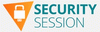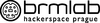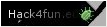Computerworld.com [Hacking News]
The desktop processor market is suddenly hot again
The desktop/laptop market has been pretty quiet for several years. Windows carved out its dominant space, and despite repeated claims that it would happen, Linux never really emerged as a challenger on the desktop. The Apple Mac proved to be a solid if pricier alternative, popular in certain markets and industries and seeing a surge of interest in recent years with the introduction of powerful M-series Apple processors, which boosted Apple’s market share to 16% by the end of 2023. Chromebooks found their niche as well, primarily in education.
Nevertheless, Windows still claims around 72% of the desktop OS market share worldwide, according to Statista.
For decades, Windows PCs have been powered by processors built on Intel’s x86 architecture, giving rise to the term “Wintel” to describe Windows machines running on x86 chips, either from Intel or its sole x86 rival AMD. According to Mercury Research, which follows the CPU market, Intel has about 80% of the desktop and notebook x86 market, while AMD claims the remaining 20%.
Not that others haven’t tried to break the Wintel stranglehold. For example, Qualcomm, a leading manufacturer of mobile chips, entered the desktop fray back in 2016, partnering with Microsoft to run Windows on Qualcomm Snapdragon chips based on the Arm processor architecture. But those chips required an x86 emulator to run traditional Windows apps, resulting in poor performance.
Performance has improved over time, but so far, at least, Arm-based PCs have not posed a serious threat to Wintel dominance. The biggest challenge Wintel has faced from Arm so far is from the new Macs powered by Apple’s M-series custom silicon.
A new battle emergesAnd yet, a battle is about to break out on both the hardware and software sides, driven by the generative AI boom. For starters, Qualcomm is once again fixing its sights on the PC market with a push to begin later this year, according to the company’s president and CEO Cristiano Amon, who discussed the initiative on the most recent earnings call with Wall Street analysts.
Amon disclosed that Windows 11 laptops with Qualcomm’s Arm-based Snapdragon X Elite System-on-a-Chip (SoC) will debut in mid-2024. The processor was launched last year and promises long battery life while providing enough CPU horsepower to run AI workloads at competitive speeds with x86 and Apple custom silicon architectures. “Products with this chipset [are] tied with the next version of Microsoft Windows that has a lot of the Windows AI capabilities,” Amon told analysts.
“Qualcomm is looking to expand into other markets besides mobile, because frankly, mobile is not growing at the same rate that it was years ago,” said Jack Gold, president of J. Gold Associates consultancy. “So they’re looking for peripheral markets to increase their market share.”
For its part, Microsoft seems to be hedging its bets, talking up the Snapdragon X Elite chips but also encouraging other chip makers to get into the Windows on Arm game. Both AMD and Nvidia, the market leader in the graphics processing units (GPUs) that power most AI workloads today, are said to be developing Arm-based CPUs for Windows PCs, according to Reuters.
One way or another, 2024 is shaping up to be a big year for Microsoft. It is expected to ship a significant update to Windows 11, possibly renaming it Windows 12, in the second half of the year. The new OS is expected to greatly expand on its AI processing capabilities. What’s more, Microsoft has ported Windows to native Arm platforms. More details are likely to be revealed at a special media event next month at which CEO Satya Nadella will outline the company’s “AI vision across hardware and software.”
Intel, of course, is fiercely defending its territory. At its Vision 2024 conference earlier this week, the company announced that the second generation of its Core Ultra processors meant to power AI workloads on Windows PCs will arrive later this year.
“Intel’s on a mission to bring AI everywhere,” said CEO Pat Gelsinger at the keynote. “Before competitors shipped their first [AI] chips, we’re launching our second.”
On top of all this comes word that PC maker Lenovo is looking to develop its own AI-oriented operating system, to be bundled with its hardware. Details are sketchy, including whether or not the new OS would be based on Linux. Lenovo declined to comment on the rumors.
Seeds of change?Disrupting an established market is difficult, time-consuming, and expensive. A company wouldn’t make the move to challenge a dominant player unless they smelled blood in the water — but the Wintel (including AMD) partnership is still rock solid and in no danger of splintering, Gold said.
There is, however, an opening for Arm-based systems, particularly from Qualcomm, in machines for users who want maximum battery life, Gold noted. “But it’s still going to be a relatively small portion of the market going forward. I can’t give you a number, I don’t know what it’s going to be, but my guess would be well under 10%,” he added.
Mika Kitagawa, senior analyst with Gartner, notes that Qualcomm has been in the PC market for some time, with little to show for it. “The question is, will this new chip be the game changer in the market?” she said. “They have not been really successful so far, but we think that is going to change going forward.”
Her optimism stems from seeing benchmarks for the Snapdragon processor that showed great performance when compared to the best from Intel and Apple. “It is that great performance that will make Qualcomm get into the PC market in a way they couldn’t do in the past,” she said.
Both Gold and Kitagawa point out that Qualcomm is targeting the consumer market and not the enterprise. Uprooting x86-based PCs from the enterprise will be a significant challenge for Qualcomm, said Gold.
“The number one issue is that any machine [an organization] buys has to be able to run all their software, all their apps, and especially their legacy apps. And in the past, Arm-based PCs had issues with running legacy apps, because they’re not running them natively. They’re running them through translators, basically, so that’s a challenge from a performance perspective,” he said.
Kitagawa’s experience a few years back with x86 emulation “was horrible. I couldn’t really use it. But I think things are really improved,” she said.
Kitagawa declined to speculate on what Lenovo might be thinking with a proposed AI OS strategy, but Gold thinks it might be a part of a strategy for the company’s native China.
“Regular enterprises and users outside of China are unlikely to adopt any one-off, proprietary AI OS. But the Chinese government could mandate it in China for some uses. It’s hard to see Lenovo doing something in the short term that would compete with Microsoft or Linux in the general marketplace,” he said.
CPUs and Processors, Generative AI, Intel, Microsoft, Qualcomm, WindowsHow Intel’s ‘AI everywhere’ strategy could challenge Nvidia’s dominance
At its annual Intel Vision conference, CEO Pat Gelsinger laid out an ambitious roadmap that includes generative artificial intelligence (genAI) at every turn.
Intel’s hardware strategy is centered around its new Gaudi 3 GPU, which was purpose built for training and running massive large language models (LLMs) that underpin genAI in data centers. Intel’s also taking aim with its new line of Xeon 6 processors — some of which will have onboard neural processing units (NPUs or “AI accelerators”) for use in workstations, PCs and edge devices. Intel also claims its Xeon 6 processors will be good enough to run smaller, more customized LLMs, which are expected to grow in adoption.
Intel’s pitch: Its chips will cost less and use a friendlier ecosystem than Nvidia’s.
Gelsinger’s keynote speech called out Nvidia’s popular H100 GPU, saying the Gaudi 3 AI accelerator delivers 50% on average better inference and 40% on average better power efficiency “at a fraction of the cost.” Intel also claims Gaudi 3 outperforms the H100 for training up different types of LLMs — and can do so up to 50% faster.
The server and storage infrastructure needed for training extremely large LLMs will take up an increasing portion of the AI infrastructure market due to the LLMs’ insatiable hunger for compute and data, according to IDC Research. IDC projects that the worldwide AI hardware market (server and storage), including for running generative AI, will grow from $18.8 billion in 2021 to $41.8 billion in 2026, representing close to 20% of the total server and storage
infrastructure market.
Along with its rapidly growing use in data center servers, genAI is expected to drive on-device AI chipsets for PCs and other mobile devices to more than 1.8 billion units by 2030. That’s because laptops, smartphones, and other form factors will increasingly ship with on-device AI capabilities, according to ABI Research. In layman’s terms, Intel wants its Xeon chips (and NPUs) to power those desktop, mobile and edge devices. Intel’s next generation Core Ultra processor — Lunar Lake — is expected to launch later this year, and it will have more than 100 platform tera operations per second (TOPS) and more than 45 NPU TOPS aimed at a new generation of PCs enabled for genAI use.
While NPUs have been around for decades for machine-learning systems, the emergence of OpenAI’s ChatGPT in November 2022 started an arms race among chipmakers to supply the fastest and most capable accelerators to handle rapid genAI adoption.
Intel CEO Pat Gelsinger describes the company’s “AI Everywhere” strategy at its Vision 2024 conference this week.
Intel Corp.Nvidia started with a leg up on competitors. Originally designed for computer games, Nvidia’s AI chips — graphics processor units (GPUs) — are its own form of accelerators, but they’re costly compared to standard CPUs. Because its GPUs positioned Nvidia to take advantage of the genAI gold rush, the company quickly became the third-most valuable company in the US. Only Microsoft and Apple surpass it in market valuation.
Industry analysts agree that Intel’s competitive plan is solid, but it has a steep hill to climb to catch Nvidia, a fabless chipmaker that boasts about 90% of the data center AI GPU market and 80% of the entire AI chip market.
Over time, more than half of Nvidia’s data center business will come from AI services run in the cloud, according to Raj Joshi, senior vice president for Moody’s Investors Service. “The lesson has not been lost on cloud providers such as Google and Amazon, each of which have their own GPUs to support AI-centric workloads,” he said.
“Essentially, there’s only one player that’s providing Nvidia and AMD GPUs, and that’s TSMC in Taiwan, which is the leading developer of semiconductors today, both in terms of its technology and its market share,” Joshi said.
Intel is not fabless. It has long dominated the design and manufacture of high-performance CPUs, though recent challenges due to genAI reflect fundamental changes in the computing landscape.
Ironically, Intel’s Gaudi 3 chip is manufactured by TSMC using its 5 nanometer (nm) process technology versus the previous 7nm process.
GenAI in data centers today, edge tomorrowData centers will continue to deploy CPUs in large numbers to support Internet services and cloud computing, but they are increasingly deploying GPUs to support AI — and Intel has struggled to design competitive GPUs, according to Benjamin Lee, a professor at the University of Pennsylvania’s School of Engineering and Applied Science.
Intel’s Gaudi 3 GPU and Xeon 6 CPU comes at a lower cost with lesser power needs than Nvidia’s Blackwell H100 and H200 GPUs, according to Forrester Research Senior Analyst Alvin Nguyen. A cheaper, more efficient chip will help mitigate the insatiable power demands of genAI tools while still being “performant,” he said.
Accelerator microprocessors handle two primary purposes for genAI: training and inference. Chips that handle AI training use vast amounts of data to train neural network algorithms that then are expected to make accurate predictions, such as the next word or phrase in a sentence or the next image, for example. So, chips are also required to speedily infer what that answer to a prompt (query) will be.
But LLMs must be trained before they can begin to infer a useful answer to a query. The most popular LLMs provide answers based on massive data sets ingested from the Internet, but they can sometimes be inaccurate or downright bizarre, as is the case with genAI hallucinations, when the tech goes right off the rails.
Gartner Research Vice President Analyst Alan Priestley said while today’s GPUs primarily support the compute-intensive training of massive LLMs, in the future businesses will want smaller genAI LLMs based on proprietary datasets — not information from an ocean outside of a company.
Nvidia’s pricing for now is based on a high-performance product that does an excellent job handling the intensive needs of training up an LLM, Priestley said. And, Nvidia can charge what it wants for the product, but that means it’s relatively easy for rivals to undercut it in the market.
RAG to the rescueTo that end, Intel’s Gelsinger called out Intel’s Xeon 6 processors, which can run retrieval augmented generation processes, or “RAG” for short. RAG optimizes the output of an LLM by referencing (accessing) an external knowledge base outside of the massive online data sets on which genAI LLMs are traditional trained. Using RAG software, an LLM could access a specific organization’s databases or document sets in real time.
For example, a RAG-enabled LLM can provide healthcare system patients with medication advice, appointment scheduling, prescription refills and help in finding physicians and hospital services. RAG can also be used to ingest customer records in support of more accurate and contextually appropriate genAI-powered chatbot responses. RAG also continuously searches for and includes updates from those external sources, meaning the information used is current.
The push for RAG and more narrowly tailored LLMs ties into Intel’s confidential computing and Trusted Domain security efforts, which is aimed at enabling enterprises to utilize their data while also protecting it.
“And for those models, Intel’s story is that you can run them on a much smaller system — a Xeon processor. Or you could run those models on a processor augmented by an NPU,” Priestley said. “Either way, you know you can do it without investing in billions of dollars in huge arrays of hardware infrastructure.”
“Gaudi 3, Granite Rapids or Sierra Forrest Xeon processors can run large language models for the type of things that a business will need,” Priestly said.
Intel is also betting on its use of industry standard Ethernet, pitting it against Nvidia’s reliance on the more proprietary InfiniBand high-performance computer networking bus.
Ethernet or Infiniband?During a media call this week, Intel’s vice president of Xeon software, Das Kamhout, said he expects the Gaudi 3 chips to be “highly competitive” on pricing, the company’s open standards, and because of its integrated on-chip network, which uses data center friendly Ethernet. The Gaudi 3 has 24 Ethernet ports, which it uses to communicate between other Gaudi chips, and then to communicate between servers.
In contrast, Nvidia uses InfiniBand for networking and a proprietary software platform called Compute Unified Device Architecture (CUDA); the programming model provides an API that lets developers leverage GPU resources without requiring specialized knowledge of GPU hardware. The CUDA platform has become the industry standard for genAI accelerated computing and only works with Nvidia hardware.
Instead of a proprietary platform, Intel is working on creating an open Ethernet networking model for genAI fabrics, and introduced an array of AI-optimized Ethernet solutions at its Vision conference. The company is working through the Ultra Ethernet Consortium (UEC) to design large scale-up and scale-out AI fabrics.
“Increasingly, AI developers…want to get away from using CUDA, which makes the models a lot more transportable,” Gartner’s Priestley said.
A new chip arms raceNeither Intel nor Nvidia have been able to keep up with demand caused by a firestorm of genAI deployments. Nvidia’s GPUs were already in popular, which caused the company’s share price to surge by almost 450% since January 2023. And it continues to push ahead: at its GTC AI Conference last month, Nvidia unveiled the successor to its H100, the Blackwell B200, which delivers up to 20 petaflops of compute power.
Meanwhile, Intel at its Vision conference called out its sixth generation of Xeon processors, which includes the Sierra Forest, the first “E-Core” Xeon 6 processor that will be delivered to customers with 144 cores per socket, “demonstrating enhanced efficiency,” according to IDC Research Vice President Peter Rutten. Intel claims it has received positive feedback from cloud service providers who’ve tested the Sierra Forest chip.
Intel’s newest line of Xeon 6 processors are being targeted for use in the data center, cloud and edge devices, but those chips will handle smaller to mid-sizes LLMs.
Intel also plans to release Granite Rapids processor in the second quarter of the year. “The product, which is being built on Intel 3nm process, shares the same base architecture as that of Sierra Forest, enabling easy portability in addition to the increased core and performance per watt and better memory speed,” Rutten wrote in a report. Intel claims the Granite Rapids processor can run Llama-2 models with up to 70 billion parameters.
Intel’s next-gen Xeon 6 and Core Ultra processors will be key to the company’s ability to provide AI solutions across a variety of use cases, including training, tuning, and inference, in a variety of locations (i.e., end user, edge, and data center), according to Forrester’s Nguyen. But, the Xeon and Core Ultra processors are being marketed at smaller to mid-sized large language models. Intel’s new Gaudi 3 processor is purpose-built for genAI use and will be targeted at LLMs with 176 billion parameters or more, according to an Intel spokseperson.
“The continued AI [chip] supply chain shortages means Intel products will be in demand, guaranteeing work for both Intel products and Intel foundry,” Nguyen said. “Intel’s stated willingness to have other companies use their foundry services and share intellectual property — licensing technology they develop — means their reach may grow” into markets they currently do not currently address, such as mobile.
CPUs and Processors, Generative AI, Intel, Vendors and Providers5 advanced tricks for Google’s Circle to Search on Android
One of my favorite Android features right now is something that’s simultaneously new and familiar.
It’s Circle to Search — a clever concept that came out for Google’s Pixel 8 and Pixel 8 Pro phones along with the Galaxy S24 earlier this year and is now in the midst of rolling out to even more Android devices.
Circle to Search is brilliant in both its power and its simplicity: On any device where it’s available, you just press and hold your finger to the bottom-center of the screen to summon it and search for anything you see on your screen at that moment.
The “Circle” part comes into play because after activating the system, you use your finger to circle the specific area of your screen you want to explore — be it an image you want to gain extra context around, a graphic with typically unselectable text that you want to copy, or a word or phrase you want to define or research further.
Google’s Circle to Search system in action on Android.JR
It’s almost exactly like the powers Google gave us and then soon took back away with a feature called Google Now on Tap way back in 2015. The technology behind the system has grown more advanced in the time since Now on Tap’s debut and subsequent demise, but the core concept is shockingly similar.
And now more than ever, the system is packed with productivity-pushing potential. That’s especially true if you know about some impressive yet completely invisible tricks within it.
[Love learning little-known tech tricks? Check out my free Android Intelligence newsletter and get three new things to try in your inbox every Friday!]
Lemme show ya some of the best Circle to Search magic I’ve uncovered over these past several weeks — and if you’re using a phone that doesn’t have Circle to Search available yet, don’t despair: I’ve got a crafty workaround that’ll let you experience much of the same goodness on any Android device, even if Circle to Search itself isn’t present.
Android Circle to Search trick #1: Zippity zoomingUp first, ever find it tricky to circle or highlight small-sized text on your screen after activating Circle to Search?
Take note: Once the Circle to Search system is present, you can zoom in or out of the frozen area beneath it by pinching two fingers apart or together on the screen.
Zoom-a-zoom-zoom zoomin’, Circle to Search style.JR Raphael, IDG
Good to know, right?!
Android Circle to Search trick #2: Bar bumpin’The telltale sign of Circle to Search being active is the Google search bar at the bottom of the screen. But what if the area you want to circle and search is beneath that bar and impossible to access?
You’d never know it, but that Circle to Search bar is actually completely fluid and moveable. Just tap your finger onto it and swipe or flick upward to send it up to the top of the screen instead.
The Circle to Search bar can shift around the screen as needed.JR Raphael, IDG
Whee!
Android Circle to Search trick #3: Easy adjustingHere’s a neat one: If you ever find yourself wanting to shift the focus of Circle to Search after activating it and drawing your initial circle, you don’t have to close out your current session and start all over again.
Instead, just tap your finger anywhere on the screen to select another area — or use your finger to draw another circle. It’ll work, and it’ll instantly replace your original focus with whatever new one you select.
It’s simple to change your selection once Circle to Search is active.JR Raphael, IDG
And speaking of after-the-fact adjustments…
Android Circle to Search trick #4: Fast follow-upsThe next time Circle to Search shows you info around something on your screen and you want to dive even deeper into that same subject, remember this: You can ask follow-up questions related to your selection to seek out even more specifics.
This trick works when you’ve selected a box-outlined area of the screen with Circle to Search — not just highlighted text. If you’ve highlighted text, you’ll need to tap on an open area of the screen without words on it to summon the box tool and then drag it over the appropriate area first.
Once you have an area selected with a box, though, you can simply tap the Google search bar in the panel at the bottom of the screen or tap the microphone icon within the bar to ask a conversational question about whatever Circle to Search is showing you.
See?
Asking a follow-up question in Circle to Search on Android.JR
And finally…
Android Circle to Search trick #5: On-demand translationTranslating languages on Android has always been relatively easy to do, but it gets even faster with Circle to Search in the mix.
Just fire up Circle to Search while viewing the words you want to translate. Now, next to the search bar at the bottom of the screen, see that circular icon — the one with an “A” inside of it?
The Circle to Search translation button, hiding in plain sight.
JR Raphael, IDG
Tap that. And in the blink of an eye, your phone will pop up a prompt asking what languages you want to use for the translation.
Circle to Search translation lets you select your languages.
JR Raphael, IDG
Select what you want, and bam: Before you can even utter the words “bonjour, pamplemousse,” you’ll have your translation in front of your purty peepers and ready to be read.
A completed translation, by Circle to Search. Facile, non?
JR Raphael, IDG
Pas mal, pamplemousse. Pas mal du tout.
Get even more Googley knowledge with my free Android Intelligence newsletter — three things to know and three things to try every Friday!
Android, Google, Google Search, MobileApple: People in more than 92 nations are being surveilled
Far from shrinking, the scale of mercenary surveillance companies paid by governments to spy on journalists, human rights campaigners, and other members of the civil state is growing.
Today Apple warned iPhone users in an astonishing 92 nations that attacks against them have taken place. (The company sends out these notifications several times each year.) Without opposition, governments and other entities will not quit this unconstrained descent into becoming a surveillance society.
You are a surveillance targetAccording to TechCrunch, Apple wrote users: “Apple detected that you are being targeted by a mercenary spyware attack that is trying to remotely compromise the iPhone associated with your Apple ID. This attack is likely targeting you specifically because of who you are or what you do. Although it’s never possible to achieve absolute certainty when detecting such attacks, Apple has high confidence in this warning — please take it seriously.”
The latest rash of warnings means Apple has now identified 150 nations in which such attacks have taken place. There are 196 nations on the planet.
“Since 2021, we have sent Apple threat notifications multiple times a year as we have detected these attacks, and to date we have notified users in over 150 countries in total,” Apple said.
Though it may not be aware of every attack, its security teams work around the clock to protect customers against what it has until recently described as “state sponsored mercenary surveillance.” Many of the firms engaged in selling snooping software are, like NSO Group, Israel-based.
What to do if you receive a warningIf you have received a threat notification, you should act immediately. Amnesty International’s Security Lab tells us that an Apple threat notification should be seen as a very strong indication that you are being attacked.
Amnesty’s own forensic tests with individual devices that have received such notifications confirm they should be taken seriously, and if you have received one, you should take immediate steps to remediate and secure your digital existence.
Apple advises that you secure expert help, such as the rapid-response emergency security assistance provided by the Digital Security Helpline at the non-profit Access Now. Amnesty International and other Security Lab civil society partners are also equipped to provide support to individuals who received the Apple notifications.
Are these attacks proliferating?Reuters also notes that Apple has changed how it describes the attacks. The company now tells people that they may have been victims of “mercenary spyware attack,” rather than framing the assault as being “state-sponsored” as it did before.
While this is described as a reaction to government reluctance to be linked with such attacks, it is also plausible to believe that it reflects continued growth in the surveillance business. As I’ve warned before, today’s expensive state-sponsored attacks become tomorrow’s $100 bargain deal on the dark web. These offensive technologies are utterly insidious and rot the center of democracy.
Apple also updated its Apple Support article concerning mercenary spyware and the threat notifications it has shared. “Mercenary spyware attacks cost millions of dollars and often have a short shelf life, making them much harder to detect and prevent,” the company said. “The vast majority of users will never be targeted by such attacks.”
Ivan Krstić, head of Apple security engineering and architecture, has previously promised to keep fighting back: “Apple runs one of the most sophisticated security engineering operations in the world, and we will continue to work tirelessly to protect our users from abusive state-sponsored actors like NSO Group.”
That said, a report today from Interpres Security seems to confirm the growing magnitude of these threats.
Security adviceIn an increasingly challenging security environment, everyone online should protect themselves:
- Update devices with latest software.
- Use complex passcodes.
- Use two-factor authentication.
- Protect their Apple ID with a strong password.
- Install apps only from trusted sources, such as the App Store.
- Use strong and unique passwords.
- Never click on links or attachments from people you do not know.
Finally, if you think you may be a target, use Lockdown Mode.
Apple developed this mode in response to a wave of sophisticated attacks (Pegasus, Devils Tongue and Hermit). Lockdown Mode provides a great deal of protection at the cost of some utility; Apple is expected to continue to invest in securing its platforms, even against the designed in weaknesses it is being forced to adopt in reaction to some regulations, particularly in Europe and the UK.
Please follow me on Mastodon, or join me in the AppleHolic’s bar & grill and Apple Discussions groups on MeWe.
Apple, iOS Security, Mobile SecurityHow to use PivotTables and PivotCharts in Excel
Spreadsheets can be vast, often containing thousands of rows of repetitive data that makes them impossible to parse at a glance. Fortunately, Excel offers two powerful features — PivotTables and PivotCharts — for summarizing data sets and presenting them visually.
What is a PivotTable?A PivotTable allows you to take an extensive data set with multiple columns and rows and summarize that data in a compact, easy-to-read table. You can create multiple PivotTables from the same data set, each highlighting different aspects of the data. And PivotTables are interactive — you can easily manipulate them to filter or rearrange the data shown in one.
What is a PivotChart?A PivotChart is a chart visualization based on the summarized information in a PivotTable. You can choose from a wide variety of chart types to best display a PivotTable’s data. The combinations you can create using these tools are countless.
In this tutorial, we will give you step-by-step instructions on how to get started with PivotTables and PivotCharts, and you can apply these steps to any data set you work with in Excel. We’ll demonstrate in Excel for Windows under a Microsoft 365 subscription; if you’re using a different version of Excel, your interface might look a little different and the steps might vary slightly, but things work more or less the same way.
How to create a PivotTable in ExcelWe will use the data set shown below as our starting point:
The starting data set for our PivotTable examples.
Shimon Brathwaite / IDG
To get started, select any cell in the data set, then go to the Ribbon toolbar at the top of the spreadsheet and select Insert. At the far left of the toolbar, select the PivotTable button.
A pop-up appears that lets you select the range of data you want to analyze and where to place the PivotTable. Make sure the whole data set is selected and that the PivotTable will be placed in a new worksheet, then click OK.
Starting a PivotTable in Excel.
Shimon Brathwaite / IDG
Now we are brought to the starting page for creating a PivotTable. From here, we can begin constructing our first data summary.
Your blank canvas for PivotTable creation.
Shimon Brathwaite / IDG
First, we will look at the total quantity of each ordered product. To do this, let’s check the checkbox next to Quantity in the PivotTable Fields sidebar on the right. This will move Quantity into the Values area at the bottom right of the sidebar. Next, drag Product_# into the Rows area to sort by Product_#. The screenshot below shows the result.
This PivotTable shows the quantity of each product type sold.
Shimon Brathwaite / IDG
Here we see a summary of the quantity of products sold by product number and the total quantity of all products sold. You can do this sort of simple analysis with any two variables, but you can also do more fine-grained summaries.
Next, we will add another layer to our analysis by displaying quantity of products by product number and categorizing them by order category. To do this, drag Order_Category into the Rows section of the sidebar and make sure that Order_Category is on top. (You can reorder the items in any area of the sidebar by dragging and dropping them.)
In this version of the PivotTable, another element is shown: Order_Category.
Shimon Brathwaite / IDG
It’s important to understand that you can manipulate how information is shown in the table by the order in which you place the items in any section of the PivotTable. Since we put Order_Category on top of the Rows area, the PivotTable is summarized by that first and then by Product_# inside. To show the opposite sorting, move Product_# to the top in the Rows section and see the result.
Reversing how Product_# and Order_Category are displayed in the PivotTable.
Shimon Brathwaite / IDG
So far, we have only used the Rows section of the PivotTable builder, but we can show even more information using the Rows and Columns sections together. To demonstrate, we will display the total quantity of products sold at different unit prices. To do this, uncheck the Order_Category checkbox at the top of the sidebar, keep Product_# in the Rows section, and then drag Unit_Price into the Columns section.
The PivotTable now has columns for different unit prices.
Shimon Brathwaite / IDG
We have created a summary showing the amount of each product sold at a particular unit price. Now, let’s say we don’t want to view all of the products at the same time. We can limit the products shown using the filtering tools built into PivotTables.
First, let’s filter our results by Products 1, 2, and 3. Click the downward triangle icon next to Row Labels. In the filtering pop-up that appears, select Products 1, 2, and 3. The PivotTable will change to show only those three products.
Filtering the PivotTable to show only Products 1, 2, and 3.
Shimon Brathwaite / IDG
Once you are done, select the Clear Filter button in the pop-up, and the full PivotTable reappears.
Next, let’s filter by unit price using the Column Labels filter option. Select that filter and select the $4.00, $5.00, & $7.00 options to change your PivotTable.
Filtering the PivotTable to show only items that cost $4.00, $5.00, and $7.00.
Shimon Brathwaite / IDG
You can also use the pop-up to sort the items in the PivotTable by various fields, and to filter using conditions such as “Greater Than” or “Contains.” It’s worth spending a little time playing with the options to see what happens; just remember to click Clear Filter when you’re done.
Before we move on to PivotCharts, let’s discuss the Filters area of the sidebar. This can be used to filter out specific items from the PivotTable, but you may find it simpler to remove the field altogether or use the filtering and sorting options that we discussed earlier for more granular control. However, you can see how this box functions by moving the “Product_#” field to the Filters area.
Another way to filter PivotTable data is by using the Filters area in the PivotTable Fields sidebar.
Shimon Brathwaite / IDG
How to create a PivotChart in ExcelNow, let’s move on to how to create data visualizations using PivotCharts. To add a PivotChart to the main data set, go back to the worksheet that contains the main data set, place your cursor in a cell that contains data, and select Insert> PivotChart in the Ribbon.
Starting a PivotChart in Excel.
Shimon Brathwaite / IDG
Hit OK on the dialog box that pops up, and the familiar PivotTable builder interface appears, with an additional placeholder for a PivotChart.
Your blank canvas for PivotChart creation.
Shimon Brathwaite / IDG
We will summarize the quantity of items sold by order category and unit price. In the sidebar, check Quantity to add it to the Values area, then drag Order_Category and Unit_Price to the Axis (Categories) area, with Order_Category on top. This will create a PivotTable and a column chart displaying the information we have selected.
The PivotChart graphically displays the information from the PivotTable at left.
Shimon Brathwaite / IDG
But you’re not limited to column charts; there are multiple types of charts to choose from. Right-click the column chart, select Change Chart Type, and select Pie > 3-D Pie to see a different chart example.
Choosing a different chart type for the PivotChart.
Shimon Brathwaite / IDG
The result will look like the screenshot below.
The PivotChart in 3-D pie chart form.
Shimon Brathwaite / IDG
You can filter or sort the data in the PivotTable that a PivotChart is based on, and those changes will be reflected in the PivotChart. To see what this looks like, click the minus sign to the left of Large Order in the PivotTable to the left of the chart. The Large Order section of the PivotTable collapses and shows only the large order total, without breaking it down by unit price. The same thing happens in the PivotChart to the right.
The PivotChart with Large Orders collapsed into a single slice of pie.
Shimon Brathwaite / IDG
Now you see how using PivotTables and PivotCharts lets you create data summaries and visualizations to display specific data quickly and easily. These options can be used on data sets of almost any size and easily customized to show only very specific information. The combinations that you can create using PivotTables and PivotCharts are almost endless, and we encourage you to test them out on any data sets that you work with in Excel.
Microsoft 365, Microsoft Excel, Microsoft Office, Office Suites, Productivity Software18 ways to speed up Windows 10
The one thing that seems about as certain as death and taxes is that, over time, your Windows 10 PC seems to slow down. There are a variety of reasons this can happen, from accumulated apps and background processes that run amok to registry problems and outdated drivers.
How to speed up your computerWant your Windows 10 PC to run faster? We’re here to help. By tweaking some of the operating settings, your machine will be zippier and less prone to performance and system issues.
And if you’re already running Windows 11, we’ve got you covered there. Check out our top ways to keep Windows 11 devices chugging along smoothly.
Here’s our list of tips for Windows 10.
The top ways to speed up Windows 10- Change your power settings
- Disable programs that run on startup
- Go to a previous restore point
- Use ReadyBoost to speed up disk caching
- Shut off Windows tips and tricks
- Stop OneDrive from syncing
- Use OneDrive files on-Demand
- Turn off search indexing
- Clean out your hard disk
- Clean out your Registry
- Disable shadows, animations and visual effects
- Disable transparency
- Update your device drivers
- Turn on automated Windows maintenance
- Kill bloatware
- Defrag your hard disk
- Disable Game Mode
- Shut down and restart Windows
You may notice that that last tip is the most tried-and-true way of (hopefully) smoothing out any problems in Windows 10. There’s a reason it’s effectively an internet meme.
1. Change your power settingsIf you’re using Windows 10’s “Power saver” plan, you’re slowing down your PC. That plan reduces your PC’s performance in order to save energy. (Even desktop PCs typically have a “Power saver” plan.) Changing your power plan from “Power saver” to “High performance” or “Balanced” will give you an instant performance boost.
To do it, launch the Control Panel app, then select Hardware and Sound > Power Options. You’ll typically see two options: Balanced (recommended) and Power saver. (Depending on your make and model, you might see other plans here as well, including some branded by the manufacturer.) To see the High performance setting, click the down arrow by Show additional plans.
Change your power settings in Control Panel to give your PC a performance boost. (Click image to enlarge it.)
To change your power setting, simply choose the one you want, then exit Control Panel. “High performance” gives you the most oomph, but uses the most power; “Balanced” finds a happy medium between power use and better performance; and “Power saver” does everything it can to give you as much battery life as possible. Desktop users have no reason to choose “Power saver,” and even laptop users should consider the “Balanced” option when unplugged — and “High performance” when connected to a power source.
2. Disable programs that run on startupOne reason your Windows 10 PC may feel sluggish is that you’ve got too many programs running in the background — programs that you rarely or never use. Stop them from running, and your PC will run more smoothly.
Start by launching the Task Manager: Press Ctrl-Shift-Esc, right-click the lower-right corner of your screen and select Task Manager, or type task manager into the Windows 10 search box and press Enter. If the Task Manager launches as a compact app with no tabs, click More details at the bottom of your screen. The Task Manager will then appear in its full-tabbed glory. There’s plenty you can do with it, but we’re going to focus only on killing unnecessary programs that run at startup.
Click the Startup tab. You’ll see a list of the programs and services that launch when you start Windows. Included on the list is each program’s name as well as its publisher, whether it’s enabled to run on startup, and its “Startup impact,” which is how much it slows down Windows 10 when the system starts up.
To stop a program or service from launching at startup, right-click it and select Disable. This doesn’t disable the program entirely; it only prevents it from launching at startup — you can always run the application after launch. Also, if you later decide you want it to launch at startup, you can just return to this area of the Task Manager, right-click the application and select Enable.
You can use the Task Manager to help get information about programs that launch at startup and disable any you don’t need. (Click image to enlarge it.)
Many of the programs and services that run on startup may be familiar to you, like OneDrive or Evernote Clipper. But you may not recognize many of them. (Anyone who immediately knows what “bzbui.exe” is, please raise your hand. No fair Googling it first.)
The Task Manager helps you get information about unfamiliar programs. Right-click an item and select Properties for more information about it, including its location on your hard disk, whether it has a digital signature, and other information such as the version number, the file size and the last time it was modified.
You can also right-click the item and select Open file location. That opens File Explorer and takes it to the folder where the file is located, which may give you another clue about the program’s purpose.
Finally, and most helpfully, you can select Search online after you right-click. Bing will then launch with links to sites with information about the program or service.
If you’re really nervous about one of the listed applications, you can go to a site run by Reason Software called Should I Block It? and search for the file name. You’ll usually find very solid information about the program or service.
Now that you’ve selected all the programs that you want to disable at startup, the next time you restart your computer, the system will be a lot less concerned with unnecessary programs.
3. Go to a previous restore pointAs you use Windows 10, it automatically creates restore points that are essentially snapshots of your system at specific moments in time, including installed software, drivers, and updates. Restore points are a kind of safety net so if something goes wrong, you can always restore your PC to a previous state.
They can also be used to speed up your PC if you notice — for no reason you can fathom — it’s started to slow down. Recently installed problematic drivers, software, or updates could be to blame, so going back to a previous restore point could speed things up again because the system will be returned to the state it was in before the problems started. Keep in mind, though, that you’ll only be able to restore your system to the state it was in during the last seven to 10 days. (Restore points don’t affect your files, so you won’t lose any files by going to a restore point.)
To go to a previous restore point:
- Save any open files and close all your programs.
- In the search box type advanced system and then click View advanced system settings. You’ll be sent to the Advanced tab of System Properties in the Control Panel.
- Click the System Protection tab.
- In the System Restore area, click System Restore.
- On the screen that pops up, the “Recommended restore” option will be chosen for you. Click Next if you want to go that restore point. To see others, click Choose a different restore point. Highlight the one you want to use and click Next.
- Click Finish from the screen that appears.
- Your system will restore to the restore point you chose and shut down. Restart your PC.
Going to a restore point can help speed up your PC if you’ve recently installed drivers, software, or updates that have slowed down your system. (Click image to enlarge it.)
Note: there’s a chance System Restore isn’t turned on, meaning you won’t be able to use this tip. If that’s the case, you should turn it on to solve any future problems. To do so:
- In the search box, type create a restore point, then click Create a restore point.
- On the System Protection tab, select Configure.
- Select Turn on system protection. Leave the other settings on the page as they are.
- Click OK. From now on, your PC will automatically create restore points.
Windows 10 regularly stores cached data on your hard disk, and then when it needs the data, fetches it from there. The time it takes to fetch cached data depends on the speed of your hard disk. If you have a traditional hard disk instead of an SSD, there’s a trick that can help speed up your cache: use Windows’ ReadyBoost feature. It tells Windows to cache data to a USB flash drive, which is faster than a hard disk. Fetching data from that speedier cache should speed up Windows.
First, plug a USB flash drive into one of your PC’s USB ports. The flash drive needs to support at least USB 2.0, and preferably USB 3 or faster. The faster your flash drive, the more of a speed boost you should see. Also, look for a flash drive that is at least double the size of your PC’s RAM for maximum performance.
After you plug in in the drive, open File Explorer and click This PC. Look for the flash drive. It may have an odd name, like UDISK 28X, or something even less obvious. Right-click it, choose Properties, and click the ReadyBoost tab.
Turn on ReadyBoost from this screen to speed up your PC. (Click image to enlarge it.)
You’ll come to a screen that asks whether you want to use the flash drive as a cache and recommends a cache size. Leave the cache size as is or change it if you like. Then select Dedicate this device to ReadyBoost and click Apply and then OK.
(Note that if you see the message, “This device cannot be used for ReadyBoost” when you click the ReadyBoost tab, it means your flash drive doesn’t meet ReadyBoost’s minimum performance standards, so you’ll have to insert a new one.)
As you use your computer, ReadyBoost will start filling the cache with files, so you may notice an increase in disk activity. Depending on how much you use your PC, it can take a few days for your cache to fill and offer maximum improved performance. If you don’t see an increase in performance, try a flash disk with more capacity.
Note: If you have an SSD, you won’t get any extra speed from ReadyBoost, and it might even hurt performance. So don’t use this on a system with an SSD.
5. Shut off Windows tips and tricksAs you use your Windows 10 PC, Windows keeps an eye on what you’re doing and offers tips about things you might want to do with the operating system. In my experience, I’ve rarely if ever found these “tips” helpful. I also don’t like the privacy implications of Windows constantly taking a virtual look over my shoulder.
Windows watching what you’re doing and offering advice can also make your PC run more sluggishly. So if you want to speed things up, tell Windows to stop giving you advice. To do so, click the Start button, select the Settings icon and then go to System > Notifications & actions. Scroll down to the Notifications section and uncheck the box marked “Get tips, tricks, and suggestions as you use Windows.”
Turning off Windows’ suggestions for you should help things run more smoothly (and give you back a measure of privacy). (Click image to enlarge it.)
That’ll do the trick.
6. Stop OneDrive from syncingMicrosoft’s cloud-based OneDrive file storage, built into Windows 10, keeps files synced and up to date on all of your PCs. It’s also a useful backup tool so that if your PC or its hard disk dies, you still have all your files intact, waiting for you to restore them.
Here’s how to turn off OneDrive syncing temporarily, to see if that boosts system performance. (Click image to enlarge it.)
It does this by constantly syncing files between your PC and cloud storage — something that can also slow down your PC. That’s why one way to speed up your PC is to stop the syncing. Before you turn it off permanently, though, you’ll want to check whether it is actually slowing down your PC.
To do so, right-click the OneDrive icon (it looks like a cloud) in the notification area on the right side of the taskbar. (Note: In order to see the OneDrive icon, you may need to click an upward facing arrow.) From the pop-up screen that appears, click Pause syncing and select either 2 hours, 8 hours, or 24 hours, depending upon how long you want it paused. During that time, gauge whether you’re seeing a noticeable speed boost.
If so, and you decide you do indeed want to turn off syncing, right-click the OneDrive icon, and from the pop-up, select Settings > Account. Click Unlink this PC, and then from the screen that appears, click Unlink account. When you do that, you’ll still be able to save your files to your local OneDrive folder, but it won’t sync with the cloud.
If you find that OneDrive slows down your PC but prefer to keep using it, you can try to troubleshoot OneDrive problems. For info on how to do that, check out Microsoft’s “Fix OneDrive sync problems” page.
7. Use OneDrive Files On-DemandSome users may not want to stop OneDrive from syncing; doing so defeats its purpose of making sure you have the latest files on whatever device you use. And it would also mean you won’t be able to use OneDrive as a way to safely back up files.
But there’s a way to get the best of both worlds: You can keep syncing to an absolute minimum and only do it when absolutely necessary. You’ll speed up performance, and still get the best of what OneDrive has to offer.
To do this, you use Windows’ OneDrive Files On-Demand feature. With it, you can choose to keep only certain files on your PC, but still have access to all your other OneDrive files in the cloud. When you want to use one of those online files, you open it directly from the cloud. With fewer files on your PC syncing, you should see a performance boost.
Right-click the OneDrive icon on the right side of the Taskbar and select Settings. Click Advanced settings and scroll down to the Files On-Demand section. Click Free up disk space and select Continue. When you do that, all the files on your PC will be set to online-only, which means they’re only available from OneDrive in the cloud not on your PC. From now on, the first time you want to open one of your files, you’ll have to be online – that is, unless you use the following instructions to make some files available on your PC as well as in the cloud, while you leave others available only in the cloud.
After you click the Continue button, you’ll see OneDrive in a File Explorer window. For every folder whose files you want kept on your PC, right-click the folder and select Always keep on this device. You can do the same thing for subfolders and individual files.
Later, if you want to have folders, subfolders, or files stored only in OneDrive in the cloud, right-click it in File Explorer, and uncheck the box next to Always keep on this device. You can change the status of folders, subfolders, and files like this whenever you like.
Use this dialog box to turn on OneDrive Files on-Demand
If you change your mind and want all your files stored locally and kept in sync via OneDrive, go back to the “Advanced settings” section of OneDrive settings page, scroll down to the Files On-Demand section and click Download all files.
Note that OneDrive Files On-Demand is available only on Windows 10 version 1709 and higher.
8. Turn off search indexingWindows 10 indexes your hard disk in the background, allowing you — in theory — to search your PC more quickly than if no indexing were being done. But slower PCs that use indexing can see a performance hit, and you can give them a speed boost by turning off indexing. Even if you have an SSD disk, turning off indexing can improve your speed, because the constant writing to disk that indexing does can eventually slow down SSDs.
To get the maximum benefit in Windows 10, you need to turn indexing off completely. To do so, type services.msc in the Windows search box and press Enter. The Services app appears. Scroll down to either Indexing Service or Windows Search in the list of services. Double-click it, and from the screen that appears, click Stop. Then reboot your machine. Your searches may be slightly slower, although you may not notice the difference. But you should get an overall performance boost.
Here’s how to turn off Windows 10 indexing. (Click image to enlarge it.)
If you’d like, you can turn off indexing only for files in certain locations. To do this, type index in the Windows search box and click the Indexing Options result that appears. The Indexing Options page of the Control Panel appears. Click the Modify button, and you’ll see a list of locations that are being indexed, including Microsoft Outlook, Internet Explorer History, and your hard drive or drives. Uncheck the box next to any location, and it will no longer be indexed. If you’d like to customize what gets indexed and what doesn’t on individual drives, click the down arrow next to any drive and check the box next to what you want indexed and uncheck the box of what you don’t.
9. Clean out your hard diskIf you’ve got a bloated hard disk filled with files you don’t need, you could be slowing down your PC. Cleaning it out can give you a speed boost. Windows 10 has a surprisingly useful built-in tool for doing this called Storage Sense. Go to Settings > System > Storage and at the top of the screen, move the toggle from Off to On. When you do this, Windows constantly monitors your PC and deletes old junk files you no longer need — temporary files, files in the Downloads folder that haven’t been changed in a month, and old Recycle Bin files.
You can customize how Storage Sense works and also use it to free up even more space than it normally would. Underneath Storage Sense, click Configure Storage Sense or run it now. From the screen that appears, you can change how often Storage Sense deletes files (every day, every week, every month or when your storage space gets low).
You can also tell Storage Sense to delete files in your Download folder, depending on how long they’ve been there, and set how long to wait to delete files in the Recycle Bin automatically. You can also have Storage Sense move files from your PC to the cloud in Microsoft’s OneDrive cloud storage if they’re not opened for a certain amount of time (every day, or every 14 days, 30 days, or 60 days).
IDGHere’s how to customize the way Storage Sense works, and to tell it to delete old versions of Windows. (Click image to enlarge it.)
10. Clean out your RegistryUnder the Windows hood, the Registry tracks and controls just about everything about the way Windows works and looks. That includes information about where your programs are stored, which DLLs they use and share, what file types should be opened by which program, and just about everything else.
But the Registry is a very messy thing. When you uninstall a program, for example, that program’s settings don’t always get cleaned up in the Registry. So over time, it can get filled with countless outdated settings of all types. And that can lead to system slowdowns.
Don’t even think of trying to clean any of this out yourself. It’s impossible. To do it, you need a Registry Cleaner. There are plenty available, some free and some paid. But there’s really no need to outright buy one, because the free Auslogics Registry Cleaner does a solid job.
Before using Auslogics or any other Registry cleaner, you should back up your Registry so you can restore it if anything goes wrong. (Auslogics Registry Cleaner does this for you as well, but it can’t hurt to have it backed up twice.) To do your own Registry backup, type regedit.exe in the search box, then press Enter. That runs the Registry editor. From the File menu, select Export. From the screen that appears, make sure to choose the All option in the “Export range” section at the bottom of the screen. Then choose a file location and file name and click Save. To restore the Registry, open the Registry editor, select Import from the File menu, then open the file you saved.
Now download, install, and run Auslogics Registry Cleaner. On the left-hand side of the screen you can select the kinds of Registry issues you want to clean up — for example, File Associations, Internet, or Fonts. I generally select them all.
IDGAuslogics Registry Cleaner scans for and fixes problems in your Windows Registry. (Click image to enlarge it.)
Next, tell it to scan the Registry for problems. To do that, click Scan Now, and from the drop-down menu that appears, select Scan. That lets you first examine the Registry problems it finds. If you instead choose Scan and Resolve, it makes the fixes without you checking them.
It now scans your Registry for errors, then shows you what it found. Uncheck the boxes next to any you don’t want it to fix. Click Resolve when you’ve made your decision, and make sure that Back Up Changes is checked, so you can restore the Registry easily if something goes wrong. If you want to see details about what it’s done, click View detailed report at the bottom of the screen.
11. Disable shadows, animations, and visual effectsWindows 10 has some nice eye candy — shadows, animations, and visual effects. On fast, newer PCs, these don’t usually affect system performance. But on slower and older PCs, they can exact a performance hit.
It’s easy to turn them off. In the Windows 10 search box, type sysdm.cpl and press Enter. That launches the System Properties dialog box. Click the Advanced tab and click Settings in the Performance section. That brings you to the Performance Options dialog box. You’ll see a varied list of animations and special effects.
IDGThe Performance Options dialog box lets you turn off effects that might be slowing down Windows 10. (Click image to enlarge it.)
If you have time on your hands and love to tweak, you can turn individual options on and off. These are the animations and special effects you’ll probably want to turn off, because they have the greatest effect on system performance:
- Animate controls and elements inside windows
- Animate windows when minimizing and maximizing
- Animations in the taskbar
- Fade or slide menus into view
- Fade or slide ToolTips into view
- Fade out menu items after clicking
- Show shadows under windows
However, it’s probably a lot easier to just select Adjust for best performance at the top of the screen and then click OK. Windows 10 will then turn off the effects that slow down your system.
12. Disable transparencyIn addition to turning off shadows, animations, and visual effects, you should also disable the transparency effects that Windows 10 uses for the Start menu, the Taskbar, and the Action Center. It takes a surprising amount of work for Windows to create these transparency effects, and turning them off can make a difference in system performance.
To do it, from Settings, choose Personalization > Colors, scroll down to “Transparency effects” and move the slider to Off.
IDGTurning off Windows 10’s transparency effects can help speed up performance. (Click image to enlarge it.)
13. Update your device driversWindows 10 can take a big performance hit if it’s using outdated drivers. Installing the latest ones can go a long way towards speeding it up. Particularly problematic are graphics drivers, so those are the ones you should make sure to update. To do it:
- Type devmgmt.msc into the Search box and click the Device Manager icon that appears in the right pane.
- Scroll to the Display Adapters entry and click the side-facing arrow to expand it.
- Right-click the driver that appears.
- From the context menu that appears, select Update driver.
- You’ll be asked whether to have Windows search for an updated driver or if you want to find one and install it manually. Your best bet is to let Windows do the work. Follow the on-screen instructions to install the driver.
Updating your device drivers with the Device Manager can give Windows 10 a speed boost. (Click image to enlarge it.)
You can do this to update all your drivers, not just graphics-related ones. It can take a while to do that one by one using the Device Manager, so you might want to use Windows Update to do it for you instead.
- Launch the Settings app and select Update & Security > Windows Update.
- Select Advanced Options > View optional updates > Driver updates. A list of all driver updates that Windows has found but hasn’t installed appears.
- Select any of the drivers you want to install and click Download & Install.
Windows Update finds drivers you might want to update. (Click image to enlarge it.)
14. Turn on automated Windows maintenanceEvery day, behind the scenes, Windows 10 performs maintenance on your PC. It does things like security scanning and performing system diagnostics to make sure everything is up to snuff — and automatically fixes problems if it finds them. That makes sure your PC runs at peak performance. By default, this automatic maintenance runs every day at 2:00 a.m., as long as your device is plugged into a power source and is asleep.
There’s a chance, though, that the feature has been accidentally turned off or you haven’t had your PC plugged in for a while, so the maintenance hasn’t been done. You can make sure it’s turned on and runs every day, and run it manually if you’d like.
Run the Control Panel app and select System and Security > Security and Maintenance. In the Maintenance section, under Automatic Maintenance, click “Start maintenance” if you want it to run now. To make sure that it runs every day, click “Change maintenance settings,” and from the screen that appears, select the time you’d like maintenance to run, and check the box next to “Allow scheduled maintenance to wake up my computer at the scheduled time.” Then click OK.
IDGYou can designate a time each day for Windows to run its maintenance tasks. (Click image to enlarge it.)
15. Kill bloatwareSometimes the biggest factor slowing down your PC isn’t Windows 10 itself, but bloatware or adware that takes up CPU and system resources. Adware and bloatware are particularly insidious because they may have been installed by your computer’s manufacturer. You’d be amazed at how much more quickly your Windows 10 PC can run if you get rid of it.
First, run a system scan to find adware and malware. If you’ve already installed a security suite such as Norton Security or McAfee LiveSafe, you can use that. You can also use Windows 10’s built in anti-malware app — just type windows security in the search box, press Enter, and then select Virus & threat protection > Quick Scan. Windows Defender will look for malware and remove any it finds.
It’s a good idea to get a second opinion, though, so consider a free tool like Malwarebytes Anti-Malware. The free version scans for malware and removes what it finds; the paid version offers always-on protection to stop infections in the first place.
IDGMalwarebytes Anti-Malware is a useful application that will scan for and fix Windows 10 PC problems. (Click image to enlarge it.)
Now you can check for bloatware and get rid of it. A good program to do that is PC Decrapifier. And Should I Remove It? is a website that offers advice on what files may be malware or bloatware.
For more details about removing bloatware, check out Computerworld’s article “Bloatware: What it is and how to get rid of it.”
16. Defrag your hard diskThe more you use your hard disk, the more it can become fragmented, which can slow down your PC. When a disk gets fragmented, it stores files willy-nilly across it, and it takes a while for Windows to put them together before running them.
Windows 10, though, has a built-in defragmenter you can use to defragment your hard disk. You can even tell it to run automatically so it stays constantly defragmented.
To do it, type defrag into the search box and press Enter. From the screen that appears, select the drive you want you want to defragment. Click the Optimize button to defragment it. Select multiple disks by holding down the Ctrl key and clicking each one you want to defragment.
If you want to have your disk or disks defragmented automatically, click the Change settings button, then check the box next to Run on a schedule. Now select the frequency at which you want the disk(s) defragmented by clicking the drop-down next to Frequency and selecting Daily, Weekly, or Monthly. (Weekly will be your best bet.) From this screen you can also choose multiple drives to defragment.
Note: If you have an SSD, defragging won’t offer any noticeable performance boost, and it could cause wear on the disk. So it’s not worth your while to defrag SSDs.
IDGYou can set Windows 10’s built-in disk defragmenter to run automatically on a schedule. (Click image to enlarge it.)
17. Disable Game ModeIf you’re a serious gamer, you probably know all about Game Mode, which optimizes your PC for playing games. That’s great for when you’re doing just that, but it can slow down your system when you’re not playing because it keeps some system resources in reserve in case you start playing a game and has occasionally been linked to stability issues. So turning off Game Mode can give your PC a quick boost. (You can always turn it back on again when you want to play a game.)
Game Mode is turned on by default, so even if you’ve never played a game on your PC, it’s probably enabled. To turn it off, go to Settings > Gaming > Game Mode and move the Game Mode slider to Off.
IDGTurning off Game Mode can give your PC an instant boost. (Click image to enlarge it.)
18. Shut down and restart WindowsHere’s one of IT’s not-quite-secret weapons for troubleshooting and speeding up a PC: Shut it down and restart it. Doing that clears out any excess use of RAM that otherwise can’t be cleared. It also kills processes that you might have set in motion and are no longer needed, but that continue running and slow your system. If your Windows 10 PC has turned sluggish over time for no apparent reason, you may be surprised at how much more quickly it will run when you do this.
Try just some of these tricks, and you’ll find that you’ve got a faster Windows 10 PC — and one that is less likely to have any reliability problems.
This article was originally published in February 2016 and most recently updated in December 2023.
Computers, Microsoft, Small and Medium Business, Windows, Windows 10Google adds a premium option for Chrome Enterprise
Google has rolled out a premium tier for Chrome Enterprise, offering additional security features for the popular web browser.
Google launched Chrome Enterprise in 2017 as a business-focused edition of its Chrome browser with built-in management features for IT admins and security teams. On Tuesday, Google unveiled Chrome Enterprise Premium, promising enhanced security with features not available in the core version.
This includes malware deep scanning, data loss prevention, the ability to filter URLs based on website category, and “context-aware access controls” that help enforce zero-trust access to cloud applications. There are also additional controls that enable admins to enforce enterprise policies and manage software updates, Google said.
The growth in remote work has created new challenges around endpoint security, Parisa Tabriz, Google’s vice president for Chrome, said in a blog post, with businesses forced to contend with variety of employee devices outside of an organization’s managed fleet. “As these trends continue to accelerate and converge, it’s clear that the browser is a natural enforcement point for endpoint security in the modern enterprise,” she said.
Indeed, with many business apps running in the cloud, the browser is becoming the entire endpoint environment for many end users, said Phil Hochmuth, research vice president for endpoint management and enterprise mobility for IDC. The new features will allow IT and security teams to manage browsers “like a PC endpoint,” he said, “allowing for granular access control, data protection and usage polices to be applied to the Enterprise Chrome browser environment separately from the underlying hardware device.”
When managed-device-level security can be enforced at the browser level, he said, it’s possible to extend corporate apps and data access to more types of users, including remote or contract workers with BYOD endpoints. “It can help workers become more productive with a more flexible, but secure and managed, computing environment,” said Hochmuth.
Chrome Enterprise Premium is generally available now, with prices starting at $6 per user, per month.
Browser Security, Chrome, Enterprise Applications, Google, Vendors and ProvidersJamf brings powerful new compliance tools to Apple IT
As Apple becomes more deeply embedded in increasingly regulated enterprises, IT needs new tools for security compliance to keep their fleets in shape. Jamf introduced a batch of solutions to achieve this at a special event this week. I spoke again with Michael Covington, vice president of portfolio strategy at Jamf, to learn more about what the company has made available.
“We see organizations of all sizes struggle to establish good security hygiene for their Apple devices,” Covington said. “Our research shows 39% of organizations operate at least one device with known vulnerabilities, so improving basic endpoint configuration is low hanging fruit for security teams, and it can significantly improve their overall risk posture.”
What has Jamf introduced?Jamf announced the following:
- A Compliance Dashboard in Jamf Protect that lets admins monitor their fleet against CIS benchmarks.
- The new Compliance Editor in Jamf Pro that lets admins deploy configuration files to bring mobile device in line with CIS benchmarks. This makes it easy for admins to select a baseline security standard and push it to all users. The idea is that organizations can ensure their fleets are compliant with relevant security standards.
- Jamf Routines, a new Jamf Pro tool that offers new no-code automations and integrations, such as between Jamf and Slack or Teams. This helps keep those devices in compliance with security benchmarks.
- App Version Control within App Installers, which puts admins in charge of app deployments and upgrades. Typically, some admins might want to test new application software updated across small groups before approving installation across the company. This tool helps them do that.
The company also introduced a new Privilege Elevation tool in Jamf Connect for Macs. This lets IT assign admin privileges to users on a temporary basis. Covington explained what this is for: “There are many scenarios where a user could benefit from having ‘admin’ privileges, but granting permanent access presents a real security risk, both because of the damage that could be done accidentally and because of the risk of credential compromise with an active attacker.”
At the same time, a lack of admin access can be challenging. “System updates like adding a printer, installing a third-party app, or changing various settings are all fairly routine and benign, but may be unavailable when the organization enforces the principle of least privilege,” he said. “Privilege Elevation enables end users to receive elevated privileges on-demand, without requiring ad-hoc IT intervention. When scoped with this feature, users will be able to temporarily acquire local admin rights for a configurable amount of time. The feature includes safeguards and audit trails to reduce misuse and monitor for compliance.”
On Apple Watch and Vision Pro in businessFrom the thousands who took an interest in an earlier plea for device management support in Vision Pro and Apple’s subsequent introduction of such support, we know that plenty of businesses are now making use of iPhones, iPads, and Macs at work.
This extends to Apple Watch also, which is why Jamf now supports device management of that device. “We have seen some very clever solutions developed around the Apple Watch, with industries like aviation and medicine truly treating the device like a wearable computer instead of a timepiece,” Covington said. “Businesses that want to deploy the Apple Watch at scale will need management to do so. Jamf’s implementation is built on modern Declarative Device Management workflows and includes the ability for applications to utilize a secure enterprise VPN to access rich datasets.”
Covington confirmed his company is seeing its business clients begin to explore the potential of Vision Pro. He pointed to several industries — medical, education, field service and maintenance — already known to be using the device, saying:
“The key to extracting maximum value from a device like the Vision Pro is to develop a transformational application for the business, which typically requires secure access to critical enterprise data. As new applications are developed and tested, organizations are finding that they must manage and secure these new devices just like every sanctioned device in the business.”
Apple in the enterpriseIt’s always good to get a reality check from Jamf concerning Apple’s enterprise markets. On the back of its success in mobile products and growing support for employee choice schemes, the company has done a great job of building a bridgehead into the industry, supported by third parties such as Jamf.
“Apple has made some tremendous strides in the enterprise over the past several years,” said Covington. “Their strength was initially in mobility, with businesses choosing the iPhone to enable a mobile workforce. But that position has expanded to both line of business solutions (often build around iPad) and to primary compute (with the MacBook becoming a de facto device choice for many users).”
The result (as regular readers may already recognize) is that, “Apple’s devices are no longer for niche use cases or hyper-specific user groups. They are now used to empower work in all corners of the business. With the recent introduction of enterprise support on both Apple Watch and the Vision Pro, it will be interesting to see what new enterprise use cases emerge for Apple to tackle in the future.”
Covington also confirmed the introduction of Apple Silicon chips in Macs helped spur interest across the enterprise, saying Jamf has seen the move accelerate employee choice programs. “Apple continues to outpace rivals with the overall compute experience they are offering professionals, with amazing hardware that comes to life through tightly integrated software, applications, and services,” he said.
Please follow me on Mastodon, or join me in the AppleHolic’s bar & grill and Apple Discussions groups on MeWe.
Apple, Enterprise Applications, Enterprise Mobile Management, iOS, IT Management, IT Operations, Vendors and ProvidersGoogle Workspace gets new genAI pricing options, Vids app
Google has added a new way for Workspace users to access generative AI (genAI) features for collaboration without requiring a full subscription to its Gemini AI assistant.
The AI Meetings and Messaging add-on, which costs $10 per user per month, offers a range of Gemini features via Google’s Meet video conferencing tool, with functionality for Chat — the team messaging app in Workspace — to follow eventually.
Features for Google Meet include generative backgrounds, AI-powered video quality enhancements, an automated caption translation (available now in preview), and automated note-taking during meetings (available in June). Also in the pipeline is an adaptive audio feature (set for general availability next month) and a screenshare watermark to help prevent data leakage (expected in the third quarter of the year).
Google will include offer automated translation of messages and conversation summaries in Google Chat as part of the add-on once the features are available later this year.
At $10 a month, the add-on provides a lower-cost route for businesses to access Google’s Gemini AI features. By comparison, the full Google Gemini for Workspace (formerly Duet AI) costs $30 per user each month for large enterprises, or $20 for smaller businesses. Customers on these plans have access to a wider range of genAI features, helping users write emails in Gmail, draft text in Docs, and generate images in Slides, for instance.
“I believe that companies who upgrade with the AI and meetings offering — and foster their use and adoption internally — will see significant time savings benefits that will justify spending for the benefit,” said Wayne Kurtzman, research vice president social, communities and collaboration at IDC.
The AI Meetings and Messages option is one of two Workspace add-ons announced during the Google Cloud Next ’24 event this week. Also available is a new AI Security add-on; it also costs $10 per user/month and will “automatically classify and protect sensitive files” stored in Google Drive, Google said.
Other updates to Workspace announced at Cloud Next include voice inputs for Gmail’s “help me write” AI feature, which promises to turn voice notes into a complete email, and a new “building blocks” feature coming to Sheets to help users create spreadsheets from scratch. It offers templates for project management, event planning, and more. Also coming in a few weeks is a tabs feature for Docs, making it easier to organize information instead of linking to multiple documents, Google said.
Google introduces new Workspace app: VidsGoogle has also developed a new Workspace app, Vids, that aims to simplify video creation. Vids provides guidance when producing and editing video content for the workplace such as videos for staff onboarding, learning and development, or sales pitches. The AI assistant can create a storyboard and suggest background images, for instance, and offers pre-set voiceovers to narrate a video.
“Vids will sit alongside our other productivity tools like Docs, Sheets, and Slides,” Aparna Pappu, general manager and vice president for Google Workspace, said in a blog post. “Like them, it includes a simple, easy-to-use interface and the ability to collaborate and share projects securely from your browser.
“It’s an entirely new app that can help anyone become a great storyteller at work,” Pappu said.
“Google Vids underscores the multimodality of Google Gemini,” said Kurtzman. “Vids is an easy to use, enterprise video storytelling platform that leverages Gemini to stay on brand and deliver significant time savings.”
Google Vids will be available to Workspace customers in June.
Collaboration Software, Enterprise Applications, G Suite, Generative AI, Google, Office Suites, Vendors and Providers, Video EditorsThe AI talent shortage — can companies close the skills gap?
Your deep generative AI (genAI) large language model (LLM) knowledge and experience could set you up for a $1 million pay day.
The Wall Street Journal reported recently that software engineers who are experienced in training LLMs and who can rectify troublesome genAI problems, such as “AI hallucinations,” are in extremely high demand. According to the publication, the industry is willing to pay over $1 million in salary, bonus, and accelerated stock options to the most experienced individuals.
“There is a secular shift in what talents we’re going after,” Naveen Rao, head of generative AI at Databricks, told the Journal. “We have a glut of people on one side and a shortage on the other.” Rao says there might be only a couple of hundred people out there who are qualified.
Meta CEO Mark Zuckerberg has sent emails directly to top people at Google’s DeepMind in an attempt to persuade them to accept Meta’s AI-related job offers. Google’s Sergey Brin personally called a Google employee who was leaving for OpenAI and — by offering a pay increase and other perks — persuaded the employee to remain at Google.
It’s not just Meta and Google that are after the top minds in genAI; start-ups, large corporate entities and even whole countries are after the best AI talent. There are reports of companies trying to hire away whole genAI teams from their competitors.
The competition isn’t just about employees. Meta is also apparently seeking to corner the market on Nvidia H100 AI GPUs, which cost $30,000 each. The company placed an order with Nvidia for 350,000 units for 2024 (amid estimates that put Nvidia’s entire 2023 run of H100 AI GPUs at about 550,000.)
GenAI job seekers: BewareBe wary of career fads built on knee-jerk assumptions about how AI will take over the business world. Companies need top expertise now, and are willing to pay for it; but what happens when companies reach their genAI goals? Are they going to keep paying you a pretty penny in perpetuity? Or will they look for a way out when the urgent need is no longer so urgent?
AI is on a fast track, but hype and immaturity could derail it. It’s human nature to amp up the outlook of emerging technologies and fast-moving tech trends. A lot of things are being predicted right now about where AI will take us. Hint: some of them won’t be true.
“Historically, academia was at the heart of breakthroughs in machine learning models, with universities and research institutions leading the charge,” Neil C. Hughes writes in Techopedia. In recent years, the tech industry has taken over the AI innovation lead. One reason for that: academic institutions can’t afford the price of admission for hardware. This discrepancy results in a significant skills gap, in which competencies taught through standard educational methodologies fall short of the industry’s current requirements for AI technology, Hughes adds.
The upshot: many of our teaching institutions can’t deliver the pertinent in-depth training needed by software engineering students and those looking to upskill with genAI.
For now, the nuances of building and managing LLMs are known to only a small fraction of the workforce; ultimately, companies need to rethink and reconsider how to get much better at upskilling and training their employees for the roles that need filling in a genAI world.
Closing the AI skills gapTo some extent, chasing the small number of experienced genAI experts is a bit like rearranging deck chairs on the Titanic. AI is a huge wave of disruption that will transform many aspects of business globally. According to research by IBM, executives estimate that 40% of their workforces will need to reskill over the next three years as a result of implementing AI. This is the chief challenge businesses need to focus on.
Although many companies have not yet come to terms with how to address AI upskilling and reskilling, it’s dawning on them that the knowledge that needs to be imparted can only partially be handled in traditional ways.
According to Boston Consulting Group, the average half-life of skills is under five years, and in some tech fields it’s as short as two and a half years. Skills will overtake degrees as the key signposts on resumés leading to employment. And the focus of upskilling and reskilling should be on genAI skills needed by your company, not generic AI training. Some even foresee a new skills-based economy, where skills become equivalent to currency.
A few forward-thinking companies such as Amazon, Ericsson, and Vodaphone are operating internal AI upskilling programs, but a lot more needs to be done. By and large, companies aren’t yet meeting the needs of workers, who would very much like AI upskilling. Worldwide, almost 80% say their AI training is insufficient, according to an OliverWyman Forum report.
It’s time for companies to invest in genAI and machine learning/deep learning and put their money where their mouths are to build internal training programs for employees. Given where the tech industry is headed with genAI, it’s the smart bet, both for companies and the people who’ll lead them to success.
Generative AI, Industry, IT Skills, IT Training , Technology IndustryEnterprise buyer’s guide: How to choose the right UEM platform
Connected, data-intensive and ubiquitous, endpoint devices — ranging from PCs and smartphones to internet of things (IoT) devices — are among the most valuable IT assets an organization can have. For a growing number of enterprises, unified endpoint management (UEM) is the platform of choice for managing endpoints and keeping them from becoming security, privacy, and regulatory compliance risks.
UEM explainedUEM platforms are software suites that provide a single management interface for the oversight of endpoint devices within an organization. These systems evolved from and in many cases are replacing mobile device management (MDM) and enterprise mobility management (EMM) tools.
MDM products control the functionality of mobile devices and include features such as device enrollment, remote control, device lockdown, and location tracking. EMM platforms provide those features in addition to mobile information management, mobile application management, and mobile content management.
UEM takes things a step further, expanding the enterprise mobility management spectrum to include not just mobile devices, but also desktop and laptop computers, printers, wearables, and IoT devices — all through a single management console.
Why enterprises need UEMThere’s no question that organizations need to manage and protect endpoint devices. Users are accessing corporate networks and data from an expanding array of devices — Windows PCs, Macs, Chromebooks; iOS and Android phones and tablets; and even AR/VR headsets such as Meta’s Quest 3 and Apple’s Vision Pro. More people are working remotely or in hybrid work environments, and in many cases using their personal devices. In addition, many companies are launching IoT and edge computing initiatives.
These endpoints are major security risks, especially when employees are using their own devices for work. That’s a key reason why managing the large and growing number of endpoint devices is so important for enterprises. UEM platforms are designed to simplify the management of devices and enhance the security of heterogeneous environments.
“The modern device management principles of UEM address the changing nature of work, where employees are remote/hybrid and their devices are ‘off network’ for long periods of time,” says Phil Hochmuth, program vice president, enterprise mobility at research firm IDC.
One of the most important benefits of UEM for enterprises is that it’s preferable to using a multitude of disparate mobility management tools, which can end up increasing costs and decreasing efficiency. Using a single endpoint management tool also makes it easier to ensure that security, privacy, and data governance policies are applied consistently across various platforms and working environments.
“UEM promises to consolidate multiple management systems, teams, and polices, making endpoint management more efficient and workers more productive,” Hochmuth says.
Essential reading- Enterprise mobility 2024: Welcome, genAI
- Download: UEM vendor comparison chart 2024
- How UEM supports the hybrid workplace
- What is UEM? Unified endpoint management explained
- 8 key technologies for the future of work
One of the most notable trends in the UEM space is the emergence of generative artificial intelligence (genAI). This is not surprising, given that genAI has become a focal point for many organizations over the past year.
GenAI will impact multiple areas of UEM, including script creation, knowledge-based article creation, natural language processing-based querying of endpoint data, and help desk chatbots, according to Andrew Hewitt, principal analyst at Forrester Research.
Although there is much potential for genAI to enhance workplace operations, there has been limited adoption within UEM tool vendors thus far, says Tom Cipolla, senior director analyst at research firm Gartner. Gartner expects this to quickly change as vendors realize the added revenue opportunities associated with genAI-augmented tools, he says.
Because the UEM market is highly mature, “we see a new iteration on the horizon, appropriately labeled autonomous endpoint management [AEM],” Cipolla says. AEM combines the most effective features from UEM and digital employee experience (DEX) tools with AI and machine learning to accelerate endpoint patching, configuration, and experience management, he says.
“AEM will eventually replace traditional tools and architectures with lightweight, cloud-based, intelligence-powered capabilities,” Cipolla says. “Though AEM platforms are not yet widely available and product definitions are inconsistent amongst vendors, several are introducing their initial offerings for this new market. Organizations considering UEM tools should evaluate vendor roadmaps to determine if they will provide AEM functionality.”
In the meantime, pricing of UEM platforms is on the rise, Cipolla says. Most vendors have instituted price increases to keep pace with inflation and rising costs, he says. In addition, he says, perpetual licensing continues to be phased out in favor of subscription-based licensing.
How to choose UEM softwareUEM platforms from the leading vendors have much in common, but of course no two offerings are exactly alike. IT leaders need to thoroughly evaluate the options in the market.
It’s a good practice to conduct a proof of concept or pilot test before committing to a broad rollout of a platform, because switching platforms later in the process might be difficult and costly. A pilot program is also a good way to determine which features and capabilities the enterprise needs most.
When evaluating UEM options, pay particular attention to these key factors:
1. Operating system support. A UEM platform should support a broad variety of operating systems, including Windows, macOS, ChromeOS, iOS, and Android. Enterprises want to provide employees with choices, especially when it comes to device operating systems, Hewitt says.
Some platforms support various operating systems with different levels of granularity and features, Hochmuth says. Some endpoint management vendors focus specifically on a certain device vendor or operating system, such as Apple or Android, he says.
2. Integration with other IT products. How well does the UEM platform work with other IT components such as ticketing systems and security tools? Integration with other products is important, and whether a vendor has partnerships with other platforms used to support IT is a key consideration, Hochmuth says. Many vendors offer UEM along with other products and have strong integration among them, he says.
3. Device security policies. Organizations must have the ability to set policies regarding jailbreaking, root detection, password setting, mobile threat detection, malware detection, anti-phishing, and so on, Hewitt says. Given that much corporate data is outside the firewall boundaries of an enterprise, ensuring mobile device security is vital, he says.
In addition, platforms need built-in policy templates to enforce common security framework baselines, Cipolla says. This can simplify security decisions and provide auditable compliance with well-established standards.
“Many UEM tools now include the ability to apply the security framework baseline directly to a device or a group of devices,” he says. “This ensures that the organization’s devices will be protected, even as the baseline changes.”
4. Management automation. Organizations continue to look for ways to reduce costs when it comes to deploying devices, and automation provides an opportunity to do that. These capabilities enable a fully automated deployment to occur quickly, Hewitt says. That means employees get devices faster and administrators spend less time on deployment.
5. Real-time telemetry collection. UEM should be able to do things like understand the end-user experience, automate issues, and improve root cause analysis, Hewitt says.
“The collection of real-time data, particularly DEX data, is a new trend that is hitting the UEM market,” Hewitt says. “With the rise of AI, these tools need as much data as possible to drive automation across the stack.”
6. Pricing. The cost of technology investments is always top of mind with IT and business leaders, and UEM platforms should be no exception. Some UEM platforms are relatively low cost if bundled with other products sold by the vendor, Hochmuth says. He recommends looking for a per-user pricing model rather than per-device pricing model. That’s because most users need to access multiple devices for work.
7. Regulatory compliance certification. Many organizations, particularly those in the federal government or in regulated industries, need to be compliant with multiple regulations governing functions such as data privacy and security. UEM platforms that are certified under the Federal Risk and Authorization Management Program (FedRAMP) or other certification initiatives can help ensure that all devices in an organization are up to date and compliant with relevant regulations.
Organizations in government and financial services typically look for these types of certifications because they verify that a UEM platform has been tested and secured, Hewitt says.
8. Conditional access. Another factor to consider is whether the UEM platform can enforce conditional access policies across all devices, apps, networks, etc. Conditional access — which enables organizations to look across a multitude of conditions to decide whether individual employees can access certain resources — is the foundation of an enterprise mobility strategy, according to Hewitt. If any of the conditions are noncompliant, access is blocked.
9. Support for remote environments. With hybrid work environments the norm, a lot of employees will continue to work remotely at least part of the time. Thus, it’s important for IT administrators to be able to troubleshoot endpoint devices in both on-premises and remote locations, which can improve user experience and limit downtime, Hewitt says.
10. Current or upcoming AEM features. Evaluate a vendor’s road map to determine if it includes emerging autonomous endpoint management features, Cipolla says. These include:
- Automated patch availability detection via AI
- The ability to predict the likelihood of deployment success and the level of performance impact based on demonstrated external and internal success metrics
- The ability to monitor device performance and employee sentiment post patching to detect impacts
- Customizable automation controls to adapt to an organization’s desired level of control
The key players in the UEM market are for the most part the same companies that held leadership positions in the MDM/EMM segment. To get you started in your research, here are brief descriptions of the major UEM platforms available. (This list does not include management platforms that specialize in a single OS or vendor ecosystem, such as Apple MDM products.)
You can also download a detailed comparison chart that shows the features and functions offered by eight of the largest UEM vendors.
42Gears: 42Gears UEM supports Android, iOS, macOS, Windows, and Linux, and is designed to make it easier for enterprises to migrate from legacy platforms such as Windows 7 to an EMM-compliant version such as Windows 10. It offers a single platform to manage all endpoints, including desktops/laptops, employee-owned devices, IoT devices, sensors and gateways, ruggedized devices, wearables, and printers.
BlackBerry: BlackBerry UEM is a multiplatform system that provides device, app, and content management with integrated security and connectivity, and helps organizations manage iOS, macOS, Android, Windows, and ChromeOS devices. Key features include a single user interface, secure IP connectivity, user self-service, role-based administration, and company directory integration.
Cisco Meraki: Systems Manager, Meraki’s cloud-based UEM platform, provides central provisioning, monitoring, and securing of all endpoint devices within an organization, while keeping the enterprise network aware of constantly changing devices. The platform supports management of iOS, Android, Windows, macOS, and ChromeOS environments. The Meraki cloud dashboard enables configuration and monitoring from a single console.
Google: Endpoint Management (part of the Workspace Suite) works on Android, iOS, ChromeOS, macOS, and Windows devices. Administrators can enforce policies across both Android and iOS, and distribute apps from the Admin console on Google Play or Apple’s App Store. Access from any Windows, macOS, Chrome OS, and Linux device is logged and can be blocked if needed. Certain advanced features are available only with Business and Enterprise licenses.
HCL Technologies: HCL BigFix Endpoint Management enables organizations to fully automate discovery, management, and remediation of endpoint issues, regardless of location or connectivity. Features include BigFix Insights, which lets organizations quickly visualize risks as well as costs, and multicloud management, which gives administrators 360-degree visibility, control, and compliance enforcement of both cloud and on-premises endpoints.
IBM: IBM Security MaaS360 is a cloud-based UEM platform that enables organizations to secure smartphones, tablets, laptops, desktops, wearables, and IoT devices. AI and predictive analytics provide alerts to potential endpoint threats and remediation to avoid security breaches and disruptions. MaaS360 protects apps, content, and data. The platform supports Windows, macOS, ChromeOS, Linux, Android, iOS, and other operating systems.
Ivanti: Ivanti Unified Endpoint Manager is designed to simplify enterprise mobility, applying policies and personalization across all devices. Companies can use the system’s artificial intelligence to determine which users and devices get what type of access. The platform supports Windows, macOS, ChromeOS, Linux, iOS, Android and several other operating systems. Administrators can gather detailed device data, automate software and operating system deployments, personalize workspace environments, and address user issues.
ManageEngine: ManageEngine Desktop Central, a UEM platform from the IT management division of Zoho Corp., helps organizations manage servers, laptops, desktops, smartphones, and tablets from a central location. Enterprises can automate endpoint management routines such as installing patches, deploying software, and imaging and deploying operating systems. The platform also provides management of IT assets and software licenses, remote desktop control, and software usage monitoring. It supports Windows, macOS, Linux, ChromeOS, Android, and iOS, among other operating systems.
Matrix42: Matrix42 Unified Endpoint Management supports Windows, macOS, ChromeOS, Android, iOS, and iPadOS and can be accessed from the cloud, on-premises, or in a hybrid environment. The platform provides automatic deployment of devices and applications, real-time reports and analysis on usage, and access control for applications and sensitive data. Data is encrypted on mobile devices, and personal and business data are separated on BYOD devices.
Microsoft: Microsoft Intune, a cloud-native management tool for Windows, macOS, Linux, iOS, and Android devices, also includes Microsoft Configuration Manager for on-premises endpoints. Enterprises can configure specific policies to control applications, such as preventing emails from being sent to people outside the organization. On personal devices, Intune helps make sure an organization’s data stays protected and can isolate organization data from personal data.
Sophos: Sophos Mobile supports the management of Windows, macOS, iOS, and Android devices, providing configuration and policies, inventory and asset management, and detailed reporting on device usage. Organizations can install, remove, and view apps; use containers to manage content; provide compliance rules and remediation; and protect against threats such as malware and phishing.
SOTI: The SOTI ONE Platform allows companies to securely manage any device or endpoint, including IoT devices, with any form factor throughout its entire lifecycle. Supported OSes include Windows, macOS, Linux, Android, iOS, iPadOS, Zebra, and more. The platform features SOTI XSight, a diagnostic help desk tool that lets technicians analyze, troubleshoot, and resolve mobile device and app issues from anywhere at any time.
VMware: VMware Workspace ONE is a cloud-based platform for managing desktop, mobile, rugged, wearable, and IoT devices. It supports operating environments including Android, iOS, Windows, macOS, ChromeOS, and Linux. The platform offers data protection against security threats with conditional access and compliance policies, with a Privacy Guard feature designed to manage privacy policies. Among the first UEM vendors to offer genAI-powered scripting capabilities, VMware was purchased by Broadcom in 2023, with a sale now pending to investment firm KKR.
This article was initially published in October 2021 and updated in April 2024.
Endpoint Protection, Enterprise Buyer’s Guides, Enterprise Mobile Management, IT Management, IT Operations, Mobile Management, Security, Universal Endpoint Management, Vendors and ProvidersWhat everyone’s getting wrong about Google’s Chrome incognito saga
If you’ve spent much time wading around this warbly ol’ web of ours lately, you might be feeling a teensy sense of unease over your internet browsing history.
The reason, in case you’ve been living under a metaphorical boulder for the past several days, is the revelation of a new legal settlement related to Google’s Chrome browser and its incognito browsing mode.
Or, to more accurately reflect the most common drive-by misinterpretation of the news: “Google is, like, totally spying on you, bro! Everything you do in incognito mode is being logged to your account and sneakily used for advertising, and all your deepest, darkest web browsing secrets have probably been sold to other privacy-prying companies already.”
It may sound outlandish to the level-headed among us, but the existence of this distortion is no exaggeration. I’ve lost count of the number of news articles, blogs, and social media mentions that convey these exact conclusions — sometimes even whilst including the very facts that contradict them and suggest (gasp!) a far more nuanced and less shocking reality. (Imagine that!)
So before you sever all connections, blow your browser to smithereens, and take shelter in the nearest metaphorical bunker, allow me to provide a teensy bit of desperately needed perspective.
[Get level-headed knowledge in your inbox every Friday with my free Android Intelligence newsletter. Tips, insights, and other tasty treats await!]
The Google Chrome incognito lowdownFirst things first, let’s take a sec to catch up on the Chrome incognito quandary and what exactly has transpired.
Last week, a legal filing let us in on the fact that Google had settled a lawsuit claiming the company had been misleading users about the nature of Chrome’s incognito mode and causing them to believe their incognito browsing was entirely “private” and invisible to everyone.
As part of that settlement, Google agreed to delete “billions” of data records related to incognito browsing and to bring a beefier disclosure into Chrome’s incognito splash screen that explains how incognito browsing actually works. It also agreed to block third-party cookies by default for Chrome users when incognito mode is activated — a change it’ll maintain for the next five years, at a minimum. And it agreed to stop using internal systems that were able to detect when a user was browsing incognito and make note of that selection.
That’s the gist. Now, from that, people — even prominent news websites! — are concluding that Google was collecting all sorts of details around incognito web activity, associating it with users’ broader Google advertising profiles, and then somehow even selling it or otherwise sharing it directly with other companies.
Sensational of a story as that may make, none of it appears to be accurate. And, based on all the available info out there, most of the panic around this saga seems to be a case of premature conclusion-jumping along with a healthy pinch of misunderstanding around how the web actually works.
Incognito, unraveledIn reality, y’see, a browser’s incognito mode is all about making sure your activity isn’t logged into the browser itself or any associated profiles. That means when you go incognito, any sites you visit aren’t stored in your local browser history or the history associated with your Google account. And that, in fact, is how incognito mode on Chrome (as well as most other browsers) has always been positioned.
An official statement from a Google spokesperson explicitly confirms this. The broadly cited statement — one I’ve seen mentioned right alongside contradictory conclusions in more than a few respected media outlets — notes that the “technical data” collected from Chrome incognito browsing “was never associated with an individual and was never used for any form of personalization.” That somehow widely glossed over fact is critically important to the actuality of this scenario.
As for the “selling your secrets to the highest bidder” bit, that’s a common misconception around Google and privacy that stretches back decades. And as has always been the case, there’s precisely zero truth to it.
For a quick refresher — to quote a certain reality-obsessed writer I know:
Google’s always been very clear about the fact that it doesn’t go down that road. It uses customer data only internally, as part of an automated system, to programmatically pick ads it thinks are likely to be relevant and interesting to you based on the sorts of stuff you’ve looked at over time. It does that instead of just serving up random ads that have nothing to do with what you care about, as such non-targeted ads would likely be (a) far less interesting and potentially useful for you and (b) far less effective in terms of their performance.
That, of course, gets at the heart of how Google makes most of its money. And that is how the company’s able to offer us exceptional services like Gmail, Docs, and Photos — not to mention Google Search itself — without charging us to use all of those entities (at least in their core, non-enterprise-oriented forms).
And if that doesn’t assure you enough about the hype vs. reality of this situation, there’s plenty more data-driven info to chew over. (Mmm….data.)
Google’s Chrome incognito settlement, up close and personalI dug in deeper to the thickly worded legal documents around this settlement to make sure I wasn’t missing anything, and while the heavy legalese is about as fun to digest as a mayonnaise-slathered Linux manual, the actual messaging within it is as clear as can be.
And here’s exactly what it tells us:
- Data collected while users were in Chrome’s incognito mode did have some manner of “unique identifier” along with a designation that indicated it was seen in incognito mode.
- And Google employees agreed that the incognito mode disclosure could be confusing to users and should be improved (which, notably, it already has).
- But nothing in the settlement document so much as suggests any data was ever associated with any specific user profiles or Google accounts in any way — or that it was ever used for any manner of ad targeting.
- And absolutely nothing suggests any manner of user data at Google’s disposal was ever shared with anyone externally or sold on any level.
Now, the data associated with Chrome incognito activity could be associated with a user — in theory — if someone were to gain access to every shred of information about you and then meticulously line up all the variables to piece a puzzle together. But there’s no indication that anyone ever did that or that Google itself ever so much as attempted to use any of this data as part of ad targeting. And, again, there’s nothing to suggest that any of this data was ever shared outside of Google or used in any nefarious way.
More than anything, it seems like the practical concerns around this mostly come down to a misunderstanding of how the web works.
When you’re browsing the web in Chrome’s incognito mode, that doesn’t mean the various tracking mechanisms on sites around the web are magically eliminated based on your browser setting. So, yes, it is technically possible that your activity could be tracked on some level while you’re in that mode, as any activity could ultimately still be traced back to your IP address — even if you aren’t actively logged into or associated with your standard Google profile at that moment.
The same is true in any browser. That’s why people who really want to protect their privacy and keep activity from being traced back to them rely on a virtual private network, or VPN, to mask their actual IP address as well as more advanced script-blocking mechanisms in addition to simply signing out of their browser’s own local-collection state. And even then, of course, law enforcement or other motivated parties can conceivably still piece things together and trace activity back to its source, if they’re really so inspired.
None of this is a closely kept secret. You can always view your entire Google ad profile anytime to see exactly what the company (thinks it) knows about you — what its algorithms have determined you’re interested in, in other words, based on all the online activity it’s associated with your user profile — and then take control of that to remove inaccurate or unwanted info and customize exactly what types of ads you’re shown.
But, as you’ll see, whatever material you might’ve been viewing incognito won’t be in that list. (And not to worry. I won’t ask for specifics.)
Online privacy is a complicated, nuanced, and very relative subject in our modern-tech era. As usual, though, a little logic, perspective, and level-headed assessment can go a really long way.
Want even more Googley knowledge? Check out my free Android Intelligence newsletter to get next-level tips and insight delivered directly to your inbox.
Browsers, Chrome, Data Privacy, Google, Privacy, Vendors and ProvidersIntel unveils its AI roadmap, chips to rival Nvidia
Intel on Tuesday formally introduced its Gaudi 3 processor — aimed at accelerating enterprise generative artificial intelligence (genAI) workloads — at its Vision 2024 conference and unveiled a range of next-gen products and strategic collaborations to grow genAI adoption.
The chipmaker’s strategy enveloped hardware and cloud services roadmaps for everything from the data centers to edge devices, including AI-enabled PCs.
During a keynote speech, Intel CEO Pat Gelsinger heralded the age of AI, which includes PCs that will be using a new family of Intel Core Ultra processors. The chipmaker expects to ship 40 million AI PC processors in 2024 and 100 million next year.
In December, Intel originally announced the upcoming release of its Gaudi 3 processor for data center AI workloads, and previewed its 14th-Gen Core Ultra “Meteor Lake” data center processors and 5th-Gen Xeon Scalable CPUs. The company made the official announcements of the two latter processors Tuesday.
Intel also announced that its next-generation Granite Ridge and Sierra Forest processors will be branded “Xeon 6,” replacing older marketing language that used generational terms, such as “Fifth-Gen Xeon Scalable” models.
Intel CEO Pat Gelsinger holds an upcoming Xeon 6 processor wafer.
IntelThe new Xeon 6 processors will incorporate software support for the MXFP4 data format, which reduces next-token latency by up to 6.5 times compared to 4th-generation Xeon using FP16, with the ability to run 70-billion-parameter Llama-2 large language models.
During its onstage presentation, Intel offered new details about the Gaudi 3 architecture, performance, and the OEMs committed to bringing it market and touted a number of new customers. The company cited more than a dozen “partners” using its Gaudi 3 accelerators, including Naver Corp., Bosch, NielsenIQ, and Seekr.
Historically, Nvidia has led the AI hardware market with it GPUs (graphics processing units) and TPUs [tensor processing units], created to power and train large language models and AI applications. Intel positioned its Gaudi 3 as a direct competitor to Nvidia’s H100 GPU.
The Gaudi 3 delivers 50% on average better inference and 40% on average better power efficiency compared to the Nvidia H100 – “at a fraction of the cost,” Gelsinger said. According to Intel, the Gaudi 3 accelerators can deliver four times AI compute for computer memory systems suing the BF16 floating point format and 1.5 times the in-memory bandwidth over Gaudi 2; it also offers twice the networking bandwidth compared to its predecessor.
Intel used TSMC’s 5nm process to build the Gaudi 3 chips, which are now available to original equipment manufacturers (OEMs) including Dell, HPE, Lenovo and Supermicro for AI data center market. The chip is designed to be strung together with thousands of others in racks within data centers.
Last year, Nvidia controlled about 83% of the data center chip market, with much of the remaining 17% dominated by Google’s custom tensor processing units (TPUs).
Benjamin Lee, a professor at the University of Pennsylvania’s School of Engineering and Applied Science, said Intel’s trajectory isn’t an easy one and it has challenges to being competitive with Nvidia.
“Intel long dominated the design and manufacture of high-performance CPUs, but recent challenges reflect fundamental changes in the computing landscape,” Lee said. “Data centers will continue to deploy CPUs in large numbers to support Internet services and cloud computing, but are increasingly deploying GPUs to support AI, and Intel has struggled to design competitive GPUs.”
Intel’s unique advantage is that it’s the only domestic chip fabrication provider that could possibly compete with TSMC in manufacturing the most advanced chips, “giving it an upper hand against competitors like Nvidia and AMD, which are fabless,” Lee said. “Intel has not yet succeeded in establishing and growing a foundry business like TSMC. This will be essential to its future, given so many technology companies now design their own high-performance processors.”
Intel also has not kept pace with TSMC’s advances in transistor technology or the ability to satisfy contracts with the precision and efficiency to match TSMC’s foundry, Lee said. And Intel currently lacks the fabrication capacity to serve both its own manufacturing needs and a larger customer base.
Intel’s roadmap as laid out by its CEO is sensible, Lee noted, yet “the million-dollar question is whether it can execute it effectively using a fresh injection of federal funding from the CHIPS Act.”
In August 2022, Congress passed the CHIPS and Science Act (CHIPS Act) to address processor shortages exposed by the Covid-19 pandemic. The legislation provided the US Department of Commerce (DoC) with $52.7 billion for a suite of programs under the CHIPS for America program to “revitalize” the US position in semiconductor research, development, and manufacturing. Intel is poised to get about $8.5 billion of those funds.
Intel’s Gelsinger heralded the CHIPS Act as enabling the company’s first chips to emerge from its $20 billion Ocotillo fabrication facility in Chandler, Ariz., last year.
At present, however, the CHIPS Act provides little direct support for chip designers such as Nvidia’s GPUs, Apple’s NPUs, and Google’s TPUs, all of which have historically flourished in the US.
During its Vision conference, Intel also provided updates on its next-gen products and services across all segments of enterprise AI, including its new Intel Xeon 6 processors, which can run retrieval augmented generation processes, or “RAG” for short
RAG creates a more customized and accurate genAI model by using an organization’s proprietary data and information; that can greatly reduce known AI problems such as erroneous outputs and hallucinations.
Gelsinger illustrated how unreliable genAI is using data scraped from the Internet that’s not updated in real time.
With standard LLMs, “maybe if you’re really good you’re updating and retraining…maybe once a week, maybe once a month?” he said. “When you’re combining [an LLM] with real-time data coming through your vector databases, your streaming unstructured databases — as well and bringing both of those together in real time — we think that’s extraordinarily powerful.”
Intel also said that this quarter it will release a new brand for its next-generation processors for data centers, cloud and edge purposes. The Intel Xeon 6 processors with Efficient-cores (E-core — formerly code-named Sierra Forest), will offer up to 2.4 times the performance per watt and 2.7 times better rack density compared to 2nd-gen Intel Xeon processors.
He described the past decade of Intel’s innovation as mundane, saying the company made PCIe a little bit faster, incrementally upgraded DDR memory, and added “a few more cores” to chips before shipping them out the door.
“Boring,” Gelsinger said. “AI is making everything exciting like we haven’t seen. The fundamental direction computing is taking is the biggest change in technology since the Internet, and it’s going to reshape every aspect of our business and yours.”
The total addressable market for semiconductor is expected to grow from $600 billion now to more than $1 trillion by the end of the decade, he said.
To that end, Gelsinger also announced that the company’s next-generation Core Ultra client processor family (code-named Lunar Lake) will be launching later this year. The processors will have than 100 platform tera operations per second (TOPS) and more than 45 neural processing unit (NPU) TOPS for next-generation AI PCs.
“Intel’s on a mission to bring AI everywhere,” Gelsinger told a packed auditorium in Phoenix, Ariz. “I’m quite excited about the next platform. You know, before competitors shipped their first [AI] chips, we’re launching our second — the Lunar Lake with 3X the AI performance. And, the third generation is in [fabrication].”
Gelsinger compared AI-enabled PCs to Wi-Fi, saying the day will come when a PC without AI capabilities will be considered passé. “Microsoft Copilot, AI developers, Zoom and Teams summarization, translation, contextualization,” he said. “Every application is going through an AI makeover. You’re going to miss out. Simply put, it’s time to refresh your PCs.”
Intel is also working on creating an open Ethernet networking model for AI fabrics, and introduced an array of AI-optimized Ethernet solutions. The company is working through the Ultra Ethernet Consortium (UEC) to design large scale-up and scale-out AI fabrics.
“These innovations enable training and inferencing for increasingly vast models, with sizes expanding by an order of magnitude each generation,” Intel said in a statement. “The lineup includes the Intel AI NIC (network interface card), AI connectivity chiplets for integration into XPUs, Gaudi-based systems, and a range of soft and hard reference AI interconnect designs for Intel Foundry.”
Artificial Intelligence, CPUs and Processors, Emerging Technology, Industry, Intel, Vendors and ProvidersGoogle Sheets power tips: How to use dropdown lists
Google Sheets lets you design spreadsheets with sophisticated features, and one of the most useful to know is dropdown lists. You can add a dropdown list to a cell (or to a range of cells), and when you or another person with access to your spreadsheet clicks the cell, a dropdown will open that shows a list of numbers or words that they can select. The number or word that’s selected will then appear inside the cell.
Some use case examples:
- You need co-workers to enter very specific numbers or words into your spreadsheet. Providing dropdown lists makes this more convenient for them and eliminates the risk of mistyped entries.
- You add a dropdown list containing number presets that immediately change a chart embedded on your spreadsheet.
- You create a spreadsheet to track a project, in which co-workers select their work progress status from a dropdown list.
This guide walks you through the basic steps of creating dropdowns and adding color to them. In this article, we assume you already know the basics of using Google Sheets. If you need help getting started, see our Google Sheets cheat sheet.
How to add a dropdown list in Google SheetsYou can create two kinds of dropdown lists in Google Sheets: The first lists specific numbers or words that you’ve entered as preset choices, while the second lists data that currently appears in a range of cells in your spreadsheet.
Create a dropdown that lists numbers or wordsSelect the cell or range of cells where you want the dropdown to be on your spreadsheet. Then, on the toolbar above your spreadsheet, click Insert > Dropdown. The “Data validation rules” sidebar opens to the right.
Type in each item you want to appear in the dropdown list.
IDG
To add items to your dropdown: Inside the boxes “Option 1” and “Option 2,” type the number or word options that you want included in your dropdown list. Click Add another item to add another option to the dropdown.
To move an item in the dropdown list: Click-and-hold the six-dot icon to the left of an item, drag it up or down, and release it in a new spot on the dropdown list.
To assign a color to an item in the list: Click the gray circle to the left of an item. From the “Colors” panel that opens, click the color you want for the item’s background. If you want to select a color you don’t see or change the item’s text color, click Customize.
You can assign colors to the items in a dropdown.
IDG
When the item is selected from the dropdown on your spreadsheet, the cell and its text display its assigned color. In addition to making your spreadsheet more visually interesting, unique colors can help differentiate items or signify the importance of an item.
To change the dropdown display style: Click Advanced options and scroll down in the “Data validation rules” sidebar until you see “Display style.” The options here let you control how the dropdown appears in the cell you’ve selected in the spreadsheet. If you’ve selected multiple cells, each cell will have its own dropdown indicator.
- Chip: The dropdown appears as a button with a down arrow at its right. This is the default option. Users click the button to open the dropdown list.
- Arrow: This type of dropdown is indicated only by a down arrow at the right edge of the cell. Users click the arrow or double-click anywhere in the cell to open the dropdown list.
- Plain text: This type of dropdown has no indicator. To open the dropdown list, users double-click the cell or type the first letter or number of an item in the dropdown.
Two chip style dropdowns on the left, two arrow style dropdowns on the right.
IDG
To insert your dropdown in the spreadsheet: When you’re finished building your new dropdown, click the Done button at the bottom of the sidebar.
Now when a user clicks (or double-clicks) one of the cells you selected in the first step, a dropdown will open that lists the numbers or words you typed in above. When one of these items is selected, it will appear inside the cell.
In the spreadsheet, click the down arrow in a cell with a dropdown list to see the available options (left); the item you select will appear in the cell (right).
IDG
Dropdown lists with colored items selected in the chip and arrow display styles.
IDG
If you assigned a color to an item and chose the chip style display, the color appears on the button in the cell after a user selects it. If you chose the arrow or plain text style, the entire cell shows that color.
Create a dropdown that lists data from your spreadsheetSelect the cell or the range of cells where you want the dropdown to be on your spreadsheet. Then, on the toolbar above your spreadsheet, click Insert > Dropdown to open the “Data validation rules” sidebar to the right.
Under “Criteria,” click Dropdown. From the list that opens, select Dropdown (from a range).
To manually enter a range of cells: Inside the entry box that appears below “Dropdown (from a range),” type the range of cells that you want to appear as items in the dropdown list. For example, if you type in A1:A10, the data inside cells A1 to A10 on your spreadsheet appear as the 10 items in the dropdown list.
To select a range of cells: Click the grid icon inside the entry box below “Dropdown (from a range).” The “Select a data range” panel will open over your spreadsheet. With this panel open, you can scroll through your spreadsheet. Select a range of cells in the spreadsheet; their letter-number designations (for example, C4:G4) appear in the panel’s entry box.
Selecting a range of cells as the source data for a dropdown.
IDG
Click the OK button. In the “Data validation rules” sidebar, your selected range of cells appears inside the entry box below “Dropdown (from a range),” and the data in those cells appears as the items in your dropdown list.
To change the dropdown’s appearance: Just as for the first type of dropdown, you can rearrange items in the list, assign colors to items in the list, and change the look of the dropdown indicator. See the previous section of the story for full instructions.
To insert your dropdown in the spreadsheet: When you’re finished building the dropdown, click the Done button at the bottom of the sidebar.
Now when a user clicks (or double-clicks) one of the cells you selected in the first step, a dropdown will open that lists the current data (numbers or words) from the range of cells that you selected. When one of these items is selected, it will appear inside the cell.
The dropdowns in column I show a list of items from the selected cell range (C4 to G4).
IDG
If the range of cells you selected includes formulas, the current number appearing in a cell that’s calculated by a formula will appear as an item on the dropdown list. If the range of cells you selected contains words, those words will appear in the dropdown list. You can even select a range of cells that contains a mix of formulas, numbers, and words. The dropdown will list whatever currently appears in each cell in the range of cells you selected.
How to edit or delete a dropdownClick (or double-click) a cell that has a dropdown in it. On the dropdown menu that opens, click the pencil icon on the lower right. This opens the “Data validation rules” sidebar, and you can make changes to the dropdown, such as changing items’ values or colors.
To delete the dropdown from your spreadsheet, click Remove rule at the bottom of the sidebar.
If you have two or more dropdowns on your spreadsheet, you can see them all listed in the “Data validation rules” sidebar. From the toolbar above your spreadsheet, select Data > Data validation. On the sidebar that opens, click the dropdown you want to edit to open it in the sidebar, or click the trashcan icon next to it to delete it from your spreadsheet.
You can view all the dropdowns in a spreadsheet by selecting Data > Data validation.
IDG
How to apply conditional formatting to a dropdownAs mentioned previously, assigning different colors to the items in a dropdown can indicate their relative importance. Another way to do this is to assign background colors using conditional formatting rules. This gives you some additional options for highlighting the status of items in the list, including triggering colors based on formula calculations and displaying items along a color scale.
Note: Applying conditional formatting to dropdowns should not be used in addition to assigning colors to the items in a dropdown as described above, but as an alternative approach. Also, it works best with the arrow or plain text dropdown display styles. If you use the default chip style, the button will obscure most of the background color in the cell.
Assign color triggers to items in a dropdownYou can assign colors to numbers or number ranges that may show up when a formula in your dropdown list calculates them. For example, if the formula for an item in your dropdown list calculates the number 90 or above, then the cell background color could become green when the item is selected from the dropdown list. If the value for an item is calculated from 20 through 89, then the cell background color would become yellow.
Select the cell or cell range that contains the dropdown that you want to apply color triggers to. Then, on the toolbar above your spreadsheet, click Format > Conditional formatting. The “Conditional format rules” sidebar opens along the right.
Use the “Conditional format rules” sidebar to assign background colors to items if they meet certain criteria.
IDG
In the sidebar under the “Format rules” header, click Is not empty. From the long list that opens, select Greater than or equal to.
An entry box with the words “Value or Formula” appears. Type in a value — in this example, type 90.
Next, below the bar labeled “Default,” click the Fill color icon, a paint can. A color selection panel opens. For our example, select bright green.
Designate the formatting rules (left), value (middle), and fill color (right) for an item in the dropdown.
IDG
Near the bottom of the sidebar, click Add another rule.
Inside the entry box under “Greater than or equal to,” this time type 20. Then click the paint can icon and select the color yellow.
Finally, click the Done button.
Now if a formula in your selected cell range for this dropdown calculates 90 or above and the number is selected from the dropdown list, the background color of the cell will become green. If the formula calculates 20 or above (up to 89) and the number is selected from the dropdown list, the background color of the cell will become yellow.
When the value of the list item selected is 90 or above, the cell is colored green. When it’s 20 or above (but less than 90), the cell is yellow.
IDG
Of course, you aren’t limited to “Greater than or equal to” rules or even numerical values. When you click Is not empty, the list that opens contains several other rules that you can apply to trigger a change in background color, based on the text, date, or numerical value of the data in the cell.
Assign a color scale to items in a dropdownYou can assign a range of background colors to the items in your dropdown list. For example, you could set it so that if the user selects 100 from your dropdown list, the cell background color turns green. For 60, the cell background turns yellow. For 10, the cell background turns red. And for any numbers on your dropdown list that fall between two of these three, the background will appear as an intermediate shade between the two colors. This provides a visual indicator for the values of items in a dropdown list.
To illustrate this, let’s create a dropdown list that contains ten numbers (10, 20, 30, etc.) that can be selected.
Select the cell or cell range that contains the dropdown list, then click Format > Conditional formatting to open the “Conditional format rules” sidebar. On the sidebar, click the Color scale tab on the upper right. The sidebar will switch to the “Color scale” panel.
The default color scale in the “Conditional format rules” is subtle. For this demonstration, we’ll use more dramatic colors.
IDG
Next, under the “Format rules” heading, click Min value under “Minpoint” to open its dropdown menu. For our example, select Number. Type 10 in the entry box to the right.
Click the paint can icon to the right. From the color selection panel that opens, select the color red.
To set up a color range, assign a Minpoint, Midpoint, and Maxpoint value and color.
IDG
Select Number from the dropdown lists under “Midpoint” and “Maxpoint” too, and type in 60 and 100, respectively. Click their paint can icons and select the color yellow for Midpoint and green for Maxpoint. As you set these points and colors, you’ll see a preview of the whole color range just above.
Click the Done button.
Now when the number 60 is selected from the dropdown list, the cell’s background color turns to yellow. When you select 70, the background color turns to a yellow that has a tinge of green mixed in. When you select 100, the cell’s background color will be fully green.
Using a color scale provides a visual indicator for the values of items in a dropdown list.
IDG
Manage conditional formatting colorsIf you want to change the background colors you’ve assigned to the items in a dropdown list, click to select the cell that contains the dropdown list, then click Format > Conditional formatting to open the “Conditional format rules” sidebar. In the sidebar you’ll see a list of the color assignments you’ve made for the dropdown list, each with its own color swatch.
Click the trashcan to remove a conditional color assignment.
IDG
To remove a color: Move the pointer over the color swatch and click the trashcan icon that appears to the right of the swatch.
To change a color: Click the color swatch. If it’s a single color, the sidebar will switch to the “Single color” panel. If it’s a range of colors, the sidebar will switch to the “Color scale” panel. Click the paint can icons on either panel to change colors.
To add a new color: Click Add another rule. The sidebar will switch to the “Single color” panel. If you want to assign a range of colors to the items in your dropdown list, click Scale color on the upper right to switch to this panel.
This article was originally published in November 2022 and updated in April 2024.
More Google Sheets tips- How to use the new genAI template tool in Google Sheets
- How to use Google Sheets for project management
- How to use smart chips in Google Docs and Sheets
- Google Sheets: How to use filters and slicers
- Google Sheets: How to use PivotTables
- Google Sheets: Create an automatically updating spreadsheet
- All Google Workspace tips and tutorials
Office 365: A guide to the updates
Office 365 and Microsoft 365 subscribers get more frequent software updates than those who have purchased Office without a subscription, which means subscribers have access to the latest features, security patches, and bug fixes. But it can be hard to keep track of the changes in each update and know when they’re available. We’re doing this for you, so you don’t have to.
Following are summaries of the updates to Office 365/Microsoft 365 for Windows, with the latest releases shown first. We’ll add info about new updates as they’re rolled out.
Note: This story covers updates released to regular Office 365/Microsoft 365 for Windows subscribers. If you’re a member of Microsoft’s Office Insider preview program or want to get a sneak peek at upcoming features, see the company’s “Release notes for Office for Windows Desktop (Beta builds)” page.
Version 2403 (Build 17425.20176)Release date: April 9, 2024
This build fixes a number of security holes. For details, see Release notes for Microsoft Office security updates.
What IT needs to know: Because this is a security update, it should be applied relatively soon. Over the next few weeks, check for reports about problematic issues, and if all seems well, apply the update.
Get more info about Version 2403 (Build 17425.20176).
Version 2402 (Build 17328.20184)Release date: March 12, 2024
This build fixes three bugs: one in which Access closed unexpectedly, one in which Excel closed unexpectedly when opening files with pivot tables and table design in macro-enabled files, and one in which Word closed unexpectedly when the undo function was used.
This build also fixes a number of security holes. For details, see Release notes for Microsoft Office security updates.
What IT needs to know: Because this is a security update, it should be applied relatively soon. Over the next few weeks, check for reports about problematic issues, and if all seems well, apply the update.
Get more info about Version 2402 (Build 17328.20184).
Version 2402 (Build 17328.20162)Release date: March 4, 2024
This build fixes several bugs, including one that crashed Outlook when a link was clicked on, and another for the entire Office suite in which opened Office apps didn’t automatically start when a laptop was reopened, and an error message appeared after manual relaunch.
Get more info about Version 2402 (Build 17328.20162).
Version 2402 (Build 17328.20142)Release date: February 28, 2024
This build fixes a variety of bugs, including one that caused Outlook to exit unexpectedly when expanding a conversation in the search results from a search of “All Mailboxes,” and another in which users were not able to create a bullet list with hyphens in PowerPoint.
Get more info about Version 2402 (Build 17328.20142).
Version 2401 (Build 17231.20236)Release date: February 13, 2024
This build fixes several bugs, including one in which macros were being corrupted when saving Excel files and another that affected the entire Office suite in which add-ins would not load after Click trust for content add-in was selected.
This build also fixes a number of security holes. For details, see Release notes for Microsoft Office security updates.
What IT needs to know: Because this is a security update, it should be applied relatively soon. Over the next few weeks, check for reports about problematic issues, and if all seems well, apply the update.
Get more info about Version 2401 (Build 17231.20236).
Version 2401 (Build 17231.20194)Release date: February 1, 2024
This build fixes a single bug in which expanded groups in the message list collapsed when users changed which column they were arranged by.
Get more info about Version 2401 (Build 17231.20194).
Version 2401 (Build 17231.20182)Release date: January 30, 2024
This build fixes a wide variety of bugs, including one in which Excel would stop responding when saving changes, one in PowerPoint in which Notes and Slide layout would open with incorrect proportions when a file was opened from a protected view, and one in Word in which comment cards appeared too wide and cut off text when changing or switching the screen in use.
Get more info about Version 2401 (Build 17231.20182).
Version 2312 (Build 17126.20132)Release date: January 9, 2024
This build fixes a number of security holes. For details, see Release notes for Microsoft Office security updates.
What IT needs to know: Because this is a security update, it should be applied relatively soon. Over the next few weeks, check for reports about problematic issues, and if all seems well, apply the update.
Get more info about Version 2312 (Build 17126.20132).
Version 2312 (Build 17126.20126)Release date: January 4, 2023
This build introduces a new sensitivity toolbar in Word, Excel, and PowerPoint that helps users understand the security policies that apply to their documents. It’s available when users are creating copies of their documents in File / Save As. In addition, Office now had a new default theme, which Microsoft says is “more modern and accessible.”
It also fixes a wide variety of bugs, including one in Excel in which Custom Menu text was truncated when right-clicking in a cell, one in PowerPoint in which restoring a previous version of a presentation was not working as expected when using Version History, and one in Word in which the content control end tag was marked at the end of the document automatically if the document was edited in Word Online and then opened in Word desktop.
Get more info about Version 2312 (Build 17126.20126).
Version 2311 (Build 17029.20108)Release date: December 12, 2023
This build fixes one bug in Outlook, in which the message list was blank when switching between the “Focused” and “Other” views.
It also fixes a number of security holes. For details, see Release notes for Microsoft Office security updates.
What IT needs to know: Because this is a security update, it should be applied relatively soon. Over the next few weeks, check for reports about problematic issues, and if all seems well, apply the update.
Get more info about Version 2311 (Build 17029.20108).
Version 2311 (Build 17029.20068)Release date: November 29, 2023
This build automatically inserts image captioning for Excel’s images. When you insert an image into a spreadsheet, accessibility image captioning is automatically generated for you.
It also fixes a wide variety of bugs, including one in Excel in which list box controls would not respond to mouse clicks after scrolling using the mouse wheel, and one in Word in which the language of a presentation was not retained when saving or exporting the presentation to a PDF file.
Get more info about Version 2311 (Build 17029.20068).
Version 2310 (Build 16924.20150)Release date: November 14, 2023
This build fixes several bugs, including one in which Outlook failed to comply with the default browser settings for some users, and another in which new lines were added to an Outlook signature when pressing Enter in the body of the email.
It also fixes a number of security holes. For details, see Release notes for Microsoft Office security updates.
What IT needs to know: Because this is a security update, it should be applied relatively soon. Over the next few weeks, check for reports about problematic issues, and if all seems well, apply the update.
Get more info about Version 2310 (Build 16924.20150).
Version 2310 (Build 16924.20124)Release date: Oct. 31, 2023
This build fixes a bug that caused Outlook to exit unexpectedly when clicking the More link in the Search results list.
Get more info about Version 2310 (Build 16924.20124).
Version 2310 (Build 16924.20106)Release date: Oct. 25, 2023
In this build, the Teams Meeting App works in Outlook, too. With it, you’ll be able to configure a meeting app while scheduling an invite in Outlook. The meeting app will be ready to use when you chat or join the meeting on Teams.
A wide variety of bugs have also been fixed, including one in Excel where certain Pivot Tables would load slowly; one in which OneNote would close unexpectedly when rapidly navigating from one .PDF file to another .PDF file between different sections, or when performing an undo operation on a .PDF printout insertion; and one in the entire Office suite that caused unexpected black borders to appear around screen captures added with the Insert Screenshot functionality.
Get more info about Version 2310 (Build 16924.20106).
Version 2309 (Build 16827.20166)Release date: October 10, 2023
This build fixes two bugs, one in which users were missing their Outlook add-ins, and another in Word in which subheading numbering with a custom Style would disappear if the file was saved and reopened. It also fixes a number of security holes. For details, see Release notes for Microsoft Office security updates.
What IT needs to know: Because this is a security update, it should be applied relatively soon. Over the next few weeks, check for reports about problematic issues, and if all seems well, apply the update.
Get more info about Version 2309 (Build 16827.20166).
Version 2309 (Build 16827.20130)Release date: September 28, 2023
This build introduces two new features, including the ability to disable specific types of automatic data conversions in Excel and support for the “Present in Teams” button to present local files in PowerPoint Live in Microsoft Teams.
Several bugs have also been fixed, including one in which the setting to control how Outlook opens previous items at start-up was missing from the Options window, and another in Word in which the Add-ins tab was not visible when using custom toolbar information.
Get more info about Version 2309 (Build 16827.20130).
Version 2308 (Build 16731.20234)Release date: September 12, 2023
This build fixes several bugs, including one that caused Outlook to close unexpectedly when viewing an email, and another in PowerPoint in which the presenter view slide section zoomed in and out when zooming in the notes section.
It also fixes a number of security holes. For details, see Release notes for Microsoft Office security updates.
What IT needs to know: Because this is a security update, it should be applied relatively soon. Over the next few weeks, check for reports about problematic issues, and if all seems well, apply the update.
Get more info about Version 2308 (Build 16731.20234).
Version 2308 (Build 16731.20170)Release date: August 28, 2023
This build introduces several new features, including adding AutoComplete functionality to the Data Validation dropdown list in Excel, designed to make data entry and validation more efficient. In Excel, Outlook, Word, and PowerPoint, Advanced Encryption Standard (AES) with 256-bit key length in Cipher Block Chaining mode (AES256-CBC) is now the default Microsoft Purview Information Protection encryption mechanism. (More details here.)
Several bugs in Outlook have also been fixed, including one that that caused Outlook to quit unexpectedly when users executed a search with the “All Mailboxes” scope, and another that caused Outlook to crash when non-HTTP links were clicked.
Get more info about Version 2308 (Build 16731.20170).
Version 2307 (Build 16626.20170)Release date: August 8, 2023
This build fixes several bugs, including one in Excel in which certain macros used for updating charts caused Excel to close unexpectedly, and another in Outlook that caused Outlook to fail to show Top Search Results in some views. It also fixes a number of security holes. For details, see Release notes for Microsoft Office security updates.
What IT needs to know: Because this is a security update, it should be applied relatively soon. Over the next few weeks, check for reports about problematic issues, and if all seems well, apply the update.
Get more info about Version 2307 (Build 16626.20170).
Version 2307 (Build 16626.20134)Release date: July 27, 2023
This build fixes an extended range of supported characters to prevent display issues in Office apps.
Get more info about Version 2307 (Build 16626.20134).
Version 2307 (Build 16626.20132)Release date: July 26, 2023
This build includes several new features, including an improved way to recover from errors when collaborating in Word, and the ability to insert a live camera feed in all slides with one click in PowerPoint.
A number of bugs have also been fixed, including one in Excel, PowerPoint, and Word in which sensitivity labeling was unavailable for documents opened from SharePoint on-premises servers, and one in which Outlook would prompt you to save changes to a meeting when no changes were made.
Get more info about Version 2307 (Build 16626.20132).
Version 2306 (Build 16529.20182)Release date: July 11, 2023
This build fixes an alert to better communicate text support for picture-to-drawing object conversion in Excel and Word. It also fixes a number of security holes. For details, see Release notes for Microsoft Office security updates.
What IT needs to know: Because this is a security update, it should be applied relatively soon. Over the next few weeks, check for reports about problematic issues, and if all seems well, apply the update.
Get more info about Version 2306 (Build 16529.20182).
Version 2306 (Build 16529.20154)Release date: June 26, 2023
This build includes several new features, including adding autocomplete capabilities to Excel’s Data Validation dropdown list, and giving Outlook pop-up messages that warn, justify, or block emails being sent based on sensitivity labels.
A number of bugs have also been fixed, including one in Outlook’s Me control that showed the wrong display name in Office apps, and one in Word in which doing a mail merge displayed the error “Microsoft Word is required to run the Mail Merge Wizard.”
Get more info about Version 2306 (Build 16529.20154).
Version 2305 (Build 16501.20210)Release date: June 13, 2023
This build fixes a number of security holes. For details, see Release notes for Microsoft Office security updates.
What IT needs to know: Because this is a security update, it should be applied relatively soon. Over the next few weeks, check for reports about problematic issues, and if all seems well, apply the update.
Get more info about Version 2305 (Build 16501.20210).
Version 2305 (Build 16501.20196)Release date: June 1, 2023
This build offers faster filtering when cells contain unique or duplicate rules in Excel, as well as a new accessibility ribbon tab in Outlook and PowerPoint for making emails and presentations more accessible.
It also fixes a variety of bugs, including one in Excel in which Conditional Formatting rules were not being preserved after closing and reopening a workbook, one in Outlook in which people were shown the error “We cannot render Actionable Messages right now” when reading some email messages, and one in Access in which refreshing an ODBC connection to an Access database caused the operation to stop working after refreshing the link several times.
Get more info about Version 2305 (Build 16501.20196).
Version 2304 (Build 16327.20248)Release date: May 9, 2023
This build fixes several bugs, including one in Outlook that caused users of the Event-Based feature to be unable to utilize some of the new APIs included in Mailbox Requirement Set 1.13, and one in Project in which users were unable to connect Project Client from the desktop to a Project Web Access site in Project Server 2016.
It also fixes a number of security holes. For details, see Release notes for Microsoft Office security updates.
What IT needs to know: Because this is a security update, it should be applied relatively soon. Over the next few weeks, check for reports about problematic issues, and if all seems well, apply the update.
Get more info about Version 2304 (Build 16327.20248).
Version 2304 (Build 16327.20214)Release date: April 25, 2023
This build offers several new features, including adding closed captions to audio objects in PowerPoint and web browser control for Edge in Access. (Access still supports Internet Explorer browser control.)
The build fixes a variety of bugs, including one in which an Excel file could not be previewed in File Explorer if the file’s extension included a capital letter such as XLSX or Xlsx, and one in which PowerPoint sometimes crashed when opening a file.
Get more info about Version 2304 (Build 16327.20214).
Version 2303 (Build 16227.20280)Release date: April 11, 2023
This build fixes two bugs, one that causes Access to close unexpectedly when exporting from an SAS application to a Microsoft Office format, and another in Outlook that hat caused some users to see the wrong Data Loss Prevention policy annotations in a multi-account profile.
It also fixes a number of security holes. For details, see Release notes for Microsoft Office security updates.
What IT needs to know: Because this is a security update, it should be applied relatively soon. Over the next few weeks, check for reports about problematic issues, and if all seems well, apply the update.
Get more info about Version 2303 (Build 16227.20280).
Version 2303 (Build 16227.20258)Release date: April 4, 2023
This build fixes two bugs in Outlook, one that caused the new labels to fail to appear for some users of the Label Inheritance feature, and another that caused the Suggested Replies feature to not be disabled when connected experiences are disabled.
Get more info about Version 2303 (Build 16227.20258).
Version 2303 (Build 16227.20212)Release date: March 28, 2023
This build offers a variety of new features, including the ability to assign a sublabel as the default when a parent label is selected in Excel, Outlook, PowerPoint, and Word. When using built-in sensitivity labels, admins can specify a sublabel to get applied automatically when a parent label is selected.
The build also disables the Azure Information Protection Add-in by default in Excel, Outlook, PowerPoint, and Word. The apps will now automatically disable the legacy Azure Information Protection add-in and use the built-in sensitivity labels to view and apply labels powered by Microsoft Purview Information Protection.
In addition, there is a new Sensitivity toolbar in Excel, PowerPoint, and Word that makes it easier to prevent data leaks. New sensitivity labels powered by Microsoft Purview Information Protection are now displayed alongside the filename in the app’s title bar, allowing you to easily recognize and adhere to your organization’s policies. The sensitivity toolbar is also available while saving new documents or renaming existing ones.
The build fixes a wide variety of bugs, including one that caused Outlook to close unexpectedly when using Loop Components in an email, and another in which the task pane add-in API for Microsoft Project was not returning the proper value for the Summary, Milestone, and Active properties. A bug for the entire Office suite was fixed as well, in which spaces were not inserted properly when inserting text with dictation.
Get more info about Version 2303 (Build 16227.20212).
Version 2302 (Build 16130.20332)Release date: March 20, 2023
This build fixes two bugs, one in Outlook in which some settings did not roam between machines when switching to Focused Inbox, and another in Project in which the task pane add-in API for Microsoft Project was not returning the proper value for the Summary, Milestone, and Active properties.
Get more info about Version 2302 (Build 16130.20332).
Version 2302 (Build 16130.20306)Release date: March 14, 2023
This build fixes a variety of bugs, including one in Outlook that caused users to see an inaccurate count of the number of new notifications present when opening the notification pane, and another in which the error message “The last time you opened filename, it caused serious error. Do you still want to open it?” may appear when creating Word documents through automation using templates.
It also fixes a number of security holes. For details, see Release notes for Microsoft Office security updates.
What IT needs to know: Because this is a security update, it should be applied relatively soon. Over the next few weeks, check for reports about problematic issues, and if all seems well, apply the update.
Get more info about Version 2302 (Build 16130.20306).
Version 2302 (Build 16130.20218)Release date: February 28, 2023
This build offers several new features, including one for Excel, Word, and PowerPoint in which user-defined permissions support domain name restrictions. Now, when you choose a sensitivity label configured for user-defined permissions, domain names can be used to restrict file access to all individuals from that domain.
Three bugs have also been fixed, including one in which when clicking on an email notification of @mention in a comment, the Excel app would close unexpectedly if the workbook was already open and was in a hidden window.
Get more info about Version 2302 (Build 16130.20218).
Version 2301 (Build 16026.20200)Release date: February 14, 2023
This build fixes a variety of bugs, including one in Excel in which when clicking on an email notification of an @mention in a comment, the Excel app would close unexpectedly if the workbook was already open and was in a hidden window, and one for the entire Office suite that caused users to experience the application to close unexpectedly when clicking on some non-HTTP links.
It also fixes a number of security holes. For details, see Release notes for Microsoft Office security updates.
What IT needs to know: Because this is a security update, it should be applied relatively soon. Over the next few weeks, check for reports about problematic issues, and if all seems well, apply the update.
Get more info about Version 2301 (Build 16026.20200).
Version 2301 (Build 16026.20146)Release date: January 26, 2022
This build makes several improvements in Excel’s pivot tables, including new data support for pivot tables connected to Power BI, as well as new alerts about pivot table compatibility issues and providing documentation and workarounds for them.
It also fixes two bugs, one in Excel in which when you inserted a People Graph add-in in RTL Excel, the application closed unexpectedly, and another in PowerPoint in which you could not add or copy/paste a new slide to the presentation.
Get more info about Version 2301 (Build 16026.20146).
Version 2212 (Build 15928.20216)Release date: January 10, 2023
This build fixes a number of security holes. For details, see Release notes for Microsoft Office security updates.
What IT needs to know: Because this is a security update, it should be applied relatively soon. Over the next few weeks, check for reports about problematic issues, and if all seems well, apply the update.
Get more info about Version 2212 (Build 15928.20216).
Version 2212 (Build 15928.20198)Release date: January 4, 2022
This build lets you code-sign your Microsoft Access database and VBA code. Signing a database will allow VBA code in the database to be run even if Trust Center settings specify that only digitally signed code should be enabled.
In addition, you can now create tasks and assign them to team members without leaving Word by adding a comment, @mentioning your team member, pressing Ctrl + Enter, and checking Assign.
It also fixes a number of bugs, including one in Excel in which when you right-clicked on a chart and selected Edit, the application closed unexpectedly.
Get more info about Version 2212 (Build 15928.20198).
Version 2211 (Build 15831.20208)Release date: December 13, 2022
This build fixes a number of security holes. For details, see Release notes for Microsoft Office security updates.
What IT needs to know: Because this is a security update, it should be applied relatively soon. Over the next few weeks, check for reports about problematic issues, and if all seems well, apply the update.
Get more info about Version 2211 (Build 15831.20208).
Version 2211 (Build 15831.20190)Release date: December 6, 2022
This build improves the spacing of the buttons in the Ribbon in Word, PowerPoint, and Excel when tablet posture is being used. It also adds the ability to insert images directly in cells in Excel, and to save media to a file in PowerPoint with closed captions included.
The build also fixes a variety of bugs, including one in Excel in which when toggling the visibility of the Ribbon with sheet tabs hidden, the application would close unexpectedly, and one in Word in which changing the reading speed for Read Aloud would cause Word to stop working.
Get more info about Version 2211 (Build 15831.20190).
Version 2210 (Build 15726.20202)Release date: November 8, 2022
This build fixes two bugs: One in Word in which when using Admin Managed Plugin and the Group Policy “Block all unmanaged add-ins,” the registry key name was case-sensitive, and one in OneNote that affected scrolling with touch.
It also fixes a number of security holes. For details, see Release notes for Microsoft Office security updates.
What IT needs to know: Because this is a security update, it should be applied relatively soon. Over the next few weeks, check for reports about problematic issues, and if all seems well, apply the update.
Get more info about Version 2210 (Build 15726.20202).
Version 2210 (Build 15726.20174)Release date: October 27, 2022
This build lets you link charts to Dynamic array calculations in Excel, which can produce results of variable length. When the array recalculates, the chart will automatically update to capture all data instead of being limited to a specific number of data points. The build also lets you create e-signature approvals containing signature fields within Teams.
It fixes a number of bugs, including one in Outlook that caused emails to get stuck in the outbox for some profiles with multiple Exchange accounts configured, and another in PowerPoint that caused problems when updating links when the linked file was already open.
Get more info about Version 2210 (Build 15726.20174).
Version 2209 (Build 15629.20208)Release date: October 11, 2022
This build fixes a number of bugs, including one in Excel in which some content could have stopped working and not appear correctly after zooming with a touchpad, and another in Outlook that caused emails to get stuck in the outbox for some profiles with multiple Exchange accounts configured.
It also fixes a number of security holes in Word and the entire Office suite. For details, see Release notes for Microsoft Office security updates.
What IT needs to know: Because this is a security update, it should be applied relatively soon. Over the next few weeks, check for reports about problematic issues, and if all seems well, apply the update.
Get more info about Version 2209 (Build 15629.20208).
Version 2209 (Build 15629.20156)Release date: September 26, 2022
This build adds several new features to Teams, including allowing meeting organizers to assign seats to participants in Together Mode, and the ability for people to see up to 49 videos (7×7) on their screen by default without any explicit action.
It also fixes a number of bugs, including one Outlook that caused users to experience a close unexpectedly when switching views in the calendar module, and another that crashed Outlook shortly after a boot.
Get more info about Version 2209 (Build 15629.20156).
Version 2208 (Build 15601.20148)Release date: September 13, 2022
This build fixes a number of bugs, including one in Outlook that that caused the Customization Quick Access Toolbar file (.exportedUI) to not import when the simplified Ribbon is in use, and one in the entire Office suite that caused issues in Color Picker text selection scenarios with Shapes and SmartArt.
It also fixes a number of security holes in PowerPoint and Visio. For details, see Release notes for Microsoft Office security updates.
What IT needs to know: Because this is a security update, it should be applied relatively soon. Over the next few weeks, check for reports about problematic issues, and if all seems well, apply the update.
Get more info about Version 2208 (Build 15601.20148).
Version 2208 (Build 15601.20088)Release date: August 31, 2022
This build introduces a variety of new features, including protecting PDFs created using Word, Excel, or PowerPoint, taking voice notes in OneNote, the addition of fourteen new text and array functions in Excel, and the ability to join Teams meeting by meeting ID and passcode from Teams rooms on Windows.
It also fixes a variety of bugs, including one in Access that caused memory leaks when iterating over DAO record sets in VBA code in Excel, one in Word in which you could not copy rows of a table from older versions in Version History to the current version, and one in which Outlook sometimes closed unexpectedly when right-clicking on an app in the new app bar.
Get more info about Version 2208 (Build 15601.20088).
Version 2207 (Build 15427.20210)Release date: August 9, 2022
This build fixes a bug in Outlook, which would sometimes crash after being opened.
It also fixes a number of security holes in Excel, Outlook, and the entire Office suite. For details, see Release notes for Microsoft Office security updates.
What IT needs to know: Because this is a security update, it should be applied relatively soon. Over the next few weeks, check for reports about problematic issues, and if all seems well, apply the update.
Get more info about Version 2207 (Build 15427.20210).
Version 2207 (Build 15427.20194)Release date: August 3, 2022
This build optimizes Excel recalculation on devices with constrained resources. On resource-constrained devices (two cores or less and eight gigabytes of RAM or less), Excel now by default makes recalculation more optimal by running calculations on a single thread.
In addition, Outlook gets a suggested replies feature that offers you three possible replies to simple messages. Word makes voice dictation easier.
A number of bugs were also fixed, including one in Excel in which cell references in charts were displaying incorrectly, and one in Word in which “paste as link” might not update automatically.
Get more info about Version 2207 (Build 15427.20194).
Version 2206 (Build 15330.20246)Release date: July 18, 2022
This build fixes one bug in Access, in which when opening an ACCDE/MDE file, users may receive an error message with the text “Requested type library or wizard is not a VBA project.” Go here for more details.
Get more info about Version 2206 (Build 15330.20264).
Version 2206 (Build 15330.20246)Release date: July 12, 2022
This build fixes one bug, in which Excel closed unexpectedly when interacting with fonts.
It also fixes a Windows Graphics Component Information Disclosure Vulnerability and a Microsoft Office Security Feature Bypass Vulnerability, both for the entire Office suite. For details, see Release notes for Microsoft Office security updates.
What IT needs to know: Because this is a security update, it should be applied relatively soon. Over the next few weeks, check for reports about problematic issues, and if all seems well, apply the update.
Get more info about Version 2206 (Build 15330.20246).
Version 2206 (Build 15330.20230)Release date: July 6, 2022
This build fixes a variety of bugs, including one in which Excel crashed when showing a live preview of a chart, one that caused OneNote to crash, one in Outlook in which users could not add room mailboxes to the calendar, and one in Word in which nested fields in headers displayed incorrectly while scrolling.
Get more info about Version 2206 (Build 15330.20230).
Version 2206 (Build 15330.20196)Release date: June 29, 2022
This build introduces new Excel features such as the ability to quickly copy data from the status bar, including information from aggregations like “Sum,” “Average,” and “Count.” It also lets you find data more quickly in Excel by speeding up the AutoFilter function. In PowerPoint, you can now anchor comments to specific ranges of text.
The build also fixes a wide variety of bugs, including one in Excel in which shared workbooks in .xls format improperly merged changes, one in Outlook in which users were not able to add room mailboxes to the calendar, and one in Word in which nested fields in headers displayed incorrectly while scrolling.
Get more info about Version 2206 (Build 15330.20196).
Version 2205 (Build 15225.20288)Release date: June 14, 2022
This build fixes several bugs, including one in Word in which while coauthoring, some replies to comments weren’t shown until the next time a document was opened, and one in Outlook that caused users to see multiple copies of a shared calendar rendered in certain circumstances.
It also fixes a remote code execution vulnerability security for the entire Office suite. For details, see Release notes for Microsoft Office security updates.
What IT needs to know: Because this is a security update, it should be applied relatively soon. Over the next few weeks, check for reports about problematic issues, and if all seems well, apply the update.
Get more info about Version 2205 (Build 15225.20288).
Version 2205 (Build 15225.20204)Release date: May 24, 2022
This build offers new automatic groupings in Teams as suggestions to use in channel posts. For example, you can @TeamOwners in a channel posting and all Team Owners will be notified. It also fixes several bugs, including one in Excel in which the letter “j” was not being properly inserted, one in Outlook that caused users to see the error “Cannot perform the requested operation…” when attempting to expand a local contact group, and one in which the entire Office suite crashed when rendering code.
Get more info about Version 2205 (Build 15225.20204).
Version 2204 (Build 15128.20248)Release date: May 17, 2022
This build fixes several bugs, including one in Outlook that caused users to see the error “Cannot perform the requested operation…” when attempting to expand a local contact group; one in Word in which the Office “Insert Screenshot” showed blank/incomplete screenshots for Office Apps; and one in the entire Office suite in which font download requests for endpoints that don’t support font service were being issued.
Get more info about Version 2204 (Build 15128.20248).
Version 2204 (Build 15128.20224)Release date: May 10, 2022
This build fixes several bugs, including one that caused Excel to consume excessive memory, one in Word in which in which a document scrolled to the end after deleting a paragraph mark, and an issue with rendering in Excel and Project when using certain older versions of Windows 11.
It also offers a security update for Excel and one for the entire Office suite. For details, see Release notes for Microsoft Office security updates.
What IT needs to know: Because this is a security update, it should be applied relatively soon. Over the next few weeks, check for reports about problematic issues, and if all seems well, apply the update.
Get more info about Version 2204 (Build 15128.20224).
Version 2204 (Build 15128.20178)Release date: April 26, 2022
This build reduces unwanted fragmenting of conditional formatting rules in Excel, and also improves Power BI dataset request access from Excel.
It also fixes several bugs, including one in Access that that prevented Outlook event-based add-ins from functioning properly, one that caused Outlook to close unexpectedly during launch when connected to a OneDrive for Business endpoint with no service URL, and one for the entire Office suite in which the font drop-down would not accurately reflect what font was selected in a shape.
Get more info about Version 2204 (Build 15128.20178).
Version 2203 (Build 15028.20228)Release date: April 20, 2022
This build fixes three bugs, one in Access that prevented Outlook Event-Based Add-Ins from functioning properly, one in Outlook that caused EU users to see information missing from person cards, and another in Outlook that caused users to experience a “stop responding” when responding to certain contacts.
(Get more info about Version 2203 (Build 15028.20228).
Version 2203 (Build 15028.20204)Release date: April 12, 2022
This build fixes several bugs, including one in Outlook in which the “Move to Other” functionality stopped working properly, and another for the entire Office suite in which the font drop-down would not accurately reflect what font was selected in a shape.
It also offers security updates for Excel. For details, see Release notes for Microsoft Office security updates.
What IT needs to know: Because this is a security update, it should be applied relatively soon. Over the next few weeks, check for reports about problematic issues, and if all seems well, apply the update.
Get more info about Version 2203 (Build 15028.20204).
Version 2203 (Build 15028.20160)Release date: March 30, 2022
This build introduces one new feature, a navigation pane for Excel that lets you see the layout of your workbook at a glance and navigate through its elements quickly. The build also fixes a wide variety of bugs, including one in Excel in which using custom command bars could cause Excel to crash, one in Outlook that caused the “Index out of date” message to display too often, one in Word that caused a performance issue when opening Word documents with thousands of track changes, and one for the entire Office suite that caused contact cards to display improperly
Get more info about Version 2203 (Build 15028.20160).
Version 2202 (Build 14931.20132)Release date: March 8, 2022
This build fixes several bugs, including one in Outlook that caused users to experience performance issues when switching folders due to a corrupt view setting. It also offers security updates for Visio and Word. For details, see Release notes for Microsoft Office security updates.
What IT needs to know: Because this is a security update, it should be applied relatively soon. Over the next few weeks, check for reports about problematic issues, and if all seems well, apply the update.
Get more info about Version 2202 (Build 14931.20132).
Version 2202 (Build 14931.20120)Release date: February 28, 2022
This build offers a wide variety of new features, including one in Excel that disables Excel 4.0 (XML) macros by default to improve security; one in Word that lets you proofread selected text with Editor; one in Outlook that lets you visualize and explore your company’s internal structure, work teams, and individual roles; and one on PowerPoint that lets you pre-record video with animation. It also has many new Teams features, including enabling Teams app developers to test their monetized apps within Teams clients, and the addition of a new compact view in Chat.
Many bugs were also fixed, including one in Outlook in which the folder hierarchy did not synchronize all folders for very large primary mailboxes with more than 100,00 folders, and another in Word in which SVG images that contain external content weren’t showing up.
Get more info about Version 2202 (Build 14931.20120).
Version 2201 (Build 14827.20198)Release date: February 16, 2022
This build fixes a single bug in Access that caused errors while running an application.
Get more info about Version 2201 (Build 14827.20198).
Version 2201 (Build 14827.20192)Release date: February 8, 2022
This build fixes several bugs, including one in which people could not save their files in Project. It also offers security updates for Excel, Visio, and the entire Office suite. For details, see the Release notes for Microsoft Office security updates.
What IT needs to know: Because this is a security update, it should be applied relatively soon. Over the next few weeks, check for reports about problematic issues, and if all seems well, apply the update.
Get more info about Version 2201 (Build 14827.20192).
Version 2201 (Build 14827.20158)Release date: January 26, 2022
This build includes a variety of feature updates, including easier scrolling through Excel spreadsheets that are large or that have very wide cells, new Cortana features for Teams, and an improved address book search in Outlook.
A number of bugs were fixed, including one in Outlook that caused applications to become unresponsive after loading a contact card, one in Word in which “Repeat style” applies Normal instead of repeating the style, and another in Access that caused the Insights add-in to stop working intermittently.
Get more info about Version 2201 (Build 14827.20158).
Version 2112 (Build 14729.20260)Release date: January 12, 2022
This build includes a variety of bugs and performance fixes.
Get more info about Version 2112 (Build 14729.20260).
Version 2112 (Build 14729.20248)Release date: January 11, 2022
This build fixes a bug in Excel in which shapes and form controls could not call VBA macros. It also offers security updates for two Microsoft Office Remote Code Execution Vulnerabilities. For details, see “Release notes for Microsoft Office security updates.”
What IT needs to know: Because this is a security update, it should be applied relatively soon. Over the next few weeks, check for reports about problematic issues, and if all seems well, apply the update.
Get more info about Version 2112 (Build 14729.20248).
Version 2112 (Build 14729.20194)Release date: January 4, 2022
This build offers a variety of new features, including the ability to track only your own changes in Word when collaborating, an improved way to search Outlook’s calendar, and several new features in Teams, including one that lets you “raise your hand” virtually to let people know you want to contribute without interrupting the conversation.
It also fixes a variety of bugs, including one in Access that that caused an application to close unexpectedly when connection to an Access or Jet database using multiple threads, and one in Outlook that caused users to see garbled text in some fields when exporting contacts to a CSV.
Get more info about Version 2112 (Build 14729.20194).
Version 2111 (Build 14701.20262)Release date: December 16, 2021
This build fixes two bugs, one in Access that prevented multiple users from opening a database on a network file share, and for the entire Office suite related to refreshing elements that may contain text.
Get more info about Version 2111 (Build 14701.20262).
Version 2111 (Build 14701.20248)Release date: December 14, 2021
This build fixes a variety of bugs, including one in Excel in which opening an XLSM file in the SpreedsheetCompare tool sometimes caused the tool to stop responding, and one in which the teaching callouts (tips) about the new look of Office did not appear in Outlook.
It also offers security updates for Excel and the entire Office suite. For details, see Release notes for Microsoft Office security updates.
What IT needs to know: Because this is a security update, it should be applied relatively soon. Over the next few weeks, check for reports about problematic issues, and if all seems well, apply the update.
Get more info about Version 2111 (Build 14701.20248).
Version 2111 (Build 14701.20226)Release date: December 3, 2021
This build fixes a wide variety of bugs, including one in Excel in which newly created PivotTables could lose custom settings if the data source range was changed; another in PowerPoint and Word in which some pop-up UI elements could not be clicked, such as the Join Meeting pop-up in Outlook or the Welcome Back pop-up in PowerPoint; and another in Project in which some projects would close unexpectedly when loading customized reports.
Get more info about Version 2111 (Build 14701.20226).
Version 2110 (Build 14527.20312)Release date: December 1, 2021
This build fixes several bugs, including one that wouldn’t allow people to insert their signatures into new emails, replies, or forwards after a restart of Outlook, and another in which the theme picker in Word’s File > Options menu for x64 users didn’t work.
Get more info about Version 2110 (Build 14527.20312).
Version 2110 (Build 14527.20276)Release date: November 9, 2021
This build fixes a variety of bugs, including one in Excel in which when opening linked tables to Dynamics, numbers may appear as small squares when the data is displayed, and one in Project in which when tasks are rescheduled, manually scheduled tasks may be scheduled earlier than they should be. It also offers security updates for Excel, Word, and the entire Office suite. For details, see Release notes for Microsoft Office security updates.
What IT needs to know: Because this is a security update, it should be applied relatively soon. Over the next few weeks, check for reports about problematic issues, and if all seems well, apply the update.
Get more info about Version 2110 (Build 14527.20276).
Version 2110 (Build 14527.20234)Release date: October 28, 2021
This build fixes several small bugs, including one in Outlook, PowerPoint, and Word in which each app stopped responding when drawing an image.
Get more info about Version 2110 (Build 14527.20234).
Version 2110 (Build 14527.20226)Release date: October 25, 2021
This build includes a wide variety of new features, including several dozen in Teams, ranging from making Live Transcript available for web users of Teams meetings, a new Question & Answer application for Teams webinars & meetings, and allowing people to join meetings in other clouds anonymously from the Teams desktop app.
Several Office bugs were also fixed, including one in Excel in which a query update caused Excel to stop responding, and one in Outlook that caused a sync failure to occur when generating a preview.
Get more info about Version 2110 (Build 14527.20226).
Version 2109 (Build 14430.20306)Release date: October 14, 2021
This build offers a variety of unnamed bug fixes and performance fixes.
Get more info about Version 2109 (Build 14430.20306).
Version 2109 (Build 14430.20298)Release date: October 12, 2021
This build offers security updates for Excel, Visio, Word, and the entire Office suite. For details, see Release notes for Microsoft Office security updates.
What IT needs to know: Because this is a security update, it should be applied relatively soon. Over the next few weeks, check for reports about problematic issues, and if all seems well, apply the update.
Get more info about Version 2109 (Build 14430.20298).
Version 2109 (Build 14430.20270)Release date: October 6, 2021
This build fixes a bug in Outlook that caused some users to experience a stop responding when attempting to retrieve AutoDiscover settings.
Get more info about Version 2109 (Build 14430.20270).
Version 2109 (Build 14430.20234)Release date: September 28, 2021
This build introduces more than a dozen new Teams features, including one in which you can now define a default number of days to keep Teams meeting recordings saved to OneDrive and SharePoint before they are automatically deleted, and the introduction of the Network Planner for government clouds to help you determine and organize network requirements for connecting Microsoft Teams users across an organization.
It also fixes a wide variety of bugs, including one in Excel, Word, and PowerPoint in which some users could not export documents to PDF or XPS formats, and another in Word in which the insert online video button was disabled.
Get more info about Version 2109 (Build 14430.20234).
Version 2108 (Build 14326.20404)Release date: September 14, 2021
This build fixes a single small bug and includes security updates. The bug fixed is one that caused a loss of HTML formatting when a draft of an email was saved to disk.
The security updates are for Access, Excel, Visio, Word, and the entire Office suite. For details, see Release notes for Microsoft Office security updates.
What IT needs to know: Because this is a security update, it should be applied relatively soon. Over the next few weeks, check for reports about problematic issues, and if all seems well, apply the update.
Get more info about Version 2108 (Build 14326.20404).
Version 2108 (Build 14326.20348)Release date: September 7, 2021
This build fixes several bugs, including one in Excel in which not all columns appeared when linking to or importing from a Dynamics table, one in Outlook that that caused Room Finder to fail to load, and one in Word in which the print preview was not loading when using Print.
Get more info about Version 2108 (Build 14326.20348).
Version 2108 (Build 14326.20238)Release date: August 25, 2021
This build introduces many new features for Microsoft Teams, including the ability for meeting participants to transfer calls between desktop and mobile, a “top hits” section added to the top of search autosuggestions, and live captions being made available to users accessing Teams meetings via the web.
The build also fixes a wide variety of bugs, including one in which connecting to a data source from within the PowerPivot window in Excel was not working, one that crashed Outlook while email was being composed, one in Word in which the Insert Online Video button was disabled, and one for the entire Office suite in which some documents failed to load after using some web add-ins.
Get more info about Version 2108 (Build 14326.20238).
Version 2107 (Build 14228.20250)Release date: August 10, 2021
This build fixes a variety of small bugs and includes security updates. Among the bugs fixed are one in Excel that caused some linked Dynamics tables to stop responding and one in multiple Office apps in which document exports to PDF or XPS formats stopped responding due to recent updates.
The security updates are for Word and the entire Office suite. For details, see Release notes for Microsoft Office security updates.
What IT needs to know: Because this is a security update, it should be applied relatively soon. Over the next few weeks, check for reports about problematic issues, and if all seems well, apply the update.
Get more info about Version 2107 (Build 14228.20250).
Version 2107 (Build 14228.20226)Release date: August 3, 2021
This build fixes two bugs in Outlook. One caused emails resent by a different user to appear to have been sent by the original sender in organizations that enable Send From Alias. The other caused users to see duplicate time entries in the end meeting time drop-down when the start of the meeting and the end of the meeting were on different dates.
Get more info about Version 2107 (Build 14228.20226).
Version 2107 (Build 14228.20204)Release date: July 26, 2021
This build offers several minor new features and fixes a variety of bugs. Among the new features are one in which you can use the Immersive Reader in Outlook to create custom text spacing, page colors, column width, and line focus, and another in PowerPoint adds Flipgrid video support.
Among the bugs fixed are one Word in which comment cards next to the Word canvas were the incorrect size, and one in which Outlook crashed for some people when performing searches.
Get more info about Version 2107 (Build 14228.20204).
Version 2106 (Build 14131.20332)Release date: July 20, 2021
This build fixes several small bugs in Outlook, including one that caused some users to experience an unexpected close when Outlook was collecting diagnostic information, and another that caused Cloud Settings users to experience an unexpected close when an incompletely configured account was present in the profile.
Get more info about Version 2106 (Build 14131.20332).
Version 2106 (Build 14131.20320)Release date: July 13, 2021
This build fixes a variety of small bugs and includes security updates. Among the bugs fixed are one in Outlook that caused some systems to crash while retrieving service-powered search suggestions, and one for the entire Office suite related to instability during DirectX device loss and recovery situations.
The security updates are for Excel, Word, and the entire Office suite. For details, see Release notes for Microsoft Office security updates.
What IT needs to know: Because this is a security update, it should be applied relatively soon. Over the next few weeks, check for reports about problematic issues, and if all seems well, apply the update.
Get more info about Version 2106 (Build 14131.20320).
Version 2106 (Build 14131.20278)Release date: June 29, 2021
This build introduces several new minor features for Outlook, including one that includes the most relevant files related to your search when you type in the Search box, and another alerts you if any suspicious sign-in activity is detected and tells you when and where you last signed into your account.
It also fixes a variety of small bugs, including one in Outlook that disabled translation options for some people, and one in PowerPoint in which people couldn’t to enter credentials into a Windows Security dialog to open a file, because a PowerPoint dialog box obstructed it.
Get more info about Version 2106 (Build 14131.20278).
Version 2105 (Build 14026.20308)Release date: June 18, 2021
This build fixes several small bugs, including one in Outlook that caused users to experience an unexpected property change prompt when closing a message they had replied to or forwarded, and other for the entire Office suite in which Office crashed when reopening certain files.
Get more info about Version 2105 (Build 14026.20308).
Version 2105 (Build 14026.20270)Release date: June 8, 2021
This build fixes a variety of small bugs and includes security updates. Among the bugs fixed are one in Excel in which extra entries appeared in the Excel Add-in list for some users, one in Outlook that caused it to close when interacting with Outlook Mail or Calendar Views, and one for the entire Office suite that caused a performance regression on opening SyncBacked files.
The security updates are for Access, Excel, Outlook, and the entire Office suite. For details, see Release notes for Microsoft Office security updates.
What IT needs to know: Because this is a security update, it should be applied relatively soon. Over the next few weeks, check for reports about problematic issues, and if all seems well, apply the update.
Get more info about Version 2105 (Build 14026.20270).
Version 2105 (Build 14026.20246)Release date: May 24, 2021
This build includes nearly two dozen new features in Teams: anonymous users can join a Live Event so that they can present during the event, webinars can be scheduled and delivered for up to 1,000 people at a time, and users can create group chats that include people external to their organization who use Teams.
Word, Excel and PowerPoint now allow documents encrypted with sensitivity labels to be AutoSaved and co-authored with others in real time. (Unencrypted documents have this feature already.)
There are also a wide variety of resolved issues, including fixing a bug in Word in which the Editor Pane didn’t open, and one in PowerPoint in which the Reuse Slides option was not available for some users.
Get more info about Version 2105 (Build 14026.20246).
Version 2104 (Build 13929.20386)Release date: May 18, 2021
This build fixes two issues with Outlook, one that caused the people picker in Outlook to expand upward rather than downward for users with a perpetual license, and another that caused the feedback option to fail to appear for users of the Office Perpetual 2021 preview.
Get more info about Version 2104 (Build 13929.20386).
Version 2104 (Build 13929.20372)Release date: May 11, 2021
This build fixes a variety of small bugs and includes security updates. Among the bugs fixed are one in which a major version build rollback could result in crashes when opening files in Excel, Word, and PowerPoint, and one that caused Word to unexpectedly close when the user logged off or restarted their computer.
The security updates are for Access, Excel, Word, and the entire Office suite. For details, see Release notes for Microsoft Office security updates.
What IT needs to know: Because this is a security update, it should be applied relatively soon. Over the next few weeks, check for reports about problematic issues, and if all seems well, apply the update.
Get more info about Version 2104 (Build 13929.20372).
Version 2104 (Build 13929.20296)Release date: April 29, 2021
This build offers a variety of feature updates, including the addition of new linked data types in Excel, improved collaboration and a dark mode in Word, a set of ready-made graphics in Visio, and the ability to create an out-of-office message in Teams.
There are also a variety of bug fixes, including for one in Excel in which some automation add-ins for Excel couldn’t load, another in Excel that caused users to see signatures disappear unexpectedly, one in Project in which users were unable to remove projects from the resource pool, and one in Word in which some texts weren’t visible when using the dark mode theme in reading mode.
Get more info about Version 2104 (Build 13929.20296).
Version 2103 (Build 13901.20400)Release date: April 13, 2021
This build fixes several small bugs throughout Office and includes security updates. Among the bugs fixed are ones in Excel, Outlook, PowerPoint, and Word that caused a resource contention issue when drawing an image.
The security updates are for Excel, Outlook, Word, and the entire Office suite. For details, see Microsoft’s Release notes for Microsoft Office security updates.
What IT needs to know: Because this is a security update, it should be applied relatively soon. Over the next few weeks, check for reports about problematic issues, and if all seems well, apply the update.
Get more info about Version 2103 (Build 13901.20400).
Version 2103 (Build 13901.20336)Release date: April 2, 2021
This build fixes a bug in Outlook in which a component of Outlook used by MAPI-enabled applications on computers with ARM processors caused searches to fail or put extra load on the computer as background apps restarted repeatedly.
Get more info about Version 2103 (Build 13901.20336).
Version 2103 (Build 13901.20312)Release date: March 30, 2021
This build offers several new features, including getting meeting suggestions when you search for someone in Outlook; being able to send a copy of email messages or conversations, including attachments, from Outlook into Teams chats and channels; and drafting documents with your voice in Word.
In addition, a number of bugs were resolved, including fixing an issue that crashed Outlook when it was syncing folder hierarchy changes, and fixing a bug in Excel, Outlook, PowerPoint, and Word in which disabled commands in the Office Ribbon would only have the icon grayed out but not the text in Dark Gray Office Theme.
Get more info about Version 2103 (Build 13901.20312).
Version 2102 (Build 13801.20360)Release date: March 18, 2021
This build fixes several bugs, including one in Outlook that caused users of the Cloud Settings feature to see customized settings overridden by default setting after configuring Outlook on a new device, and one in Word in which typing at the end of a hidden paragraph cased Word to hang.
Get more info about Version 2102 (Build 13801.20360).
Version 2102 (Build 13801.20294)Release date: March 9, 2021
This build fixes several small bugs with Outlook and includes security updates. Among the bugs fixed are one that in which newly added calendars didn’t appear in the navigation pane until after Outlook had been restarted, and one in Word in which Narrator skipped over paragraphs.
The security updates are for Excel, PowerPoint, Visio, and the entire Office suite. For details, see Release notes for Microsoft Office security updates.
What IT needs to know: Because this is a security update, it should be applied relatively soon. Over the next few weeks, check for reports about problematic issues, and if all seems well, apply the update.
Get more info about Version 2102 (Build 13801.20294).
Version 2102 (Build 13801.20266)Release date: March 1, 2021
This build introduces a number of new features. In Excel, you can now unhide multiple sheets at a time, and you can also resize Conditional Formatting dialogs. Outlook gets an updated Contacts view list. Teams lets you send “reactions” to others during meetings. In addition, you can add a channel to a calendar tab. Excel, PowerPoint, and Word now require that users apply sensitivity labels to documents if their organization’s policy requires it.
The build also fixes a number of issues. In Excel, an issue was fixed that prevented users from exporting an Excel workbook to PDF. In Outlook, an issue was fixed that caused users to see duplicate calendar groups appearing after creating a new group. In Word, an issue was fixed in resolving conflicts while in coauthoring.
Get more info about Version 2102 (Build 13801.20266).
Version 2101 (Build 13628.20448)Release date: February 16, 2021
This build fixes several bugs, including one in which Outlook sometimes closed unexpectedly when users were doing a search, and another in Outlook that caused mails to be sent as digitally signed after the user unchecked that option.
It also fixes two bugs for the entire Office suite, including one related to media controller event notifications and another related to media player engine timing.
Get more info about Version 2101 (Build 13628.20448).
Version 2101 (Build 13628.20380)Release date: February 9, 2021
This build fixes several issues with Outlook and includes security updates for Excel. Among the Outlook bugs fixed are one that caused Cloud Settings users to experience a hang when updating settings, and another that caused issues with displaying the correct default signature in OWA.
The security updates fixed three Excel Remote Code Execution Vulnerabilities. For details, see the release notes for Microsoft Office security updates.
What IT needs to know: Because this is a security update, it should be applied relatively soon. Over the next few weeks, check for reports about problematic issues, and if all seems well, apply the update.
Get more info about Version 2101 (Build 13628.20380).
Version 2101 (Build 13628.20274)Release date: January 26, 2021
This build offers a variety of new features, including allowing government customers to apply sensitivity labels to documents and emails in Excel, Outlook, PowerPoint, and Word. It also automatically sends audit data about that sensitivity labeling to Microsoft 365 administrators. Additionally, in Outlook, you can now delete conversations based on message owners.
There are also a variety of bug fixes, including for a bug in which Excel would fail to launch or close unexpectedly if certain Windows Security exploit protection settings (SimExec, CallerCheck) were in use, another in which Outlook closed unexpectedly in certain search scenarios, and another in Project in which borders weren’t showing up for tasks in the Team Planner view.
Get more info about Version 2101 (Build 13628.20274).
Version 2012 (Build 13530.20440)Release date: January 21, 2021
This build fixes a handful of bugs, including one in Outlook that caused users that have Shared or Delegated Mailboxes with large hierarchies in their profile to encounter hangs, and other that caused Outlook to close unexpectedly in certain search scenarios.
Get more info about Version 2012 (Build 13530.20440).
Version 2012 (Build 13530.20376)Release date: January 12, 2021
This build fixes two bugs, one in which Excel would fail to launch or close unexpectedly if certain Windows Security exploit protection settings (SimExec, CallerCheck) were in use, and another in Outlook that that caused an edited signature to fail to save after prompting the user to do so.
There are also a variety of security fixes for Excel, Word, and the entire Office suite.
What IT needs to know: Because this is a security update, it should be applied relatively soon. Over the next few weeks, check for reports about problematic issues, and if all seems well, apply the update.
Get more info about Version 2012 (Build 13530.20376).
Version 2012 (Build 13530.20316)Release date: January 5, 2021
This build lets you change your Outlook settings in the cloud, such as for Automatic Replies, Focused Inbox, and Privacy, and have them available on all of your PCs. PowerPoint gets a new feature called Presenter Coach that helps you helps you prepare to give more effective presentations.
There are also a variety of bug fixes, including for a bug in Outlook that that caused some people to encounter a hang while loading their calendar, and another in PowerPoint in which fonts didn’t properly display inside equations.
Get more info about Version 2012 (Build 13530.20316).
Version 2011 (Build 13426.20404)Release date: December 21, 2020
This minor build fixes three issues, one in which Excel would incorrectly show in the message bar that a new version of a file is available and force the user to save their changes in a copy of the workbook or discard their changes; another in which Excel left macros disabled without prompting when opening an Excel Add-in file containing Excel 4.0 macros; and one for the entire Office suite, in which a file would be opened as NOT SyncBacked when the URL from cache and the URL from OneDrive did not match.
Get more info about Version 2011 (Build 13426.20404).
Version 2011 (Build 13426.20332)Release date: December 8, 2020
This minor fixes a single issue for the entire Office suite in which SaveRequestManagerCam was causing the application to close instead of returning an error.
It also has security updates for Excel, Outlook and PowerPoint. Get details here.
What IT needs to know: Because this is a security update, it should be applied relatively soon. Over the next few weeks, check for reports about problematic issues, and if all seems well, apply the update.
Get more info about Version 2011 (Build 13426.20332).
Version 2011 (Build 13426.20308)Release date: December 2, 2020
This minor build fixes several minor issues, including one in Outlook that caused the original attendees of some meetings to receive a cancellation when another attendee forwards the meeting, and another in which installing a newer version of Office over certain older versions caused impaired functionality, such as being unable to use Power Query.
Get more info about Version 2011 (Build 13426.20308).
Version 2011 (Build 13426.20294)Release date: November 30, 2020
This build fixes two minor issues, one that caused problems when copying and pasting an equation from Word to PowerPoint, and another in Word in which document styles were being replaced with other styles from the template.
Get more info about Version 2011 (Build 13426.20294).
Version 2011 (Build 13426.20274)Release date: November 23, 2020
This build offers a variety of minor new features, including the ability to paste SVG files from Office into third-party apps, and being able to switch Office themes automatically to match your Windows 10 theme settings. There are also several bug fixes, including fixing an issue in Outlook that caused the To field to be blank when sending a status report on a task, and one in PowerPoint in which some corrupt PowerPoint files were not opening correctly, even after a document repair operation.
Get more info about Version 2011 (Build 13426.20274).
Version 2010 (Build 13328.20408)Release date: November 17, 2020
This build fixes a handful of minor bugs in Office, including one that broke the MailItem.BeforeAttachmentAdd event in Outlook, and one that affected the entire Office suite in which Save As would fail in certain scenarios.
Get more info about Version 2010 (Build 13328.20408).
Version 2010 (Build 13328.20356)Release date: November 10, 2020
This build fixes two minor bugs and includes security updates. It fixes an Outlook issue in which users couldn’t grant Editor permission to their delegates, and an issue with the entire Office suite in which files that were transitioned from synced to server-only couldn’t be saved.
There are also security updates for Excel, Word and the entire Office suite. For details, see the release notes for Microsoft Office security updates.
What IT needs to know: Because this is a security update, it should be applied relatively soon. Over the next few weeks, check for reports about problematic issues, and if all seems well, apply the update.
Get more info about Version 2010 (Build 13328.20356).
Version 2010 (Build 13328.20292)Release date: October 27, 2020
This build offers several new features, including the ability to insert iPhone photos directly into Office apps. You can now also create data types with Power Query from any power source. Outlook can now check your grammar as you type. In Teams, you can pin any message in a channel onto the channel info pane.
There are also a wide variety of bug fixes, including for a bug in Outlook that that caused Cloud Settings not to be turned on by default, one in which Project could crash when opening files where resource contours were specified in a certain manner, and one for the entire Office suite in which when printing to an inkjet printer, the printer reports “Toner Low” or “No Toner” even though inkjet printers don’t use toner.
Get more info about Version 2010 (Build 13328.20292).
Version 2009 (Build 13231.20418)Release date: October 21, 2020
This build fixes several minor bugs, including one that closed Outlook unexpectedly when selecting a search result, and one in PowerPoint in which the forms content add-in didn’t render after insertion until the user clicked to another slide to make it show.
Get more info about Version 2009 (Build 13231.20418).
Version 2009 (Build 13231.20390)Release date: October 13, 2020
This build fixes one minor bug and includes several security fixes. It fixes an issue in which Project may have crashed on opening files where resource contours were specified in a certain manner.
It has security fixes for Access, Excel, Outlook, Word, and the entire Office suite. For details, see the release notes for Microsoft Office security updates.
What IT needs to know: Because this is a security update, it should be applied relatively soon. Over the next few weeks, check for reports about problematic issues, and if all seems well, apply the update.
Get more info about Version 2009 (Build 13231.20390).
Version 2009 (Build 13231.20368)Release date: October 8, 2020
This build fixes several minor bugs and has a security fix. It fixes an issue that caused Outlook to unexpectedly start in an offline state, and one for the entire Office suite in which when printing to an inkjet printer, the printer reports “Toner Low” or “No Toner” even though inkjet printers don’t use toner.
It also fixed a security issue in PowerPoint that disabled IRM protections when opening a PowerPoint file in Protected View.
What IT needs to know: Because this is a security update, it should be applied relatively soon. Over the next few weeks, check for reports about problematic issues, and if all seems well, apply the update.
Get more info about Version 2009 (Build 13231.20368).
Version 2009 (Build 13231.20262)Release date: September 28, 2020
This build offers several minor new features and fixes a number of bugs. In Excel, you can now save shapes as pictures and can create named variables in new or pre-existing formulas. Outlook has a new profile card with an improved organization view, which matches the card style of Outlook on the web.
Among the bugs fixed are an issue with the Style Gallery dialog in Word, one in PowerPoint that caused slow coauthoring on files containing large numbers of the E2o data object, and one for the entire Office suite in which the Export to Animated GIF feature was not working.
Get more info about Version 2009 (Build 13231.20262). Version 2008 (Build 13127.20508)Release date: September 22, 2020
This build fixes several small bugs, including one in which Excel could crash when using the Quick Analysis after freezing the top row of the sheet, and another in Outlook that caused users to be unable to close shared calendars by clicking on the “X” in the corner.
Get more info about Version 2008 (Build 13127.20508).
Version 2008 (Build 13127.20408)Release date: September 9, 2020
This build fixes several small bugs, including one in which Excel could crash in certain circumstances when using the Format Painter, and another in Word in which a user might lose content when resizing a shape.
Get more info about Version 2008 (Build 13127.20408).
Version 2008 (Build 13127.20296)Release date: August 31, 2020
This build offers a variety of new features and includes several bug fixes. You can now pin folders from the Save dialog in Excel, Word and PowerPoint. Across the entire Office suite, you can switch among multiple panes using a tab on the right side of an app. (The tab only appears if you have two or more panes open.) In Teams, you can use a variety of Cortana voice skills, such as for meetings or collaboration. In Outlook, when you include a link in an email, the file name automatically replaces the URL.
Among the bugs fixed are one that caused crashes when replying to or composing new email in Outlook, and another in Project in which project finish dates weren’t getting updated for projects connected to SharePoint tasks lists.
Get more info about Version 2008 (Build 13127.20296).
Version 2007 (Build 13029.20460)Release date: August 25, 2020
This build includes a variety of minor bug fixes, including for one in Excel that occurred when trying to save a file that contained a formula with the LET() function, another in Outlook that caused issues when navigating in compact views, and another for the entire Office suite in which a crash could occur when a document was closed while the Share pane was open.
Get more info about Version 2007 (Build 13029.20460).
Version 2007 (Build 13029.20344)Release date: August 11, 2020
This build includes 13 security updates, including for Remote Code Execution Vulnerabilities for Excel, Access, and the entire Office suite, as well as Information Disclosure Vulnerabilities for Excel, Word, Outlook and the entire Office suite. For details, see the Release notes for Microsoft Office Security Updates.
This build also fixes several small bugs, including one that caused Outlook to fail to retrieve search suggestions, and another that caused devices to occasionally crash when retrieving personal information from Outlook.
What IT needs to know: Because this is a security update, it should be applied relatively soon. Over the next few weeks, check for reports about problematic issues, and if all seems well, apply the update.
Get more info about Version 2007 (Build 13029.20344).
Version 2007 (Build 13029.20308)Release date: July 30, 2020
This build offers a variety of new features and squashes several bugs. You can now create pivot tables from datasets in Power BI within Excel, and also connect to, import, and refresh data from a PDF in Excel.
In Outlook you can create polls with Quick Poll and quickly reopen items from previous sessions. PowerPoint and Word now let you auto-apply or recommend sensitivity labels. Teams gets a variety of changes, including simplified notification settings and turning off previews for your chat notifications.
Among the issues fixed are one that caused and error or hang in Excel when loading a workbook with multiple sheets in page break preview and another in Project in which the task selected in the assign resources dialog wasn’t the same as the task selected in the task board view. A bug was fixed for the entire Office suite that caused a runtime message to show even though the transition to the full product is complete.
Get more info about Version 2007 (Build 13029.20308).
Version 2006 (Build 13001.20498)Release date: July 28, 2020
This build fixes several minor issues, including one in Word and Outlook that caused problems when copying and pasting SVG images, and a timing issue for the entire Office suite that caused crashes when closing office files.
Get more info about Version 2006 (Build 13001.20498).
Version 2006 (Build 13001.20384)Release date: July 14, 2020
This build squashed a number of bugs and includes security updates. Among the issues resolved are one in Access that caused a problem when inserting linked SQL tables that include an identity (e.g., autonumber) field, and one in Excel that could cause a crash when trying to create a data connection if you have signed out from your account.
Among the security updates are ones that fixed a Remote Code Execution Vulnerabilities in Excel, Outlook, Project, Word and the entire Office suite, among others. For details and a complete list, see the Microsoft 365 Apps Security Updates release notes.
What IT needs to know: Because this is a security update, it should be applied relatively soon. Over the next few weeks, check for reports about problematic issues, and if all seems well, apply the update.
Get more info about Version 2006 (Build 13001.20384).
Version 2006 (Build 13001.20266)Release date: June 30, 2020
This build offers a variety of new Office feature and squashes a number of bugs. Excel now supports OneDrive/SharePoint files with names and paths of up to 400 characters. Among other changes, PowerPoint has improved streaming video performance, Teams gets a simplified way to manage channel notification settings, and Outlook offers an option to disable @ mention suggestions when you’re composing mail in Outlook.
Among the issues resolved are one that which caused CustomUI XML for a custom ribbon tab to be removed when saving to SharePoint/OneDrive, one that caused users of the Shared Calendar improvements to see calendar failures in Outlook, and another that wouldn’t allow projects to be opened in the Project desktop client from Project Web App if the URL ended in .com.
Get more info about Version 2006 (Build 13001.20266).
Version 2005 (Build 12827.20470)Release date: June 24, 2020
This build fixes a variety of issues throughout Office 365/Microsoft 365. In Excel, a bug that caused CustomUI XML for a custom ribbon tab to be removed when saving to SharePoint/OneDrive was fixed. Among the several Outlook problems resolved are one that caused users to see Outlook continuously prompt them to run the Inbox Repair tool. Word resolved an issue that may have caused a crash when dragging some content from the app. In PowerPoint an issue that caused the suggestion pane to crash was fixed.
Get more info about Version 2005 (Build 12827.20470).
Version 2005 (Build 12827.20336)Release date: June 9, 2020
This build fixes a number of issues and has several security updates. In Excel, a bug was fixed in which Excel could crash when PivotTables were inserted into a chart sheet. In Project, an issue was fixed in which the ProjectBeforeTaskChange event didn’t fire when there was a change to the project summary task.
This build includes security fixes for two Microsoft Excel Remote Code Execution Vulnerabilities, a Microsoft Outlook Security Feature Bypass Vulnerability, a Microsoft Project Information Disclosure Vulnerability, and a Microsoft Office Remote Code Execution Vulnerability. For details, see these release notes.
What IT needs to know: Because this is a security update, it should be applied relatively soon. Over the next few weeks, check for reports about problematic issues, and if all seems well, apply the update.
Get more info about Version 2005 (Build 12827.20336).
Version 2005 (Build 12827.20268)Release date: June 2, 2020
This build offers multiple feature updates and fixes a number of issues. In Excel, when you type a data value that resembles a stock or a geographic location, Excel offers to convert it to the right data type, either Stocks or Geography. Outlook’s Calendar has gotten a makeover that makes it easier to scan. PowerPoint lets you use Surface Earbuds to control your presentation. Teams has many new features, including one that allows participants to raise a virtual hand in meetings, and another that lets them customize meeting video backgrounds. Excel, Outlook, PowerPoint and Word can now use animated GIFs.
Among the resolved issues are one in which Excel could become unresponsive after using Ctrl+Shift+Arrow keys to scroll when the Excel window is shared through Teams, one in Outlook that caused users to experience a crash when submitting feedback from an Admin Notification, and one throughout the Office suite in which in Visual Basic for Applications in Microsoft Office, certain VBA projects that contained references to code libraries with DBCS characters in the library name or library path would be viewed by the Office application as corrupt on load.
Get more info about Version 2005 (Build 12827.20268).
Version 2004 (Build 12730.20352)Release date: May 21, 2020
This minor build fixes several bugs, including one in Excel in which the external link stopped working after the file was reopened if the file path was too long, one in Outlook that that caused users to experience crashes when submitting feedback from an Admin Notification, and one that affected the entire Office suite, in which Visual Basic for Applications projects with references that were expected to be found by searching locations specified in the PATH environment variable would not be found properly at runtime, leading to VBA runtime errors.
Get more info about Version 2004 (Build 12730.20352).
Version 2004 (Build 12730.20270)Release date: May 12, 2020
This build fixes an Outlook issue that caused users to experience a crash when displaying toast notifications. It also includes a security fix for a Microsoft Excel Remote Code Execution Vulnerability. For details about the security fix, see these release notes.
What IT needs to know: Because this is a security update, it should be applied relatively soon. Over the next few weeks, check for reports about problematic issues, and if all seems well, apply the update.
Get more info about Version 2004 (Build 12730.20270).
Version 2004 (Build 12730.20250)Release date: May 4, 2020
This minor update fixes an issue in Visual Basic for Applications throughout Microsoft Office in which certain VBA projects that contain references to code libraries with DBCS characters in the library name or library path were viewed by the Office application as corrupt on loading.
Get more info about Version 2004 (Build 12730.20250).
Version 2004 (Build 12730.20236)Release date: April 29, 2020
This update includes a variety of minor updates and bug fixes. Excel no longer supports external data connections that use the Facebook connector, Outlook now lets you join meetings without leaving your Inbox, and Access offers several new improvements to help be more productive working in Query Designer, SQL view, and the Relationships window. Excel, Outlook, PowerPoint and Word now have access to thousands of royalty-free stock images, icons, and stickers.
Among the bugs fixed are one that caused cause Excel to crash in some cases after copying a sheet containing a PivotTable, another that caused some users to experience a hang while exiting Outlook, and one that affected the entire Office suite, preventing users from restricting access and protecting files with a password simultaneously.
Get more info about Version 2004 (Build 12730.20236).
Version 2003 (Build 12624.20466)Release date: April 15, 2020
This update includes “various bug and performance fixes,” which Microsoft has not detailed.
Get more info about Version 2003 (Build 12624.20466).
Version 2003 (Build 12624.20442)Release date: April 14, 2020
This release includes a variety of security updates and several small bug fixes. Among the security vulnerabilities fixed are a Microsoft Excel Remote Code Execution Vulnerability, a Microsoft Word Remote Code Execution Vulnerability and a Microsoft Office Remote Code Execution Vulnerability for the entire suite. Get more details in the Release Notes for Office 365 Security Updates.
Among the bugs fixed are an issue that caused users to occasionally experience a crash when using the “X” button on their mouse in Word and Outlook, and Application.Evaluate (VBA) not working for user-defined functions in some cases in Excel.
What IT needs to know: Because this is a security update, it should be applied relatively soon. Over the next few weeks, check for reports about problematic issues, and if all seems well, apply the update.
Get more info about Version 2003 (Build 12624.20442).
Version 2003 (Build 12624.20382)Release date: March 31, 2020
This update improves OneNote’s sync and server stability and fixes an issue in Project in which users were unable to enter time-phased Baseline Work when the setting to protect actual work is on.
Get more info about Version 2003 (Build 12624.20382).
Version 2003 (Build 12624.20320)Release date: March 25, 2020
This update introduces several new features and fixes a number of bugs. In Outlook, you can now drag email to a group, and also more easily log into Wi-Fi networks. Co-authoring in Word has been sped up so that collaborators see changes more quickly. And throughout the Office suite, you can now apply sensitivity labels to prompt you for custom permissions.
Among the bugs fixed are one in which Excel crashed in certain cases when reopening a workbook embedded in Word or PowerPoint, and another in which copying a shape in PowerPoint slide might fail.
Get more info about Version 2003 (Build 12624.20320).
Version 2002 (Build 12527.20278)Release date: March 10, 2020
This update has a single bug fix and addresses several security issues in Word. It fixes an issue in Project in which the OnUndoOrRedo event doesn’t fire without first running the OpenUndoTransaction method. It also plugs four Remote Code Execution Vulnerabilities in Word. Find more details in the security release notes.
What IT needs to know: Because this is a security update, it should be applied relatively soon. Over the next few weeks, check for reports about problematic issues, and if all seems well, apply the update.
Get more info about Version 2002 (Build 12527.20278).
Version 2002 (Build 12527.20242)Release date: March 1, 2020
This update has only a single, minor change: an Outlook bug that that wouldn’t allow third-party applications to send email has been fixed.
Get more info about Version 2002 (Build 12527.20242).
Version 2002 (Build 12527.20194)Release date: February 25, 2020
This update includes a few minor new features and fixes several bugs. In Excel and Word, you can now save objects as such as charts, shapes, ink, icons and pictures as an SVG (scalable vector graphics file). Click here for details. In Excel, you can also get at-a-glance analysis of the data in your columns, identify error and empty values, and see distribution histograms using the Query Editor.
In Excel, an issue was fixed in which CUBEVALUE functions would sometimes return an incorrect result. Among several Outlook bug fixes are one that that caused commas in the location field of a meeting to turn into semicolons, and another that could cause a crash when viewing the same item in multiple windows.
Get more info about Version 2002 (Build 12527.20194).
Version 2001 (Build 12430.20288)Release date: February 19, 2020
This update includes “various bugs and performance fixes,” which Microsoft has not detailed.
Get more info about Version 2001 (Build 12430.20288).
Version 2001 (Build 12430.20184)Release date: January 30, 2020
This update includes new features for Excel, Outlook and Word, along with bug fixes. In Excel, you can now respond to comments and mentions from within email without opening the workbook. Excel also gets a new XLOOKUP function that lets you search in a table by range or row. A new group naming policy in Outlook lets IT admins standardize and manage the names of groups created by users in an organization. Word now lets you save shapes as pictures and use the Lasso tool on the Draw tab to help select objects drawn with ink.
A bug has been fixed in Access that can cause Access to fail to identify an Identity Column in a linked SQL Server table, which can cause rows to be reported as deleted incorrectly. Also fixed was a bug in Excel and Outlook that caused users to experience crashes when renaming a signature.
Get more info about Version 2001 (Build 12430.20184).
Version 1912 (Build 12325.20344)Release date: January 22, 2020
This very minor update resolves a single issue in which Microsoft Access failed to identify an Identity Column in a linked SQL Server table, which could have caused rows to be reported as deleted incorrectly.
Get more info about Version 1912 (Build 12325.20344).
Version 1912 (Build 12325.20298)Release date: January 14, 2020
This security update addresses security issues in Excel and the entire Office suite. It plugs holes in three Microsoft Excel Remote Code Execution Vulnerabilities, and one in a Microsoft Office Memory Corruption Vulnerability. Find more details in the security release notes.
What IT needs to know: Because this is a security update, it should be applied relatively soon. Over the next few weeks, check for reports about problematic issues, and if all seems well, apply the update.
Get more info about Version 1912 (Build 12325.20298).
Version 1912 (Build 12325.20288)Release date: January 8, 2020
This update includes a new feature that can create looping GIFs in PowerPoint, and new accessibility features for Outlook and PowerPoint. In PowerPoint, the new Accessibility Checker helps you arrange objects on your slides with screen readers in mind. And Outlook now displays an alert reminding you to make your content accessible when sending mail to a user who prefers accessible content.
There are also a variety of minor bug fixes, including fixing an issue in Outlook that caused users to experience hangs in Outlook when retrieving Cloud Settings, and an issue in Word in which the building blocks organizer had displayed an invalid alert: “You have modified styles, building blocks.”
Get more info about Version 1912 (Build 12325.20288).
Version 1911 (Build 12228.20364)Release date: December 10, 2019
This update offers a few minor bug fixes and several security updates. It fixes the right-click menu for Excel’s Pivot Charts to enable the “Show Detail” option and also fixes an issue in Outlook that allowed web add-ins to access Digital Rights Managed messages.
Among the security updates are those that fix an Excel Information Disclosure Vulnerability, a Word Denial of Service Vulnerability and a PowerPoint Remote Code Execution Vulnerability. For details, see the security update release notes.
What IT needs to know: Because this is a security update, it should be applied relatively soon. Over the next few weeks, check for reports about problematic issues, and if all seems well, apply the update.
Get more info about Version 1911 (Build 12228.20364).
Version 1911 (Build 12228.20332)Release date: December 3, 2019
This update offers a few minor features and fixes a variety of bugs. Six new functions have been added in Excel: FILTER, SORT, SORTBY, UNIQUE, SEQUENCE and RANDARRAY. Excel also now has a data visualizer add-on that can create flow charts in Visio. Word’s co-authoring capabilities have been improved, making it more likely changes will be seen by others in real time.
Among the bugs fixed are one that caused crashes when users searched for recent files in Excel while no workbook was open, and another in which Office updates unexpectedly downloaded files from the Office CDN instead of the intended source, such as a local or network share or Configuration Manager-provided location.
Get more info about Version 1911 (Build 12228.20332).
Version 1910 (Build 12130.20410)Release date: November 22, 2019
Microsoft isn’t saying much about this update except that it includes “various [unnamed] bugs and performance fixes.”
Get more info about Version 1910 (Build 12130.20410).
Version 1910 (Build 12130.20390)Release date: November 18, 2019
This update includes unnamed bug and performance fixes in Microsoft’s description. It also fixes two issues with Outlook, one that caused users to see the location field in meetings change unexpectedly, and another that caused users to see an empty message box with an “OK” button when trying to contact support from the Account Creation context.
Get more info about Version 1910 (Build 12130.20390).
Version 1910 (Build 12130.20344)Release date: November 12, 2019
This security update comprises two fixes for Excel, including Remote Code Execution Vulnerability CVE-2019-1448 and Information Disclosure Vulnerability CVE-2019-1446, and two for the entire Office suite, including ClickToRun Security Feature Bypass Vulnerability CVE-2019-1449 and Information Disclosure Vulnerability CVE-2019-1402.
What IT needs to know: Because this is a security update, it should be applied relatively soon. Over the next few weeks, check for reports about problematic issues, and if all seems well, apply the update.
Get more info about Version 1910 (Build 12130.20344).
Version 1910 (Build 12130.20272)Release date: October 30, 2019
This update introduces a wide variety of minor new features, including one for Excel, Word and PowerPoint that checks PDFs you create for accessibility issues and offers fixes, and another for Excel, Word, Outlook and PowerPoint that applies sensitivity labels to your documents and emails to keep them compliant with your organization’s information protection policies. Word also gets coauthoring improvements.
Get more info about Version 1910 (Build 12130.20272).
Version 1909 (Build 12026.20344)Release date: October 22, 2019
This very minor non-security update fixes a bug in Microsoft Project, in which users could get several messages when opening a read-only project. And in order to protect Office users’ security, Microsoft Office updates are now being signed using the SHA-2 algorithm exclusively.
Get more info about Version 1909 (Build 12026.20344).
Version 1909 (Build 12026.20334)Release date: October 14, 2019
This very minor non-security update fixes a single bug that affects the entire Office suite. The bug didn’t allow people to save Word, Excel, and PowerPoint documents when they tried to create a new file and bring up the “Save as Model Dialog” option after clicking on the Save icon or pressing Ctrl + S.
Get more info about Version 1909 (Build 12026.20334).
NOTE: On Oct. 15, 2019, Microsoft released an unnamed update that temporarily disables the Cloud Save dialog to address the saving issue addressed on Oct. 14. Microsoft says the feature will be re-enabled soon.
Version 1909 (Build 12026.20320)Release date: October 8, 2019
This build includes a security update and a number of minor bug fixes. In Outlook, several bugs were squashed, including one that wouldn’t allow people to open some instances of recurring calendar items, and another that caused Outlook to crash when a profile was being created. PowerPoint had an issue fixed that caused data loss when coauthoring and offline editing. For the entire Office suite, several issues were fixed, including one that crashed Office when files were opened. In addition, Microsoft Updates are now signed using the SHA-2 algorithm exclusively in order to improve security.
There are also fixes for two Excel Remote Code Execution Vulnerabilities, detailed in CVE-2019-1327 and CVE-2019-1331.
What IT needs to know: Because this is a security update, it should be applied relatively soon. Over the next few weeks, check for reports about problematic issues, and if all seems well, apply the update.
Get more info about Version 1909 (Build 12026.20320).
Version 1909 (Build 12026.20264)Release date: September 30, 2019
This build offers a variety of new features and fixes several bugs. In Outlook, it’s now easier and faster to update shared calendars. In addition, when you search through your mail, the most relevant email messages are now grouped at the top of the results.
PowerPoint lets you save illustrations as SVG files, and you can now animate an ink drawing so that it replays either forward or backward during the presentation. In Excel, Word, and PowerPoint you can now more easily share files by using the “recently used” list without having to open the file.
Get more info about Version 1909 (Build 12026.20264).
Version 1908 (Build 11929.20300)Release date: September 10, 2019
This build offers several minor bug fixes and a security update. In Outlook, a bug was fixed that caused some users to encounter authentication errors when trying to retrieve their cloud settings. In PowerPoint, an issue was fixed that prevented some animations from starting. For the entire Office suite, an issue was fixed that caused large tree views to fail.
There are also security fixes for Excel and the entire Office suite, including a Microsoft Excel Information Disclosure Vulnerability, a Microsoft Excel Remote Code Execution Vulnerability, a Jet Database Engine Remote Code Execution Vulnerability affecting the entire suite, and a Microsoft Office Security Feature Bypass Vulnerability affecting the entire suite.
What IT needs to know: Because this is a security update, it should be applied relatively soon. Over the next few weeks, check for reports about problematic issues, and if all seems well, apply the update.
Get more info about Version 1908 (Build 11929.20300).
Version 1908 (Build 11929.20254)Release date: August 26, 2019
This build offers a several new minor features throughout Office. You now have more control over text boxes and borders in Excel, Word and PowerPoint, and you can also more easily insert and manage icons in those applications as well as in Outlook. The entire Office suite also gets new icons. In addition, there are a variety of bug fixes.
Get more info about Version 1908 (Build 11929.20254).
Version 1907 (Build 11901.20218)Release date: August 13, 2019
This build offers two minor bug fixes and a variety of security updates for Outlook, Word and the entire Office suite. Among the security issues fixed are remote code execution vulnerabilities in Outlook and Word and a Jet database engine remote code execution vulnerability in the entire Office suite. (See the security release notes for details.)
The non-security changes include fixing an issue in Outlook in which users having their mailbox upgraded from basic to modern authentication were ending up with the wrong account associated with their Outlook profile.
What IT needs to know: Because this is a security update, it should be applied relatively soon. Over the next few weeks, check for reports about problematic issues, and if all seems well, apply the update.
Get more info about Version 1907 (Build 11901.20218).
Version 1907 (Build 11901.20176)Release date: July 29, 2019
This build offers a variety of new features for Excel, Outlook, PowerPoint and Word. It’s now easier to code using Power Query in Excel, with enhancements including autocomplete and syntax coloring. In Outlook, when you type a person’s name in the Search box, the most relevant email messages will now be included alongside your search suggestions. PowerPoint lets you save a video to Microsoft Stream, which lets you insert a streaming video instead of the entire file into a presentation to reduce file sizes. Word now has two different sized erasers so you can fix small inking imperfections.
In addition, Excel, PowerPoint and Word make it easier to create map charts, and also let you decide whether links to Office documents should open in the appropriate app or instead in a browser.
Get more info about Version 1907 (Build 11901.20176).
Version 1906 (Build 11727.20244)Release date: July 9, 2019
This build has security updates for Excel, Outlook, Skype for Business and the entire Office suite. For details, see these release notes. In addition, there is a fix to an Outlook bug that caused the current folder search to intermittently fail.
What IT needs to know: Because this is a security update, it should be applied relatively soon. Over the next few weeks, check for reports about problematic issues, and if all seems well, apply the update.
Get more info about Version 1906 (Build 11727.20244).
Version 1906 (Build 11727.20230)Release date: June 27, 2019
This extremely minor build has only a single change: It fixes an issue that caused a subset of POP3 users to see all of their emails formatted as plain text, regardless of their settings. Users who want to see their messages formatted with HTML can now do so.
Get more info about Version 1906 (Build 11727.20230).
Version 1906 (Build 11727.20210)Release date: June 24, 2019
This build offers a variety of new features for several Office applications, primarily Outlook. Outlook gets a simplified Ribbon that tames its frequently complex interface. (The simplified Ribbon has been available in a preview for quite some time, but now is officially launched.) In addition, you can now synchronize more than 500 folders when syncing shared mailboxes. The previous limit was 500. The quick action menu can also be customized.
You can now insert 3D animated graphics into Excel. In Word, multiple people can co-author documents in the open, XML-based.docm format. And in Skype, you can crop video in a meeting on a 4K monitor when the “Crop and Center my video in meetings” setting is turned on.
There are also a number of undocumented bugs and performance fixes, according to Microsoft.
Get more info about Version 1906 (Build 11727.20210).
Version 1905 (Build 11629.20246)Release date: June 11, 2019
This build addresses two security holes in Word, remote code execution vulnerabilities CVE-2019-1034 and CVE-2019-1035.
What IT needs to know: Because this is a security update, it should be applied soon. Over the next few weeks, check for reports about problematic issues, and if all seems well, apply the update.
Get more info about Version 1905 (Build 11629.20246).
Version 1905 (Build 11629.20214)Release date: June 4, 2019
This build fixes a single, minor issue, one in which some add-ins caused unexpected errors to appear around shapes in PowerPoint charts.
Get more info about Version 1905 (Build 11629.20214).
Version 1905 (Build 11629.20196)Release date: May 29, 2019
This build introduces minor new features to multiple Office applications. In Word, PowerPoint and Excel, if you @mention people in document comments, they will automatically receive an email notification that they’ve been mentioned, so they can check out the comments. Across all Office applications except Outlook, a new account manager is available; it displays all Office 365 work and personal accounts in a single location, making it easier to switch among them.
In addition, in PowerPoint, presenters’ words are automatically shown on screen as captions and can be translated into subtitles in the language of your choice. In Outlook, it’s now easier to add Outlook.com and Gmail accounts that use two-factor authentication.
Get more info about Version 1905 (Build 11629.20196).
Version 1904 (Build 11601.20204)Release date: May 14, 2019
This build includes security fixes for a Microsoft Word Remote Code Execution Vulnerability, a Microsoft Office Access Connectivity Engine Remote Code Execution Vulnerability and a Microsoft Office Access Connectivity Engine Remote Code Execution Vulnerability. Go to the release notes for Office 365 ProPlus Security Updates for more details.
What IT needs to know: Because this is a security update, it should be applied soon. Over the next few weeks, check for reports about problematic issues, and if all seems well, apply the update.
Get more info about Version 1904 (Build 11601.20204).
Version 1904 (Build 11601.20178)Release date: May 8, 2019
This build includes “various bugs and performances fixes,” in Microsoft’s words, that Microsoft hasn’t provided any details on.
Get more info about Version 1904 (Build 11601.20178).
Version 1904 (Build 11601.20144)Release date: April 29, 2019
This build includes a few minor updates. The most notable is the ability to find files by typing into the Search box on the File > Home page in Excel, PowerPoint and Word. The entire Office 365 suite sports a new set of icons, and the suite also gets an updated set of privacy controls, covering things such as the types of diagnostic data sent to Microsoft. Administrators, not Office users, have control over setting them. Here’s an overview of the new settings.
Get more info about Version 1904 (Build 11601.20144).
Version 1903 (Build 11425.20244)Release date: April 23, 2019
This build includes “various bugs and performances fixes,” in Microsoft’s words, that Microsoft hasn’t provided any details on.
Get more info about Version 1903 (Build 11425.20244).
Version 1903 (Build 11425.20228)Release date: April 17, 2019
This build includes “various bugs and performances fixes,” in Microsoft’s words, that Microsoft hasn’t provided any details on.
Get more info about Version 1903 (Build 11425.20228).
Version 1903 (Build 11425.20218)Release date: April 16, 2019
This build includes “various bugs and performances fixes,” in Microsoft’s words, that Microsoft hasn’t provided any details on.
Get more info about Version 1903 (Build 11425.20218).
Version 1903 (Build 11425.20204)Release date: April 9, 2019
This build includes security updates for Excel and the entire office suite. Among the holes fixed are the Microsoft Excel Remote Code Execution Vulnerability, the Microsoft Graphics Components Remote Code Execution Vulnerability, and the Microsoft Office Access Connectivity Engine Remote Code Execution Vulnerability. For details, go to the security update’s release notes.
What IT needs to know: Because this is a security update, it should be applied soon. Over the next few days, check for reports about problematic issues, and if all seems well, apply the update.
Get more info about Version 1903 (Build 11425.20202).
Version 1903 (Build 11425.20202)Release date: April 1, 2019
This build includes minor updates for Excel, PowerPoint and Word. All three of them now have an accessibility checker which examines documents to see how accessible they are, and offers suggestions if they’re not. Go to Review > Check Accessibility to try it out. In addition, PowerPoint gives you more control over how its Morph feature works.
Get more info about Version 1903 (Build 11425.20202).
Version 1902 (Build 11328.20158)Release date: March 12, 2019
This build includes very minor bug and performance fixes — so minor that Microsoft has not detailed what they are.
Get more info about Version 1902 (Build 11328.20158).
Version 1902 (Build 11328.20146)Release date: March 4, 2019
This build adds a variety of features to several Office applications. It’s now easier in PowerPoint to insert videos from YouTube and Vimeo. You can also hand-draw math expressions in PowerPoint and have them turned into standard characters.
Outlook lets you set meetings to end five to ten minutes early by default, so that people can easily attend back-to-back meetings. Outlook can now also read mail aloud. Excel lets you use @mentions in comments to let co-workers know when you’re looking for their input. And a new Ideas button in Excel lets you look for patterns in your data and uses them to create personalized suggestions for how to use the data.
Access now clearly lets you see the active tab, easily drag tabs to rearrange them, and close database objects with a click.
Get more info about Version 1902 (Build 11328.20146).
Version 1901 (Build 11231.20130)Release date: January 31, 2019
This minor build includes small changes to Excel, Outlook, Visio and the entire Office suite. A reply box has been added to Excel, making it easier to make comments during collaboration. Outlook now lets you use animated GIFs in your emails. Visio gets a series of Azure stencils so you can design a cloud app or plan a cloud architecture. And the entire Office suite now allows Office add-ins to insert graphics in SVG format.
Get more info about Version 1901 (Build 11231.20130).
Version 1812 (Build 11126.20266)Release date: January 14, 2019
This minor build addresses performance issues.
Get more info about Version 1812 (Build 11126.20266).
Version 1812 (Build 11126.20196)Release date: January 8, 2019
This build includes both security fixes and a minor bug fix. The bug was an issue in Project in which you couldn’t uncheck the Critical, Late and Slack bar styles for the Gantt chart after you had checked one of them.
Security patches include closing an information disclosure vulnerability in Outlook, fixing a remote execution vulnerability and an information disclosure vulnerability in Word, and closing a remote code execution vulnerability for the entire Office suite.
What IT needs to know: Because this is a security update, it should be applied soon. Over the next few days, check for reports about problematic issues, and if all seems well, apply the update.
Get more info about non-security changes in Version 1812 (Build 11126.20196) and security fixes in Version 1812 (Build 11126.20196).
Version 1812 (Build 11126.20188)Release date: January 3, 2019
This build offers minor improvements to several Office applications. In Word, you can now use a feature called line focus that lets you move through a document with one, three, or five lines in view at a time. A new feature also lets you create a web page from a Word document by going to File > Transform > Transform to Web Page.
PowerPoint now lets you convert your ink to standard shapes and text, then get smart slide-design ideas from PowerPoint Designer. Outlook has new options for encrypting messages. And Word, Excel and PowerPoint all now let you keep track of accessibility issues in your documents without having to keep the accessibility checker open all the time.
Get more info about Version 1812 (Build 11126.20188).
Enterprise Applications, Microsoft 365, Microsoft Office, Office SuitesYes, Apple’s Vision Pro is an enterprise product
Business users are picking up on Apple’s visionOS, exploring a range of mission-focused applications and prompting one leading SAP executive to call the tech, “a force multiplier for enterprises”.
Apple improves its visionOS offer for the enterpriseApple is aware of this and today Apple announced a new developer support module called the Enterprise Spatial Design Lab. These sessions will be available later this summer and are designed to provide enterprises with support to bring apps from concept to reality.
And in a second move, Deloitte announced today it is expanding its Apple practice to include a new Academy for Apple Vision Pro. With trained experts, the Academy aims to provide a series of one-week, instructor-led courses to help business users come to grips with the potential of visionOS
Why is business interested?So, why are business tech leaders so excited? In the simplest terms, they see opportunities for new wearable computing interfaces using artificial intelligence (AI) to unlock productivity. Morgan Stanley analyst Eric Woodring got it right when he said in February, “The Vision Pro seems ripe for Enterprise adoption.”
Spatial computing isn’t just some kind of posh entertainment system (though it is also that); it’s an immersive augmentation environment in which computation becomes highly contextual. It also makes extensive use of AI and the on-chip Neural engine to handle tasks such as hand tracking, room mapping, and more.
The hint that Apple expected leading edge users to work with the device first was — and still is, quite obviously — in the name (as well as the MDM support). Box CEO Aaron Levy is typical in sharing high expectations, telling me recently, “I think we’re going to look back on this period as probably the most transformative technology we’ve ever seen.”
What SAP saysSAP introduced a visionOS version of SAP Analytics Cloud on the day Apple shipped the product. It’s a tool that helps surface data-driven insights to improve business decisions. The app gives Vision Pro users a wide field of view, along with the capacity to drill deep down in data. This is not the only SAP application to make it to Apple’s new device – SAP Mobile Start is also available.
Philipp Herzig, chief AI officer for SAP SE, explained: “Going forward, we see the power of visionOS combined with generative AI being a force multiplier for enterprises.”
What Microsoft thinksApple and Microsoft worked together to ensure Microsoft 365 productivity apps were available with the introduction of Vision Pro. That also includes support for Microsoft’s own generative AI (gene) companion, Copilot. “Spatial computing has enabled us to rethink how professionals can be productive and work intelligently with the power of AI,” said Nicole Herskowitz, vice president for Microsoft 365 and Teams. “With Microsoft 365 and Teams on Apple Vision Pro, your office moves with you, allowing users to view apps side by side on an infinite canvas with spatial computing for incredible multitasking and collaboration.
Porsche races into spatialThe Porsche Race Engineer app is a unique deployment that combines data in interesting ways for use in real life situations on the racetrack. What the app does is combine critical car data, such as speed and braking performance, and puts this beside track conditions, car positioning, and live video from the car’s dashboard.
The idea is that the engineering teams have more insight into vehicle performance than ever before. Armed with the app, Porsche broke the US record for electric vehicles with the new Porsche Taycan Turbo GT earlier this year. This data may also be a glimmer of a future for car racing fans. “At Porsche, we’ve always been driven by dreams, and Apple Vision Pro has enabled us to reimagine track experiences,” said Oliver Blume, Porsche’s CEO.
Take to the skiesKLM Royal Dutch Airlines is building an app it calls The Engine Shop. This is designed to teach aircraft maintenance to engineering technicians using real-life “digital twins” of the aircraft concerned. The idea is that technicians can learn about these machines without the cost of taking the plane offline for the hundreds of hours such training requires.
“We see Apple Vision Pro as a tremendous value-add that will improve our fleet availability and operations,” said Bob Tulleken, KLM’s vice president of Operations Decision Support. “Training our employees with spatial computing will lead to fewer costly errors, because the most current information they need to do their job is there in front of them as they perform the task. This means we not only get vastly more efficient in our work, but also provide a better work environment for our employees to succeed.”
NVIDIA gets spatial designEvery professional is aware that developing design and manufacturing processes is complex and requires large amounts of data from various sources. This has led many to ponder the use of digital twins. This is realized in Vision Pro, with NVIDIA Omniverse Cloud APIs enabling developers to stream massive 3D engineering and simulation data sets from the cloud to the device, which can then run highly detailed visuals and renderings that can also be manipulated in real time. This really matters to many industries and could help them optimize product and process design.
“The world’s industries are racing to build digital twins of products, facilities, and processes to better test and optimize designs well before constructing them in the physical world,” said Rev Lebaredian, NVIDIA’s vice president of Omniverse and Simulation Technology. “Enterprises can now combine the power and capabilities of Apple Vision Pro and the physically accurate renderings of OpenUSD content with NVIDIA accelerated computing to power the next generation of immersive digital experiences.”
What Apple said“There’s tremendous opportunity for businesses to reimagine what’s possible using Apple Vision Pro at work,” said Susan Prescott, Apple’s vice president of Worldwide Developer Relations and Enterprise Marketing. “Combined with enterprise-grade capabilities like mobile device management built into visionOS, we believe spatial computing has the potential to revolutionize industries around the world.”
While there’s evidently some build-up of hype, the proof of any dessert is in its eating, and Apple today published first-hand insights from an array of business users already exploring the potential of Vision OS in scenarios as diverse as business management, training, engineering and beyond.
So, what else are enterprises devising?Apple has published an extensive list that pretty much proves the claim that many enterprises are exploring use of Vision Pro to get things done. The activity is similar in the healthcare industry which seems to be rapidly embracing Apple’s product for use during surgery — including use in a shoulder operation.
Webex by Cisco, Zoom, and Box are all visionOS savvy. Video conferencing gains support for Personas and Spatial Audio, while Box makes it easy for users to collaborate and securely manage files and content, including 3D objects, allowing them to intuitively bring this content into the world around them.
There’s also a new and extensive family of emergency response apps for the device. These combine real time with historical and location data to help improve incident management. For example, the FireOps app, developed by About Objects and DigitalCM, provides a unified operational view of Incident Action Plans (IAPs) to improve decisions made in life or death situations.
The list of apps is growingAdditional enterprise-focused apps that show what’s available include:
- Lowe’s Style Studio, which lets customers visualize and design kitchens using Vision Pro.
- JigSpace, which brings intuitive, hands-on inspection and effortless collaboration to help users communicate complex ideas, products, and processes with spatial context.
- EnBW Energie, which enables visualization of renewable energy infrastructure projects.
- Taqtile Manifest, which makes digital work instructions actionable with gesture or glance.
- TeamViewer Spatial Support, which enables remote experts and service technicians to troubleshoot repair and maintenance processes.
- BILT, which provides 3D interactive instructions with voice, text, and animated guidance for training and more.
- Guided Work, a tool for architects, builders, and maintenance workers that provides contextual location based information, such as building schematics, work orders, and the position (if known) of plumbing, wiring and more.
Let me know as new solutions appear; I’m watching this space with interest.
Please follow me on Mastodon, or join me in the AppleHolic’s bar & grill and Apple Discussions groups on MeWe.
Apple, Artificial Intelligence, Augmented Reality, Vendors and ProvidersFeds say Microsoft security ‘requires an overhaul’ — but will it listen?
In early April, the US Department of Homeland Security (DHS) delivered a blistering report excoriating Microsoft’s lax security practices, which allowed Chinese spies to hack into the accounts of high-level government officials, including Commerce Secretary Gina Raimondo, Ambassador to China Nicholas Burns, and Rep. Don Bacon (R-NE). (All are in charge of the country’s relationship with China.)
Typically, government investigations like this are staid affairs, ending in pallid reports offering wishy-washy critiques and even weaker recommendations. But this 29-page DHS report pulled no punches. It laced into Microsoft, calling out its security failures and pointing to “the cascade of Microsoft’s avoidable errors that allowed this intrusion to succeed.” Microsoft’s security infrastructure is so weak, the DHS said, that the company failed “to detect the compromise of its cryptographic crown jewels on its own, relying instead on a customer to reach out to identify anomalies the customer had observed.”
It added that Microsoft had purposely issued misleading statements about the attack, with the company claiming last fall it had found the root cause of the intrusion, when even today it still doesn’t know how it happened.
The report concluded the company’s security is “inadequate and requires an overhaul.”
There’s a long history of foreign governments targeting Microsoft security holes to hack top government officials and private companies. (In January, for example, I wrote about a breach in which Russians hacked into the corporate accounts of Microsoft’s top executive team and staff and stole email and documents.)
Nothing seems to have changed since then, and it’s not clear whether the company’s security practices will change. To get a better sense of what the company might (or might not) do, let’s look at the Chinese hack.
What Microsoft did wrongThe DHS Cyber Safety Review Board’s report lays out the Chinese hack and Microsoft’s response in exquisite detail, revealing what the Washington Post calls Microsoft’s “shoddy cybersecurity practices, lax corporate culture and a deliberate lack of transparency.”
The attack was engineered by the Storm-0558 hacking group — doing the bidding of China’s most powerful spy service, the Ministry of State Security. Storm-0558 has a history of carrying out espionage-related hacks of government agencies and private companies dating back to 2000. Until now, the best-known one was Operation Aurora, brought to light by Google in 2010. The Council on Foreign Relations called that attack “a milestone in the recent history of cyber operations because it raised the profile of cyber operations as a tool for industrial espionage.”
According to the DHS report, the most recent hack took place after Storm-0558 got its hands on a “Microsoft Services Account (MSA)17 cryptographic key that Microsoft had issued in 2016.” Using the key, Storm-0558 forged user credentials and used them to log into government accounts and steal emails of Raimondo, Burns, Bacon, and others.
There are other unsolved mysteries. The key should only have been able to create credentials for the consumer version of Outlook Web Access (OWA), yet Storm-0558 used it to create credentials for Enterprise Exchange Online, which the government uses. Microsoft can’t explain how that can be done.
There’s worse. That 2016 key should have been retired in 2021, but Microsoft never did so because the company had problems with making its consumer keys more secure. So the key, and presumably many others like it, remained as powerful as ever. And Storm-0558 did its dirty work with it.
This series of events — a key that should have been retired was allowed to stay active, the theft of the key by Storm-0558 stole the key, and then Storm-0558’s ability to use it to forge credentials to get access to enterprise email accounts used by top government officials, even though the key shouldn’t have allowed them to do so — represents the “cascade of errors” the DHS said Microsoft committed.
Making it all worse was the claim by Microsoft that it knew how the hack had been done, which was untrue.
Will Microsoft really change its security culture?Microsoft has been criticized for years for these kinds of attacks, and yet they continue. Will this time around be different?
Microsoft’s public response sounds as if it’s going to be business as usual. The company didn’t even take direct responsibility for the hacks. It told the Washington Post, “recent events have demonstrated a need to adopt a new culture of engineering security in our own networks. While no organization is immune to cyberattack from well-resourced adversaries, we have mobilized our engineering teams to identify and mitigate legacy infrastructure, improve processes, and enforce security benchmarks.”
That’s about as mealy-mouthed a statement you can make. And it’s especially mealy-mouthed because this hack required no feats of legendary hacking — just the use of an old encryption key that should have been deleted years ago. If Microsoft had followed basic security practices and taken that one simple step, none of this would have happened.
More disturbing is that the Russian hack of Microsoft officials in January was caused by a similar oversight: Microsoft forgot to delete an old test account, and hackers used basic techniques to break into it. Once they did that, they used the account’s permissions to steal emails and documents from Microsoft’s senior management and people who worked on its cybersecurity and legal teams, among other functions.
The Biden administration released a new National Cybersecurity Strategy more than a year ago. A fact sheet that went along with it warns, “Poor software security greatly increases systemic risk across the digital ecosystem and leave American citizens bearing the ultimate cost. We must begin to shift liability onto those entities that fail to take reasonable precautions to secure their software.”
In the Russian and Chinese hacks, by no stretch of the imagination can you say Microsoft has taken “reasonable precautions” when it comes to cybersecurity — very much the opposite. But Congress has yet to take action against the company, for example, by taking away some of the many billions of dollars a year the government pays the company for software, the cloud, and other services.
There’s no way to know whether this time Microsoft will clean up its cybersecurity oversight. But if it doesn’t, the company isn’t the only one to blame. The federal government will share the fault as well, because so far it hasn’t even bothered to slap the company on the wrist.
Email Security, Government IT, Industry, Microsoft, SecurityAbout the Best Places to Work in IT
Great news: Nominations are now open for Computerworld’s 2025 Best Places to Work in IT list. Nominate your organization today!
About the Best Places to Work in IT programComputerworld conducts an annual survey to identify the best places to work for IT professionals. We invite readers, PR professionals and other interested parties to nominate companies they consider great employers for IT workers. You may nominate your own company. We then ask those nominated companies that meet our basic criteria to participate in our survey.
Once again, we are excited to extend this program, which has a 31-year history in the United States, to companies worldwide.
The employers in the Best Places list are evaluated by company size: Large companies have 5,000 or more employees; midsize have between 1,001 and 4,999 employees; and small companies employ from 100 to 1,000.
For a list of the 2024 honorees and more, please see our Best Places to Work in IT 2024 special report.
To be eligible, companies must have a minimum of 5 IT employees and a minimum of 100 total employees. We consider IT employees to be those IT workers who provide technology support and services to their own company — or to multiple companies through their work at an IT service provider. Workers who would *not* be included are administrative support staff for the IT department, staff who work in communications or PR for the technology department, IT contractors, or those staff whose primary role is in product development for outside sales.
Best Places to Work in IT is a global program. We ask that companies submit no more than one survey within any one country. If your company operates in multiple countries and you would like to submit a survey for your location only, please note this in the company name field (e.g., “Foundry North America” or “Foundry Germany”). If no location is specified in the company name, we will assume that the entry represents all locations worldwide.
In most cases, we prefer to have the parent company, rather than subsidiaries or affiliates, apply for the Best Places to Work in IT list. However, a subsidiary or affiliate may be eligible, providing that it stands out as a separate entity from the parent company, with separate business functions, IT leadership and so on. A subsidiary may also be eligible to apply separately if its parent company is a holding company. In those cases, the parent company and subsidiary may be able to apply separately. We encourage companies to complete the nomination form or contact us at [email protected], and our Best Places research team will evaluate the submissions on a case-by-case basis.
Questions about the Best Places to Work in IT program can be emailed to [email protected].
Frequently asked questions Survey requirements and eligibility Does my company have to be nominated to complete the survey?No. Companies may participate even if they were not nominated. In lieu of a nomination, please send an email to [email protected] with the name and contact information (including email address) of the individual who should receive the company survey and other information; we’ll take care of the rest.
Does the Best Places to Work in IT list include public companies only?No. The survey includes private as well as public companies.
What criteria must my company meet to participate?To be considered for our Best Places to Work in IT list:
- Companies must have a minimum of 5 IT employees.
- Companies must have a minimum of 100 total employees worldwide.
- In most cases, we prefer to have the parent company, rather than subsidiaries or affiliates, apply for the Best Places to Work in IT list. However, a subsidiary or affiliate may be eligible, providing that it stands out as a separate entity from the parent company, with separate business functions, IT leadership and so on. A subsidiary may also be eligible to apply separately if its parent company is a holding company. In those cases, the parent company and subsidiary may be able to apply separately. We encourage companies to complete the nomination form or contact us at [email protected], and our Best Places research team will evaluate the submissions on a case-by-case basis.
An individual familiar with employment statistics, benefits, policies and programs of your IT department and your company should complete the survey. This could be a human resources representative, a CIO or corporate PR representative — or a team of all the above.
Survey contents and procedures What does the company survey ask?Our online survey includes questions about companies’ benefits, training and development, IT salary changes, percent of IT employees promoted, IT turnover rates, and the percentage of women employees in management in IT departments. In addition, we will collect information about diversity, equity and inclusion (DEI) programs, remote/hybrid working, and company growth.
Which employees are considered “IT workers” in this survey?Answers to the survey should be based on those IT workers who provide technology support and services to their own company — or to multiple companies through their work at an IT service provider. Workers who wouldn’t be included are administrative support staff for the IT department, staff who work in communications or PR for the technology department, IT contractors, or those staff whose primary role is in product development for outside sales.
What happens if I leave a question blank on the survey?You can’t leave a question blank if it is required. Many of the questions on the survey are required; the survey can’t be processed if they aren’t answered. Please answer to the best of your ability for questions with lists or options included. If any open-ended/text based questions aren’t applicable to your company, please indicate “NA” for “not applicable.” If there is a question you can’t answer fully given the format of the survey, you may briefly explain your answers in an addendum field that follows each survey section.
Companies that withhold information used to rank the finalists will have points deducted from their ranking. Answers that are left blank or have unexplained N/As will be assumed to be 0 (zero).
Companies must provide answers to questions related to data we run in our feature story and graphics in order to be considered. Please see below for the types of required information that are typically shared publicly.
Can I save my survey and come back to it at a later date?Yes. You will be able to save your partially completed survey and can save a partially completed survey as many times as necessary. Please save your unique URL to re-enter the survey. When you return to the survey, you will be able to review/modify questions that you have already answered. However, we will continue to provide a printer-friendly version of the survey, and we recommend that you complete this survey, then enter your answers online.
How should I send my company’s information to Computerworld?We accept company information from the online survey only. Please enter all data as accurately as possible. Provide company name, location, web address and other information, as you would like it to appear in print.
Can I get a copy of the survey to review before I go to the online survey and submit my company’s information?Yes. A printer-friendly version of the 2025 Best Places company survey can be downloaded for reference. We encourage participants to complete the printer-friendly version offline before filling out the online survey.
Download: 2025 Best Places to Work in IT Company SurveyPrinter-friendly copy of the 2025 Best Places to Work in IT company survey. Will Computerworld provide us with a copy of our submitted survey?
Upon request, Computerworld will email you a PDF of your company’s survey responses.
Is there an employee portion to the survey?There is no longer an employee survey portion to the survey. Computerworld decided to make this change in the 2023 program to streamline the process for global participation and to enable companies with smaller IT departments to participate. In lieu of the employee survey portion of the program, Computerworld will be inviting a panel of judges consisting of industry experts to evaluate entries and confirm this year’s honorees.
List publication and notification When will the list of honorees be published?The Best Places to Work in IT honorees will be announced in December 2024 on Computerworld.com.
When can I find out if my company is on the list?Computerworld will notify companies that will be honored as a 2025 Best Place to Work in IT several weeks in advance of publication. Computerworld’s marketing group contacts honorees to offer assistance with press releases.
Is there a timeline to which I can refer for survey action items?Below is the 2025 Best Places to Work in IT timeline.
Week of April 8, 2024
Nominations open for the 2025 Best Places to Work in IT. Nominated companies receive an email with a unique link to the Best Places company survey from Computerworld by the second week of April. Thereafter, company surveys will be sent on a rolling basis.
Monday, July 1, 2024
DEADLINE: Completed Best Places company survey is due to Computerworld.
November 2024
Best Places to Work in IT honorees are notified of their status.
December 2024
List of Best Places to Work in IT honorees is available online.
What information will be shared publicly?Computerworld tries to avoid printing information that a company may consider competitive. The following information may appear publicly:
- Company name
- Location
- Industry
- Website
- Total number of employees
- Total number of IT employees
- Percentage of IT employee turnover
- Percentage of IT employee promotions
- Number of training days offered per IT employee
- Information from a 300-word essay outlining what’s special about your company and IT department
Please note that revenue, overall IT budget and other sensitive information will not be reported. Such information will be used only in aggregate format or for ranking purposes.
What if I have a question that was not answered in this FAQ?Please email your questions to the following address: [email protected].
In the subject line, please include your company name and be as descriptive as possible in the subject line as to the nature of your inquiry.
Careers, IT LeadershipHow DHL harnessed genAI to unify 200 career sites into a single platform
Like many global organizations, German logistics company DHL had career sites for almost every country in which the company operates — nearly 200 of them. Most of the sites, however, lacked brand consistency and none of them were leveraged to attract new hires. They were merely a place to fill out a job application.
DHL’s country-centric career sites also had limited integrations across a multitude of applicant tracking systems — this at a time when skills-based hiring had been growing to meet digitization and other business transformation efforts.
That prompted DHL to turn to generative artificial intelligence (genAI) to fix its talent recruitment problem by consolidating its 200 disparate sites into one site that parsed job seekers into ranked lists to match the company’s needed skillsets, and to which recruiters could quickly respond.
To create its unified site, DHL put together its own internal AI team and partnered with Phenom, a Philadelphia-based HR tech startup that sells a SaaS-based platform offering genAI and automation tools.
Though the company now has just one career site, each of its national locations can maintain their own identities with real-time customization capabilities. For example, in Prague, DHL created a site specifically to attract frontline workers for the peak holiday shopping season. (The low unemployment rate in the Czech Republic had made finding talent a challenge.)
Since the revamped site went live, the number of job seekers per job increased by 25%, 800,000 job searches found a relevant job within 5 milliseconds using AI-enabled features, and more than 200,000 job seekers became applicants in less than 14 minutes of the site’s launch.
Meredith Wellard, vice president of Group Talent Acquisition, Learning and Growth at DHL
DHL
Meredith Wellard, vice president of Group Talent Acquisition, Learning and Growth at DHL, oversaw the AI project from the HR side. DHL’s Express division had recently launched the Phenom Intelligent Talent Experience platform and saw early wins, piquing Wellard’s interest. So, she decided to expand it to the entire company. The results were almost immediate. Wellard said the new AI-based career site produced a spike in candidate traffic, greater overall engagement, and faster hires. The shift to a more engaging career site was particularly good at attracting frontline workers, especially truck drivers, delivery people, and warehouse workers.
Wellard spoke with Computerworld about the genAI HR project, and offered insights into how the project rolled out and what other companies should look out for when executing their own genAI-based tech plans. The following are excerpts from that interview:
Tell me about your job at DHL. “I’ve been with DHL for 18 years. Over the last five years, I’ve been working in our corporate center, looking after the group topics when it comes to everything from employer, brand, the way we position ourselves in the markets, attracting and recruiting team members, building their skills, building them into internal talents and then, in principle, also offboarding them in a respectful way. Although we don’t do a whole lot of that.”
When did you start the project and what hurdles were you facing? “We started the project around 2019. That’s when all of this tech was quite new. We were only just starting to hear about this cool thing called Machine Learning or AI. They were trying to get their heads around what it meant and whether it would really be useful. So probably for the first 12 months, it was about us learning.
“I think that’s an important part for any team venturing out on new technology — learn before you get distracted by the shiny things, you know, that great sales pitch that many companies can do. So, we did a lot of learning, and we were cleaning up our applicant tracking system landscape at that same time — that’s the sort of back end of the recruiting process. Then at one of our divisions — our Express Division — they had actually done quite a lot of work and found Phenom and they had decided to try using Phenom and see if it worked for them. That was quite successful. So, off the back of their success, we thought, ‘You know what? I think this could work for the whole globe.’
“AI is not going to get rid of our jobs. Our jobs are not going to be taken by AI. Our jobs are going to be taken by people who know how to use AI.”
Meredith Wellard“We set up what we called our Skydiver project. The reason we called it Skydiver was because it was fast, and it was like a jump out of a plane — kind of risky. It worked. We partnered with Phenom and over a six-month period we got the career site up and running. After six months, I think we had like maybe five languages on the site and 70 career sites [consolidated on it]. After about 18 months, we were down to about 11 career sites [that weren’t on it] and up to 21 languages. As of today, which is three years on, we’re on about 40 languages and we’ve got one career site.”
DHL had 200 career sites. First of all, can you explain that? Why did you have 200 career sites? “So, as you know, we have [about] 600,000 employees, and we’re in basically every country in the world — so, 220 countries. We do operate in a decentralized model, so the power is in the hands of the countries. They need to be really relevant to the local markets. We’re in a service industry, so it’s super important that you know the local environment is reflecting who they are very well when it comes to our recruiting activities.
“We also have a ‘global as necessary, as local as possible’ mindset, and we probably we missed a bit of the global part when we allowed whichever country that wanted to to set up a career site. And a lot of them did. By the time we started to think about partnering with some [of] these great career site tech companies or talent experience platform companies, we realized that we had quite some work to harmonize the landscape and bring together all of those career sites. Some of those sites had a lot of love and care put into creating them on a local level, but they had no [click-throughs] because they were turning up on page 17 of a Google search.
“And so it was quite important for us at the beginning to take those 200 or so career sites and figure out how to bring those together so that the local environments don’t lose what they need in terms of the localization. And it’s way more than language. It’s also things like the way the visuals appear, the way the jobs are presented, how users can click on them.
“We did a lot of research in the early days, looking at what would someone in Denmark expect from a career site versus someone in Japan, and from a user experience point of view those two are so different…culture-wise — even the visuals like the real estate usage expectations in a country like Japan versus Denmark, where it’s rather more sparse, and you know, spacious. It’s a cultural preference.
“So, we had to take care of all of those things and at the same time really take care to communicate and educate our business around how it wouldn’t be a natural thing for an HR professional — who knows everything about HR, legal aspects, recruiting, what a good interview looks like — it wouldn’t naturally be that they should know what it means to create a good SEO. Or how they could become more transparent on Google search. Or what would it take to have the right words, or the right visuals, or the right number of interactions in order to bring yourself up higher on a search result. This is not something that HR people know necessarily. Some do for sure, but not all of them do.”
What other issues were you facing? “I think the biggest one was definitely, because of those disconnected sites, it was definitely our visibility. The second one is around our brand. We have an amazing consumer brand. Everyone knows DHL — the red and the yellow. It’s bright. It’s engaging. It means a lot to every employee, and…our customers and the partners that we work with.
“Unfortunately, whilst the consumer brand is still is incredibly powerful, our employer brand was somewhat ad hoc. You know, people were creating things that they thought look nice that they thought represented. But there was no standardization and if you looked at one brand in in Germany, it might not look the same as one in South America. It just didn’t work. So that was the second big thing. We needed to align our brand to be more visible. As an employer, we want to be this great place to work for everyone. We’re this great company to work for, but how can you ensure everyone knows that if you can’t even tell a coherent story out into the market?
“A third thing is we wanted to take care that we minimized the likelihood of things like the fraudulent use of our brands. You hear these things in the market where companies had fraudsters say, ‘Pay me $50 and I’ll get you a job interview here or there.’ We just wanted to make sure that we weren’t exposed to that, because when you’ve got so many different sites, it does increase the risk of that type of activity. So, with that sort of compliance topic, as a company that really values good business practices like compliance, it is important to us. So that was the other thing that we had to address.
“The fourth thing we had to address was just bringing the recruiting audience together. When we have all of us looking together at our talents and saying, ‘OK, well you know if I’m recruiting out of our supply chain division and I’ve picked my gold medalist, but geez, there was three really strong silver medalists.’ We were just letting them go back into the market. We needed to be directing them go into other potential jobs in our company, not back into the market — especially nowadays.”
What are some of the talent challenges you’re facing, particularly with some of the digital technologies that you’re rolling out. “I don’t think we’re unique in this. There is obviously a huge demand for tech talent across the globe at the moment. And, the demand changes, I feel like it’s changing every six months. We started with everyone wanting blockchain specialists. Then there’s this whole push on project managers and some cloud architects. And they have moved on to the cybersecurity space. Now, most recently, we’ve got the whole generative AI and AI technicians and data analysts and so forth. It’s a constant churn of changing demand, and it’s sort of pulsing.
“I think the initial mode, because it’s what our go-to always has been, is we go to market and say we need this type of person. Of course, because we’re DHL and we’re a logistics company, you [as a job applicant] may wonder why would we need technical people. We realized that our reputation as an employer of technical people — IT-type people — wasn’t that it was a bad reputation. There was literally no reputation. Technical people were not thinking, ‘I can’t wait to get my degree and work for DHL.’
“So we had to really get the story out there why we are a good match for someone who wants to work in that space. We really have that type of technology that is cutting edge in terms of what you do as a technical contributor, it manifests in our business immediately. Whether it’s a proof of concept or a pilot, whether you’re working on Google glasses or Internet of Things, you can actually see how your work impacts customers and the business — and quite quickly. And, I think there are a lot of technical people who want to see the impact of their coding or their design or their project management or whatever on the customer or the business.”
You partnered with Phenom to help you roll out the genAI for your career site, but did you also build an internal team to roll out this technology? What kind of people were on that? “We have a really good internal team. Phenom became our partner, and we learned a lot from them. They had a lot of expertise about this very new technology. Internally, though, we have a really great coherent team working in a sort of agile working mode. That was also new to us, a working mode being in a scrum-based environment. That team’s made up of a set of HR professionals who know recruiting and who know what it means to bring and attract people onto our business but who also had the ability to translate those HR needs into technical language, if you like. They could talk then to another group of people who we worked with internally, IT professionals who were willing to talk to HR and ask them, ‘What does it mean to transform HR into this technical world?’
HR was one of the late adopters of technology. And I think that we found a really great group of IT professionals who were fascinated at how technology manifests to enable our people in a way very different from, say, the operations of finance.”
Did you also include folks from legal, finance, and compliance and others? “We call them our product owners. They’re the ones from the HR and from the business side. They describe what’s needed. They work with our actual operators out in the field, the recruiters and so forth. And they understand what’s required. They talk to IT in the language of IT, and IT says, ‘Here’s what we can provide as a solution.’ Then we say that’s an interesting solution — now let’s talk to compliance about how this will work from a compliance perspective? You know, we can’t be a company that says you can trust us completely unless that trust extends to candidates, applicants and so forth.
“We also talked to the compliance people. Then we have our procurement partners. They’re talking about how our relationships are set up and how we can get the most out of these really powerful contracts that we have in place across the globe. And then of course there’s finance, which is looking after all those financial things. And then the managers. And the employees — everyone providing some insights from a personal perspective on how it should work for them. What would they want from your product like this? It’s really the whole company coming together.”
So how far down did you go on the management rung to get input? “All the way to our frontline supervisors in terms of testing it, trying it out, and giving us some feedback on how it looks and feels. We involved everyone…who is actually someone who needs to click the buttons to say, ‘Yes, I approve of this.’
“At the same time…, we spent a lot of time on our employer brand. Looking at what our brand looks like if we want consistency. It’s not just having the technology to do it, but you’ve got to have the right attributes. It’s a reflection of who we are internally. So, we talked, interviewed, surveyed, and ran workshops with literally 3,000 or 4,000 employees — maybe even more — to understand what their experience was working for us. What do they love about us? What should we talk about and not talk about? And through that we created this story around where we are as a company, and about how we’re a great team. And, once you’re in here, you bleed red and yellow. That’s the truth.”
Can you explain how your new, consolidated jobs site works to direct job seekers to the right open positions? “The nice thing about some of these new technologies is that AI is part of the experience, but it doesn’t feel somehow tricky. [Employees] will say I use ChatGPT to do this or that, and I’m like, it’s OK that you used it for that, just as long as you didn’t present it as your own work. On the career side, AI makes the whole thing super easy. It’s much simpler as part of the search experience. If I want to search for a job in Vietnam, I start to write ‘Vietnam,’ and the AI immediately recognizes where you’re located. It then triggers a set of jobs that start to come to you in the language that you’re writing in. This is very simple algorithm in the end, but it feels very personalized, very relevant.
“The second thing that happens is that you get the job recommendations. We have a Phenom-branded chatbot called Larry that allows customers to personalize it. He pops up and says, ‘Do you want more information?’ You start to enter in things and Larry will say things like, ‘Would you like to apply for a job or are you just browsing?’ He’ll tackle some of the first compliance questions like ‘Would you give permission for us to record some of your data?’ And as it does this, it starts to understand what sort of jobs the applicant or interested person might be a match for through one answer-type questions.
“Then once you get into the platform and start looking at the jobs, of course, it gets a little more intense — not so much for the candidate themselves, but more so for the recruiter who will immediately start to see people recommended for specific roles if they’ve given their consent for that. The [job seeker] didn’t apply for that, but let’s see if he’s interested, because this could be suitable for him.
“This type of matching AI is very useful for helping us bring to the surface the right people for the right jobs. In the past, it would have required recruiters to go through lists and lists and lists of [resumes] to try and find the right people for the right jobs. So, for me, that’s a super powerful use of the machine learning technology that we just didn’t have access to before.
“And then there’s about a million other things that it does. For example, once you find someone, you can send them an e-mail and the recruiter can click on a little AI helper in that email and choose to send an e-mail to the [job seeker] asking if they’re interested in talking about another opportunity we might have. So, it really makes the job easier.”
So give me an example like before and after, since rolling out the new AI-powered site. So back when you had 200 sites as opposed to now. “Let’s say I’m in South Africa on DHL’s career site. I’m hoping like crazy that someone’s going to find the career site and click on it. Maybe they go there and maybe they see some nice pictures and a statement from some of our employees on how they like the company. Then they might click on a job, and then that might get to a recruiter that information along with all the other people that have clicked on that job. But mostly what happened is that people would put [resumes] in there and probably not hear back, if I’m being honest.
“Now what happens on our career site is South Africa is in bold, and so they still have a very localized site, but it’s fully integrated with the global site. It’s the same global URL; it’s just that the page would have some local references, probably some local visuals, maybe some of the local employees talking about their experience working at some in South Africa with our company. The real difference is that as a candidate, now I go in and I get guided to the right sort of jobs based on my [resume]. The system parses the [resume], finds my skills and tells me there’s some jobs that might suit me. And then the recruiter who’s looking for someone with those skills doesn’t have to search through hundreds and hundreds of [resumes]. They get presented the ones that have the matching skills to the top of the list.
“So recruiters still have the list of 100 [applicants] if they want to look at them, but the ones that are matching what they’re looking for are at the top of the list. And that list [of applicants] could come not just from my unit…, but also includes DHL’s Express supply chain and our Freight Forwarding units in different parts of the country. They get to see it all now, not just that singular entry point.”
What’s the most unexpected benefit from the genAI-assisted, unified career site? “The unexpected things? This last couple of weeks, we’ve discovered that we are the most visible career platform in Germany. That means if you go searching for a job in Germany, you will find DHL before any other site, and we’re very close to being the number one job site in a lot of other countries as well. That is because it takes a good [career] site platform and it takes a good understanding of how you use that platform. We’ve reached the point where those two things have become really congruent. So we have some great people doing wonderful things with the content, continually updating our tags and the language alignment.
“But we also, of course, have a platform that allows us to do that fast and efficiently and we’ve set up a really nice process where we have people who are responsible for administering the content. In Costa Rica, in Malaysia, and in the Netherlands, it’s 24 hours a day those updates are made. So, for example, if the administrator in a particular company comes to us today and says something like, ‘We’ve just heard that XYZ company is closing down and we immediately want to get something onto the career site so that we can bring their employees to our site,’ we have someone somewhere in the world that can get that content on to the system. We didn’t realize that this would even be possible when we brought the product on.
“The expected things? Our reputation is improving, particularly with technical talent and young talent. Our ability to customize and really target content to appeal to certain [talent] audiences…has been quite rewarding.”
In what other ways has DHL used generative AI technology other than the career site? “We have what we call our Career Marketplace, which is an internal marketplace recommending people not only for jobs, but also learning networks and mentoring and these types of experiences. We’re in the middle of rolling that out at the moment. That will also include some very nice AI capabilities.
“We use a generative AI chatbot specifically for creating some of our internal marketing content, so, short videos and…training videos and things like that. The chatbot is called GAIA, which stands for Generative AI & Intelligent Automation.
“Internally, it has been super for those things also, because it doesn’t have to be done by a specialist, it can be done by people who have the right tools now. The company has been very wise and very fast, but at the same time cautious in setting up an internal generative AI tool that our employees can use, and that’s safe, and that’s compliant, and that’s able to be accessed by…everyone. Anyone who is the least bit interested in accessing it can. That has had two benefits: one, it gives people an awareness of what generative AI is and that it’s an actually something valuable if you use it well. And two, it also helps those who may have some fear or concerns understand that it’s not a monster. It is just a tool.
In what ways did DHL train its full-time employees in the use of AI? “We have a group within our company that took a more proactive role in informing and educating [employees], running workshops and webinars and inviting people to information sessions that were a bit more formal than our previous sort of soft rollout. And, there also people who are responsible for using AI or creating algorithms or machine learning or data analysts, who have had very formal education, and they’re using some of our learning partners to provide them with proper education on AI.”
Who are your learning partners? Are they universities in the various countries you’re located or online course providers? “We use Coursera a lot, for example. Also, Skillsoft Percipio. We also do have partnerships with universities…and other places that provide us with super advanced levels of education.”
Can you offer any tips for other organizations who are considering rolling out AI? What should they avoid? “I think they should avoid hysteria. I think what our company has done super well is I have never felt scared of AI. It was explained to us that this technology was just something that’s coming. It’s going to help us. It’s not going to cause problems if you get on board. There’s a quote that we’ve kind of thrown around in our business a bit. I can’t remember who it comes from, but it says something like, ‘AI is not going to get rid of our jobs. Our jobs are not going to be taken by AI. Our jobs are going to be taken by people who know how to use AI.’
“It’s not about replacing your job or being something you should be afraid of. It’s about getting your arms around it and learning how it’s going to help you be better at what you do.”
Careers, Emerging Technology, IT Jobs- « první
- ‹ předchozí
- 1
- 2
- 3
- 4